Roblox is a very famous platform for thousands of different games. There are a lot of games available on the platform that users love to play. The Roblox app is available for players on the app store so that users can download and play the game directly without any hassle. However, there are a lot of apps that are being published on the app store to optimize the Roblox app. You might have seen different settings and options if you have ever played games through the Roblox app. While playing the game, the users have also faced many issues that the players are frustrated with.
Many players have reported that they are facing issues with the game’s graphics, whereas many players have reported that they are not getting higher FPS during the gameplay. After seeing all these issues, some developers came up with their solutions. They have released the Roblox Client Optimizer, which can help you optimize the app. This app will be going to help you a lot in improving your gaming experience. Please read this guide until the end to learn about the Roblox Client Optimizer and how to download, install, and use it.
Also Read
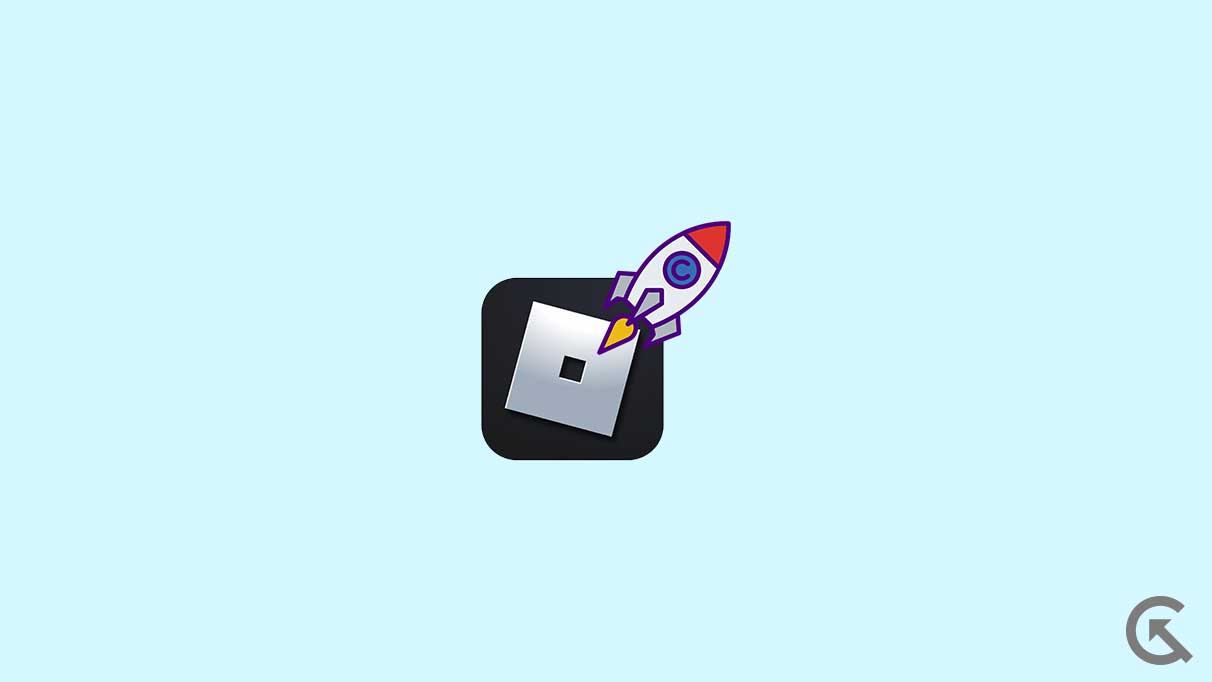
Page Contents
What is Roblox Client Optimizer?
Roblox Client Optimizer is an unofficial app developed by a group of developers to optimize the Roblox app. There are a lot of games available on the Roblox app. Roblox works as a client for running all those apps. You can say that it is similar to Steam, Epic Games Launcher, etc. Similarly, the Roblox app works by running the game properly on your system. However, the users want to customize many things, but the official Roblox app does not offer those features. There are different plugins and software available that you can use in the Roblox app, but that does not work properly. The developers came up with the Roblox Client Optimizer, through which the users can fix many issues they are getting from the Roblox App. We have listed the features you will get after installing Roblox Client Optimizer.
- Increases FPS: With the help of the Roblox Client Optimizer, you will see an increase in the FPS. This will gradually help in improving the gameplay.
- Improved Graphics: You will see improved graphics after installing the Roblox Client Optimizer. The app optimizes the graphics settings according to your system specs.
- Optimizes Caching: The app will help optimize the caching, which will surely help increase the gaming experience.
- Optimizes Textures: Textures are very important for making the game look more premium and eye-catchy while playing. So, the app will also optimize the texture that will be going to make your Roblox game look more aesthetic.
- Increases User Privacy: The users are worried about their privacy while playing the game. The Roblox Client Optimizer is developed to protect users’ privacy.
- Enables Font and Texture Item Preloading: The Roblox Client Optimizer enables font and texture preloading through which you will get good graphics while playing the game.
- Performance Control Options: By installing the Roblox Client Optimizer, you will get the option for game performance control.
- New Graphics Quality Options: The users will be getting the graphics quality options that will help you improve the gameplay.
How To Download Roblox Client Optimizer
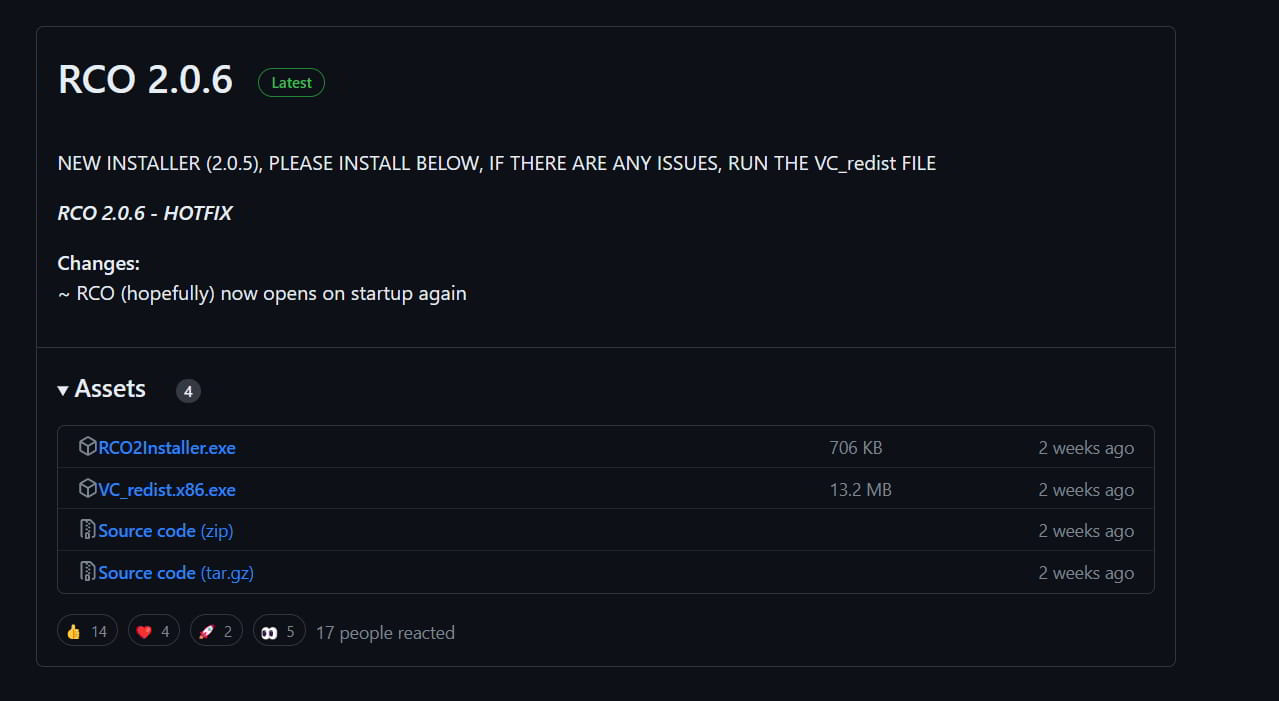
The users are looking for the procedure to download the Roblox Client Optimizer. The procedure for downloading the Roblox Client Optimizer is very easy. You have to follow the steps which are listed below to do this.
- First of all, you have to visit the download page of Roblox Client Optimizer.
- You have to select the latest version of the Roblox Client Optimizer.
- There will be different files uploaded in the Assets section.
- You have to select each file and download it. That’s it.
Once you have downloaded the files, you must follow the steps to install Roblox Client Optimizer.
How To Install Roblox Client Optimizer
The process of installing Roblox Client Optimizer is similar to the download. You have only to follow some simple steps, which are listed below, to do this.
- Open the downloaded location of the Roblox Client Optimizer.
- Double-click on the setup file once you have opened the Roblox Client Optimizer download location.
- The installer will start on your system.
- Give the required permission to install the Roblox Client Optimizer.
- Wait for the installer to complete the process. That’s it.
How To Use Roblox Client Optimizer
The users are confused about using the Roblox Client Optimizer. Those worried about the procedure should not think much, as the steps are very simple. Once you have installed the Roblox Client Optimizer, they will modify the flags in the Roblox Apps. You have to start the Roblox Client Optimizer on your system. So, there are no issues using the Roblox Client Optimizer, as it follows the anti-cheat measures and does not exploit privacy.
Updated on May 1: The post has been updated today. Check the post to find out the changes that we have made. Keep visiting the page to get the new updates.
Wrapping Up
The users were interested in knowing about the Roblox Client Optimizer. With the help of the Roblox Client Optimizer or RCO, the users can easily make changes to the Roblox app and can increase its productivity. In this guide, we have listed the methods through which you will get to know about the Roblox Client Optimizer, how to download it, how to install it, and how to use it. That’s it for this guide. See you in the next one.
