As an RPG lover, you might find CAPCOM’s Dragon’s Dogma 2 quite stunning which is a second edition of 2016’s Dragon’s Dogma. However, this newly released title is getting plenty of criticism due to its potential bugs and issues that we can’t deny. Unfortunately, players are having performance issues and aren’t happy with the PC version. Meanwhile, the Dragon’s Dogma 2 Textures Not Loading Issue is troubling a lot of players because most of the in-game textures don’t load properly.
It seems that the game runs fine and stable, but somehow, the textures are not loading, which ruins the gaming experience whatsoever. If the ground textures and environment textures go missing in Dragon’s Dogma 2, you may face graphical glitches. Sometimes, conflicts with the graphics settings mostly cause texture-related issues in video games. Several reports claim grainy or blank textures after loading into the game, which seems frustrating now, if you’re also facing the same issue, nothing to worry about.

Page Contents
Fix Dragon’s Dogma 2 Textures Not Loading Issue
The chances are high that your game version is outdated, game files are corrupted, an outdated graphics driver, an outdated Windows version, corrupted installation of the graphics driver, conflicts with the game installation, issues with the in-game graphics settings, and more can also occur texture loading problems at times. Therefore, you’ll have to follow all troubleshooting methods until the problem has been fixed. Now, without further ado, let’s get into it.
1. Restart the PC
You can try rebooting the PC to refresh the system glitch manually. The chances are high that somehow your system restart is pending for a while and that’s why the game isn’t running properly. To do so, head over to the Start menu > Click on Power > Select Restart. After rebooting the system, you can run the game again to check for texture-loading issues. As this is a basic and useful workaround, you can perform this method.
2. Update Dragon’s Dogma 2
Another thing you can do is to check for game updates manually at your end by following the steps below. Sometimes issues with the outdated game patch version may trouble you a lot. It’s better to update the game to the latest version to avoid potential bugs or stability issues.
- Open Steam > Go to the Library.
- Click on Dragon’s Dogma 2.
- If the latest version is available, click on Update.
- Once done, reboot the PC to apply changes.
3. Scan and Repair the Game Files
Sometimes issues with the corrupted or missing game files installed on the PC may trigger texture loading. If the game hasn’t been repaired for a while, follow the steps below to scan and repair the game files via Steam.
- Open Steam > Click on the Library.
- Right-click on Dragon’s Dogma 2.
- Click on Properties > Go to the Local Files files.

- Click on Verify Integrity of Game Files.
- Wait for it to complete and then restart the PC.
4. Check for Graphics Driver Updates
Well, you can also check for the graphics driver update at your end by following the steps below. It seems that your graphics driver version has become outdated or corrupted for some unexpected reasons. In that scenario, you’ll have to install the latest graphics driver version manually to reduce graphical glitches with the games. We’ve mentioned both the recommended and manual methods for the same.
Recommended Update:
- Open the Start menu > Search and open Device Manager.
- Double-click on Display Adapters.
- Right-click on the external graphics card.
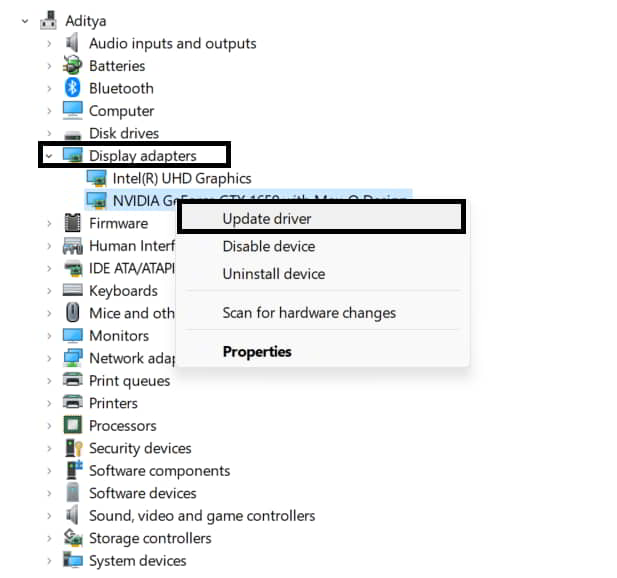
- Click on Update Driver.
- Now, hit Search automatically for drivers.
- If an update is available, the latest driver will be installed automatically.
- Once done, restart your PC to apply changes.
Manual Update:
You can also try performing the manual method to download and install the graphics driver on your PC. Just visit the official website of the respective manufacturer for the graphics card model. Download the latest graphics driver on the PC and run the installer to get it installed. Once done, reboot the PC. You can jump to the link below to do so:
5. Allow Your Game with System Permissions
You’ll have to give the system admin permission for your game program to allow it to run properly. Sometimes admin access conflicts can also trouble you a lot with the game launching issues. So, check out the steps below to do the same.
- Open the Steam client.
- Go to the Library.
- Right-click on Dragon’s Dogma 2.
- Click on Manage.
- Next, click on Browse local files.
- Head over to the installed game directory on the PC.
- Right-click on the Dragon’sDogma2.exe application.
- Click on Properties > Go to the Compatibility tab.

- Enable the Run this program as an administrator option.
- Click on Apply and select OK to save changes.
6. Adjust In-Game Graphics Settings
It’s also recommended to manually adjust the in-game graphics settings to reduce potential graphical glitches. In case, your PC configuration is on the low-end or mid-end then reduce the graphics settings as follows to improve the visual clarity. To do so, follow the steps below:
- Launch Dragon’s Dogma 2.
- Go to Settings > Click on Display.
- Use the Fullscreen display mode and native resolution.
- Now, go to Graphics > Adjust the following graphics options:
- Dynamic Resolution: Off
- Rendering Mode: Interlaced
- Image Quality: Standard
- Ray Tracing: Off
- Anti-aliasing: FXAA+TAA
- Shadow Cache: On
- V-Sync: Off
- Motion Quality: High
- Motion Blur: Off
- Depth of Field: On
- Lens Distortion: Off
- Subsurface Scattering: Off
- Save changes and relaunch the game.
7. Install Available Windows Updates
Another thing you can do is to check for pending Windows updates on your PC by following the steps below. Sometimes an outdated system software version may trouble you a lot with the game launching issue or texture not loading. You might also need to install pending Windows updates that help to fix the system conflicts or bugs. A new update brings new features and improvements that fixes plenty of issues. You can check the steps below to check for Windows updates.
- Press the Win+I keys to open Windows Settings.
- Click on Windows Update.
- Then click on Check for updates.

- If an update is available, select Download and Install.
- Wait until the software update is complete.
- Once done, restart your computer to apply changes.
8. Clean Install the Graphics Driver
Multiple affected players have reported that updating the graphics driver doesn’t help in some cases. Sometimes the graphics driver may get corrupted and it needs to be uninstalled properly. Then clean installing the graphics driver may help in fixing texture loading issues. Here we’ll use the DDU (Display Drivers Uninstaller) tool to easily uninstall the NVIDIA GPU driver from your system in a clean format. To do that, check the steps below:
- Download the latest Display Drivers Uninstaller software on your PC.
- Install the tool > Turn off the internet connection temporarily.
- Run the DDU tool > Select your graphics driver (NVIDIA) from the drop-down list.
- Now, click on Clean and Restart (Highly Recommended).
- Once the driver is uninstalled, it will prompt you to restart the computer.
- Reboot the PC to apply changes.
- Go to the official NVIDIA GeForce website.
- Download the GeForce Experience app on your PC and install it.
- Launch the NVIDIA GeForce Experience app.
- If it requires an update, make sure to do it.
- Next, go to the Drivers tab > Click on Check for Updates.
- If a new driver update is available, click on Custom Install.
- Use the Perform a clean installation option.
- Select Next > Follow the on-screen instructions to complete it.
- Once done, restart your PC to apply changes immediately.
- Finally, run the game & check if the texture not loading issue persists.
9. Reinstall Dragon’s Dogma 2
Last but not least, we suggest our readers uninstall and reinstall the Dragon’s Dogma 2 game on the PC by following the steps below. The chances are high that somehow your game becomes corrupted where it has been installed or the game save data has been corrupted. Therefore, you should reinstall the game via Steam as follows.
- Open Steam client > Go to the Library.
- Right-click on Dragon’s Dogma 2.
- Go to Manage > Click on Uninstall.
- If prompted, click on Uninstall again.
- Wait for the process to complete.
- Once done, reboot your PC to apply changes.
- Run the Steam client again.
- Click on the Store tab on Steam.
- Search and Reinstall Dragon’s Dogma 2.
- Select a different disk drive this time.
- Wait for it to complete and run the game to check for the missing floor bug.
That’s it, guys. We hope this guide was useful to you. For further queries, you can comment below.
