The Elder Scrolls Online is a massively multiplayer online role-playing video game that comes under the award-winning online RPG set in the Elder Scrolls universe. The Elder Scrolls Online (ESO) offers an open-world adventure that allows players to battle, craft, steal, and explore equipment or abilities. Though the title works really great, some in-game bugs or errors are bothering a lot of players. Meanwhile, it seems that several players are facing the Elder Scrolls Online Not Sending Email issue.
This specific issue happens whenever players try to get into the gameplay and it asks for an Email code to continue playing. So, the chances are high that somehow the verification code email doesn’t arrive at your primary email address unexpectedly. As some companies don’t entertain sending codes with spam filters, maybe that’s the major reason behind it. Affected players have also checked their spam folder but no verification code email arrived even after a few hours.

Page Contents
- Fix: Elder Scrolls Online Not Sending Email
- 1. Check the Valid Email Address
- 2. Check the Spam or Junk Mail Folder
- 3. Add ESO to Your Email Account’s List
- 4. Check the Social or Promotions Email Folder
- 5. Temporarily Disable Antivirus
- 6. Turn Off Windows Firewall
- 7. Update The Elder Scrolls Online
- 8. Scan and Repair the Game Files
- 9. Link Steam Account with ESO
- 10. Allow up to 24 Hours to Arrive Verification Email
- 11. Contact the Customer Support
Fix: Elder Scrolls Online Not Sending Email
Fortunately, there are some workarounds mentioned below that should come in handy. Make sure to follow all methods until the problem has been fixed. Now, without further ado, let’s jump into it.
1. Check the Valid Email Address
You should check the valid email address that has been connected to the ESO game to ensure there is no incorrect or secondary email address issue. If another email address has been connected and you’re checking the verification code on another email address then obviously you won’t be able to receive the code.
2. Check the Spam or Junk Mail Folder
Some of the reports also mentioned that the spam or junk folder in your email address can also store verification code emails sent from the ESO game. If the verification code email isn’t received in the primary section then head over to the spam or junk folder to check the same.
3. Add ESO to Your Email Account’s List
You can also add The Elder Scrolls Online email address (noreply@mail.elderscrollsonline.com) to your email account’s list of approved e-mail senders. It’ll ensure that the verification code email will arrive properly without any spam blocking.
4. Check the Social or Promotions Email Folder
Make sure to check out the social or promotions folder in your email address too. The chances are high that somehow the verification code mail has arrived in the social or promotions folder because the system detects it as a promotion mail.
5. Temporarily Disable Antivirus
You’ll have to turn off the Windows Security protection to prevent email receiving issues with ESO. Just follow the steps below:
- Press the Wind+I keys to open the Windows Settings menu.
- Click on Update & Security > Click on Windows Security from the left pane.
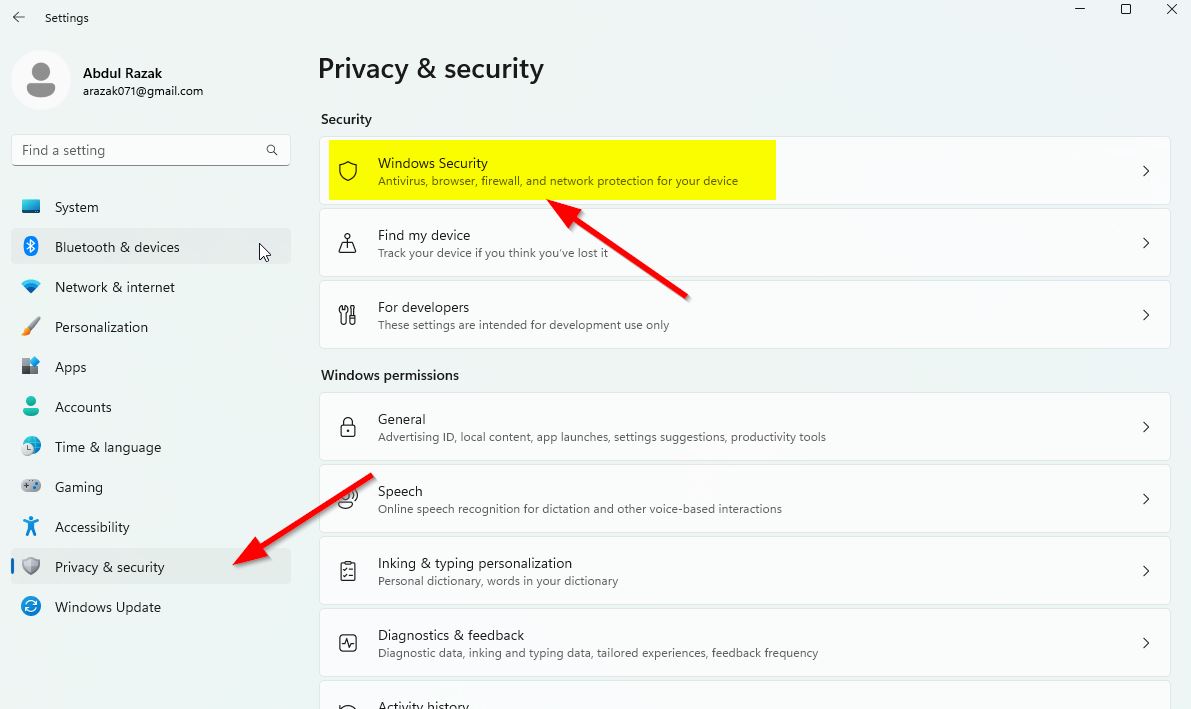
- Now, click on the Open Windows Security button.
- Go to Virus & Threat Protection > Click on Manage settings.
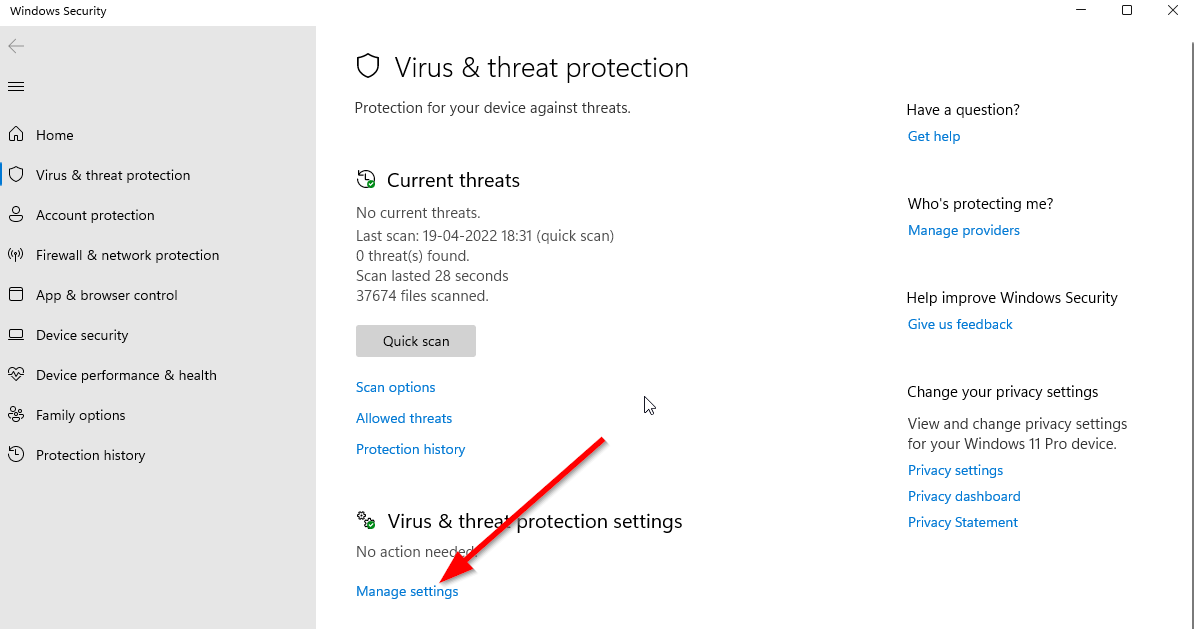
- Next, you’ll need to turn off the Real-time protection toggle.
- If prompted, click on Yes to proceed further.
6. Turn Off Windows Firewall
The chances are high enough that maybe your default Windows Defender Firewall protection or any third-party antivirus program is preventing the ongoing connections or game files from running properly. So, make sure to temporarily disable or turn off the real-time protection and firewall protection. Then you should try running the game to check if The Elder Scrolls Online not sending email on the PC issue has been fixed or not. To do this:
- Click on the Start Menu > Type firewall.
- Select Windows Defender Firewall from the search result.
- Now, click on Turn Windows Defender Firewall on or off from the left pane.
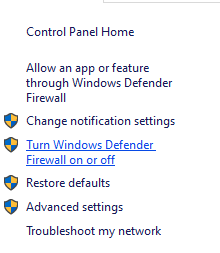
- Select the Turn off Windows Defender Firewall (not recommended) option for both the Private & Public Network Settings.

- Once selected, click on OK to save changes.
- Finally, restart your computer.
7. Update The Elder Scrolls Online
If you haven’t updated your game for a while then make sure to follow the steps below to check for updates and install the latest patch (if available). To do this:
For Steam:
- Open the Steam client > Go to Library.
- Click on The Elder Scrolls Online from the left pane.
- It’ll automatically search for the available update.
- If there is an update available, click on Update.
- Wait for some time to install the update.
- Once done, make sure to close the Steam client.
- Finally, reboot your PC to apply changes and launch the game again.
For Epic Games Launcher:
- Open the Epic Games Launcher > Head over to Library.
- Now, click on the three dots icon next to The Elder Scrolls Online.
- Make sure the Auto Update option is turned on.
- Whenever the update is available, it’ll automatically install the update.
8. Scan and Repair the Game Files
If in case, there is an issue with the game files and somehow it gets corrupted or missing then make sure to perform this method to easily check for the issue.
- Launch Steam > Click on Library.
- Right-click on The Elder Scrolls Online from the list of installed games.
- Now, click on Properties > Go to Local Files.

- Click on Verify Integrity of Game Files.
- You’ll have to wait for the process until it gets completed.
- Once done, just restart your computer.
For Epic Games Launcher:
- Open the Epic Games Launcher > Go to Library.
- Click on The Elder Scrolls Online.
- Click on the three-dot icon next to the game.
- Select the Manage option > Click on the Verify option.
- Confirm the task and wait for it to complete.
- Once done, reboot the PC to apply changes.
9. Link Steam Account with ESO
Try linking your valid Steam account to The Elder Scrolls Online account from the official ESO website or Bethesda Softworks website to check if the problem is still appearing or not.
10. Allow up to 24 Hours to Arrive Verification Email
You can try resending the verification email request from The Elder Scrolls Online account page. Make sure to wait for up to 24 hours to arrive at your email address before trying again. Sometimes the server connectivity issue or the syncing delay with new emails might trigger email not sending errors. When requesting a new verification email, please allow up to 24 hours for it to arrive before trying again.
11. Contact the Customer Support
Last but not least, if none of the methods did come in handy to you then make sure to contact customer support to get further assistance. Just visit the customer support page and then select the ‘No Longer Have Access / Can’t Remember Email on Account’ option in the Issue Type field here. We’re expecting that developers will find a solution for that and guide you respectively.
That’s it, guys. We hope this guide was helpful to you. For further queries, you can comment below.
