Apple’s device iPhone, iPad and iPod Touch operating system iOS and iPadOS comes with an Enable Automatic Update feature, which seems to be quite a handy feature to have on our device. It’s always recommended to install and use the latest version of the application. This is because it comes with feature-rich features, security patches and fixes. Meanwhile, Apple allows you to turn on the Automatic app update from the App Store on your device.
Not to mention, this automatic update for the app itself updates the device on your behalf whenever the latest version of the app is available on your device. This feature was amazing, especially for those who always want to work on the newer version of Apps. However, the app will automatically check, update, download and install the latest application using your preferrable internet connectivity.
Also Read
Noteworthy
- Whenever the app receives the latest update, it will automatically download the update and install themselves onto your device.
- It was a background process, and when the app is updated. This is where the icon is indicated with the help of the indicator on the app icon in the Notification panel.
- It was quite seamlessly that you would not even notice an update in the background.
- Autoupdate is also useful because the app icon never seems to be a looming numerical red badge on the iOS App Store icon about the apps that were waiting to get the update.
- Autoupdate will not affect or deflect over the iOS version of your device. However, if you receive the latest version of iOS. Then it will first notify you and then you will have to manually update the iOS version of your device.
How Can You Enable Automatic App Updates in iOS?
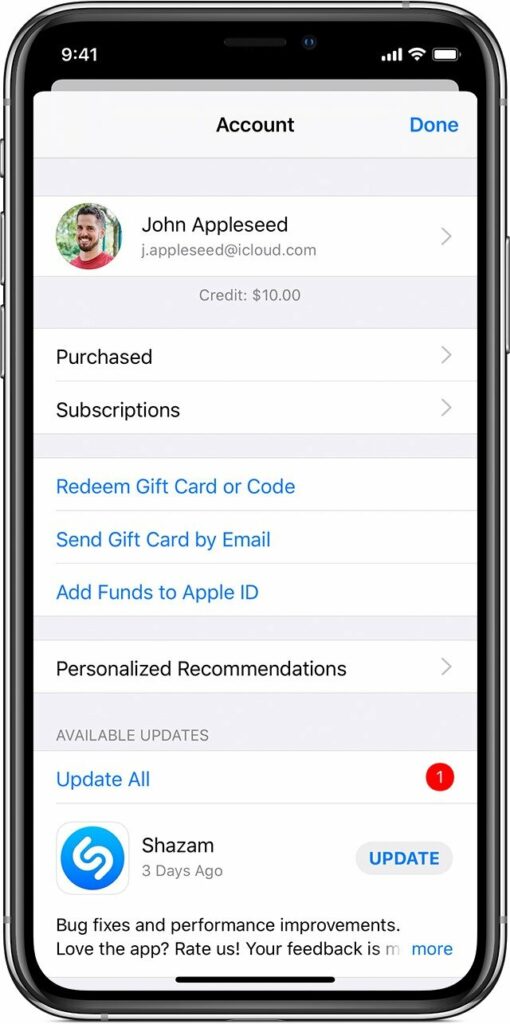
It is quite easy, and you didn’t have to manually update your app. Which you have to do is enable the Automatic App update in iOS. Follow the instructions given below.
- Starting with opening the “Settings” app on your iPad, iPhone and iPod Touch.
- Then, Go to “iTunes and App Store” placed in the settings.
- After that, you will find the “Automatic Download” page.
- There you have to locate the “Update” on the same page and when you find “Automatic Downloads.”
- Toggle to turn it on.
- That’s it, and you can now exit the setting as usual.
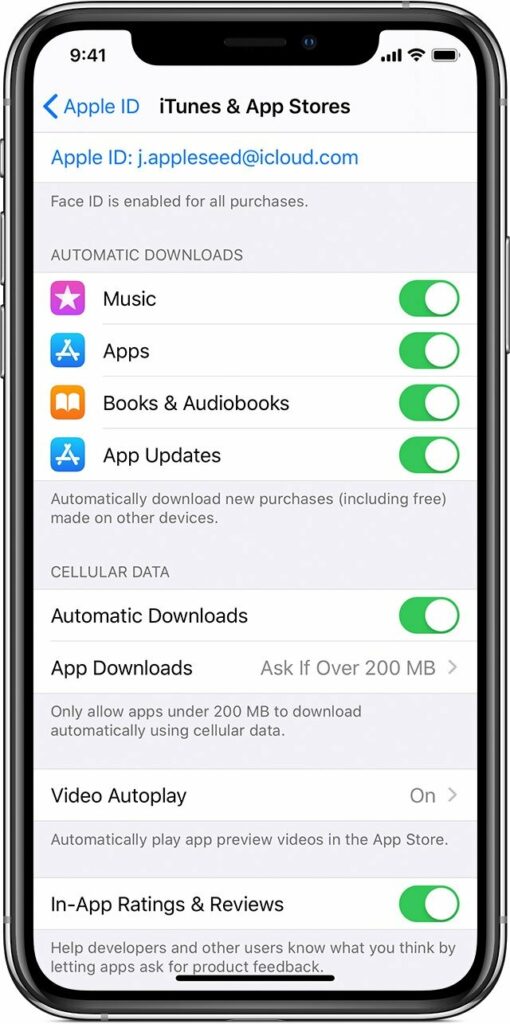
Furthermore, if you don’t want to update the app, then you can disable the automatic app update feature by toggling the turn off from the “Automatic App Update.” Likely, This not only limited to iOS or iPadOS users. Mac users were also able to enable automatic app updates. We believe this is one of the most useful features and should be turned on if it is possible in your case.
Hopefully, we assume that this guide for “Enabling the Automatic app updates on iOS” seems to be useful, and you have successfully enabled this feature on your device. Thanks for being with us, we would like to
Know your valuable opinions and feedback if there is any query let us know in the comment section down below.
