Payload.bin is a file you can often find in newer versions of the OTA or firmware updates. These files contain the stock boot and system images. Moreover, with the help of this file, you can take it as a base to create a custom ROM or even helps in unbricking the device. This post will guide you on extracting payload.in from OTA or firmware using a script. This is the only method to get the payload.bin file, as you cannot simply extract the contents by unzipping it.
Google now packs all the necessary and important files under the payload.bin file. Previously, you could directly extract the contents of the files, but thanks to the introduction of Payload.bin, this isn’t the case anymore. You need to perform some additional tasks and run a script to extract the contents of the payload.bin file. Thanks to developer Gregory Monitor for creating the Payload Dumper Tool, you can now easily extract the contents of the Payload.bin file. So, without further ado, let us get straight into the article.
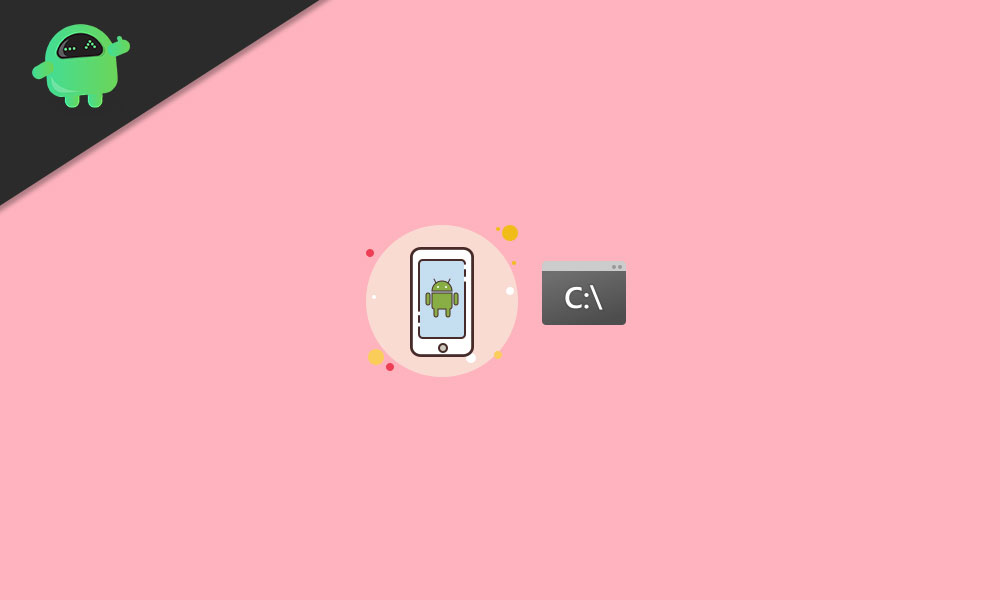
Page Contents
What is a Payload.bin File?
The A/B (Seamless) System Updates by Google is the new update process that offers the updates to be installed seamlessly without rebooting the phone into recovery mode. It also reduces post-OTA failures that could make the device unusable if not properly installed or have some issues with the OTA update file.
Now, advanced users or developers can easily extract the ‘Payload.bin’ file that includes the individual partition images to flash on their specific devices whatsoever.
The Payload Dumper Tool will help users easily extract the Payload.bin file and its contents to get the specific stock boot image or boot partition files. This will help them install Magisk and Root access on their devices or even easily flash the firmware file via the Fastboot Method.
Method 1: Download the Factory OTA (zip)
- First, download the Factory OTA (zip) file for your specific device model and region from the respective website.
- Once downloaded, you’ll need to follow the next method.
Method 2: Unzip the OTA file
Unzip the OTA file and get the Payload.bin file on your computer. This will include all the necessary fastboot flashable factory image files. You can either keep it on a different folder or drive or even on the desktop for ease.
Method 3: Install Python
- Head over to the official Python website and download the latest version on the computer.
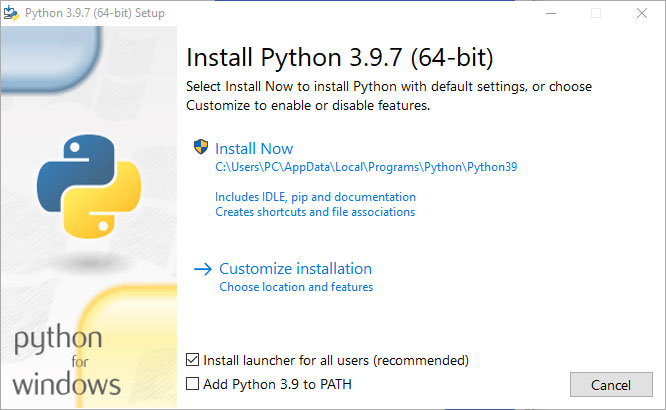
- Double-click on the installer exe file > Select the Add Python x.x to PATH checkbox from the setup interface.
- Then click on Install Now to start installing it. [You can select ‘Customize installation’ if you want]
- Follow the on-screen instructions to complete the installation method.
Method 4: Download the Payload Dumper Tool
- Next, you’ll need to grab the Payload Dumper Tool by geminids14.
- Then extract the file on the computer and move all of its files to the installed Python directory.
- Make sure to move the Payload.bin file into the same installed Python directory.
Method 5: Open the Command Prompt in the Python folder
- Go to the Python installation directory on your computer.
- Now, press the Shift key + Right-click on the mouse to open the context menu.
- Here select Open PowerShell Window here from the list.
- Next, you can head over to the final method below.
Method 6: Extract the Payload.bin file
- So, just copy and paste the following command line and hit Enter to execute it:
python -m pip install -r requirements.txt
- This step will download all the required dependencies that will come in handy for extracting the payload.bin file.
Please Note: Windows PowerShell users may have to add a period and a slash before entering certain commands (such as ./python -m pip install -r requirements.txt).
- Now, copy and paste the following command line and hit Enter to extract the payload.bin file.
python payload_dumper.py payload.bin
- Wait for the process to complete and have some patience.
- Once done, all the system files will be completely extracted from the payload.bin file.
- You’ll find all the extracted files inside the installed Python directory in the ‘Output’ folder.
- Enjoy!
That’s it, guys. We assume you’ve found this guide helpful. For additional queries, you can comment below.
