Despite the fact that Farlight 84 was modeled on Apex Legends Mobile, it was very simplified, third person, and not all that great. Battle Royale is a game where ten squads of four compete to be the last team standing. Battle royale mechanics are all present in it: Dropping into an empty area, finding weapons, and fighting your way through enemies. Also, characters have special abilities, as in Apex Legends, which helps them in battles. However, issues such as Farlight 84 Steam Client Not Detected made sure the whole process felt chaotic. Well, that’s the reason why we are here. In this article, you will learn how to fix this problem. So, let’s get started with the guide.
Also Read
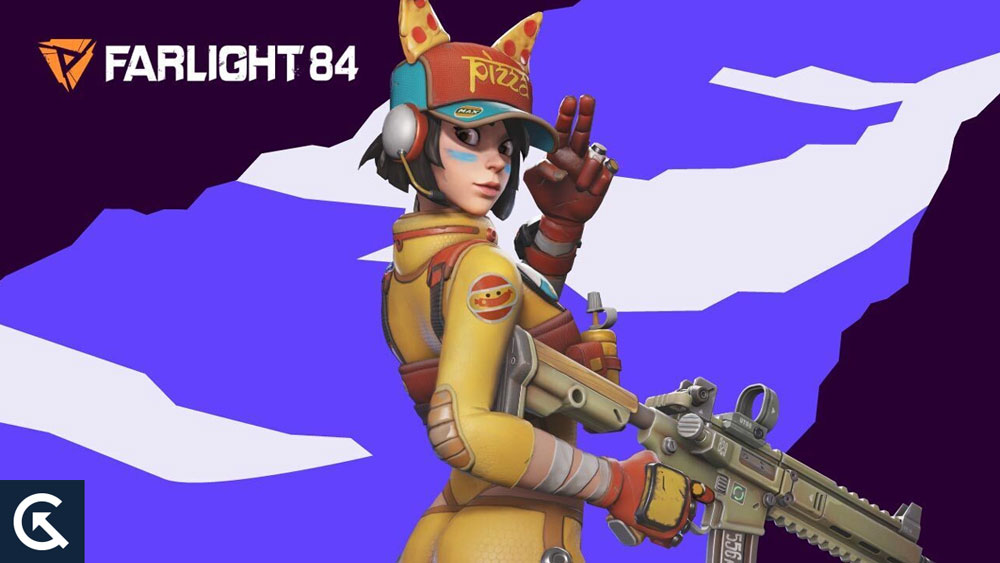
Page Contents
Fix: Farlight 84 Steam Client Not Detected Error
Here are the fixes to resolve Fix: Farlight 84 Steam Client Not Detected Error:
Fix 1: Restart Your Device
Most players do not report any issues with Farlight 84 that might stop them from playing it. You can, however, be prohibited from playing if there is a glitch. In other words, you should find out what your device is capable of somewhere. Possibly, your device can’t handle this game’s demands. Hence, we recommend that you close all the programs and restart your device so that the device can get back to its default values, and the bug will be gone for good.
Fix 2: Verify Integrity Game Files
It is vitally important to have the right game files so that a specific element in a game can function. The Integrity of Game files instruct the processor how to perform the defined function, but in any case, it is possible that you will receive an error message if your Integrity of Game files get corrupted. Furthermore, I believe that a player with EAC not installed needs to check the Farlight 84 game files from the Steam client and verify that they are correct. Here are the steps you can follow to verify them if you don’t know how.
- Start the Steam client.
- Then, visit their library.
- Once the file has been found, right-click on it and select Farlight 84.
- Thereafter, select the properties option and then select the local files tab.
- Next, click Verify Integrity of Game Files.
- Afterwards, the process will begin, and the file will be fixed.
- You’re done.
Fix 3: Repair EAC Setup File
Despite any corrupted or missing files that you have tried to fix with Farlight 84, I agree that you have done your best. Nonetheless, there is a possibility that the EAC (Easy Anti Cheat) setup file will have some problems. There can be a problem with the installation, or some component is missing from the files. It may be a good idea to repair that file in such a scenario. If you want to repair these files, you can find them under the Farlight 84 Directory. Here are the steps if you don’t know.
- Go to Farlight 84 Game’s Directory.
- Once there, locate the EasyAntiCheat folder.
- Go to that folder and look for EasyAntiCheat_EOS_Setup.exe.
- Once that has been done, double-click on the file and choose repair.
- Therefore, whatever the problem with the EAC setup file is, it will be resolved there.
- Then you’re done. You will now see that the error has been resolved.
Fix 4: Reinstall the EAC Package
In most cases, the above steps will resolve the issue, but if the issue persists for any reason, you should consult a technician. If that is the case, it means there are some serious issues with the EAC installed on your device. It is better to uninstall that package instead of seeking another solution. Furthermore, you can reinstall EAC as a fresh start, and you will see that the problem is resolved. It is likely that you are not used to installing EAC on Farlight 84 since you are a newbie. Here are the steps you need to follow.
- Go to the Farlight 84 Game’s Directory.
- Next, open EasyAntiCheat.
- Then double-click EasyAntiCheat_EOS_Setup.exe.
- To uninstall it, select the Uninstall option.
- To reinstall EAC, restart your device and run EasyAntiCheat_EOS_Setup.exe.
- You’re done. EAC will be installed again, and the error should be resolved now.
Fix 5: Delete EasyAntiCheat Folder
You can sometimes fix Farlight 84 Easy Anti Cheat issues simply by deleting the EasyAntiCheat folder. To do this, follow these steps:
Find the Farlight 84 directory in which the game is installed.
- Delete the EasyAntiCheat folder.
- In the Steam client, go to the Library menu.
- Then right-click Farlight 84.
- Choose Properties from the menu
- Go to the Installed Files menu.
- Select ‘Verify integrity of game files’.
- After the process has been completed, relaunch the game, and you will see that the EasyAntiCheat folder has been recreated.
Fix 6: Run as an Administrator
In many cases, “Farlight 84 Not Launching” can be resolved by running the game as administrator. To get started, follow these steps:
- Locate the installation directory for the game. Browse local files (Steam > Library > Farlight 84 > Manage).
- You need to navigate to WindowsClient/Solrland\Binaries\Win64
- To install the game, right-click the executable file (SolarlandClient-Win64-Shipping.exe).
- Navigate to the Compatibility tab after selecting Properties.
- Make sure the Run this program as an administrator box is checked, then click OK.
Fix 7: Perform a Clean Boot
Farlight 84 may display an Easy Anti Cheat Untrusted System File error when other software on your computer interferes with the program. It is possible to eliminate such conflicts by performing a clean boot:
- Press Win + R to open the Run dialog.
- Simply type msconfig and hit enter.
- Afterward, you need to uncheck the Load startup items checkbox in the System Configuration window.
- You can also disable all Microsoft services by selecting Hide all Microsoft services and clicking Disable All.
- Once you have clicked OK, restart your computer.
Fix 8: Re-install Farlight 84
To resolve the issue, try to reinstall Farlight 84 via Steam if none of the above works. First, uninstall the game from the Control Panel or Steam Library. After that, reinstall the game by visiting the game page, downloading it, and installing it again. After that, restart your computer and try playing again.
So, that’s all we have for you on how to fix the Farlight 84 Steam Client Not Detected Error. For more info, comment below and let us know.
