Facebook Marketplace is only one of the many online markets accessible in today’s interconnected globe. It allows users to sell their old and new products with ease. Unfortunately, there are times when the platform is annoyingly difficult to use because it displays inaccurate location, currency, or country information.
A simple search of various microblogging platforms reveals that this seemingly minor issue may have substantial ramifications for those who seek to engage in stress-free monetary transactions. Problems arise when a user accidentally sets their location, currency, or country to something other than their actual location, which can prevent them from communicating with a seller or affect the price or payment method.
If you are having this same issue, you are in the right place. This article will examine the root causes of the problem and provide some solutions for resolving it. So, without any further ado, let’s jump into it.
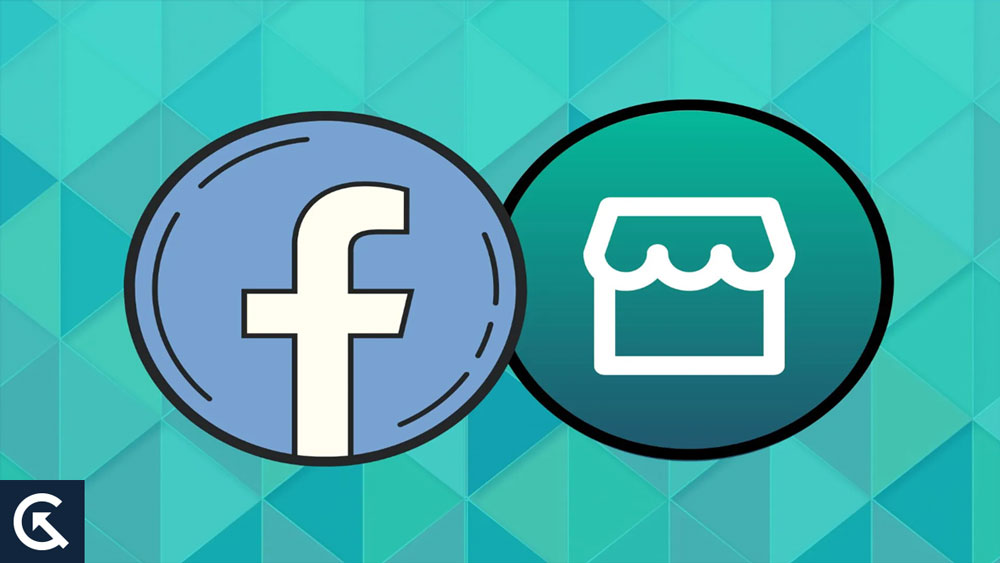
Page Contents
- Why is Facebook Marketplace Showing the Wrong Location, Currency, or Country?
- Fix 1: Check Location, Currency, and Country on Device
- Fix 2: Update Location, Currency, and Country
- Fix 3: Clear Cache and Cookies
- Fix 4: Check the IP Address
- Fix 5: Update your Browser and Facebook App
- Fix 6: Report the Issue to Facebook
- Fix 5: Try Using A Different Device
- Final Words
Why is Facebook Marketplace Showing the Wrong Location, Currency, or Country?
The confusing problem of Facebook Marketplace showing the wrong location, currency, or nation information could have various causes. In order to properly solve the issue, it is essential to understand these causes. Here are the most common ones:
- Device Settings: If your device’s location or country settings are incorrect, Facebook Marketplace will show incorrect results. The platform may have trouble providing precise information if you have turned off location services on your device or are using out-of-date or otherwise inaccurate location data.
- IP Address: Facebook frequently uses IP addresses to ascertain user locations. However, if you are accessing the market using a virtual private network (VPN), your IP address may not accurately reflect your actual location.
- Inconsistencies in Account Information: Facebook may have trouble displaying the correct marketplace information if your account information is not consistent with your actual details, such as your specified location or nation.
- Cache and Cookies: Sometimes, the cache or the cookies can get corrupted, causing the location and other settings to change.
- Outdated App: Older versions of the Facebook app may have trouble syncing with your preferred location and currency.
- System Errors: Facebook Marketplace isn’t perfect thus, mistakes are possible. Problems of this nature tend to be transitory and disappear with time.
Fix 1: Check Location, Currency, and Country on Device
Before we proceed, you need to make sure that the location on your device is set correctly. Follow the steps below:
On iPhone/iPad:
- Open the Settings app on your iPhone.
- Tap on the Apple ID banner, followed by Media & Purchases.
- Tap on View Account. You may need to log in at this stage.
- Locate and tap on Country/Region. The Country/Region option should be within Account Settings.
- Here, you can see your country or region. If you want to change it, move down to the next steps.
Prior to changing your country or region on your iPhone, ensure to:
- Use any remaining balance
- Cancel subscriptions and wait for them to end
- Let memberships, pre-orders, rentals, and refunds conclude
- Have a valid payment method
- Re-download content for future use
Now, follow these steps to change the country or region:
- Follow the Steps 1-5 from above.
- Select Change Country or Region.
- Select your preferred new country or region and take a moment to review the provided terms and conditions.
- Confirm your decision by tapping Agree in the upper right corner, and then re-confirm your choice by tapping Agree once more.
- Next, opt for a payment method and enter your updated payment details and billing address.
- Upon completion, tap Next.
On Android:
- Open the Settings app on your Android.
- Tap on Additional Settings.
- Now, scroll down and tap on “Language & region” or a similar option.
- Then, tap on Country or Region and select the correct option.
Fix 2: Update Location, Currency, and Country
Now, if the device settings are correct, let’s see if the location is correct on the Facebook app. If the location, currency, and country are incorrect on Facebook Marketplace, you simply change them. Here’s how:
Change the Location/Country on the Facebook App
- Go to the Marketplace tab.
- Tap the profile icon at the top right.
- Tap on Location.
- Enter your city or zip code in the search bar and select it from there. Updating the location will also update your country.
- Then, select a radius and tap on Apply.
Change the Location/Country on the Web
- Open a browser and go to Facebook.com. Make sure you are logged into the right account.
- Then, click on the See More drop-down from the left pane.
- Click on Marketplace from the options that appear in the left pane.
- Under the Filters section, click on your location. The Change Location window will now appear.
- Enter your city or zip code in the search bar and select it from there. Updating the location will also update your country.
- Then, click on the Radius drop-down and select a radius.
- Finally, click on Apply.
Change the Currency on Facebook App
Ideally, the currency should be updated based on your set location. However, if that does not happen, you can follow the steps below to change the currency manually:
- Open the Facebook app and tap on the hamburger icon.
- Now, scroll down and tap on Settings & Privacy.
- Tap on Settings > Payments.
- Tap on Payments again, scroll down, and tap on Currency.
- Here, you can select the currency you want to use for Facebook Marketplace.
Change the Currency on the Web
- Open a browser and go to Facebook.com. Make sure you are logged into the right account.
- Click on the hamburger icon.
- Now, click on Settings & Privacy.
- Click on Settings > Payments.
- Click on Payments again, scroll down, and click on Currency.
- Here, you can select the currency you want to use for Facebook Marketplace.
Fix 3: Clear Cache and Cookies
Cache and cookies are like trusted friends, always at your side to improve your online experience. However, there are times when clearing the cache is critical to fixing problems. You can try to clear the cache and cookies to see if that fixes the location issue on Facebook Marketplace:
Clear Facebook Cache (Android Only):
- Press and hold the Facebook app icon and tap on the “i” button or “App info.”
- Now, tap on Storage & data.
- Tap on Clear cache.
You can achieve the same on an iPhone by simply restarting it.
Clear Facebook Cookies (On Browser):
- Open your browser.
- Go ahead and check your Facebook login status.
- Press Ctrl + Shift + Delete (on Windows) or Command + Shift + Delete (on Mac) on your keyboard to delete the cache.
- Select the time period you want to delete. Select “All time” or a comparable option to delete everything.
- Make sure you have selected “Cookies” or “Cached images and files.”
- Finally, click on “Clear data.”
Fix 4: Check the IP Address
Your IP address is a key factor in establishing your geographic location while using online marketplaces like Facebook Marketplace. It is common practice for websites to use IP addresses to geolocate their visitors. Based on this data, Facebook can show you things like localized Facebook Marketplace listings.
It’s possible that your IP address is to blame for Facebook Marketplace’s inaccurate display of location, currency, or nation. You may find out where your IP address is originating from by using an IP lookup service. Check the Facebook Marketplace listing with this one.
In order to get a new IP address, you might try rebooting your router. Try switching to a different network, like a mobile data network, to see if that helps with the location accuracy. You can use this to figure out if the problem is related to a certain IP address on your network.
If the issue persists after that, you should call your ISP and ask them to check your connection’s IP address. They could possibly offer advice or suggestions.
It is possible that the location recognition is inaccurate if you are using a virtual private network (VPN). Verify the physical location of the VPN server you are using.
Fix 5: Update your Browser and Facebook App
To keep things running smoothly, you need to keep your Facebook app or browser up to date. An outdated version of the app or the browser can cause issues with the location, currency, or country on Facebook Marketplace. Follow the steps below to update the Facebook app:
On iPhone:
- Open the App Store.
- Tap on your Profile Icon on the bottom right corner of the screen.
- Scroll down and find Facebook.
- Tap on the Update button next to it.
- If you can’t find Facebook on the list, then it means that the app is already up to date.
- Restart your iPhone and see if the issue has been resolved.
On Android:
- Open the Google Play Store.
- Tap on your Profile Icon on the top right corner of the screen.
- Now, tap on Manage apps & device.
- Then, tap on See details under Updates.
- Scroll down and find Facebook.
- Tap on the Update button next to it.
- If you can’t find Facebook on the list, then it means that the app is already up to date.
- Restart your iPhone and see if the issue has been resolved.
Fix 6: Report the Issue to Facebook
You should contact Facebook if you still have ongoing problems with inaccurate location, currency, or country settings on Facebook Marketplace. Specify the specifics of the issue, such as the wrong country, currency, or location represented to the support team. Please include screenshots to help clarify the situation.
Fix 5: Try Using A Different Device
Inaccurate location or country settings may occur occasionally due to device-specific difficulties. Try using Facebook Marketplace from a different device (phone, tablet, computer) to see if the issue persists or is device-specific.
Instead of using a desktop browser to get to Facebook Marketplace, think about downloading the mobile app or vice-versa. If the problem persists on other platforms, this may reveal why.
Final Words
To have a successful shopping experience on sites like Facebook Marketplace, it is crucial to have precise location, currency, and country settings. Proper presentation of this information improves the quality of conversations and transactions between buyers and sellers.
As we’ve seen throughout this post, it’s annoying when things like your location, currency, and country settings cause problems. Now that you have access to these solutions, however, you can face these issues head-on.
You can easily resolve inconsistencies by using the methods suggested, such as checking your IP address, using multiple devices or browsers, and reporting difficulties to Facebook’s support. These measures not only address existing issues but also set the stage for improved precision and ease of use in future interactions.
We hope that this article has helped you resolve the issue. If you have any further questions, let us know in the comments section below. Also, let us know if you know of any other solutions below. Thanks for reading till the end!
