Fire TV is an amazon product, it converts your TV to a smart TV by just plugging in the stick. But sometimes, it malfunctions. People have complained about the Firestick TV logo stuck on the loading screen, which becomes very irritating. In this guide, we are getting on to discuss the cause that could make the Firestick Amazon Logo stuck on the loading screen and in what way you can fix it.
There are many reasons behind the FireTV logo or Amazon logo being stuck on the loading screen. it can be because of the temporary glitch that can be fixed by restarting your Amazon Firestick again. Sometimes it is stuck due to a weak network connection. But these errors can be fixed by following the given steps. Try to go thoroughly within the article to have a full solution.

Fix: Firestick Stuck on FiretV Logo, Amazon Logo, or Stuck on Loading Screen
Identifying the actual problem may be hard, you can not find the trouble straight away. But you can try these fixes and see if it solves your problem. Here are the following ways you can fix the Firestick stuck logo of the Fire TV.
Method 1: Restart your fire stick
This may sound like a good old solution but it is still worthy. If your fire tv is facing this problem, all you can do is to restart the fire tv. Though the FireTV stick has no dedicated button to restart it.
All you can do is disconnect the fire TV stick from the TV and wait for a while (about 30 seconds) and plug it back in. Your fire TV will restart and it might solve your problem.
Method 2: Change your HDMI port

These days, every TV has more than 1 HDMI port. So if your fire TV is stuck at the loading screen there might be an issue with the HDMI port you inserted the fire TV in. Try replugging the tv stick in the same port or try another HDMI port. If the problem was with your HDMI port. Changing the HDMI port may solve your problem.
Method 3: Wait For Automatic Fix
If there is some technical glitch or some other unknown problem. Wait for a few minutes, it will go away automatically and you will be able to stream your favorite content again.
Method 4: Try a different TV

If your problem is still not solved, you can try inserting your Firestick to a different TV. There may be some issue with your TV or maybe the Firestick is not compatible with your TV.
If it works on the other TV, then your TV is at fault. But there is most likely some issue with the fire stick itself.
Method 5: Avoid any HDMI extender or ports

Amazon provides an HDMI extender within the box, so if you are using that extender or any other HDMI port extender to connect your fire stick to the TV. Try connecting the fire stick with your TV directly in the TV HDMI port. This will identify if your fire tv stick is faulty or not.
Method 6: See if your software is up-to-date
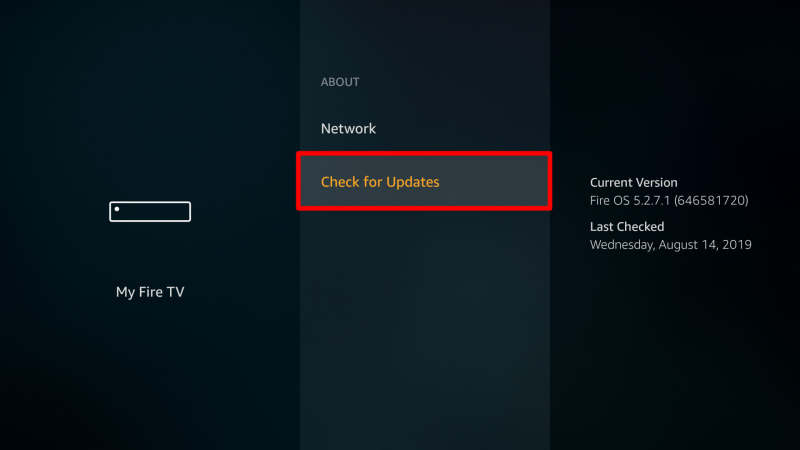
These days, if you are not on the latest software build, it may cause issues with your device function. So if you can go inside the fire stick menu, try updating the software to the latest version; being on the latest build always comes in handy when you are using the application, which requires modern functions.
Method 7: Contact Support
If you are still facing the same problem, then you should replace your fire stick as it is not working correctly, or you can try contacting amazon customer support. Make sure to address the customer executive with all the steps you have taken to get out of the problem. They will give you the support you may need.
Conclusion
Amazon FireStick is a great product; when you don’t want to spend some extra bucks on the smart TV, you can opt for the Amazon Fire TV stick. This TV stick runs smoothly on most of the TV supporting HDPC. If your TV is very old, it might not work on your TV as fire stick needs TVs supporting HDPC.
