Even after the lack of solo mode, the Call of Duty: Black Ops 4 still remains one of the popular multiplayer first-person shooter video games in the action-genre gaming market. Despite all of these, some of the unfortunate Black Ops 4 players are encountering crashing or black screen issues that aren’t expected at all. Now, if you’re one of the victims and want to resolve this issue permanently then check this guide to fix it.
Talking about the context, Activision’s choice to make the game run on Blizzard’s Battle.net instead of Steam makes it more complicated than anything else. Most of the Call of Duty series crashes due to multiple reasons and we’re gonna share all of the possible solutions below. So, without wasting any more time, let’s jump into it.
Also Read: Fix: Black Ops Cold War Daily Challenges Not Working
Page Contents
Fix Black Ops 4 Game Crashing or Black Screen
It’s expected that maybe due to the outdated drivers or game version or even the outdated Battle.net launcher is causing this issue. However, there are plenty of other reasons like improper graphics settings, non-compatible computer hardware, outdated Windows version, outdated DirectX version, corrupted or missing game files, CPU overclocking issue, etc.
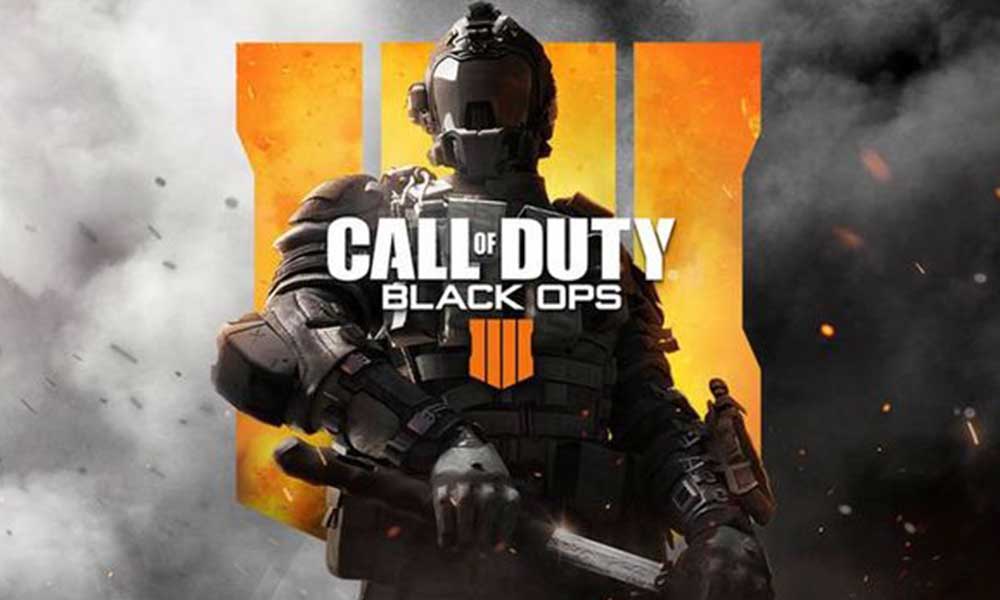
1. Check System Requirements
| Minimum Requirements | Recommended Requirements |
| Windows 7 or higher (64 bit) | Windows 10 64 bit |
| Intel Core i3-4340 or AMD FX-6300 | Intel i5-2500K or AMD Ryzen R5 1600X |
| 8 GB RAM | 12 GB RAM |
| GeForce GTX 660 2 GB / GeForce GTX 1050 2GB or Radeon HD 7950 2 GB | GeForce GTX 970 4 GB / GTX 1060 6 GB or Radeon R9 390 / AMD RX 580 |
| 80 GB Storage | 80 GB Storage |
| DirectX 11.0 | DirectX 12.0 |
So, now you may ask how can you check your hardware specifications. Well, head over to the Settings option by clicking on the Start menu > System > About from the left pane > Check out Device Specifications > Once checked, click on System Info from the right side > Check the graphics card info.
If you want to check the DirectX info, then press Windows + R keys to open up the Run dialog box > Type dxdiag and hit Enter to open up the DirectX Diagnostic Tool > Under the System and Display tabs, you can find out more hardware details along with the DirectX version.
If everything is okay and your PC hardware is capable of running the Black Ops 4 game easily then head over to the next step.
2. Update Windows and GPU Drivers
- Click on Start > Settings > Update & Security.
- If the available update isn’t showing automatically, click on Check for updates.
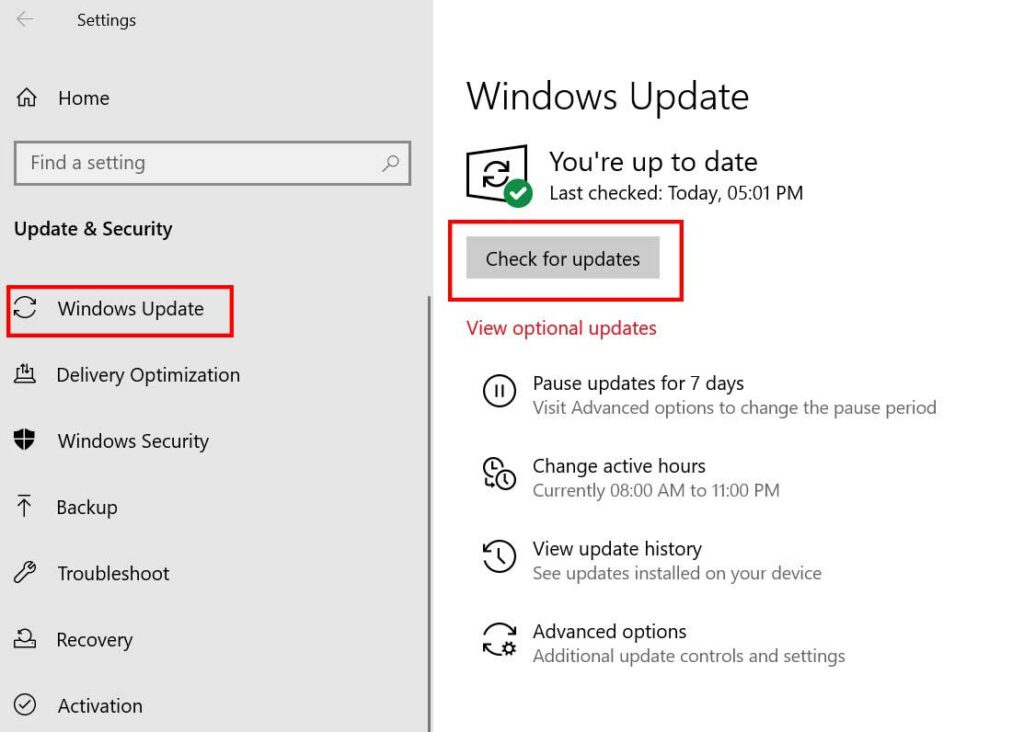
- If there is any latest Windows update available, make sure to Download and Install it.
- Once downloaded, the system will ask you to reboot your device to apply the changes.
In order to update your GPU driver, check below:
- Click on Start > Type Device Manager and click on it from the search result.
- Click on the arrow of Display adapters > Right-click on the graphics card.
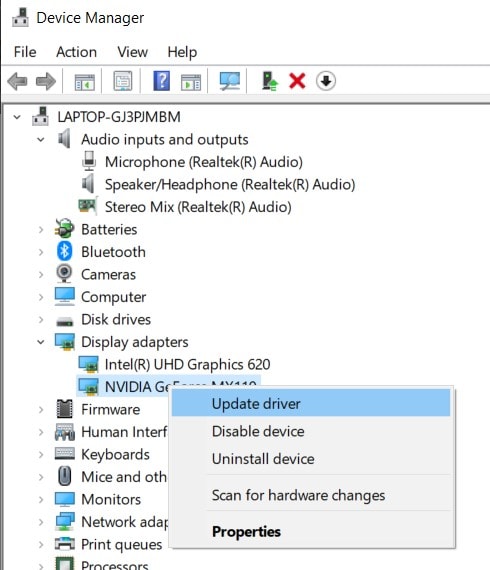
- Next, select Update driver > Choose Search automatically for drivers.
- If there is any update available, it will automatically download and install the update.
- Once done, restart your computer to change the effects.
3. Repair Game Files (fix Black Ops 4 Crashing)
- Launch the Blizzard Battle.net launcher.
- Go to Games > Click on the Call of Duty: Black Ops 4 Options tab.
- Choose Scan and Repair > Follow on-screen prompts and wait for the process to finish.
- Once done, restart your PC and then try running the game again.
Additionally, make sure to tweak some of the in-game graphics settings and turn off the V-Sync option as well. Then head over to the Nvidia Control Panel and enable the Vertical Sync option for the Black Ops 4 game. Also, make sure to use any overclocking tool on your PC to restore the defaults for CPU clock speed.
Last but not the least, ensure to update the Black Ops 4 game from the Blizzard launcher. Also, check for Blizzard launcher updates by restarting it.
That’s it, guys. We assume you’ve found this guide useful. Feel free to ask in the comment below for further queries.
