In this guide, we will show you the steps to fix the Google Play Authentication is Required error. The de-facto place for downloading apps, games, software, movies, and the likes for Android users, Play Store doesn’t need any further introduction of sorts. However, in spite of all the goodies that it beholds, it isn’t free from its fair share of issues as well. Among them, the authentication issue seems to be the most common one. As far as the plausible reasons for this error are concerned, there could be quite a few ones.
To begin with, it could be attributed to your Google Account’s sync issues. Likewise, a recent Play Store update or issue with the Authentication Purchase feature could also be the culprit. In some instances, the app’s cache or data could conflict with the proper functioning of the Play Store. Then the issues related to Google Services Framework could well be a factor as well. With that said, this guide will list out various methods to rectify all these issues which in turn will fix the Google Play Authentication is Required error as well.
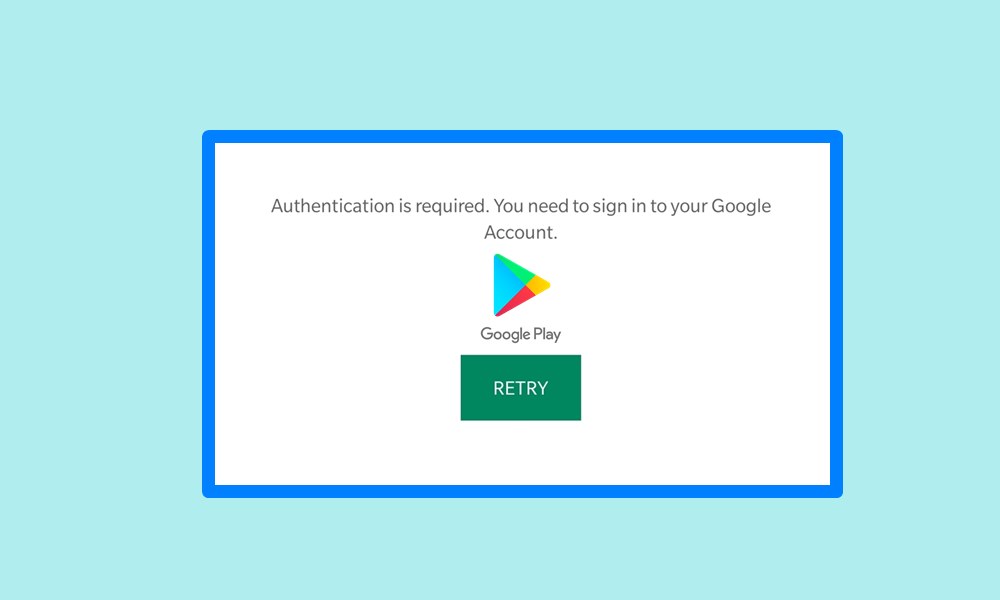
How to Fix Google Play Authentication is Required Error (Updated)
Even across the Google Support Forum, many users have already voiced their concerns related to the aforementioned error. If you are also on the same page, then the below instructions shall help you out. Just keep in mind that there isn’t any universal fix as such. You will have to try out all the below-mentioned methods one by one until you achieve success.
Fix 1: Perform a Manual Sync
In some instances, your Google account might not be able to automatically fetch data from the servers. If that happens, then you could perform a manual sync of your account. This will refresh all the apps associated with this Google ID and might fix the issue as well.
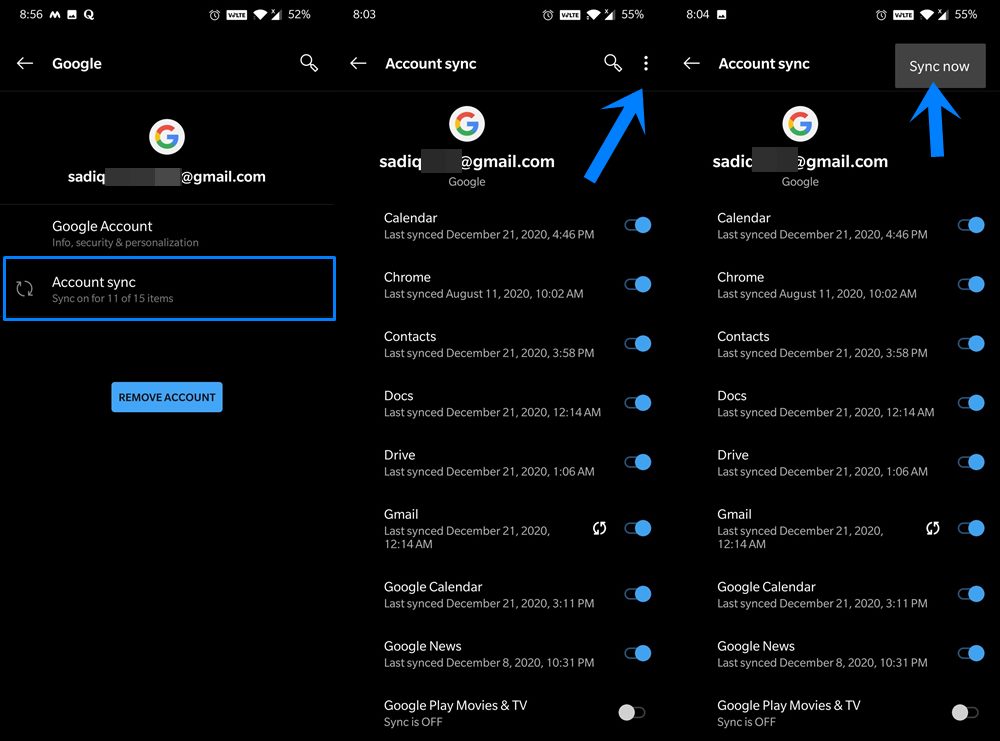
- So head over to Settings on your Android device
- Then go to Accounts and select the Google Account through which you are currently logged in to Play Store
- Select Account Sync and tap on the overflow icon situated at the top right.
- Now select the Sync now option and wait for the manual sync to complete.
- Once done, head over to Play Store and see if it fixes the Authentication is Required error or not.
Fix 2: Re-Add your Google Account
If the above manual sync didn’t work out for you, then you might have to take a more drastic approach. This involves removing your Google Account from the device and then logging back in. This will then lead to fresh sync of all the apps and services associated with this Google ID and could in turn rectify the authentication issue as well.
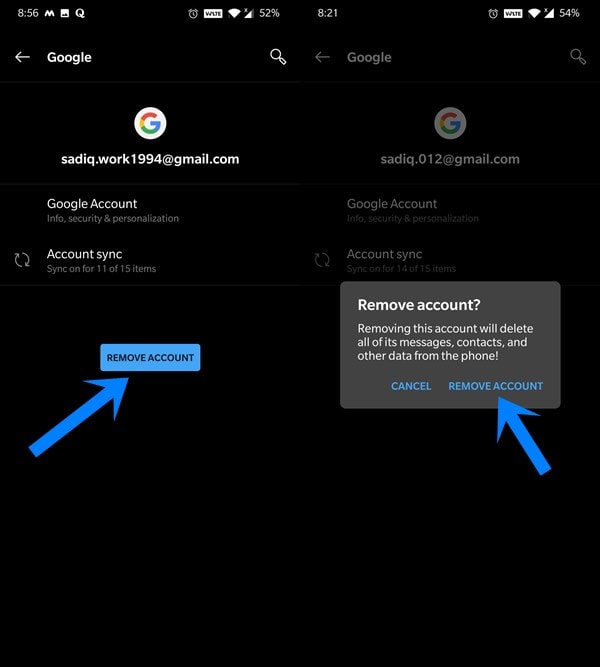
- To begin with, go to the Settings page on your device.
- Then head over to Accounts and select your Google account that is linked with Play Store.
- Tap on the Remove Account button and reply in the affirmative in the confirmation dialog box.
- Once the account is removed, go to Settings > Google and re-add your Google account.
After the account is added, wait for a few minutes for the data to be synced. After this, launch Play Store and check whether the Authentication is Required error has been fixed or not.
Fix 3: Uninstall Play Store updates
Sometimes an update to the Play Store might cause a few incompatibility issues as well. If that happens, then you could consider uninstalling the latest updates to this app and switching to the factory build. After this, you may then manually update the app to the latest version. Here are the required instructions for the same:
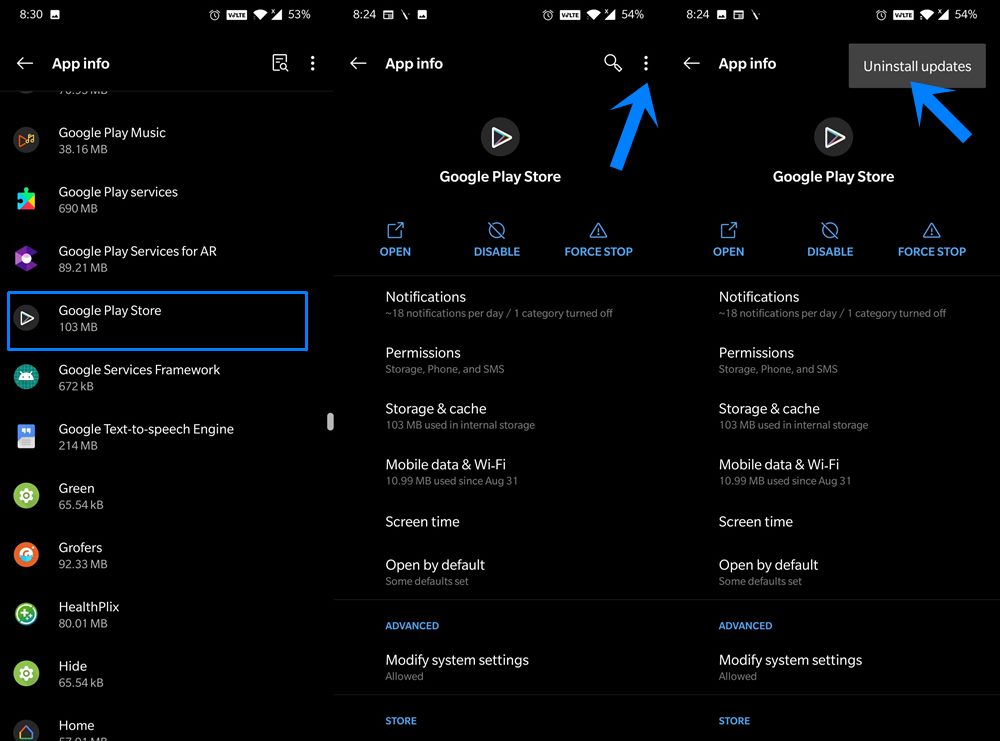
- Head over to Settings and go to Apps and Notifications.
- Then go to the App Info page and tap on the overflow icon situated at the top right.
- Select the Show System option. This will then make the Play Store app visible.
- Go to that app and again tap on the overflow icon. Finally, tap on Uninstall updates.
Now launch the app and you might get the notification to update it to the latest version. Do so as instructed and then check if the Play Store Authentication is Required error has been fixed or not.
Fix 4: Force Stop Google Services Framework
Most of the backend activities of the Play Store are taken care of by the Google Services Framework. It acts as a support for all the related Google APIs. So if there are any issues with this framework then the Play Store is bound to suffer. In this regard, force stopping this app and then manually re-launching it is the best route forward.
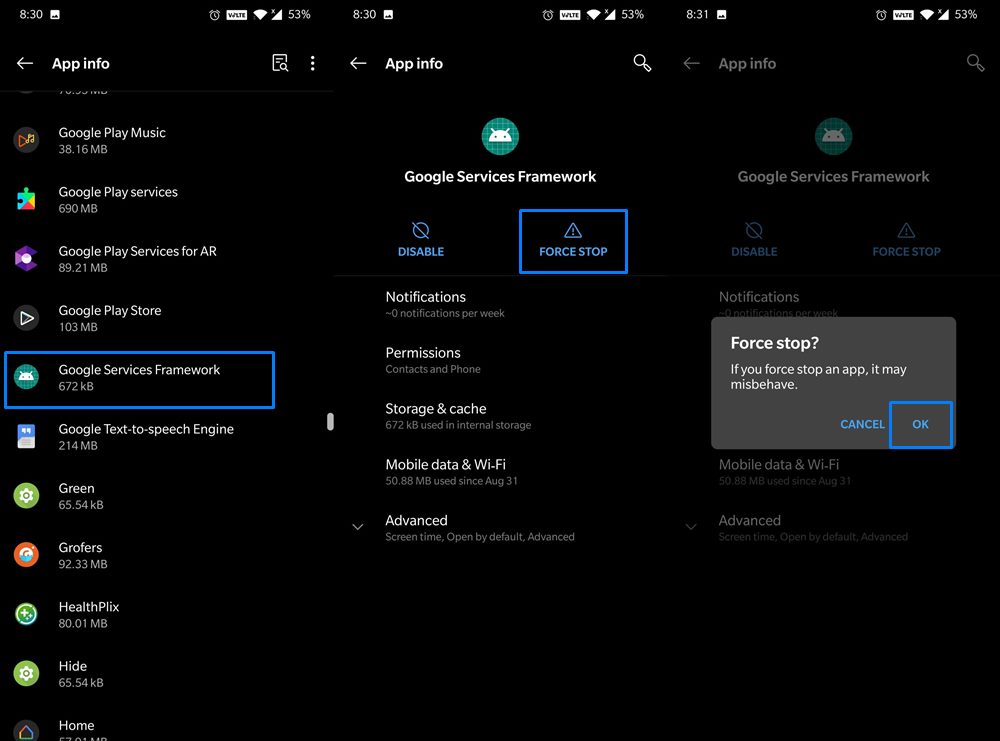
- So go to Settings followed by Apps and Notifications.
- Then, head to the App Info page and tap on the overflow icon situated at the top right.
- Select the Show System option and then select the Google Services Framework from the list of installed apps.
- Tap on Force Stop and then OK in the confirmation dialog box.
Now, wait for a few minutes for the app to restart on its own. Then launch Google Play and see if it fixes the Authentication is Required error.
Fix 5: Disable Authentication for Purchases
Some users are reportedly facing this error while trying to purchase an app or game from the store. As and when a user is about to carry out a transaction, the Play Store isn’t able to establish a connection with the Google servers. As a result, its Authentication mechanism gives out a fail result and then the error message as well. To fix this issue, you could temporarily disable this purchase authentication, as follows:
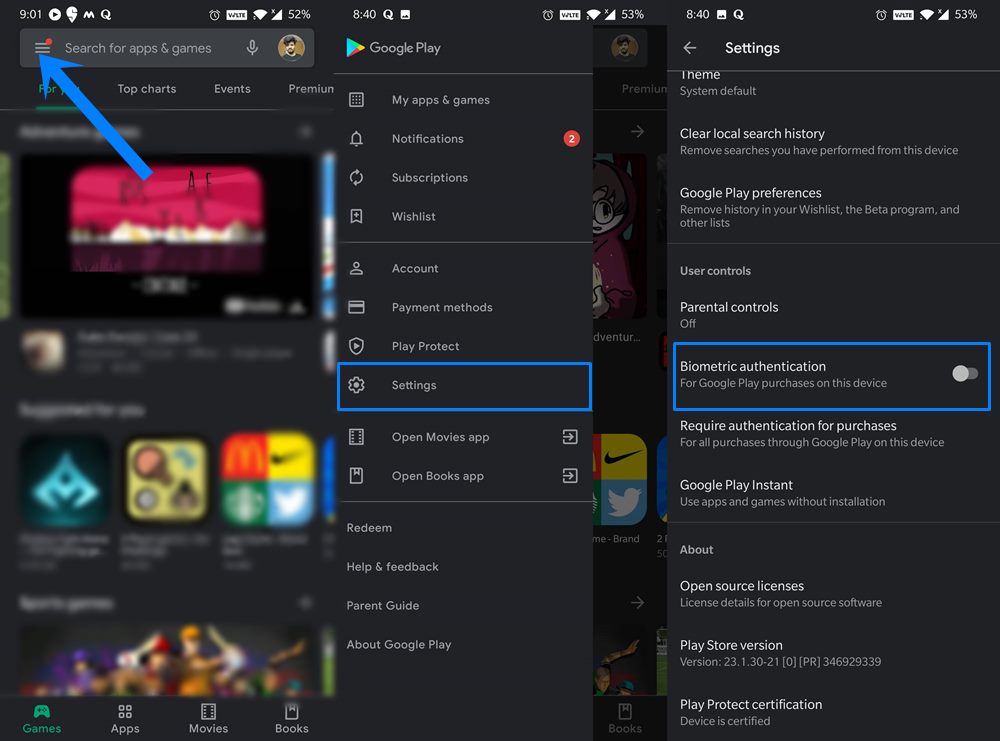
- Open Play Store and tap on the overflow icon situated at the top left.
- Then go to Settings and scroll to the User Control section.
- Finally, disable the Biometric Authentication toggle.
See if it is able to fix the Google Play Authentication is Required error. If the answer is a negative tone, then re-enable the authentication feature and proceed to the next fix given below.
Fix 6: Delete Play Store Data
If a lot of temporary cache, cookies, and other related data have accrued over time, then it might conflict with the proper functioning of the app. Hence it is recommended to always clear the temporary data from time to time. However, in some instances, just deleting cookies and cache might still not give out favorable results and hence you should consider deleting the app data. This is what we will be doing here as well.
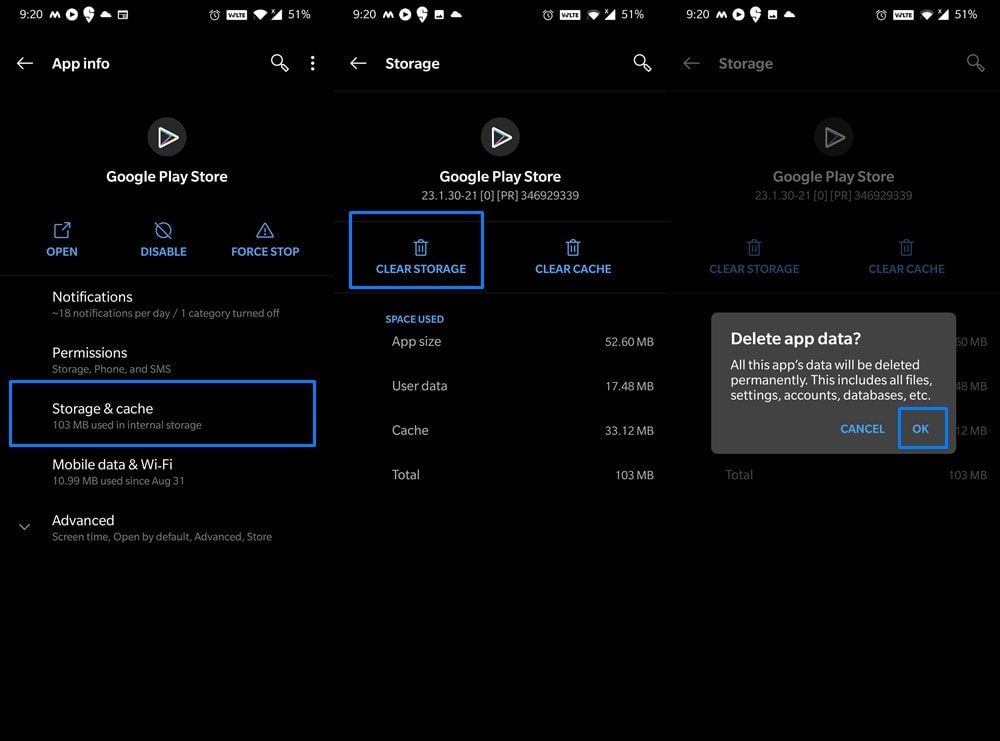
- So head over to Settings and go to Apps and Notifications.
- Then tap on App Info and scroll to the Play Store app.
- Within that, go to Storage & Cache and tap on Clear Data (or Clear Storage).
- Tap on OK in the confirmation dialog box that appears.
With this, the app’s data cookies and cache stand deleted. Now launch the app and sign in with your Google Account. Check if it is able to fix the Google Play Authentication is Required error.
Fix 7: Factory Reset Device
If none of the above-mentioned methods managed to spell out success in your case, then you might have to take the nuclear route. This involves performing a factory reset on your device. This will wipe off all the data from the device so take a backup before proceeding with the below steps to perform a reset.
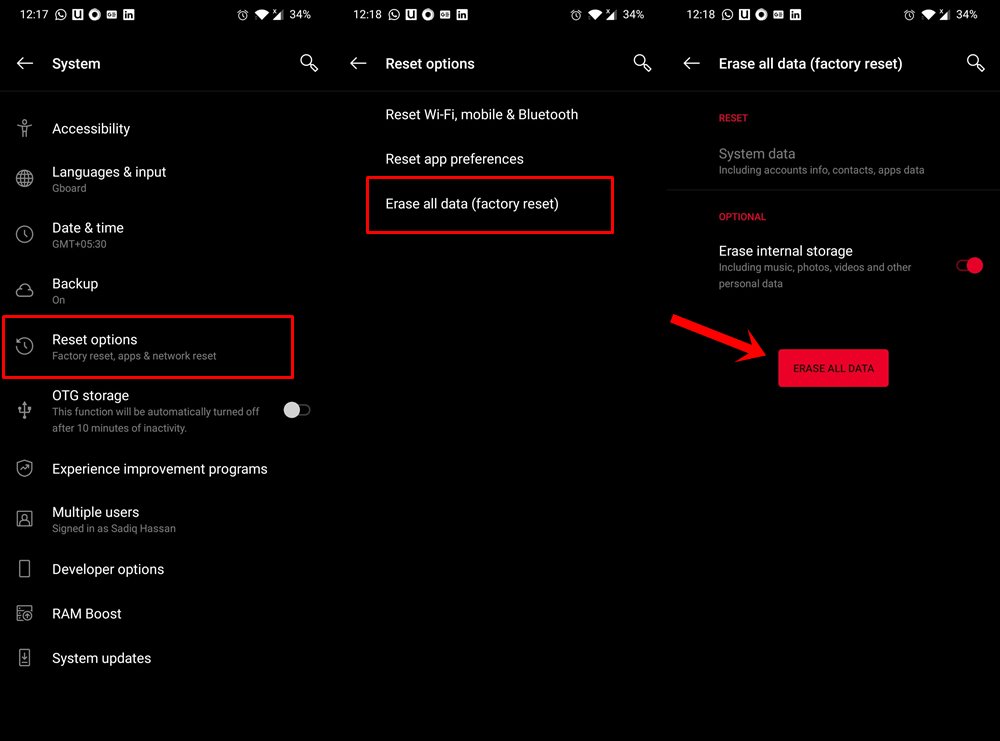
- Now that you have taken a backup, head over to Settings on your device.
- Then go to System and tap on Reset Options.
- Tap on Erase all data (factory reset).
- Finally, tap on Erase all data (you may disable the Erase Internal storage option).
- Once the format is complete, set up your device via your Google ID and then launch Play Store, the issue should be fixed by now.
With this, we conclude the guide on how to fix the Google Play Authentication is Required error. We have shared seven different fixes for the same. Do let us know in the comments which one worked out in your case. Rounding off, here are some iPhone Tips and Tricks, PC tips and tricks, and Android Tips and Tricks that you should check out as well.
