Many MacBook Air owners have complained about the machine charging slowly or not charging at all. The charging light blinks when connected to the laptop, but the battery doesn’t intake the charge. Users have shared similar experiences with the Air model. Let’s look at viable solutions to counter the charging issues in the older and newer macOS machines.
Also Read
Fix: MacBook Air Screen Flickering When Watching Videos
Fix: MacBook Air Not Detecting External Display
Fix: MacBook Air / Pro Not Detecting AirPods or Bluetooth Headphones
MacBook Air M3 Release Date, Rumors, and Price
15-Inch MacBook Air M2 vs. 13-Inch MacBook Air M1: Why You Should Upgrade?
Fix: MacBook Air Not Receiving Emails and Messages
Page Contents
Why is my MacBook Air plugged in but not charging?
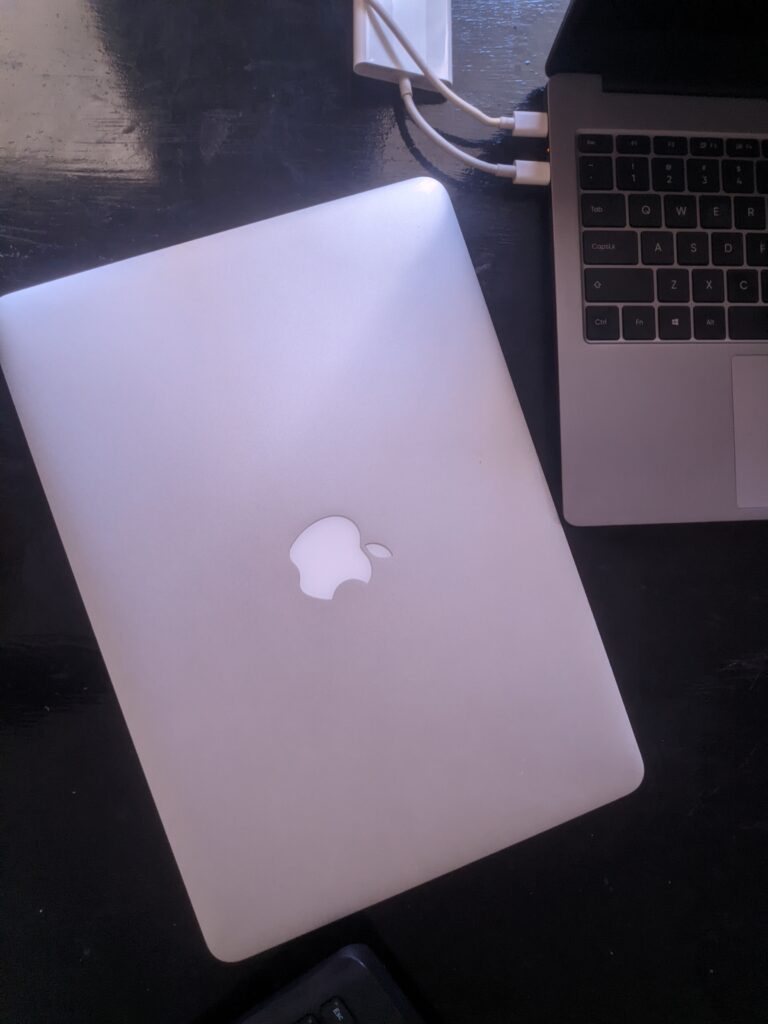
A computer has many components, and we don’t know what’s preventing the Air model from charging the battery. I have mentioned a few valid points for the readers and found out the root cause of the issue. Read them all because you save money and time by skipping unnecessary tutorials.
Hardware Failure:
Many Air models faced hardware failure issues. The DC-in port reached the end life cycle. You can meet the Apple service center and ask them to replace the charging board on the laptop. I would visit the iFixit website and learn how to replace the DC-in board in the Air model. I don’t recommend that novice individuals self-repair the Air model.
Battery Protection:
Apple utilizes industry-standard battery technology. The protection slows down the charging rate and increases the cycles. You can disable the function in the macOS machine, and I have shown it below.
Incorrect Accessory:
The MacBook chargers are pricy and available at the official stores. Many MBA owners have tight budget restrictions. Unfortunately, you will find thousands of online shoppers purchase third-party chargers from an unknown brand. A knock-off charger can mess up the hardware, and we will rectify it.
Over Power Usage:
Apple optimized the macOS software for music producers, video editors, animators, and coders. Many CPU and GPU-intensive tasks require power to finish the tasks. The loaded programs take more power than the battery replenishing it. Close unnecessary programs from the background and ease the load on the hardware.
Wrong Accessory:
We don’t carry the chargers everywhere due to the limitations. We power up the Air model using a friend’s charger, but you have the wrong adapter for the job. Match the adapter wattage stats on the Air model specs page.
Tear & Wear:
The charging cables go through harsh conditions resulting in wear and tear. The wires weaken over time and tear apart inside the cable protector. The Type-C or MagSafe cable reaches the end life cycle sooner. Maybe, this is a wake-up call for the Air model owners to start caring about the accessories.
Bad Battery:
The time has come to recycle the battery. The Li-ion battery reached the end of its life cycle and recycle the remnants safely. Battery replacement costs $100 or more, so you should speak with the Apple service center for the quotation.
Fix: MacBook Air Charging Slowly or Not Charging Issue
Stay away from the program promising to solve the Air model charging issues. You can order a battery replacement from a reputed source like iFixit. But, I forbid you from buying a battery replacement from online shopping sites and unknown brands. Apply the suggested solutions to resolve the charging issues in the MacBook Air.
Restart MacBook
Millions put the MacBook in sleep mode and continue where they left off. All loaded programs, files, folders, and others remain in the random access memory. Unnecessary temporary files create problems in the system.
1. Click on the Apple logo.
2. Click on the “Shut Down” option from the drop-down menu.
3. Let your MacBook sleep for a couple of minutes.
4. Turn on the Air model.
5. Charge the laptop to confirm the resolution.
Your macOS haven’t rebooted in ages and triggered the issue. Give a break and sleep time to the Air model from time to time.
Faulty Battery
Battery problems occur from time to time, and it’s not something we can debate. A faulty battery rejects the charge intake since the chemical lithium cobalt oxide, and graphite has fallen apart. The faulty cathode and anode lost the power to hold the charge, and you should remove the component immediately. Never have a defective battery on the premises because it comes with risks.
Contact the Apple service center for a replacement. The 2017 or earlier models have aftermarket batteries available in the market. Buy the replacement battery from a reputed vendor to avoid complications in the future.
Inspect Cable and Adapter

As I said, MacBook accessories suffer from wear & tear due to lack of care. The Apple charging unit costs more than $50 – $100, but they don’t last long. Clean the accessories beforehand because we don’t want to mistake burned marks for dirt. Inspect the cable and adapter for a few minutes.
1. Look for burn marks
2. Look for broken parts
3. Look for damages
4. Look for damaged pins
5. Look for disfigured ports
Test the accessories in different power outlets.
Test the cable and adapter separately using the spare charging units.
Take your time to inspect the charging unit, and don’t rush to a conclusion.
Inspect MacBook Air Charging Port

The Air model started in 2008, and the design remained the same until 2017. The manufacturer improved the internal components over the years and delivered performance. Inspect the charging port in the Air laptop, and look for damages. Follow the checklist I have suggested below, and inspect thoroughly.
1. Look for dirt and debris
2. Look for burned marks
3. Look for damages
4. Look for burned charging points
5. Look for cracks
6. Look for discoloration
I have shared a photo that has burned charging pins. Older Air models have a DC-in board, and you can buy them for a less price online. However, the MacBook Air 2017 has a DC-in integrated with the I/O port board. Visit the Apple service center and ask them to replace the I/O board. The charging board with I/O ports comes around $70 – $100 depending on the region.
Adapter Overheating

Fast chargers have arrived in the market to refill the juice in a few minutes. Putting a higher watt unit inside the small-form case comes with compromises. The higher-watt chargers don’t have enough space inside the cover to dissipate the heat. The overheating accessory stops the functions to prevent damage.
1. Plug the fast charger into a ventilated space.
2. Use AC or coolers to bring down the room temperature.
3. Clean the charging unit using a microfiber cloth.
I forbid the readers from using liquid while cleaning the charger and cable.
4. Stop charging when the temperature gets high.
Take advice from the nearby Apple service center because we don’t know the weather conditions. The temperature goes above 45º in some regions. The city I hail from recorded an all-time 49º high a few years ago.
Reset the SMC Chip
Intel-based MacBooks have SMC (system management controller) chip embedded inside. The SMC chip controls the power supply, cooling fans, system performance, status lights, etc. A corrupted or misconfigured SMC file can mess up the macOS machine. You can reset the file and reinstate a new one in the next boot-up. Let’s try two methods to reset the SMC and get positive results.
Method One:
1. Shut down MacBook Air.
2. Press and hold the power button.
3. Release the button after 10 seconds.
4. Wait a few seconds.
5. Restart your Mac.
Charge the Air model and find out the results. Move on to the next solution if method one is ineffective.
Method Two:
1. Shut down MacBook Air.
2. Press and hold the right Shift, the left Option key, and the left Control key.
3. Keep holding the keys for seven seconds.
4. Press and hold the power button.
5. Keep holding the Shift, Option, Control, and Power button for another 7 seconds.
Let the macOS machine turn on and off again but keep holding the keys.
6. Release the keys.
Let the macOS machine land on the login screen. Pick up the charger and charge the Air model. You have removed the older SMC file and replaced the file with a new one.
Update macOS Software
I don’t ask the readers to update the macOS software without taking the necessary precautions. Older Mac owners are aware of the Apple software update practices. I have suggested a few rules before updating the system software.
1. Read the online news regarding the available update.
2. Watch YouTube reviews on software updates specific to your MacBook model.
3. I forbid the readers from installing the macOS update on the release date. Wait for the world, reviewers, and experts to install the update.
4. Back up the data in an external drive and iCloud or cloud storage.
Check the mentioned points, then proceed to install the software update. The macOS won’t let you install the update if there’s not enough juice left for the task. Go to the Apple service center and ask them for assistance.
Motherboard Failure
Corrosion is a common culprit for electronic failure. Your MacBook Air is not charging slowly or not charging due to motherboard failure. We don’t know what went wrong inside the Air model. Reach out authorized service center and learn about the root cause of the issue.
1. Apple won’t charge a penny for the Air model under warranty.
2. The Air (out-of-warranty) laptops have to pay a fee for the inspection.
The authorized service center doesn’t give you chip-level reports. The in-house engineers suggest the Air laptop owners replace the board instead.
Bottom Line
You don’t have many options when MacBook Air is not charging slowly or not charging due to motherboard failure. The authorized service center quoted $412 to replace the logic board, I/O board, and battery flex cable. I opted to leave the MacBook Air aside since Apple ended software support for the machine. Buy Air model parts from reputed sources and avoid unknown brands.
