Pocket Pair recently released an online multiplayer survival action-adventure video game called Palworld that allows players to get into battle and work with mysterious creatures called Pals, along with fighting, farming, building, and more. This immensely popular monster-collecting survival title has some issues with the server’s scalability and stability in most cases. Meanwhile, several players are experiencing the Palworld Online Session Error quite often while creating a multiplayer lobby.
As per several reports, Palworld servers are getting stressed out and failing to host the multiplayer sessions frequently due to the exceeded number of active players instead of the actual server capacity simultaneously. So, if you’re also encountering the “failed to host multiplayer session” error while connecting to the online room with friends, then don’t worry. The developers are aware of this problem and are communicating with the Epic Games team to improve the server connectivity and scalability.

Page Contents
- Why Players are Getting Online Session Error in Palworld?
- How to Fix Palworld Online Session Error
- 1. Force Close and Relaunch the Game
- 2. Restart Your Computer
- 3. Retry Hosting the Lobby Multiple Times
- 4. Check Your Internet Connection
- 5. Update the Palworld Game
- 6. Verify the Integrity of the Game Files
- 7. Check the Palworld Server Status
- 8. Retry Playing the Game During Off-Peak Hours
- 9. Power Cycle the Networking Device
- 10. Check for Network Driver Updates
- 11. Disable Antivirus Protection
- 12. Try Turning Off the Multiplayer Mode
- 13. Reinstall the Palworld Game
- 14. Contact Steam Support
Why Players are Getting Online Session Error in Palworld?
The chances are high that temporary server capacity issues or multiplayer connectivity errors can happen due to the large number of concurrent players trying to join the lobby altogether. It brings the instability issue to the game servers at the same time whenever players try getting into the online co-op mode. It might also be possible that somehow your internet connection isn’t working properly at times and the multiplayer server connectivity error occurs.
Whereas the chances are high that temporary system glitches, temporary cache data issues, an outdated game patch version, corrupted or missing game files, DNS cache issues, antivirus blocking conflicts, multiplayer hosting errors, and more can be other reasons behind the online session error in Palworld. As you’re now aware of the potential reasons, you can go through some of the workarounds below.
How to Fix Palworld Online Session Error
Fortunately, here we’ve shared with you some troubleshooting methods that should come in handy. Ensure to follow all workarounds until the problem has been fixed. So, without further ado, let’s jump into it.
1. Force Close and Relaunch the Game
First of all, you should have to force close and relaunch the game manually by following the steps below. It’s always recommended to exit the program and then run it again to check if the problem has been fixed or not.
- Close both the game and the client on your PC.
- Press the Ctrl+Shift+Esc keys to open Task Manager.
- Go to Processes > Click on the Palworld.exe task.
- Click on End Task > Close the Steam task too.
- Next, restart your PC to apply changes.
- Once done, launch the game to check for the issue.
2. Restart Your Computer
You can try rebooting your Windows PC by following the steps below to ensure there is no conflict with the temporary system glitch or cache data. Any kind of system glitch can trigger several issues with the program running in the online multiplayer mode.
- Open the Start menu > Click on the Power menu.
- Click on Restart and wait for the system to boot.
- Now, run the Palworld game again to check for the issue.
3. Retry Hosting the Lobby Multiple Times
We’ll also recommend you keep trying to host the multiplayer lobby multiple times in the Palworld game to check for the issue. Several players have tried retrying to host the lobby a couple of times and found it useful. Therefore, you can try it multiple times before heading to the next method.
4. Check Your Internet Connection
It’s also possible that somehow your internet connection is having some issues with the game servers. Connecting to the game servers might be problematic whenever the poor or unstable internet network troubles you a lot. We usually suggest our readers contact their internet service provider (ISP) to get technical help related to the internet connectivity or IP address. Do also keep in mind to switch your internet network from a wired (ethernet) connection to a wireless (Wi-Fi) network or vice versa.
5. Update the Palworld Game
You might also try updating the game manually by following the steps below to ensure there is no issue with the outdated game patch version. Sometimes an outdated game version can trouble you a lot with the multiplayer lobby.
For Xbox App:
- Open the Xbox app for PC.
- Go to My Library > Click on the Palworld game.
- Now, click on the More options (…) button.
- Then click on Manage > Select Files.
- Then select Check for updates.
For Steam:
- Open the Steam client > Go to Library.
- Right-click on Palworld.
- Click on Properties > Click on Updates.
- Go to Automatic Updates.
- Select Only Update this game when I launch it.
- Now, run the game to check for the issue.
6. Verify the Integrity of the Game Files
In some scenarios, missing or corrupted game files installed on the PC can cause server connectivity errors. You should follow the steps below to scan and repair the game files easily. Repairing the game files can help fix game launching or connectivity errors to some extent.
For Xbox App:
- Open the Xbox App for Windows.
- Go to My Library > Select the Palworld game.
- Select the More options (…) button.
- Click on Manage > Select Files.
- Now, click on Verify and Repair.
- Please wait for it to complete.
- Once done, reboot the system and run the game.
For Steam:
- Open the Steam client > Go to Library.
- Right-click on Palworld.
- Go to Properties > Click on Installed Files from the left side.
- Now, click on Verify integrity of game files.
- Wait for the process to complete.
- Once done, you should reboot the PC, and relaunch the game.
7. Check the Palworld Server Status
Another thing you can do is to check the Palworld Server Status here to ensure there is no service outage happening at the moment you’re trying to get into the multiplayer session. You can also check out the following tweets by the official @Palworld_EN Twitter account regarding the server downtime issue.
Hello everyone,
We are blown away with the response to Palworld and we're doing our best to respond to your issues!
Currently, our server provider is reporting that due to the large amount of concurrent players, the servers have become unstable and you may be experiencing…
— Palworld (@Palworld_EN) January 19, 2024
Hello everyone,
Regarding the connection issues when trying to host co-op:
The number of players exceeded 700,000 concurrent players, and a problem occurred in the Epic Games backend.We had an emergency meeting with the Epic Games team and had them add an update to the Epic…
— Palworld (@Palworld_EN) January 20, 2024
The chances are high that the server outage is happening when you join the game’s multiplayer mode. In that case, you should check the server status periodically and try running the game again. You should also keep waiting for a couple of hours if the service outage is present when you’re trying.
8. Retry Playing the Game During Off-Peak Hours
You should try playing the Palworld game during off-peak hours to avoid excessive rush. The chances are high that somehow you’re experiencing multiplayer connectivity errors if the game servers are down due to the concurrent number of players. Depending on your region, you should try joining the game during off-peak hours.
9. Power Cycle the Networking Device
Sometimes perform the power cycle method on your Wi-Fi Router manually by following the steps below. In some cases, the power cycling method can help fix multiple networking glitches issues. To do that:
- Turn Off the Wi-Fi Router first.
- Once the LED indicators stop, disconnect the power cable.
- Wait for around 30 seconds > Plug the power cable back into the router.
- Turn On the Wi-Fi Router > Run the Palworld game again.
10. Check for Network Driver Updates
You should also try checking for the network driver updates by following the steps below to ensure there is no issue with the driver conflicts. If the networking glitch occurs quite often, you’re dealing with the network driver issues.
- Open the Start menu > Search and open Device Manager.
- Double-click on the Network adapters segment.
- Right-click on the network device.
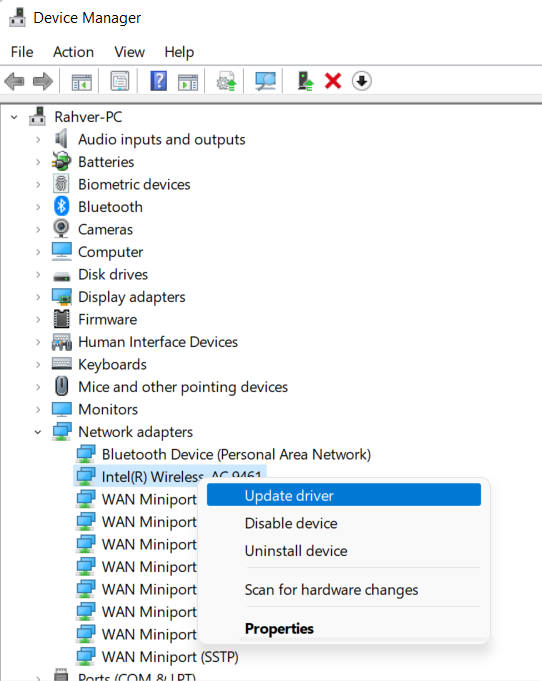
- Click on Update Driver > Then click on Search automatically for drivers.
- An update will automatically download and install the latest version if available.
- Once done, you’ll need to reboot your PC to apply changes.
11. Disable Antivirus Protection
The chances are high that you’re experiencing issues with the antivirus blocking on your computer somehow. Sometimes an aggressive antivirus blocking can trouble you with the game running or even connecting to the game servers.
- Press the Win+I keys to open Windows Settings.
- Click on Update & Security.
- Click on Windows Security from the left pane.
- Now, click on Open Windows Security.
- Go to Virus & Threat Protection.
- Then click on Manage Settings.
- Turn Off the Real-time Protection toggle.
- If prompted by UAC, click on Yes to proceed further.
Please Note: If you’re using a third-party antivirus program on your PC, then disable the real-time protection option manually to avoid game blocking.
12. Try Turning Off the Multiplayer Mode
You might also need to disable the online multiplayer mode in the Palworld game to ensure no conflict with the hosting or joining the lobby. Wait for a couple of minutes and then enable the multiplayer mode again. This specific way can help some players up to some extent. So, it would be best if you tried it once.
13. Reinstall the Palworld Game
You can also try uninstalling and reinstalling the Palworld game on your computer by following the steps below. Make sure to perform this method to ensure there is no issue with the game installation file on the system.
- Open the Steam client on your PC.
- Go to Library > Right-click on Palworld.
- Now, click on Manage.
- Click on Uninstall > If prompted, confirm the uninstallation process.
- Follow the on-screen instructions to complete it.
- Once done, restart the system to apply changes.
- Open Steam and reinstall the Palworld game.
- It would be best if you tried installing the game on another drive.
- Wait for the game to be installed.
- Finally, launch the game and check for the error.
14. Contact Steam Support
Last, you should contact Steam Support and submit a ticket for the same issue. It’ll help the support team or the game developers to investigate the problem further.
That’s it, guys. We assume this guide was helpful to you. For further queries, you can comment below.
Also Read
