Spotify easily can be the top music streaming platform in the current time. With over 80 million songs, including 4 million podcasts, you can enjoy the streaming on the go without spending a single penny. However, there is also a gift card option in Spotify using which anyone can subscribe to Spotify premium for free.
Talking about the current scenario, thousands of users complain that the Spotify Gift Card is not working for them. Well, when we investigate this error, we have found some potential fixes to this. And guess what? Here, we have mentioned all those fixes to help you resolve the not working problem with the Spotify Gift Card. So, let’s get started with the guide.
Also Read
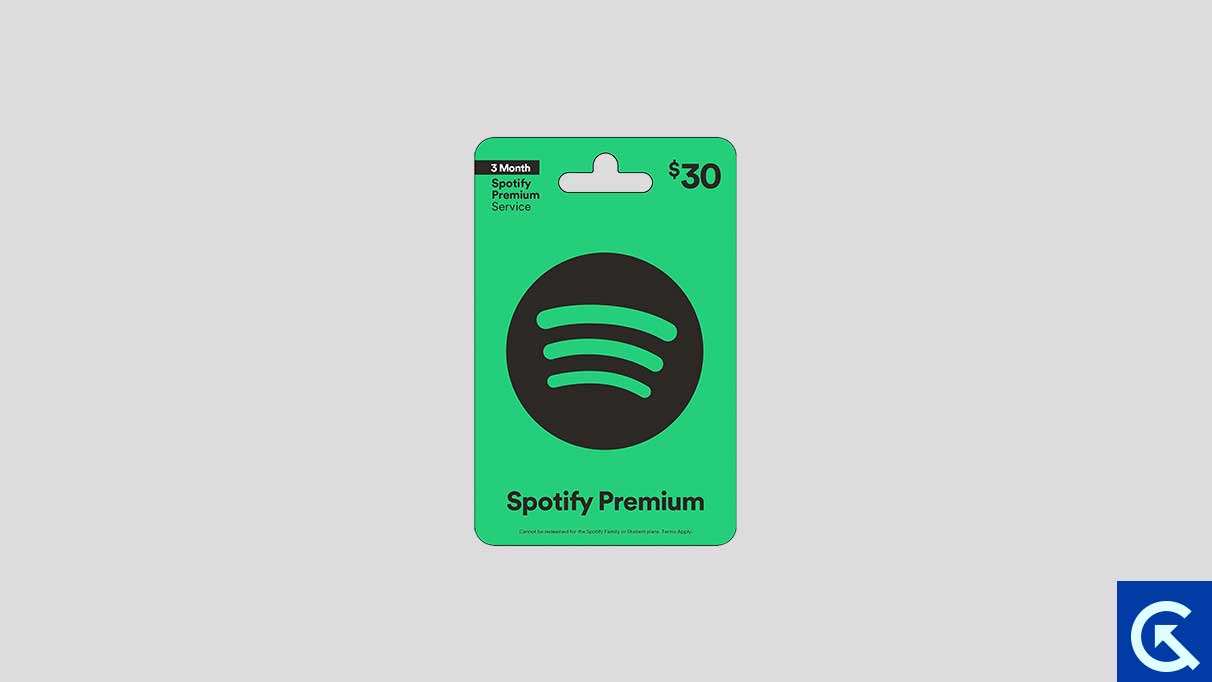
Page Contents
8 Ways to Fix Spotify Gift Card Not Working Issue
In case you get a Spotify gift card from your friend and family, but while redeeming it, you find that it is not working properly, then you might be wondering how to resolve this problem. Well, don’t worry as we have some fixes to this issue. Therefore, if you want to resolve this error from your Spotify app, make sure to check out the guide until the end.
Fix 1: Check Your Internet Connection
You should first rule out any internet-related problem when experiencing issues with a streaming app like Spotify. So, check out any app on your Android device or iPhone to determine whether or not your internet connection is working. To ensure that your connection is reliable and provides consistent speeds, you can run an internet speed test on your phone.
Fix 2: Disable Offline Mode
Despite Spotify’s offline mode, it won’t let you search for songs and podcasts that don’t exist on your phone, even though you can listen to your favorite songs without the internet. Whenever you search on Spotify, you will see the Go Online to Search Again message if it is set to offline mode. In the top-right corner of the Spotify iPhone or Android app, tap the Settings (gear) icon. Once the Offline toggle is turned off, attempt to use the search tool again from Spotify’s settings menu.
Fix 3: Check Spotify Server
There is a good chance that streaming services like Spotify will experience server outages from time to time. Spotify’s search tool and download capabilities are likely to be unavailable when this happens. it is possible to find out if others are experiencing the same problems with a website such as DownDetector. You will have to wait until Spotify gets its servers back up and running if the servers are down.
Fix 4: Relogin To Spotify
There may also be times when Spotify stops working due to validation issues with your account. The fix to such problems may be simple as signing out and then re-logging into your Spotify account. You can do this by tapping the Settings (gear) icon in the top-right corner of the Spotify app, then scrolling all the way down to Log out. If you still haven’t been able to find what you’re looking for, sign back into Spotify account and try again.
Fix 5: Correct Date And Time
It may not seem like much, but setting your phone to the wrong date and time can have serious consequences. You may not be able to connect to Spotify’s servers or to load search results on your Android or iPhone if this occurs. It is helpful to use the automatic time and date feature on your phone in order to avoid such problems.
Android:
- On your phone, open the Settings app and select General Management.
- On the Date and Time tab, enable the toggle for Automatic Date And Time.
iPhone:
- Initially, on your iPhone, open the Settings app and select General.
- Select Date & Time and toggle the Automatically switch on.
Fix 6: Clear Spotify App Cache
In order to improve the overall experience of the Spotify app, the app caches data on your phone to retain your search history, save album thumbnails, and keep track of your recent search history. Also, Spotify is able to reduce its data consumption on your phone as a result. Data becomes outdated or corrupted and interferes with the app when it becomes outdated or corrupted. Fortunately, Spotify allows you to clear this cache data directly from its settings menu. Here are the steps you need to follow to clear the Spotify cache on your Android or iPhone:
- On your phone, open Spotify and tap the gear-shaped icon in the upper right corner.
- Choose Clear Cache from the menu. If you are prompted to clear the cache again, select Clear Cache.
Once the Spotify app has been restarted, check whether the search tool is working.
Fix 7: Update The Spotify App
There is usually a quick response time from Spotify when a known issue with the app is resolved. it is possible to miss out on critical bug fixes and performance improvements if you haven’t updated the Spotify app for quite some time. Ensure that the Spotify app is updated in the PlayStore or App Store and check if that fixes the problem.
Fix 8: Check Activation
It is most likely that you bought the card from a leading retailer or an electronic store near you. Go back to the store and request it is activated if they could get your loved ones to assist you if you were gifted the card.
So, that’s all we have for you on how to fix the Spotify gift card not working issue. We hope that this guide has helped you. Nevertheless, in case you have any doubts or queries, comment below and let us know.
