Synapse X is the foremost scripting utility and has been in use for a couple of years. However, recently users of this tool seem to be going through a rough phase as of late. They are being greeted with the Failed to Download Bootstrapper Files inside the Synapse X software. While some seem to be getting this error as soon as they launch this software others are facing right in the middle of the usage. There could be quite a few reasons why this error might occur.
To begin with, the app might not be getting the required administrative rights, or your ISP or network provider might have blocked it. Similarly, your anti-virus program could red-flag this app and hence this could conflict with its proper usage. In this tutorial, we will list out all the different methods to rectify this issue. Once they are dealt with, it should ultimately fix Synapse X – Failed to Download Bootstrapper Files error as well. Without further ado, let us begin with the guide.
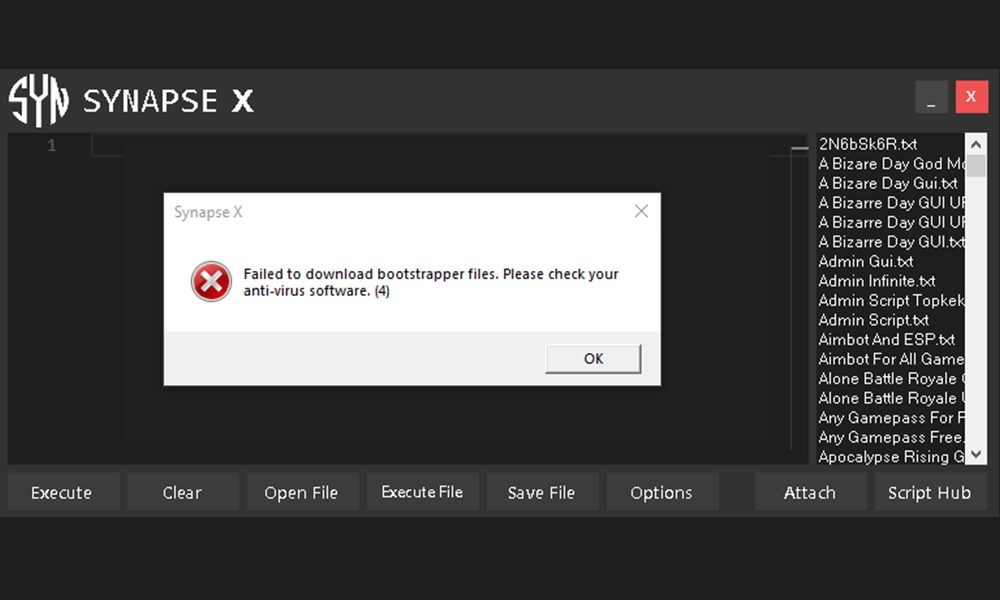
Page Contents
How to Fix Synapse X – Failed to Download Bootstrapper Files
In this guide, we will address all the reasons that might lead to the aforementioned issue. Furthermore, the steps to rectify them are also given. Try each one of them until you achieve success. Follow along.
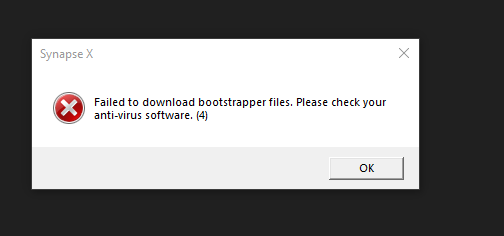
Fix 1: Administrative Rights
To begin with, the app might not be able to get the required administrative rights, hence it is throwing up the said error. So you should try running the app as an admin. To do so, follow the below steps:
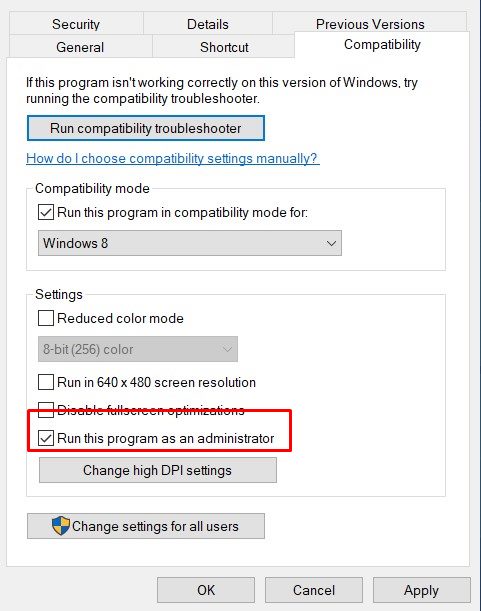
- Right-click on the app’s EXE file and select Properties.
- Then head over to the Compatibility section and tick mark the option that reads: Run this program as an administrator.
- Click on Apply followed by OK. Then restart your PC and launch the Synapse X app, see if the Failed to Download Bootstrapper Files is recited or not. If it is still there, head over to the next method given below.
Fix 2: Use VPN
VPN or Virtual Private Network creates a safe and secure tunnel for the data packets to be transferred. So if your internet service provider has blocked the connection to this tool, VPN could provide a handy way out. While a VPN hides your ISP and allows you to access geo-restricted websites, it might also come in handy when you wish to access Synapse X.
So download and install your preferred VPN onto your PC and select the desired region from where you wish to access this software. Once that is done, launch the Synapse X app and check whether the Failed to Download Bootstrapper Files error is there or not.
Fix 3: Turn off Advanced Security Xfinity
If you are using the xFi Advanced Security by Xfinity, then it provides for a safer browsing experience. While it does add a layer of a security layer, yet this might spell trouble for the app. So if you are using the xFi Advanced Security, then it might block access to the Synapse app. On that note, here is how you could disable this security measure:
- Launch the xFi app or site and click on More.
- Now head over to the My Services section and Disable the xFi Advanced Security option.
- When that is done, relaunch the Synapse X app and see if the Failed to Download Bootstrapper Files error has been fixed or not.
Fix 4: Disable Antivirus and Defender
Sometimes, the installed antivirus program on your PC might recognize this app as unsafe and hence limit its functionality or block it altogether. If you don’t have an anti-virus or anti-malware software installed, then the defender might be blocking the feautres of this app. So to use this app without any issues, then you should add it to the whitelist section. We wouldn’t recommend you completely disable the entire antivirus app, rather simply turning off the scan for this single software should the job. Here is how this could be done via the Windows Defender:
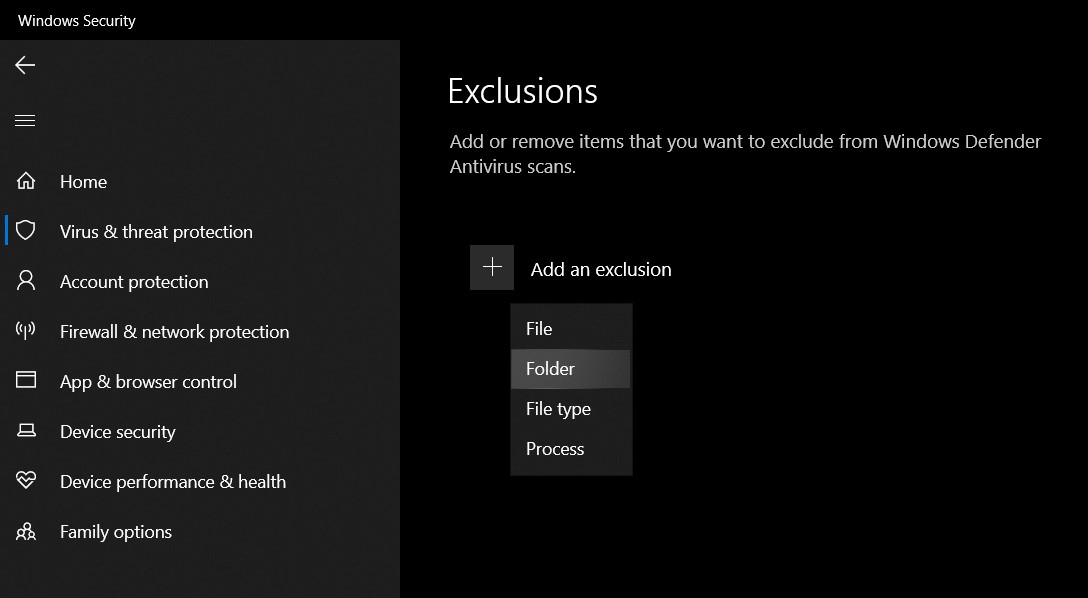
- Click on the Start Menu and search for Virus & Threat Protection.
- Next up, under the Virus & Threat Protection Settings, click on Manage Settings.
- Scroll to the end and under the Exclusion section, click on Add or Remove Exclusions.
- Now click on Add an Exclusion and select Folder from the list.
- Navigate to the Synapse X folder and select it. When that is done, restart your PC and launch the app, the issue should be fixed.
So these were the four different methods through which you could fix the Synapse X Failed to Download Bootstrapper Files error. There isn’t any universal fix for the same. Anyone out of the four should the job for you. Do let us know in the comments which one worked out in your favor. Rounding off, here are some iPhone Tips and Tricks, PC tips and tricks, and Android Tips and Trick that you should check out as well.
