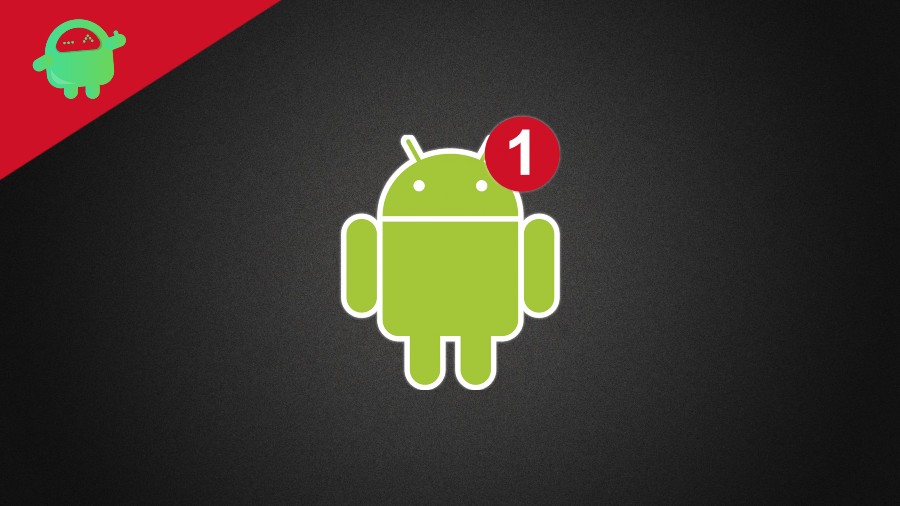Android is an open-source platform that is the most used and probably most preferred operating system on smartphones. Over the years we have seen a lot of changes and new features being added to the OS making it’s more productive. However, there are some issues that no matter how many updates have been made to the OS, still persists and one such issue is the text message notification sound not working. I have been using Android OS ever since it was called Gingerbread and not Android 10.
And this issue is there irrespective of whether the issue is from Google’s side or it is one of those pesky mistakes done by the user itself. And if you are still getting this issue on your phone and want a workaround for this then, you are at the right place as in this post, we will guide you on how to fix text messaging notification sound not working on Android smartphone. Some simple tweaks can help you get the notification sounds and never miss any updates. So, that being said, let us get straight into the article itself:
Page Contents
How to Fix – Text Messaging Notification Sound Not Working on Android
Follow the different methods below to fix the text messaging notification sound not working on Android phone:
Restart the phone
Sometimes it is just best to do the basic stuff than heading over the complex stuff and the same goes for this issue. There are certain situations where just a simple restart can fix the issue. Try restarting your Android device and see if this fixes the notification issue or not.
Check the volume level
Nowadays Android provides different sound levels that you can set for notification, calls, and media. You might have accidentally turned the notification sound level to zero that is causing this issue. To check, press the volume key and tap on the arrow or plus button on the volume panel to expand the volume option and see if the notification volume is above zero or not.
Check the connected Bluetooth headset
You might have connected a Bluetooth headset with your phone and forgot to turn that off which is causing the notification sound to sent over to the Bluetooth headset. Check Bluetooth settings and disconnect if any Bluetooth device is connected or not.
Check the muted contacts
Several messaging apps allow you to individually mute contacts that let you ignore their notifications if not important. This might also be one of the reasons where you have muted the notification for the wrong contact. To turn on the notification sound for a contact, tap on the messaging application and click on turn on sound or similar option.
Check the notification settings
With the new versions of Android, the notification settings are now buried under layers of settings and it is slightly difficult to toggle the basic notification settings. In order to check whether the notification for an app is enabled or not, long-press the app and tap on App info. Then, scroll down and enter the Notification Settings button and check whether it is enabled for the particular app or not. You will also be getting various other options like show pop-up, alert sound, vibration, etc. which you can tweak accordingly.
Check battery optimization
Sometimes by default, the messaging application is added to the list of apps that needs to be optimized when the battery optimization is enabled. To remove the app from the list of apps under battery optimization, you need to head over to Settings>>Battery>>Battery optimization and uncheck the app on which you are not getting the notifications.
Clear Cache
This is a pretty simple step that might work. Head to Settings>>App Manager>>Messaging App>>App Permission. Now under storage clear the app’s cache and data to remove all the old data or corrupt files that might be causing this issue.
So, there you have it from my side in this post. I hope you guys liked this post and were able to fix the notification issue on your messaging application. These fixes can be applied to any messaging application, even the default messaging application as well. Let us know in the comments below if you were able to fix the issue or not. Until the next post…Cheers!