In this guide, we will show you the steps to flash the KDZ firmware onto your LG device via the LG Flash Tool. In spite of the fact that your LG device is blessed with Over Air updates regularly, there could be a few instances when you would need to manually install the OTA or rather the entire firmware. Since the updates are rolled out in batches, only a handful of users are eligible to receive it in the first batch, others might have to wait for a considerable time period. But if you manage to get hold of the firmware file, you could cut down the wait time and flash the firmware right away.
Along the same lines, flashing the firmware also comes in handy in the custom development segment. Whenever you flash a mod, tweak, or any ZIP file after unlocking the bootloader, there’s a risk of things not going as planned. In those instances, your device might get into a boot loop or even worse, a bricked state. But even if that happens, you could bring your device back to life by flashing the stock firmware. And this guide shall help you with just that. Given here are the detailed instructions to flash the KDZ firmware onto your LG device via the LG Flash Tool. Follow along.
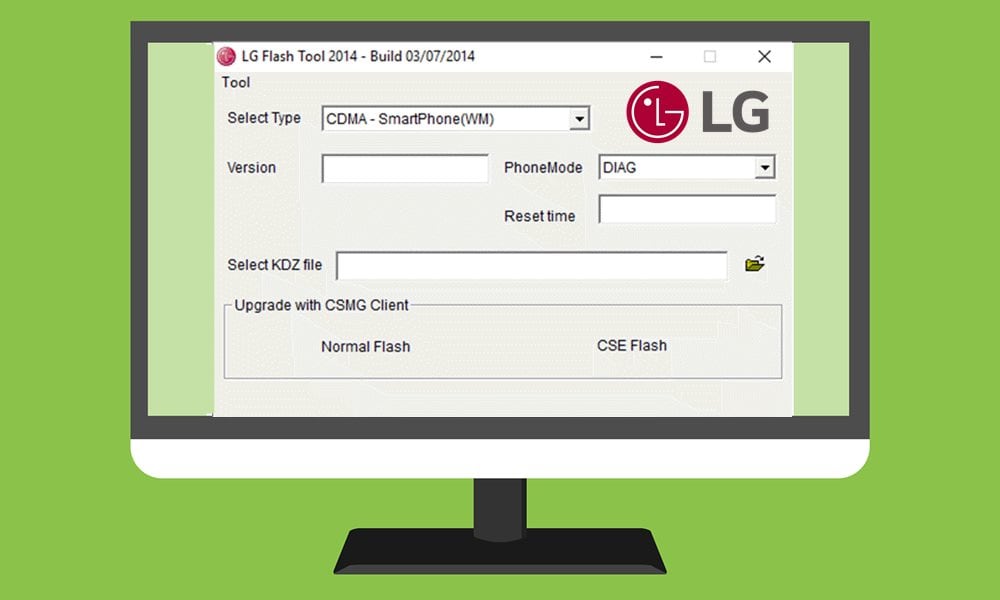
Page Contents
How to Flash KDZ Firmware on LG Phones Using LG Flash Tool
Before we list out the instructions, there are a few tools that you need to download. Make sure to grab them from the below section and only then proceed with the flashing steps.
Prerequisites
- First and foremost, download and install LG USB Drivers on your PC.
- Next up, download the LG Flash Tool on your PC: Setup_LGFlashTool_2.0.2.5.zip
- After this, download the LG UpperCut Tool as well: UPPERCUT_1_0_0_0.zip
- Likewise, download the stock firmware for your LG device. Make sure that it is in KDZ format.
That’s it. These were all the requirements. You may now proceed with the steps to flash the KDZ firmware onto your LG device via the LG Flash Tool.
Instruction Steps
- To begin with, extract the downloaded LG Flash Tool to any convenient location on your PC.
- Then you will have to boot your LG device to Download Mode. For that, power it off and connect it to the PC via a USB cable.
- After this, press and hold the Volume Up and Volume Down keys for a few seconds, and your device will be booted to Download Mode.
- Now launch the LG Flash Tool and your connected device should be identified by the Tool.
- If that doesn’t happen, then download and extract the Uppercut Tool. You should get the Uppercut.exe file, double click to launch it.

- This shall make your device recognizable by the tool and you may proceed with the flashing of the KDZ firmware via the LG Flash Tool.
- So head over to the Tool’s Select Type option and choose CDMA from the drop-down menu. After this, select Diag under the Phone Mode tab.
- You will now have to choose between Normal Flash and CSE Flash. The former method wouldn’t wipe data on your device whereas the latter one (CSE) will.
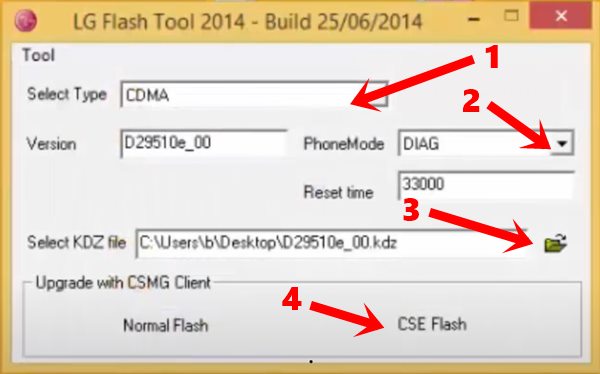
- With that said, it is recommended to go for a clean install. Hence you should select the CSE Flash method. Just make sure to have a complete device backup beforehand.
- Now click on Select File, navigate to the downloaded KDZ firmware file, select it and click OK.
- It might now ask your region and language, reply accordingly. Finally, hit the Start button and the flashing shall then begin.
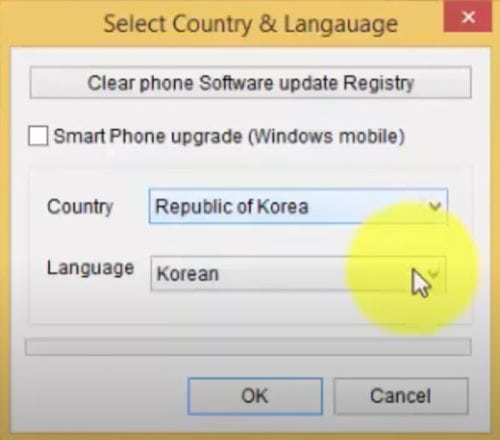
- Once completed, your device will automatically boot to the OS. You may now remove your device from the PC and close the tool as well.
So this was all from this guide on how to flash the KDZ firmware onto your LG device via the LG Flash Tool. If you have any queries related to the flashing instructions that we have mentioned above, let us know in the comments. Rounding off, here are some equally useful iPhone Tips and Tricks, PC tips and tricks, and Android Tips and Tricks that deserve your attention as well.
