Shanling M3X is one of the flagship-grade digital audio players that offer an ESS Sabre ES9219C DAC/AMP, a new generation of a very popular chip that was previously used in our M0, UP4, and other products It runs on the open Android 7.1 operating system by default. Now, if you’re one of the Shanling M3X users and want to flash the Firmware File (Stock ROM) then you’re in the right place.
Here we’ll be sharing with you steps to install the official stock firmware. It may possible that the audio player has started experiencing performance issues, slow touch response, slow in operations, slow boot process, audio not playing properly, stuck playback automatically, slow battery charging, or even battery draining, etc. So, if you’re also facing any of these issues for a while that means your audio player needs a software update or manually flashing the latest firmware.
Page Contents
New Features of Shanling M3X Firmware v1.4
Let’s take a quick look at the new firmware changelog below.
New system functions and changes
1. Adjusted system setting structure.
2. Added Replay Gain to Shanling Music app. (“Gain” item in app settings)
3. Added USB Output Volume Lock setting.
4. Added option to turn off the screenshot function.
5. Fixed issue causing crash when used in USB DAC mode.
6. Improved DSD playback.
7. Improved MQA Playback.
8. Other bug fixes.
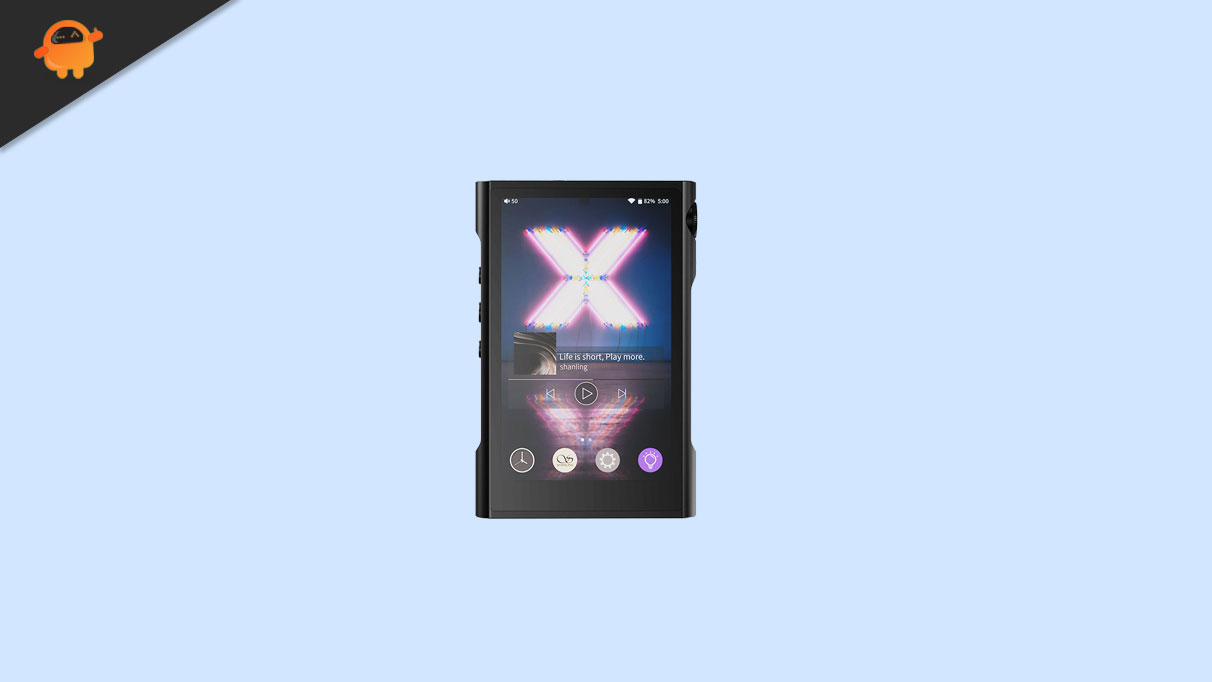
Download Firmware:
How to Flash Shanling M3X Firmware File (Stock ROM)
There are two easy ways to install the latest firmware on your Shanling M3X audio player. Either you can manually update the firmware file or check for OTA update and install it. We’ve mentioned both methods.
1. Manual Update
- Keep your device fully charged > Copy the downloaded firmware zip file in the root folder of the device’s internal memory. No need to unzip the file.
- Now, open the ‘Support’ app (purple light bulb icon) > Go to ‘Firmware Update’.
- Switch to ‘Local Update’ > Locate the firmware zip file.
- Confirm the installation and wait until the device restarts after updating.
2. OTA Update
- Open the ‘Support’ app (purple light bulb icon).
- Tap on ‘Firmware Update’ > The system will check for the available firmware update.
- If available, download it > Confirm the installation.
- Now, wait until the system completes the update and restarts automatically.
Note: If the audio player is running on the latest firmware version, it’ll show the notification and stop the update.
That’s it, guys. We assume you’ve found this guide very helpful. For further queries, you can comment below.

my M3 x is chinees after a factory reset, How can i put it back to english