Infinix Note 12 Turbo was launched in India and runs on Android 12 with the X OS 10.6 on top. The device features a 6.7-inch full-HD+ AMOLED display with 1,000 nits of peak brightness and a 180Hz touch sampling rate. It is powered by a MediaTek Helio G96 SoC, along with up to 8GB of RAM and 128GB of storage. Infinix Note 12 Turbo sports a triple rear camera setup that houses a 50 MP primary sensor, along with a 2 MP depth sensor and an unspecified AI lens.
In this guide, we will share the latest Google Camera for the Infinix Note 12 Turbo with you. Google camera is the stock camera app that ships with Google’s Pixel device. The camera brings the latest HDR+ technology, which improves picture quality, especially on low and mid-end phones. The app also includes the Night Sight feature, portrait mode, motion photos, panorama, lens blur, 60fps video, slow motion, etc.
If you are someone who wants to install the Google Camera on your Infinix Note 12 Turbo, then this guide is for you. Thanks to some of the creative and hard-working developers such as Arnova8G2, BSG, and Urnyx05, who’re trying hard to make ported GCam APK files to most of the devices out there. The Google Camera port is now available for the Infinix Note 12 Turbo devices.
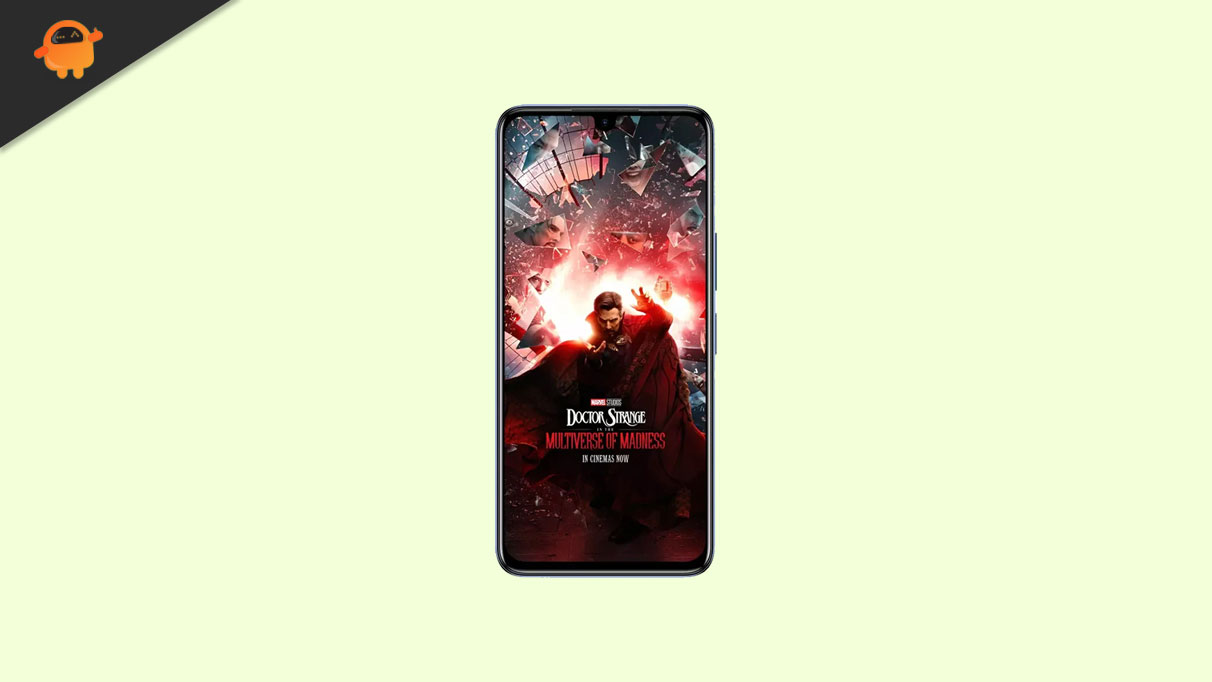
Page Contents
Infinix Note 12 Turbo Device Overview:
The Infinix Note 12 Turbo features a 6.7 inches AMOLED panel with a 60 Hz refresh rate. It is an FHD+ panel with a resolution of 1080 x 2400 pixels and an aspect ratio of 20:9. The screen has a peak brightness of 1000 nits. We also get Corning Gorilla Glass 3 at the front for protection. Under the hood, we get the MediaTek Helio G96 processor built on a 12 nm manufacturing process. It is an octa-core processor with two Cortex-A76 cores clocked at 2.05 GHz and six Cortex-A55 cores clocked at 2.0 GHz. For handling the graphics-intensive tasks, we have the Mali-G57 MC2. The smartphone comes with Android 12 out of the box with XOS skin running on it.
In terms of optics, we get a dual-camera setup at the rear and a single selfie camera at the front. The dual rear camera setup consists of a 50MP primary sensor paired with an f/1.6 lens, and a 2MP depth sensor paired with an f/2.4 lens. The selfie camera at the front is a 16MP primary sensor paired with an f/2.0 lens. The rear camera system can capture 2K videos at 30 fps, while the front camera is limited to 1080p video recording.
The smartphone comes with a single storage variant with 8GB of RAM and 128GB of internal storage. We also get a dedicated microSD slot for storage expansion. In terms of communications, we get WiFi with a/b/g/n, Bluetooth 5.0, GPS, Infrared, and USB Type C. And for sensors, we get a side-mounted fingerprint sensor, light sensor, proximity sensor, accelerometer, compass, and gyroscope. Powering it all is a 5000 mAh battery that can be topped up quickly using a 33W power adapter. The smartphone is available in three color options: Sapphire Blue, Force Black, and Snowfall.
Download Google Camera Port for Infinix Note 12 Turbo
- Download Google Camera 7.3.018 APK [Recommended]
- Download Google Camera 7.3.021 APK
- Download GCam_6.1.021_Advanced_V1.4.032219.1950: Download
- Download GCam by Arnova8G2: Download
- Download Google Camera Go
Also Read: Download Google Camera 8.0 APK from Pixel 5 | GCam 8.0 APK Mod
Steps to install Google Camera on Infinix Note 12 Turbo
The Google Camera APK file installation process is as simple as installing any other third-party APK file. You don’t have to root your device for this.
- Download the GCam APK file from the download link above and tap on it.
- Make sure that the Unknown Sources option is enabled on your device. To do this, go to the device Settings menu > Security/Privacy > enable it. [If already enabled, skip to the installation]
- It will launch the package installer and tap on the Install button.
- Once the installation is done, open and use it.
- Enjoy!
Still, if the camera app doesn’t work, enable the Camera2api by using build.prop (Not for every device)
Persist.vender.camera.HAL3.enable=1
I hope this guide will help you a lot, and you have now successfully installed the Google Camera ported app on your Infinix Note 12 Turbo handset. In case you’re facing any trouble, feel free to write it down in the comments below.

Hwh