Nest thermostats are popular among homeowners for their user-friendly interface and energy-saving capabilities. However, as with all technology, they may encounter problems from time to time. Nest thermostat owners may encounter one of the most common issues: their device stops effectively cooling their home. This can be particularly aggravating during the sweltering summer months. This article will delve into the potential causes of this malfunction and provide a step-by-step guide to resolving the issue.
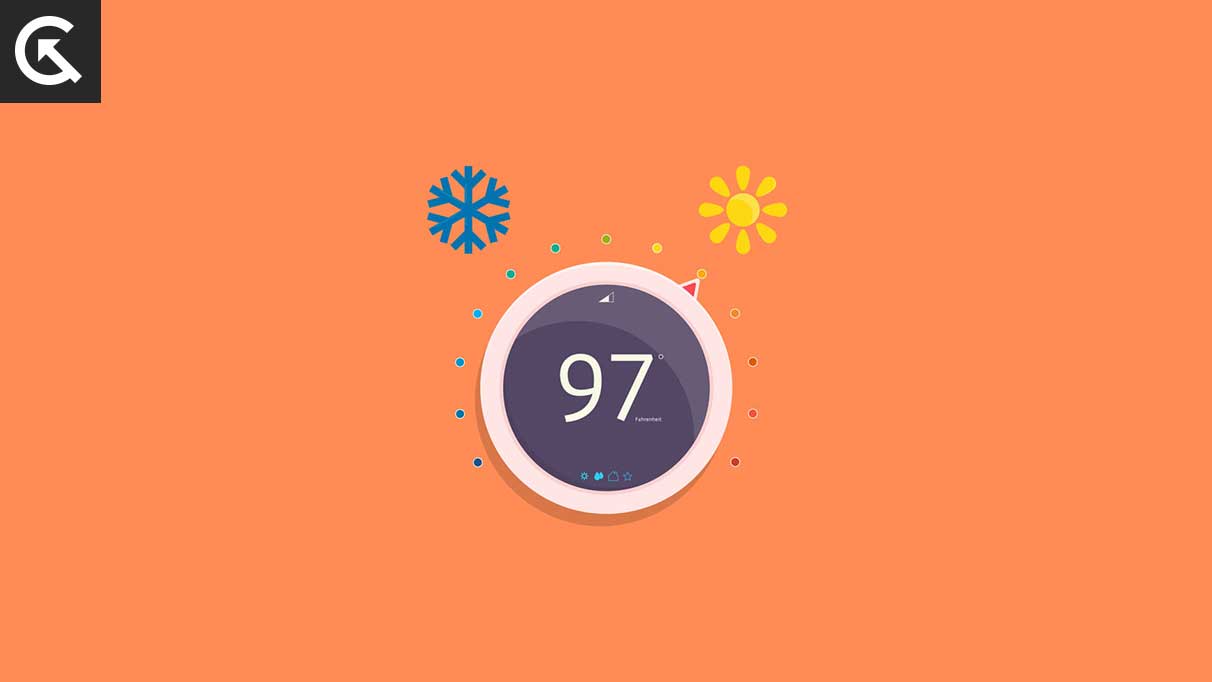
Page Contents
Why is my Nest Thermostat Not Cooling Anymore?
There are several reasons why your Nest thermostat may not be cooling. Some of the most common causes include compatibility issues with your HVAC system, power cycling issues, incorrect wiring, and software malfunctions.
For example, if your Nest thermostat is not compatible with your HVAC system, it may not be able to properly control the cooling. Additionally, if the thermostat is not wired correctly, it may not be able to communicate properly with your HVAC system.
Another possible cause could be software malfunction, where the thermostat software may have crashed or malfunctioned, causing the thermostat to stop cooling. Other possible reasons behind this issue are:
- A blown-out fuse
- A power outage
- Battery issues
- Motion sensors may not be working as expected.
- Internet connection issue
Fix Nest Thermostat Not Cooling Anymore
If you have a Nest thermostat and it’s not cooling your home anymore, it can be a frustrating experience. However, before calling for professional help, here are a few solutions you can try to fix the problem yourself. Make sure to try all the fixes carefully for the best results.
Fix 1: Check your System Compatibility
One of the first things you should check is whether your Nest thermostat is compatible with your HVAC system. The Nest thermostat works with most HVAC systems, but it is important to make sure that it is compatible with yours.
To check the compatibility, you can go to Google’s support website. If your system is not listed, it may not be compatible with Nest. You can also check the incompatibility list to see if you find something there.
Fix 2: Power Cycle your Device
If your Nest thermostat is not cooling, try power cycling the device. Power cycling the device can also help if the thermostat has frozen or become unresponsive. It is a simple troubleshooting step that can solve many software-related issues.
To do this, simply unplug the thermostat from the wall and wait for a few minutes before plugging it back in. This can often fix any power-related issues.
Fix 3: Insert All the Wires Properly
Another common cause for your Nest thermostat not cooling could be incorrect wiring. Make sure that all the wires are inserted properly into the thermostat and that they are securely connected. It is also important to ensure that the wires are connected to the correct terminals. If you are unsure about how to properly wire your Nest thermostat, consult the user manual or a professional.
Also Read
Fix 4: Check your C Wire
If your Nest thermostat stopped cooling your home and you’re sure it’s not a problem with your air conditioner, the problem could be that your C wire is not properly connected. The C wire, or common wire, is a low-voltage wire that supplies power to your thermostat. Without the C wire, your Nest thermostat will not be able to power up and cool your home.
The C wire is typically found in the wiring bundle of your existing thermostat. Before checking the C wire, make sure that the power to your HVAC system is turned off. Once you’ve turned off the power, locate the wiring bundle and check for the C wire. If you find the C wire, it should be connected to the C terminal on your Nest thermostat. If the C wire is not connected, connect it to the C terminal and wait for a few minutes before you turn the power back on.
If you do not find the C wire in the wiring bundle, it may be necessary to install one. It’s best to have an HVAC technician install the C wire to ensure the job is done properly and safely. If you’re comfortable with working with electrical wiring, you can install the C wire yourself. Make sure to turn off the power to the HVAC system before attempting to install the new C wire.
Fix 5: Turn Off Eco-Temperature
The Nest thermostat has an Eco-Temperature feature that automatically adjusts the temperature to save energy when you are away from home. However, if the thermostat is set to Eco Temperature and the temperature in your home is still too warm, the feature may be preventing the thermostat from cooling your home as effectively as it could.
To turn off the Eco Temperature feature, open the Nest app on your device and navigate to the thermostat settings. From there, you should see an option to turn off Eco Temperature.
Fix 6: Turn Off Auto-Schedule
The Nest thermostat also has an Auto-Schedule feature that automatically adjusts the temperature based on your schedule. If your Nest thermostat is not cooling, try turning off the Auto-Schedule feature to see if that fixes the problem.
To turn off the Auto-Schedule feature, open the Nest app on your device and navigate to the thermostat settings. From there, you should see an option to turn off Auto-Schedule.
Fix 7: Check the Fuse
If your Nest thermostat is not cooling, it could be a fuse issue. The fuse is a small component in the thermostat that helps protect the unit from power surges and other electrical issues. If the fuse is blown, it can prevent the thermostat from functioning properly.
To check the fuse on your Nest thermostat, first, locate the fuse compartment using the manual. Once you have located the fuse compartment, carefully remove the cover and inspect the fuse.
The fuse should be a small glass or ceramic tube with a wire running through it. If the wire inside the fuse is broken or the fuse is discoloured, it is likely that the fuse has blown. In this case, you will need to replace the fuse to fix your Nest thermostat.
To replace the fuse, you will need to purchase a new one that is compatible with your Nest thermostat. You can find replacement fuses at most home improvement stores or online. Once you have the new fuse, carefully remove the old one from the fuse compartment and replace it with the new one.
Fix 8: Update Nest Software
Outdated software can cause a Nest thermostat to stop cooling. Nest offers regular software updates to improve the performance and functionality of their thermostats. Updating your Nest thermostat’s software can help fix the issue of it not cooling anymore.
The first step in updating your Nest thermostat’s software is to ensure that it is connected to a Wi-Fi network. If you’re not connected to Wi-Fi, the thermostat will not be able to receive software updates. Once your thermostat is connected to Wi-Fi, you can check for updates by navigating to the settings menu on the thermostat’s display.
If an update is available, install it. The update process may take a few minutes to complete, and your thermostat may need to be rebooted after the update is installed. It is essential to note that you should not turn off the power to your thermostat during the update process, as this can cause the update to fail.
After the update is complete, it is a good idea to test your Nest thermostat to ensure that it is cooling properly. You can do this by setting the thermostat to a lower temperature and waiting for it to cool the room. If the thermostat is still not cooling, you may need to factory reset your thermostat.
Fix 9: Factory Reset Nest Thermostat
If none of the above steps work, a factory reset may be necessary. This will erase all settings and return the thermostat to its original factory settings. Before doing a factory reset, you need to remove the Nest Thermostat from your Nest account.
To factory reset your Nest thermostat, you will need to follow these steps:
- Open the Nest app and tap on the menu (hamburger) icon.
- Select the home you want to remove the thermostat from.
- Tap on the thermostat you want to remove and then tap on Settings on the top-right.
- Scroll down and select “Remove thermostat.”
- Confirm your action, and the thermostat will be removed from your Nest account.
- Then, open the Quick View menu by pressing the thermostat ring.
- Select the Settings icon and then use the ring to navigate to the Reset option.
- Once you have selected Reset, use the ring again to choose the All Settings option.
- Wait for a few minutes for the reset to complete.
- Set up your Nest thermostat again. After the factory reset, your Nest thermostat will be like new, and you will need to set it up again.
It is important to note that after factory resetting your Nest thermostat, all the settings will be erased, including the temperature schedule and the energy history. You will need to set up your thermostat again with your desired temperature schedule and your desired energy history.
If none of these solutions resolves the problem, it may be best to contact a professional for further assistance. A qualified technician will be able to identify and fix any underlying issues that may be causing your Nest thermostat to malfunction.
Frequently Asked Questions
Can a Nest thermostat be repaired?
Some issues with a Nest thermostat can be repaired, but others may require replacement. If the problem is caused by a malfunctioning component or a software issue, a repair may be possible. However, if the problem is caused by physical damage or a compatibility issue, the thermostat may need to be replaced.
Can a Nest thermostat be controlled remotely?
Yes, Nest thermostats can be controlled remotely via the Nest app, which is available for several devices, including iOS and Android. This allows you to adjust the temperature and settings even when you are away from home.
How long does a Nest thermostat last?
Nest thermostats are built to last for several years. The device has a battery life of up to 2 years, and the hardware itself can last for several more years. However, the life of the device may vary depending on usage and conditions.
Final Words
In conclusion, Nest thermostats are a convenient and energy-efficient solution for controlling the temperature in your home. However, if your Nest thermostat stops cooling, don’t despair. By following the troubleshooting steps outlined in this article, you should be able to resolve the issue and enjoy a comfortable home once again. From checking the wire connections to resetting your Nest thermostat, these simple steps can help you get your thermostat back up and running. If these steps do not solve the problem, it may be best to contact a professional for further assistance.
