The Google Nest sensor improves the effectiveness of a Nest thermostat. The sensor will measure the temperature of the space where it is located and use this reading to adjust the HVAC system. So, you don’t need to rely on the thermostat’s internal sensors. The issue arises when Nest Temperature Sensor Not Connecting to the thermostat is disrupted. But these sensors are great at conserving energy, decreasing your bills, and ensuring that your home remains as comfortable as possible.
If the sensor loses contact, the thermostat cannot detect the room temperature accurately. And may lead to an imbalance in house temperature and potentially increased power consumption.
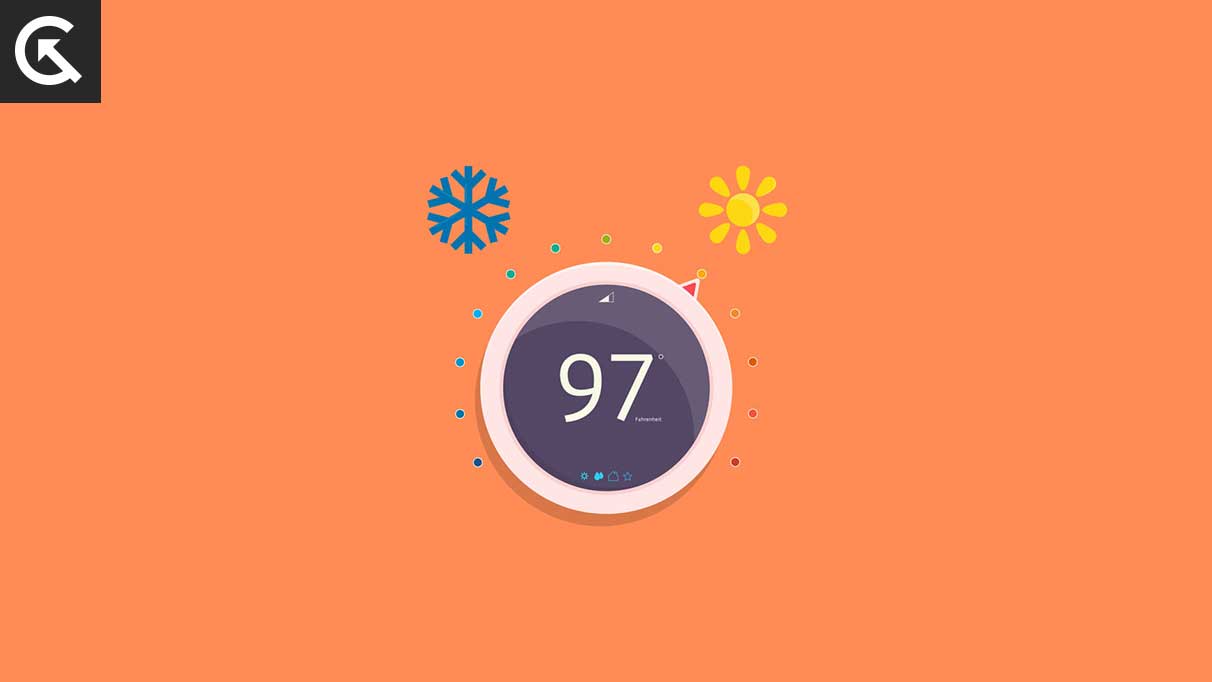
Page Contents
- Reasons why your Nest Sensor is not Connecting
- Solution 1: Make sure that the thermostat is compatible
- Solution 2: Reboot the Sensors
- Solution 3: Replace the battery to fix Nest Temperature Sensor Not Connecting
- Solution 4: Reduce the distance between the thermostat and the sensor
- Solution 5: Eliminate the causes of interference to fix Nest Temperature Sensor Not Connecting
- Solution 6: Too many sensors connected to the thermostat at a single time
- Solution 7: Turn your mobile Bluetooth on
Reasons why your Nest Sensor is not Connecting
There are numerous potential factors that could lead to your Nest sensors losing connection, like the distance between the thermostat and the sensor, Bluetooth connection interference, depleted or dead battery, device incompatibility, and more. In this article, we will provide you with some helpful solutions to get your Nest sensors connected again.
Solution 1: Make sure that the thermostat is compatible
Before buying Nest Sensors, make sure that they are compatible with your thermostat. These sensors are only designed to be used with the Nest Learning Thermostat 3rd generation and the E model. They are not compatible with the Nest Thermostat mirror version.
If you are attempting to use Nest sensors with a device or brand that is not compatible, the sensors will not function properly. Also, the app will not allow the sensor to be added to a thermostat designed for use outside of Canada, the United States, or Mexico, as it is not currently compatible with those thermostats.
Solution 2: Reboot the Sensors
If your thermostat is compatible and your sensors are not connecting, I suggest starting by restarting the Nest sensors to see if that helps. Doing so often resolves issues like connectivity problems, slow device response, and software issues, thereby keeping your device running optimally.
Follow these steps to reboot this tiny gadget:
- Remove the battery
- Wait for 30 to 60 seconds
- Put the battery back in
To power cycle your thermostat and restore the connection between it and other gadgets, simply turn off the switch on the circuit breaker, wait a few minutes, and then turn it back on. This will refresh the device and may address any issues that are preventing the connection.
Once the power cycle process has been completed, verify if your device is functioning again. If not, proceed to the next solution.
Solution 3: Replace the battery to fix Nest Temperature Sensor Not Connecting
The Nest Temperature Sensor comes with a CR2 lithium battery that lasts up to 2 years. However, if the battery level is low, the device’s performance will reduce. So, it can not connect.
If a sensor’s battery is low, you will receive a notification on your phone and be alerted in the Nest app. However, if you do not take action soon, the sensor will power down and stop sending temperature data, making it appear as “offline” in the Nest app. You will need to replace the battery in order to get the sensor to work again.
To replace the battery, insert a coin into the slot on the back of your sensor and turn to unscrew the battery cover. For a quality replacement, purchase a new battery from a local store. Be sure to select a high-quality model.
Solution 4: Reduce the distance between the thermostat and the sensor
The Nest sensor gets power from a battery and does not require wiring to communicate with the thermostat. Instead, it utilizes Bluetooth Low Energy (BLE) and a range of up to 50 feet (15 m) to send and receive data.
If you notice that the sensor and thermostat are more than 50 feet apart, then you know the long distance is causing the issue. To get your device connected again, simply move the sensor closer and reduce the distance.
Solution 5: Eliminate the causes of interference to fix Nest Temperature Sensor Not Connecting
Keep devices away from the Nest Sensor that could possibly interfere with its Bluetooth communication protocol, such as microwave ovens, wireless Wi-Fi speakers, cordless phones, and other nearby Bluetooth devices.
Solution 6: Too many sensors connected to the thermostat at a single time
You can configure your Nest thermostat to use up to 6 sensors, but only one at a time. Consider which room in your home is most important to you and set the thermostat accordingly, or create a schedule to have the thermostat switch between sensors at different times of the day.
If not necessary, reduce the number of sensors connected to the thermostat as having too many could lead to breakage and connection issues.
Solution 7: Turn your mobile Bluetooth on
You must enable Bluetooth in your mobile for the Nest sensor and thermostat to exchange data. These two devices are linked on the Nest app so that they can share information without any issues.
To enable Bluetooth on your iPhone:
- Open the Settings app.
- Navigate to the Bluetooth section.
- Tap the toggle switch to the right of Bluetooth to turn it on.
To enable Bluetooth on Android, swipe down from the top of the screen, tap on Bluetooth, and the Bluetooth button will turn green.
I hope this article has been helpful in showing you how to fix your Nest Sensor not connecting to the thermostat without the need to hire a professional.
For more troubleshooting guides, follow GetDroidTips!
