Arrowhead Game Studios and PlayStation PC LLC recently released an online action co-op shooter title called ‘HELLDIVERS 2’ which allows players to get into the fight for freedom in a hostile galaxy. It seems that several players are experiencing a lot of issues in Helldivers 2 due to the server outage and its incapability. Even after starting the game, some players are still facing server connectivity errors. Well, the HELLDIVERS 2 can’t log in error -1 has become one of the trending topics in the gaming community.
As the Helldivers 2 game is new in the market, the servers are having some issues where the loading screen stuck in the infinite loop and unfortunate players can’t be able to join the servers. Though the developers have increased the server capacity of Helldivers 2 up to 700,000 concurrent players, the server joining errors for the players are still troubling. Helldivers 2 recently received a new patch update that fixed multiple bugs but the server connectivity issue with the ‘-1’ code becomes problematic. Recently, several players have reported about Error -1 on Reddit.

Page Contents
- How to Fix HELLDIVERS 2 Can’t Log In Error -1
- 1. Retry Joining Matches
- 2. Restart the Gaming Device
- 3. Check the Server Status of Helldivers 2
- 4. Update Helldivers 2
- 5. Repair the Game Files
- 6. Check Your Internet Connection
- 7. Join Multiplayer with a Friend
- 8. Run Helldivers 2 as an Administrator
- 9. Turn Off Crossplay
- 10. Update the Network Driver
- 11. Use a Google DNS
- 12. Allow Helldivers 2 GameGuard in the Firewall
- 13. Disable Steam Input
- 14. Contact Support
How to Fix HELLDIVERS 2 Can’t Log In Error -1
Affected players are storming the internet because it’s too much frustrating for them to handle so often. The chances are high that Helldivers 2 servers are down or have technical faults. We should also mention that after getting the Patch 1.000.13 update, Helldivers 2 players are encountering this error frequently because they’re unable to log into the game due to an error code -1. Luckily, the game developers are aware of this error and they acknowledged it.
The developers said “We’re aware of the error code ‘-1’ and are investigating it! We´ll update as soon as we know more. Hang in there, Helldivers!” in their Discord channel. This specific error prevents players from logging into the game and connecting to online servers. As a result, affected players can’t join multiplayer matches. Apart from the server issues, it seems an outdated game version, corrupted game files, networking conflicts, crossplay feature issues, etc can cause the error -1.
Fortunately, here we’ve shared with you some workarounds that should come in handy. Make sure to follow all troubleshooting methods until the problem has been fixed. So, without further ado, let’s jump into it.
1. Retry Joining Matches
Multiple players have already found this method useful to avoid server joining errors in most cases. Though this isn’t a permanent solution, you should start the workaround process with this step. Try spamming the join button multiple times until you get into a match. If this doesn’t help, head over to the next method.
2. Restart the Gaming Device
As a second workaround, you can try rebooting your Windows computer or PlayStation 5 console manually to refresh temporary system glitches to some extent. Sometimes the long-waited pending system reboot can also conflict with the programs to run properly. Irrespective of the gaming platform, you should long-press the Power button to shut down the system completely. Wait for around a minute and then boot the system again.
3. Check the Server Status of Helldivers 2
Sometimes issues with the game server downtime or technical maintenance progress in the background may cause multiplayer joining errors with friends. The same error is happening with the Helldivers 2 players recently even after increasing the server scalability up to 700,000 active players at the same time. In case, you’re consistently experiencing issues with the server operations then simply visit the official @helldivers2 account on X (formerly known as Twitter) to get all the server-related notifications.
You can also visit the third-party DownDetector Helldivers 2 status page to learn more about the server outage reports. It includes the last 24 hours’ reports, most reported problems, a live outage map, and more. We can see that multiple players are having the server connection error at the time of writing this article. If there is an issue with the server then be sure to wait for a couple of hours and try again later. Otherwise, you can head over to the following method.
4. Update Helldivers 2
You’ll have to manually check for the game updates at your end because an outdated game patch version can eventually trigger server joining errors. The new patch updates always come with better improvements and bug fixes. You can check the steps below to update the game.
For Steam (PC):
- Open your Steam client.
- Go to the Library.
- Right-click on HELLDIVERS 2.
- Click on Properties.
- Go to the Updates tab > Enable automatic updates.
- Whenever a new update is available, Steam will automatically install them.
For PS5:
- Go to the Home screen.
- Head over to Games > Choose Helldivers 2.
- Press the Options button on your controller.
- Select Check for Update from the drop-down menu.
5. Repair the Game Files
Well, the Helldivers 2 Error Code -1 may appear quite often due to missing or corrupted game files on your PC. It’s recommended to verify and repair the installed game files on Steam by following the steps below.
- Open your Steam client.
- Go to the Library > Right-click on Helldivers 2.
- Select Properties > Click on the Local Files.
- Click on Verify integrity of game files.
- Wait for the process to complete.
- Launch Helldivers 2 and join online matches.
6. Check Your Internet Connection
It seems that somehow your internet connection is having stability issues or slow speed issues unexpectedly. In case, you’re going through similar problems with your internet connection then just try using a different internet connection. Otherwise, switch your existing Wi-Fi network to ethernet or vice versa to check for the server connectivity error again. If nothing helps then try contacting your ISP (internet service provider) to ask for technical assistance. Stop using VPNs or Proxy servers temporarily to cross-check the issue.
7. Join Multiplayer with a Friend
Try joining an online friend’s game in the multiplayer mode in Helldivers 2. A couple of players have already found this trick helpful which bypasses the server login-related issues most of the time. So, asking your friend to create a multiplayer lobby and then joining the party might fix the error code -1. To do so, check the steps below:
- Open Steam > Go to your Friend List.
- Click on the down arrow icon next to the online friend’s name.
- Now, hit the Join Game option.
- Then you’ll have to ask your new teammates to share their Friend Code from the ‘Social’ menu.
8. Run Helldivers 2 as an Administrator
You might also need to run the Helldivers 2 game application manually with the system admin’s permission to fix potential issues with the program startup. You should follow the steps below to ensure your game is having the system admin access.
- Open the Steam client.
- Go to the Library.
- Right-click on Helldivers 2.
- Click on Manage.
- Click on Browse local files.
- It’ll open the game installation directory.
- Right-click on the Helldivers2.exe app.
- Go to Properties > Click on the Compatibility tab.

- Enable the Run this program as an administrator option.
- Click on Apply and select OK to save changes.
- Once done, run the game & connect to multiplayer matches.
9. Turn Off Crossplay
If you’re playing HELLDIVERS 2 across both PC and PlayStation 5 platforms with your friends then consider disabling the crossplay feature temporarily. Though the multiplayer crossplay feature is useful for connecting with friends or teammates across different platforms, sometimes it may cause several issues with the server connectivity (e.g., matchmaking errors). In case, this method doesn’t work, you can turn it on again.
10. Update the Network Driver
An outdated or corrupted network driver on the PC can also trouble with the matchmaking issues in Helldivers 2. It’s better to update the network adapter driver manually by following the steps below.
- Press the Win+X keys to open the Quick Link Menu.
- Click on Device Manager from the list.
- Double-click on the Network adapters category to expand the list.
- Right-click on the specific network device.
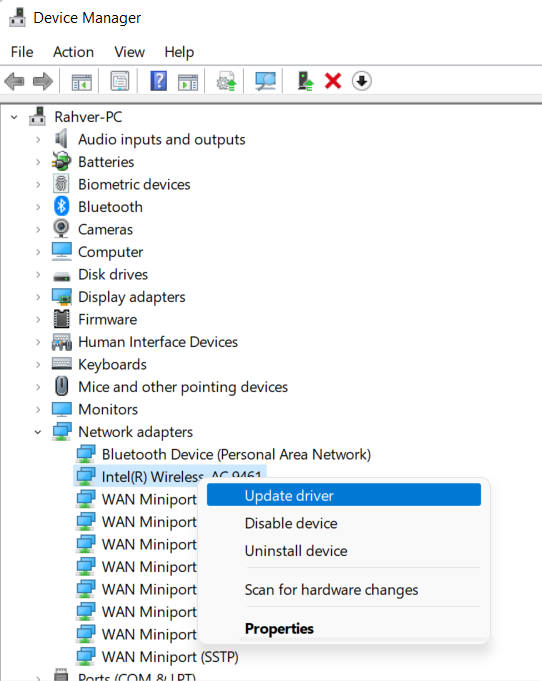
- Select Update driver > Choose Search automatically for drivers.
- If a new update is available, it’ll be installed automatically.
- Once done, reboot your PC to apply changes.
11. Use a Google DNS
Another thing you can do is change the private DNS address to the public Google DNS address manually on your PC or PS5 to experience better server connectivity in online multiplayer games. You can try following the steps below to check for the issue again.
For Windows:
- Press the Win+R keys to open the Run dialogue box.
- Search for Control Panel and open it.
- Click on Network and Internet.
- Select Network and Sharing Center.
- Go to your Connections to select Ethernet or Wi-Fi.
- Select Properties > Untick the Internet Protocol Version 6 (TCP/IPv6) option.
- Double-click on Internet Protocol Version 4 (TCP/IPv4).
- Click on Use the following DNS server addresses.
- Use 8.8.8.8 as a Preferred DNS server address.
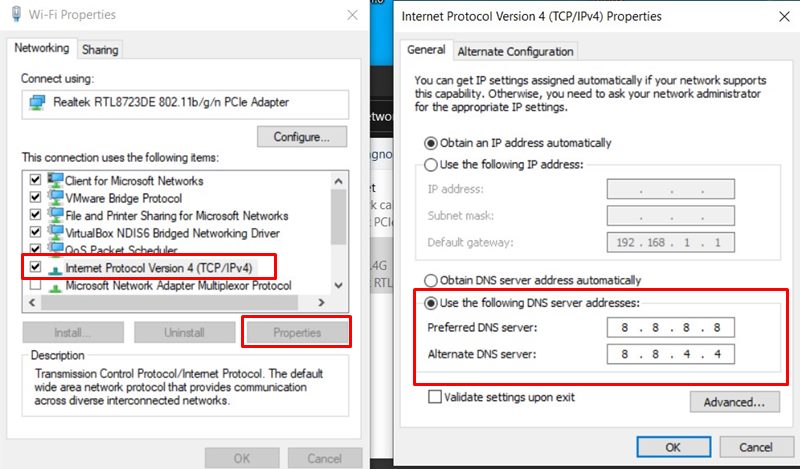
- Enter 8.8.4.4 as the Alternate DNS server.
- Click OK to confirm the changes.
- Once done, reboot the PC to change effects immediately.
For PS5:
- Go to the Settings menu from the PS5 home screen.
- Select Network > Go to Set Up Internet Connection.
- Choose Custom > Select Automatic to IP Address Settings.
- Select DHCP Host Name to Do Not Specify.
- Now, select DNS Settings to Manual.
- Go to Primary DNS > Set 8.8.8.8 in the field.
- Set 8.8.4.4 in the Secondary DNS field.
- Select Next > Choose MTU Settings to Automatic.
- Choose Proxy Server to Do Not Use.
- Once done, reboot the console, and check for the issue.
12. Allow Helldivers 2 GameGuard in the Firewall
The GameGuard files in Helldivers 2 may also get blocked by the aggressive Windows Firewall protection which eventually prevents ongoing connections to the game servers. So, you should try reinstalling and whitelisting the GameGuard application of Helldivers in the Firewall by following the steps below.
- Open your Steam launcher.
- Go to the Library > Right-click on Helldivers 2.
- Go to Properties > Click on Installed Files.
- Select Browse > Open the bin folder inside the game installation directory.
- Delete the GameGuard folder.
- Now, right-click on helldivers2.exe app.
- Click on Run as Administrator.
- If prompted by UAC, click on Yes to allow.
- Next, close the game > Open the Start menu.
- Search for Windows Firewall and open it.
- Then select Allow an app or feature through Windows Firewall.
- Click on Change settings > Select Allow another app.
- Select Browse > Click to select GameGuard in Helldivers 2.
- Click on Add and make sure to save changes.
- Launch Helldivers 2 and check for the can’t log in error -1.
13. Disable Steam Input
Steam Input is a utility tool in the Steam client that allows users to connect a compatible controller quite easily to be detected. The Steam Input feature prompts you to get into support for the controller. It also includes a controller keybinding option to manually edit or change key actions. You should turn it off temporarily for your Helldivers 2 game to check for the server connectivity error. Follow the steps below to do so:
- Open Steam > Go to the Library.
- Right-click on Helldivers 2.
- Go to Properties > Click on Controller.
- Click on Override for Helldivers 2.
- Select Disable Steam Input.
- Launch Helldivers 2.
14. Contact Support
If none of the workarounds did help, you can contact Steam Support or PlayStation Support to get the forum support. You should also create a support ticket for the same error so that developers can investigate it further and provide a better resolution.
That’s it, guys. We assume this guide was helpful to you. For additional queries, you can comment below.
