Muting the audio was the first thing that many users ended up doing as soon as they launched Netflix. The reason for the same was a long-standing issue with the way the site handled the previews. When a user browsed through the carousel looking for some content, Netflix will automatically start playing the preview of that content. Dubbed as the most irritating user experience, Netflix finally seems to have addressed it. You now have the option to turn off the autoplay preview option in Netflix. In other words, the trailers would no longer be played automatically on its own.
Some people find this feature helpful. Others not so much.
We’ve heard the feedback loud and clear — members can now control whether or not they see autoplay previews on Netflix. Here's how: https://t.co/6V2TjEW6HD https://t.co/zbz4E8fVab
— Netflix (@netflix) February 6, 2020
Furthermore, if you weren’t able to control your binge-watching addiction, then there is some good news in this regard. The streaming giant has also added the ability to disable the autoplay of the next episode. In this guide, we will check out how to disable this feature as well. There are just a few points to keep in mind. To begin with, chances are profile-dependent. This means whatever autoplay tweaks you made, will be applied to just your profile and not the entire site.
Also, once you have made the changes, it might take up sometime before getting reflected in your account. For that, you might force-reload your account by switching over to another profile and then switching back to yours. Or you could simply log out and then re-login to your account. Also, to try out these features, you will have to head over to the website, as the feature is yet to make its way over to the app. With that said, here are the complete instructions to turn off the autoplay preview and the autoplay of the next episode option in Netflix. Follow along.

How to Turn Off Autoplay Preview in Netflix
- To begin with, head over to the Netflix website.
- Sign in with your credentials and click on the Manage Profile option.
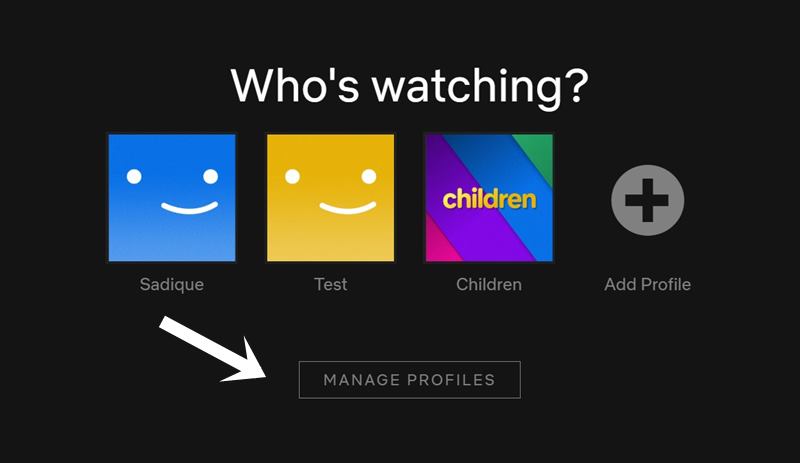
- Select the Profile in which you would like to make the aforementioned changes.
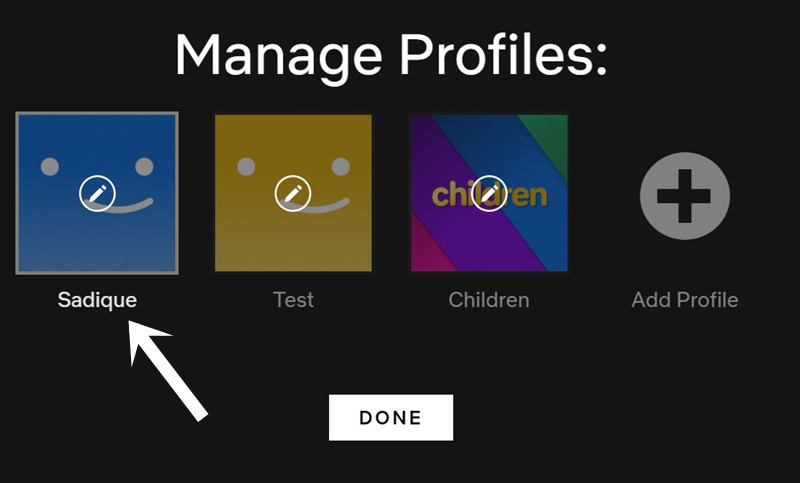
- There you should find the Autoplay Controls section. Uncheck the “Autoplay previews while browsing on all devices” option.
- Similarly, if you wish to disable the automatic playing of the next episode, untick the “Autoplay next episode in a series on all devices” as well.
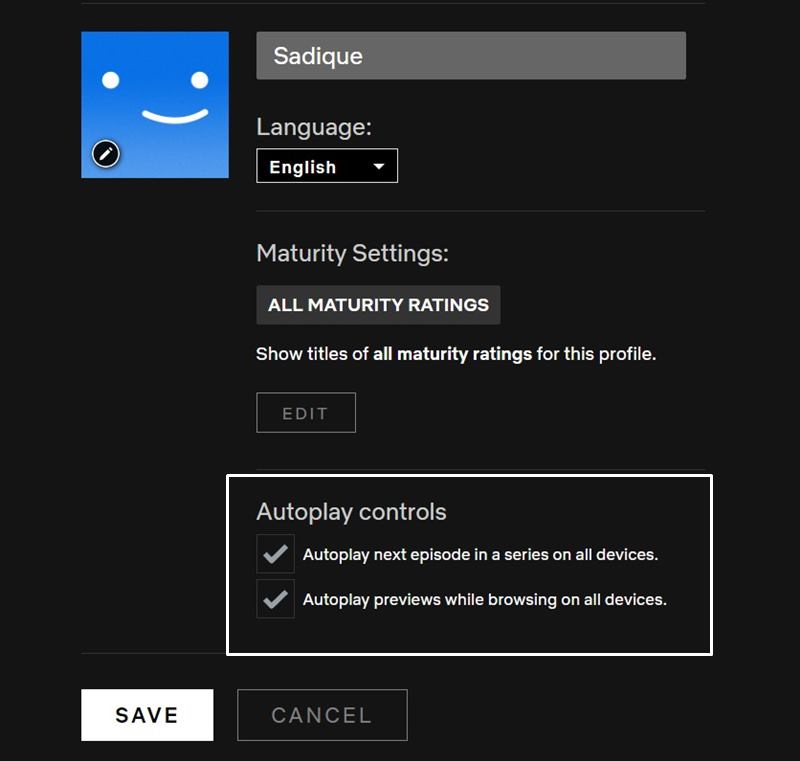
- That is it. Hit the Save button and wait for the changes to reflect.
As already mentioned, you could switch to another profile and then back to your own or logout and login to your account for the changes to take place at an immediate basis. Furthermore, as is evident from the name of the feature, all these changes will be applied across all the devices, be it your PC, TV or mobile device.
So with this, we conclude the guide on how to turn off autoplay preview in Netflix. With the long standing issue now addressed, what other concern you have with this streaming service? Do let us know your views in the comments about the addition, removal or modifications of any other feature that Netflix should focus on. In the meantime, you could turn your focus towards our huge collection of iPhone Tips and Tricks, PC tips and tricks, and Android Tips and Trick.
