If you make use of the popular collaboration tool, Notion very often, knowing how to create a table in Notion is something you would want to have under your belt, as it helps you better format articles professionally. Understanding how to apply these tables in Notion is also key. Tables, which are known as databases in Notion, are very simple, but they have wide areas of application and are one of the most useful elements in the app.
Also Read
Create a Table in Notion
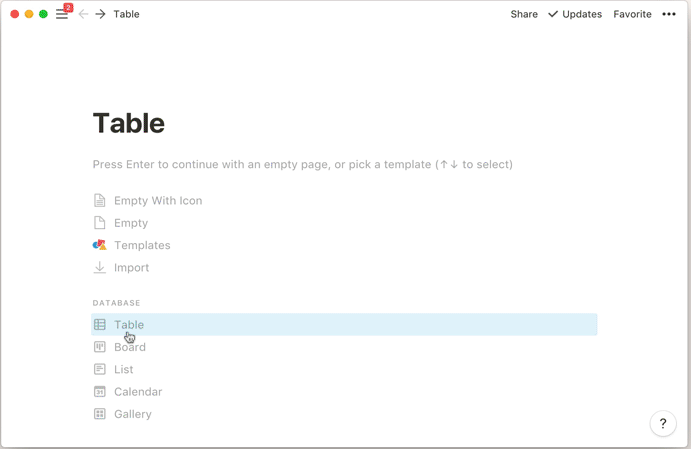
Tables in Notion begin as a set of rows and columns and by default, a table is created with three columns. There are two types of tables in Notion: in-line tables and full-page table. How to create both types of tables in Notion is discussed below.
Creating an in-line table
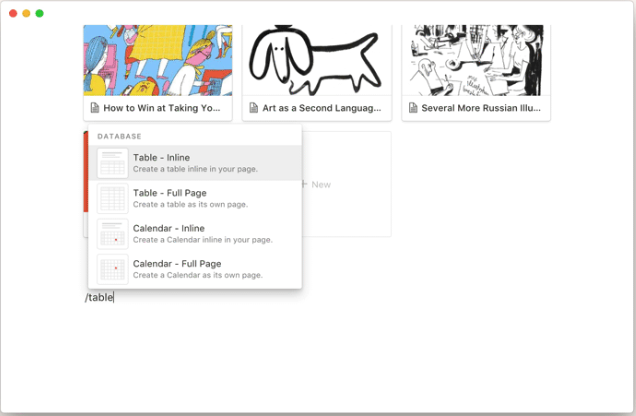
For an in-line table, you should be on a running current page because the table would be created inside the current page.
- Open Notion onto an existing page where you want to create the table.
- At the top left side of the page in the body of the Notion page, hit the “/” button. It is expected to open a menu for creating new blocks.
- Select “Table: inline” from the opened menu.
- Now you would have a new and empty table opened, you can give your table a name in the title text box still at the left side of the table.
- Finally, you create rows and columns, and arrange them to your taste.
You can create an in-line table inside a Notion page that has different types of content and also add more elements; there are no restrictions.
Creating a full-page table
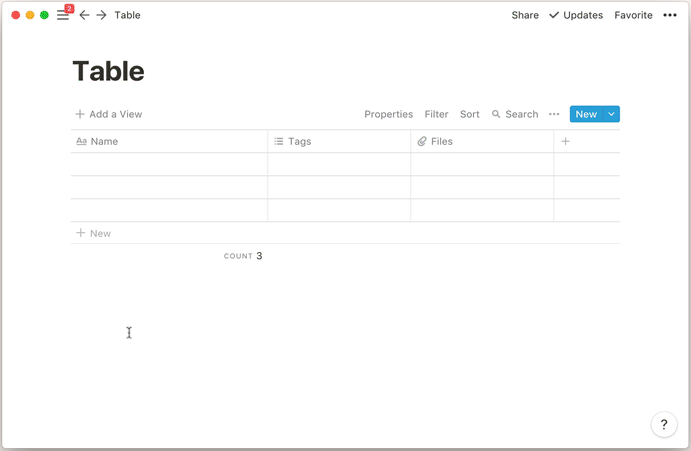
The beauty of the full-page table is that it is created as a sub-page of the page currently open by you in Notion. In situations where you don’t want to create an in-line table and you want a full-page table, it is very achievable but you should be sure you don’t want anything more than a table. You can only add extra rows and columns.
- Open up Notion, hit the “/” button which will open up the menu for creating blocks.
- Search for “Table: Full Page” in the body of the page and select it.
- A table created as a subpage of the previous page will pop-up and then you can give your table name.
As much as Notion is a very useful tool to write and plan, its most useful feature is that which allows you to collaborate, and it’s up to users to make collaboration easier on themselves by formatting their writings properly. We’ve also covered other article formatting hacks in Notion.
