It can be overwhelming when you have a big spreadsheet with loads of data on it. To pick out the data that you want, you have to filter it all. You have to decide on some criteria for the data you need and then use the filter methods available in Google Sheets to pick out the content that you want. This will allow you to work on your spreadsheet without worrying about the data you don’t need.
Filtering in Google Sheets is a process. First, you need to create a filter, and then you need to select how you want to set the parameters for the filtration. In this article, we will show you a step-by-step guide on the entire process, and then you will be able to filter data in Google Sheets too. So without any further ado, let’s get into it.
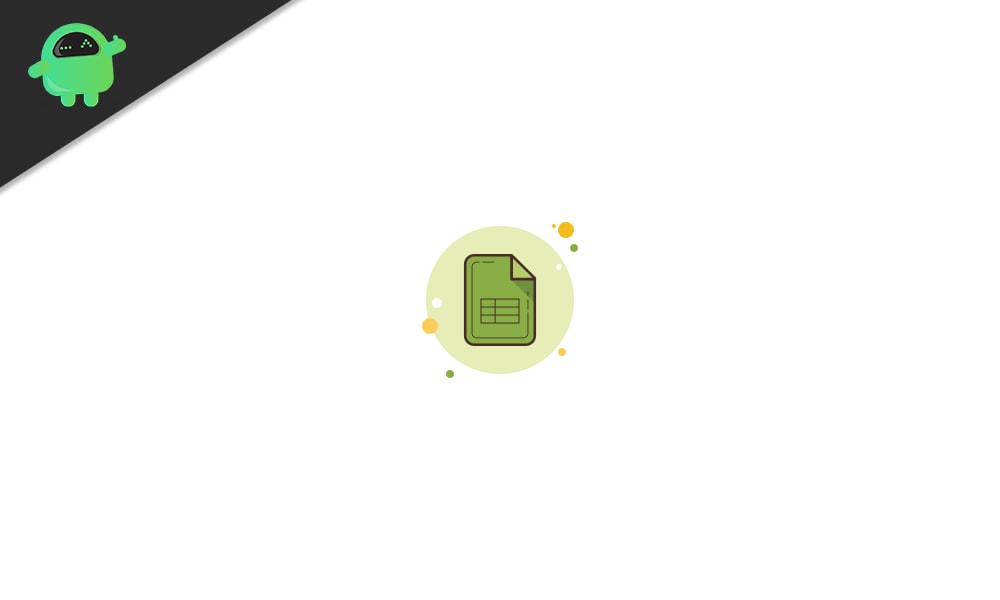
Page Contents
How to Filter in Google Sheets?
As mentioned above, first, you need to create(enable) a filter.
How to enable the filter in Google Sheets?
Once you enable the filter, a filter icon will be at the top of the columns with data. You can then use the filter on any column that you want. However, the selection of columns for the filtration is dependent on you. If your columns are separated from one another, and you need to filter only one block of data, choose a cell in the block where you want the filter. And if you want to filter the entire spreadsheet, click on the rectangle on the top left where the A and 1 meet, and the whole sheet will be selected.
Now, click on the “Create a Filter” icon in the toolbar.
You can now filter your spreadsheet based on color, condition, or value.
Filter by Color:
Google Sheets allows you to fill cells of data with color. If you have such data on your sheet and you need to filter that out, you can choose the filter by the color method in Google Sheets.
- Click the filter icon in the header for the column that you want to filter.
- A list of options will appear. Hover your mouse cursor over to “Filter by Color.”
- Then choose “Fill Color” or “Text Color,” and you will see the list of all the colors present in the sheet of data. Depending on your requirement, choose the color.
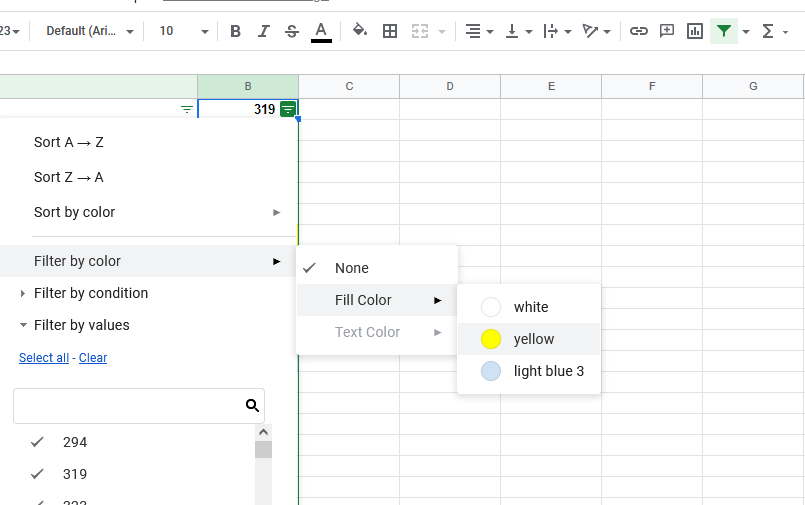
- All the data on the sheet with the selected color will be filtered and displayed to you.
Filter by Condition
Filtering by the condition will let you filter out data with specific texts, dates, numbers, or formulas. You can use it to show data that has a particular value in a specific range.
- Click the filter icon in the header for the column that you want to filter.
- A list of options will appear. Hover your mouse cursor over to “Filter by Condition.”
- In the drop-down box below, choose the condition. Suppose you need to filter that data in the selected column concerning the number 500, i.e., you need the data with the number 500 or less. You can choose the condition “Less than or equal to” and enter 500 for it.
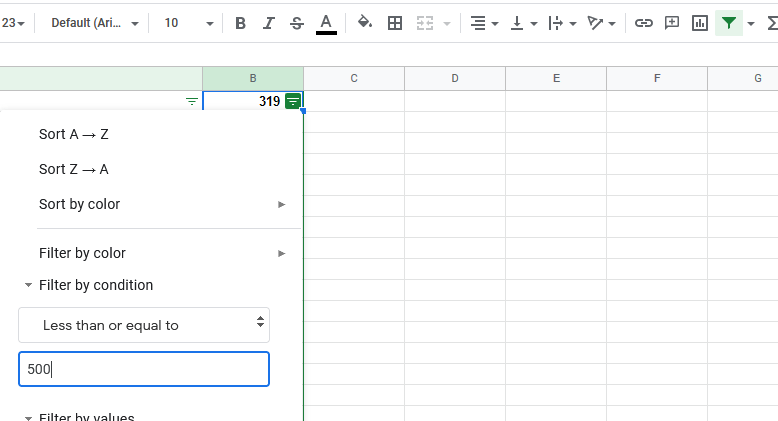
- Click on “Ok” to apply the selected filter.
- After you select a condition, the data that satisfies the condition will be displayed to you.
Filter by values
Another aspect you can choose to filter your data in Google Sheets is a specific value. If you use value for the filter and enter data into it, it will display only the section of data that has the specified value in the column.
- Click the filter icon in the header for the column that you want to filter.
- A list of options will appear. Hover your mouse cursor over to “Filter by Values.”
- Then choose “Select all” or “Clear.” Clicking on select all will select all the values in the column, and clicking on clear will clear out all the selections. Then you can search and specifically choose which value you want to filter out.
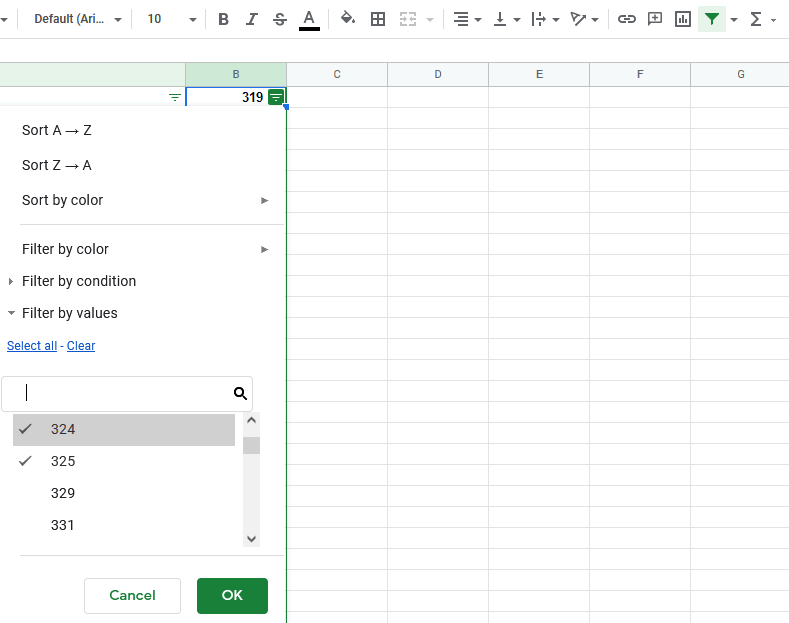
- Click “OK” to apply the filter. All the data that has a specific value will be displayed to you.
How to Disable the Filter in Google Sheets?
Once you are done using the filter in Google Sheets, you need to disable it. There is no specific way around this. You need to retrace the steps you took to enable in the first place.
On the toolbar at the top, click on “Turn off Filter.”
So this is how you can use filters in Google Sheets to filter out any data section in a spreadsheet. If you have any questions or queries about this article, then comment below, and we will get back to you. Also, be sure to check out our other articles on iPhone tips and tricks, Android tips and tricks, PC tips and tricks, and much more for more helpful information.
