League of Legends is one of the most popular and beloved online games globally, but like any complex software, it’s not without its flaws. Some players may encounter issues with the League of Legends client, preventing them from enjoying their gaming experience. In this article, we will address various common problems and provide step-by-step solutions to get your League client back on track.
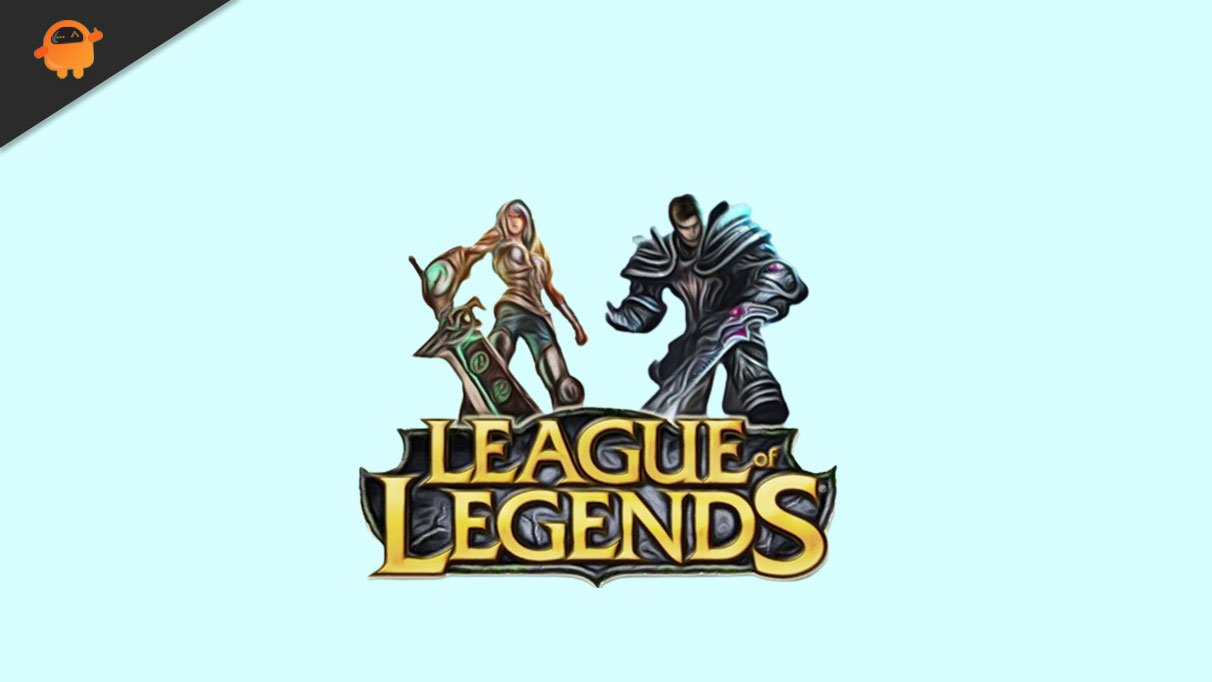
Page Contents
Client Not Launching
One of the frustrating problems players face is when the League client fails to launch at all. If you click on the “Launch” button, but nothing happens, try the following solutions:
Check System Requirements
Ensure that your computer meets the minimum system requirements to run League of Legends. Outdated hardware or software might prevent the client from launching.
Run as Administrator
Right-click on the League of Legends shortcut or launcher and choose “Run as Administrator.” This grants the client the necessary permissions, which could resolve the issue.
Repair or Reinstall
You can attempt to repair the installation using the League of Legends client, which often fixes corrupted files. If that doesn’t work, consider uninstalling and reinstalling the game entirely. Once reinstalled, considering you don’t have any viruses on your PC, the game should work.
Disable Antivirus/Firewall
Sometimes, antivirus software or firewall settings can interfere with the client’s functionality. Temporarily disabling them may help identify the problem. If this is the problem, consider switching to another antivirus software that is compatible with LOL.
Connection Errors
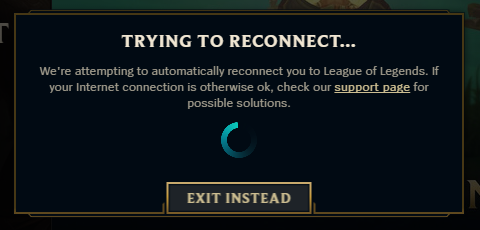
Another common problem is encountering connection errors while trying to play LOL online. If you’re facing this issue, consider these troubleshooting steps:
Check Internet Connection
Ensure that you have a stable internet connection. Use a wired connection instead of Wi-Fi for more stability.
Reset Network Devices
Power cycle your modem and router to refresh the network connection and eliminate any temporary glitches.
Contact ISP
If you continue to experience connection issues, it might be a problem with your internet service provider. Contact them to investigate and resolve the problem.
Patcher Issues
The patcher is responsible for keeping your game updated with the latest content. However, it can sometimes run into problems. Try these fixes if you encounter patcher issues:
Delete Patcher Files
Deleting specific patcher files can prompt the client to re-download the necessary data, potentially fixing patcher-related problems.
Disable Peer-to-Peer Transfer
In the client settings, you can disable peer-to-peer transfer, which might be causing issues with patching.
Repair Patcher
The client has a built-in repair function that can detect and fix patcher problems. Use this feature to troubleshoot.
Change DNS Settings
Changing your DNS settings to use public DNS servers like Google’s can help resolve patcher issues caused by DNS-related problems.
In-Game Bugs
Encountering bugs during gameplay can be frustrating, but there are several steps you can take to address them:
Update Graphics Drivers
Outdated graphics drivers can lead to in-game bugs. Make sure you have the latest drivers installed for your graphics card.
Repair Game Files
Using the client’s repair function, you can attempt to fix any corrupted game files that might be causing the bugs.
Disable Overlays and Mods
Overlays and mods from third-party software can interfere with the game. Disable them to see if the bugs persist.
Contact Riot Support
If all else fails, don’t hesitate to contact Riot Support for personalized assistance with your specific issue.
FPS Issues in LOL
To ensure a smooth and enjoyable LOL experience, consider implementing these optimization tips:
Adjust In-Game Settings
Lowering certain in-game settings can improve performance, especially on less powerful hardware.
Close Background Applications
Closing unnecessary background applications frees up system resources, potentially improving the game’s performance.
Keep System Updated
Regularly update your operating system, drivers, and software to ensure compatibility and stability.
Upgrade Hardware if Needed
If your computer struggles to run the game despite optimizations, consider upgrading hardware components like the graphics card or adding more RAM.
Conclusion
League of Legends is an incredible game, but technical issues can sometimes hinder the enjoyment. By following the troubleshooting steps provided in this article, you can resolve common client problems and optimize your gaming experience. Remember, if you encounter any issues beyond your expertise, don’t hesitate to seek support from the game’s official channels.
