When you try to install the necessary Audio drivers for the RealTek sound card on your system, you might encounter an error code OxC0000374 in Windows 10. Now under normal circumstances, you should see this error at all, but sometimes the software does have some issues. Now, if you are also facing software issues, then the solution is straightforward. All you need to do is run some installations, and your problem would be fixed.
But the problem is that this error is not fixed to only software faults. Even systems that have a faulty sound card will show up this error. And if you have a defective sound card, then the only possible solution is to replace the sound card entirely. A software fix cannot fix a hardware fault like that. So go up to your Device Manager window and check for an unknown device that has an exclamation point or a yellow question mark. If you don’t have it, then go ahead and try the software fixes mentioned below one by one. But if you do find an unknown device name with a mark, then you might need to change the hardware entirely. So this article is a guide for those who are experiencing this “Install Realtek HD Audio Driver Failure, Error OxC0000374”. The reason behind this error is more than one, so we have included all the possible solutions for it. Undoubtedly one of them will work out for you.
Also Read
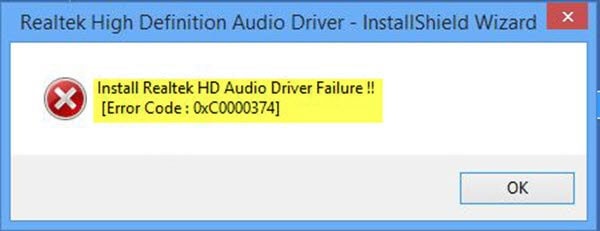
Page Contents
How to fix Error OxC0000374 in Windows 10?
Now, if this is a software glitch, then there are a few things that you can try. We will start with the most basic solution.
Re-install the Driver:
This is the fundamental solution for almost all kinds of software issues, as most software errors are related to faulty setups.
- Press and hold Windows Key + I and then click on the Apps tab.
- Here in the next, look for the Realtek HD Audio driver and then click on uninstall.
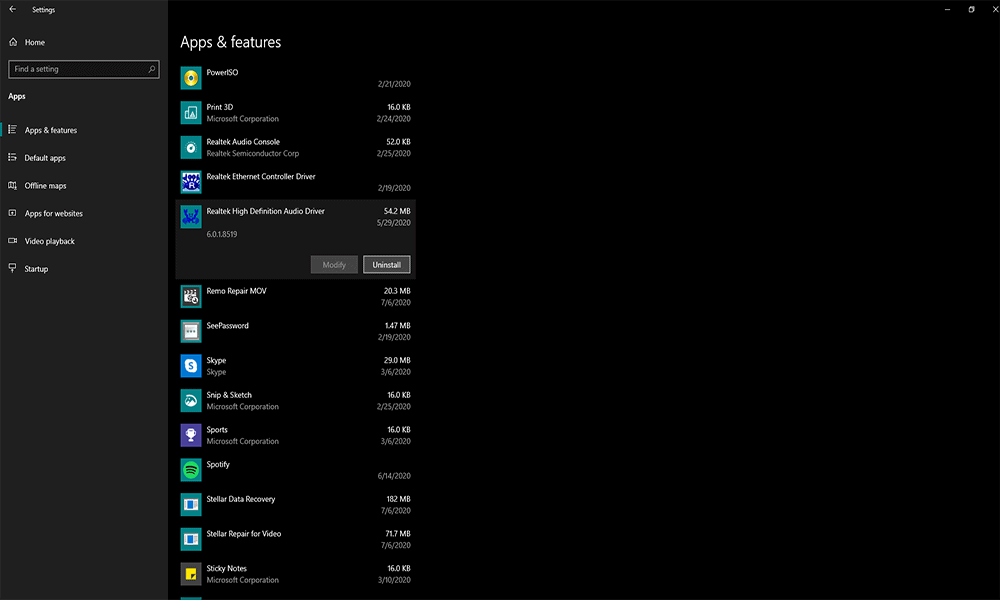
- Download the Realtek drivers directly from your laptop’s manufacturer website and install it on your system.
- Now restart your system and check if the issue is resolved or not.
Update the Driver using the Device Manager:
Sometimes outdated drivers could be the root cause of all your problems. In that case, you can try performing a driver update manually from the device manager window.
- Press and hold Windows Key + X and open the Power user menu.
- Choose the Option Device Manager from the list.
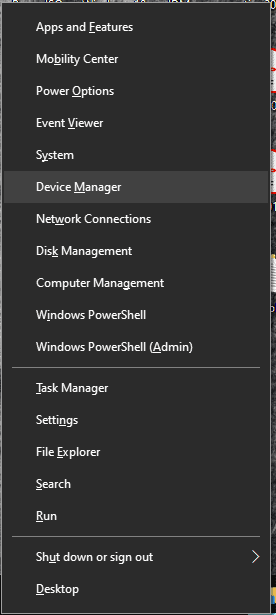
- Now the device manager window will open up. Here, look for the “sound, video and game controllers” tab and open it up.
- Under that tab, right-click on the “Realtek High Definition Audio” and choose the option “Update Driver Software.”
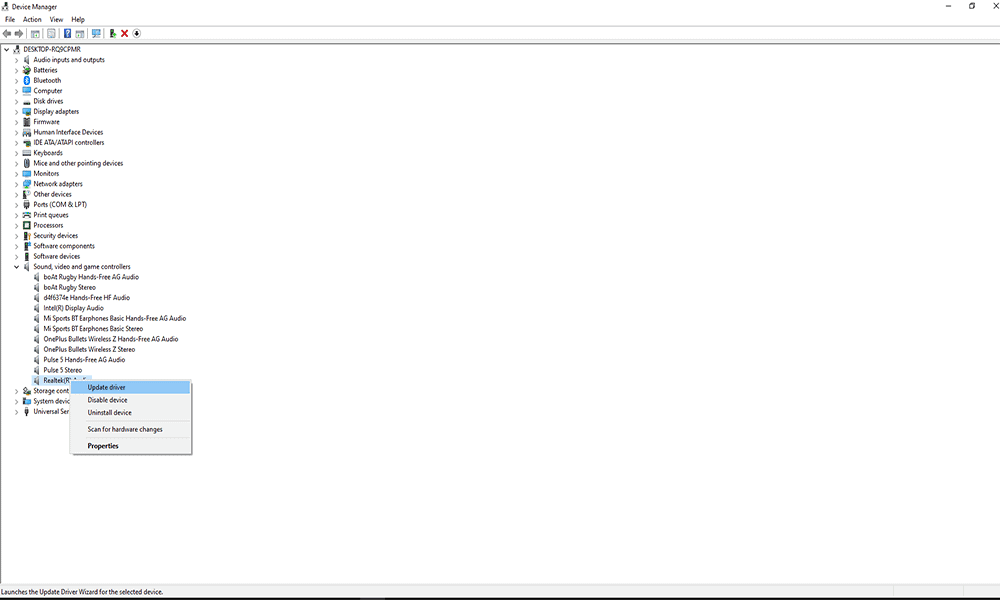
- Follow the on-screen instructions, and your computer will automatically look for an update file online. If it finds one, it will let you know and then you can install it.
- If, during the process, an admin request pops up, allow it. Once the installation is done, reboot your PC.
Now check whether after the update the issue is resolved or not. If, for some reason, you still see the error, then try the next fix mentioned below.
Use the Add legacy hardware option in Device Manager:
If, for some reason, you don’t even see the “sound, video, and game controllers” tab in the device manager, then you will have to use the Add legacy hardware option. To do that,
- Open up the device manager and click on the Action button at the top of this button.
- Then click on Add Legacy Hardware option here.
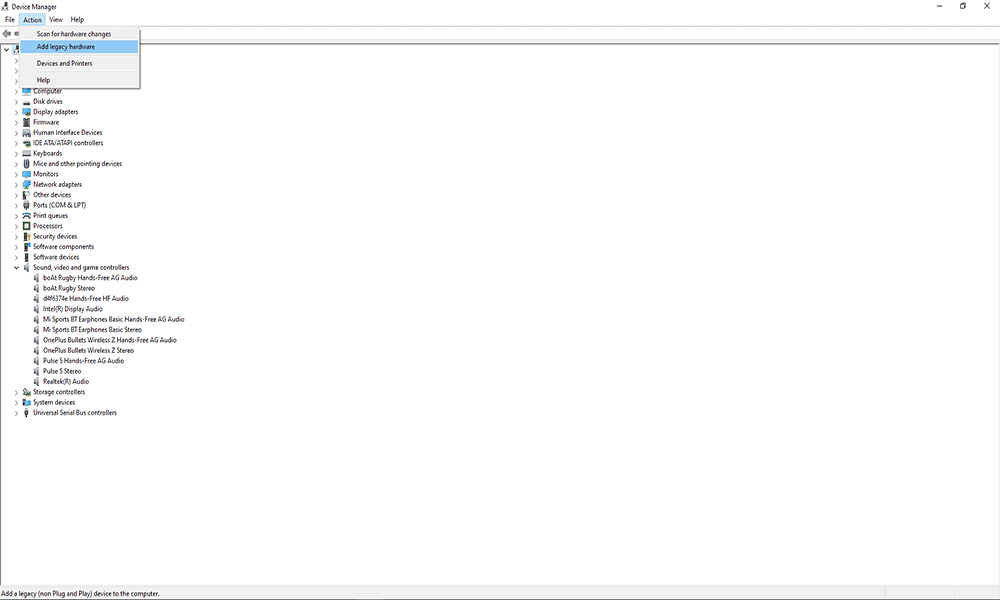
- Then follow the on-screen instructions to complete the installation.
After the installation, you should see the “sound, video, and game controllers” tab in the device manager, and then you can perform the manual update smoothly.
Disable the Microsoft UAA Bus driver:
Sometimes UAA drivers can be the root cause behind the issue with Error OxC0000374. So you can try uninstalling the UAA drivers from your system and then check whether the issue is resolved or not. To remove these UAA drivers,
- Press and hold Windows Key + I and then click on the Apps tab.
- Here in the next, look for the Realtek HD Audio driver and then click on uninstall.
- Press and hold Windows Key + X and open the Power user menu.
- Choose the Option Device Manager from the list.
- Now the device manager window will open up. Here, look for the “sound, video and game controllers” tab and open it up.
- Now look for the ‘Microsoft UAA Bus Driver’ option and then right-click on it. Then choose the option to disable.
- Then again right-click on it and choose the option “Uninstall.”
- Now double click on ‘Legacy Audio Drivers’ and choose the option “Properties.”
- Choose a sound device from the list and then remove it.
- Restart your entire system after that.
- Then install the driver setup file again and check if the issue is now resolved or not.
If you still see the error, then try the next solution mentioned below.
Update drivers using the Microsoft Update catalog:
If a manual update directly from the device manager is not doing the trick, then you can also try using the Microsoft Update catalog to perform an update.
- Press and hold Windows Key + X and open the Power user menu.
- Choose the Option Device Manager from the list.
- Then go to this link and search for “Realtek Audio Device Windows 10.”
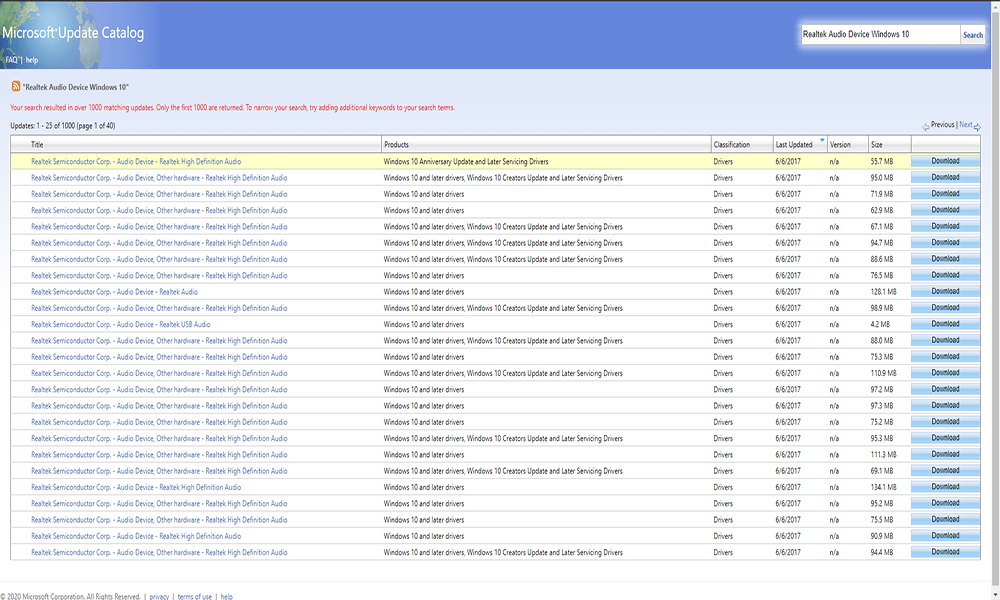
- Then in the results, click on the Last Column, and that will sort the setup files according to the date. It will mean the latest version will come to the top.
- Now click on download and then save the CAB file onto your PC.
- Unzip that particular CAB file on your PC.
- Now go to the device manager and search for “Software components” option. Here, you should see a few Realtek options.
- Then look for the “sound, video and game controllers” tab and open it up.
- Under that tab, right-click on the “Realtek High Definition Audio” and choose the option “Update Driver Software.”
- Then choose the option “Browse my computer for driver software” for updating the Driver rather than using the online method.
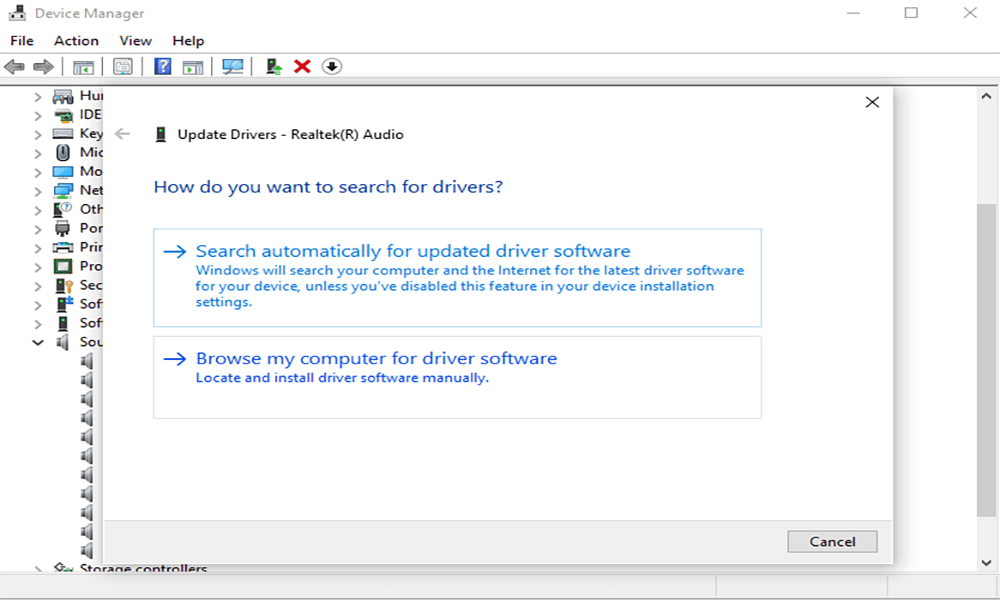
- Then select the unpacked CAB file already saved up on your PC.
Now restart the system, and your issue should not be there anymore. This is a specific Audio driver error that shows up in case of a faulty driver installation. Very rarely, it might be a hardware issue too. So if none of the fixes mentioned above work out for you, then try changing the sound card on your system entirely.
If you have any questions or queries about this guide on Error OxC0000374 in Windows 10, then comment down below, and we will get back to you. Also, be sure to check out our other articles on iPhone tips and tricks, Android tips and tricks, PC tips and tricks, and much more for more useful information.
