After waiting for two years, we finally have a major update for Chromebooks. Google just skipped the Android 10 update for Chromebooks, and now we finally have the Android 11 update. There is a major change with this new Chromebook update, and for some people, this new change may seem like a big update. The update is based on how we run Android apps on Chrome OS.
The Android 11 update for Chromebooks brings a VM approach called ARCVM for opening Android application. This is similar to what we get on Linux for PCs. Before, we had ARC++, which had a native container. But the SRCVM will have its own Linux kernel. We are yet to see how big of a difference it will actually make to Chrome OS, but on paper, the change looks promising. So here in this article, we will see how someone can get the Android 11 update on their Chromebooks. Without any further ado, let’s get into it.
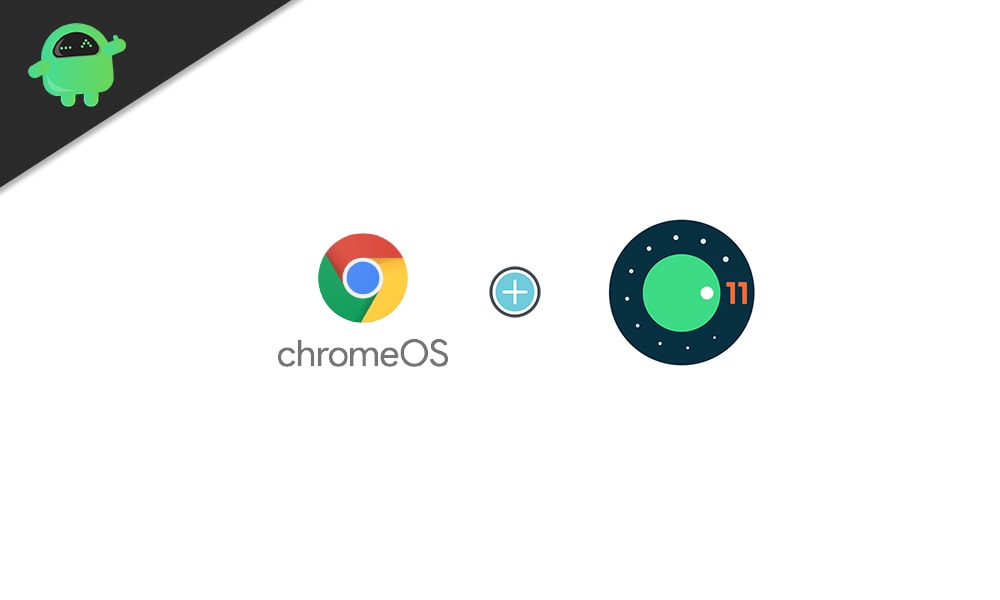
How to install Android 11 update on your Chromebook?
Here, we have included the step by step guide on how one can install the Android 11 on a Chromebook. But you need to understand that for a Chromebook to install the Android 11 update, the device needs to be eligible for it. So firstly, we will give out the list of applications eligible for the Android 11 update. First, in this list, we will include those Chromebooks with the ‘Hatch’ baseboard as they are receiving the Android 11 update right away.
The rest of the Chromebooks mentioned in this list will also receive the Android 11 update eventually.
Android 11 eligible Chromebooks with Hatch baseboard:
Acer Chromebook 712 [C871]
Acer Chromebook Spin 713 (CP713-2W)
ASUS Chromebook Flip C436FA
HP Chromebook x360 14c
HP Pro c640 Chromebook
HP Elite c1030 Chromebook
HP Chromebook x360 13c
IdeaPad Flex 5i Chromebook
Samsung Galaxy Chromebook
Samsung Galaxy Chromebook 2
Android 11 eligible Chromebooks without Hatch baseboard:
Acer Chromebook 11 (C670)
Acer Chromebook 11 (C732)
Acer Chromebook 11 (C732L)
Acer Chromebook 11 (C732LT)
Acer Chromebook 11 (C732T)
Acer Chromebook 11 (CB311-8H)
Acer Chromebook 11 (CB311-8HT)
Acer Chromebook 13
Acer Chromebook 14 (CB3-431)
Acer Chromebook 14 (CP5-471)
Acer Chromebook 15 (C910)
Acer Chromebook 15 (CB3-532)
Acer Chromebook 15 (CB515-1H)
Acer Chromebook 15 (CB515-1HT)
Acer Chromebook 311
Acer Chromebook 314 (C933L)
Acer Chromebook 314 (C933LT)
Acer Chromebook 314 (CB314-1H)
Acer Chromebook 314 (CB314-1HT)
Acer Chromebook 315
Acer Chromebook 315 (CB315-3H)
Acer Chromebook 315 (CB315-3HT)
Acer Chromebook 512 (C851)
Acer Chromebook 512 (C851T)
Acer Chromebook 712 (C871)
Acer Chromebook CXI3
Acer Chromebook R11
Acer Chromebook R13
Acer Chromebook Spin 11 (CP311-1H)
Acer Chromebook Spin 11 (CP311-1HN)
Acer Chromebook Spin 11 (R751T)
Acer Chromebook Spin 13
Acer Chromebook Spin 311 (CB311-2H)
Acer Chromebook Spin 311 (CP311-3H)
Acer Chromebook Spin 511
Acer Chromebook Spin 512 (R851TN)
Acer Chromebook Spin 513
Acer Chromebook Spin 514
Acer Chromebook Spin 712
Acer Chromebook Spin 713
Acer Chromebox CXI4
AOpen Chromebase Mini
AOpen Chromebox Mini
Asus Chromebook C202SA
Asus Chromebook C300SA
Asus Chromebook C425
Asus Chromebook Flip C100PA
Asus Chromebook Flip C101PA
Asus Chromebook Flip C204
Asus Chromebook Flip C214
Asus Chromebook Flip C302
Asus Chromebook Flip C434
Asus Chromebook Flip C436FA
Asus Chromebook Tablet CT100
Asus Chromebox 3
Asus Chromebox 4
Asus Fanless Chromebox
CTL Chromebook Tab Tx1
CTL Chromebox CBx1
CTL Chromebox CBx2
Dell Chromebook 11 3380
Dell Chromebook 13 3380
Dell Chromebook 13 7310
Dell Chromebook Enterprise Latitude 7410
Google Chromebook Pixel
Google Pixel Slate
Google Pixelbook
Google Pixelbook Go
HP Chromebook 11 G1 x360
HP Chromebook 11 G5
HP Chromebook 11 G7 EE
HP Chromebook 11 G8 EE
HP Chromebook 11A G6 EE
HP Chromebook 13 (db0000-db0999)
HP Chromebook 13 G1
HP Chromebook 14 G6
HP Chromebook 14a
HP Chromebook x2
HP Chromebook X360 11 G2 EE
HP Chromebook x360 11 G3 EE
HP Chromebook X360 14c
HP Chromebox G2
HP Chromebox G3
HP Elite C1030 Chromebook
HP Pro C640 Chromebook
HP Pro C645 Chromebook Enterprise
Lenovo Chromebook 100e
Lenovo Chromebook 100e (2nd Gen)
Lenovo Chromebook 11
Lenovo Chromebook 300e (2nd Gen)
Lenovo Chromebook 500e
Lenovo Chromebook 500e (2nd Gen)
Lenovo Chromebook C340-11
Lenovo Chromebook S340-14
Lenovo Chromebook Tablet 10e
Lenovo IdeaPad 3 Chromebook
Lenovo IdeaPad Chromebook Duet
Lenovo IdeaPad Flex 51 Chromebook
Lenovo ThinkPad Chromebook 11e
Lenovo ThinkPad Chromebook 11e (3rd gen)
Lenovo ThinkPad Chromebook 13
Lenovo ThinkPad Yoga Chromebook 11e
Lenovo ThinkPad Yoga Chromebook C13
Lenovo Yoga Chromebook N23
Samsung Chromebook 3
Samsung Chromebook 4
Samsung Chromebook Plus
Samsung Chromebook Plus V2
Samsung Chromebook Pro
Samsung Chromebook+
Samsung Galaxy Chromebook
Samsung Galaxy Chromebook 2
Toshiba Chromebook 2 (2015)
ViewSonic Chromebox NMP660
How to update Chromebook to Android 11?
The Android 11 update, for now, is only for the Beta Channel. So now it would be best if you switched from the Stable channel to the Beta channel to get the Adnroid11 update. If you do not want to install the beta build of Android 11 on your Chromebook, you will have to wait a while till the build for the stable channel is released.
Furthermore, if the Chromebook you are looking to update is not based on Hatch baseboard, then this method will not show you any new updates. As mentioned above, only those Chromebooks with the Hatch baseboard are receiving the update right away.
- Open up the Quick Settings panel present in the bottom right corner of your screen. You will see a small gear icon in this panel. Tap on it, and it will open the Chromebook’s settings menu.
- Now tap on About Chrome OS and then tap on Additional Details.
- Tap on the Change Channel button.
- Select Beta.
- Go back to the About Chrome OS page in the Settings menu and then tap on the “Check for updates” button. If you have an eligible Chromebook, your Chromebook will start to download the Android 11 Chrome OS beta build.
- After the download is complete, restart your Chromebook to complete the installation.
Moving from a stable build to a beta build will not result in any data loss on your Chromebook. However, if you move from a beta channel to a stable channel, then every bit of data on your Chromebook will be wiped out for installing the stable build. So when the stable version of the Android 11 Chrome OS is released for your Chromebook, make a full backup of everything on your Chromebook before installing the stable build.
So this is all about installing the Android 11 update on a Chromebook. If you have any questions or queries about this article, then comment down below, and we will get back to you. Also, be sure to check out our other articles on iPhone tips and tricks, Android tips and tricks, PC tips and tricks, and much more for more useful information.

Hi, I have Lenovo IdeaPad Chromebook duet and I want to update Android version from 9 to 11.. Pl help me out…