iPhones are so much powerful and flagship devices than Android smartphones as compared to performance and pricing also higher as expected. However, in a couple of months, Apple didn’t fix bugs and stability issues on iPhones those running on iOS 13 or later. Meanwhile, the users have also reported that there is an iPhone 11 slow internet connection issue. If you’re one of them and want to fix it, check out this full article that you can follow.
Either you’re facing the cellular data connection issue or Wi-Fi issue. In both cases, it’s quite possible that your service provider has some network issues or technical faults. So, first of all, make sure to contact the service provider for extended help and support. But if that’s not the case, you should have to find out the reason by troubleshooting your device.
Also Read
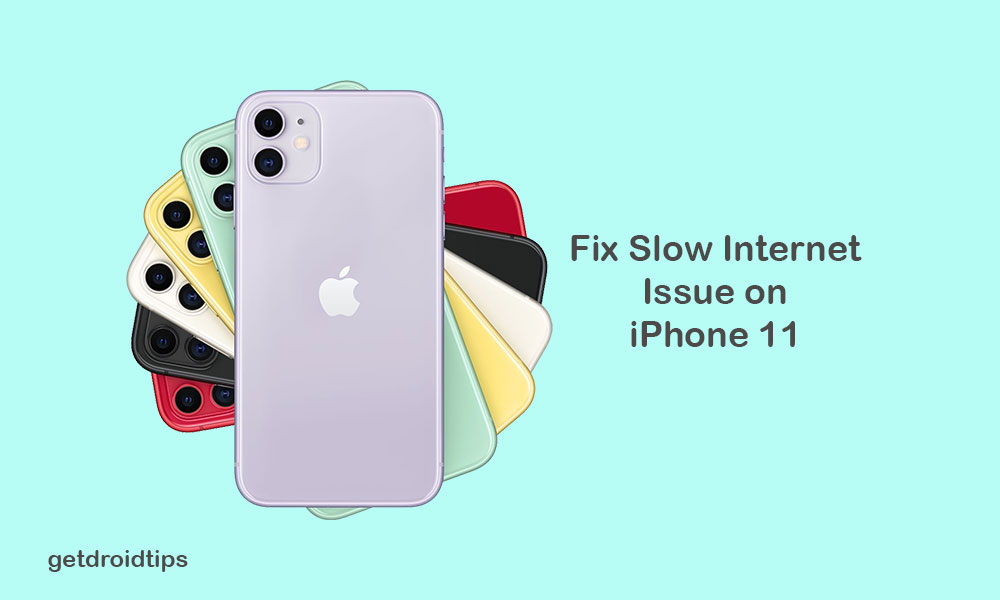
Page Contents
Steps to fix iPhone 11 slow internet connection issue
There are some of the common tips and tricks available that you should perform on your iPhone 11 one-by-one to get benefitted quickly. Now, without further ado, let’s jump into the steps below.
1. Force Reboot iPhone 11
- Quickly press and release the Volume Up and then the Volume Down button.
- Now, press and hold the Power/Side button until the Apple logo appears on the screen.
- Release the button and wait for the device to boot.
- Then you can check for the internet connection again whether it’s working or not.
2. Turn on/off Mobile Data or Wi-Fi Network
Just like rebooting your device, you can also turn off the mobile data or Wi-Fi on your iPhone and then turn it on again after a few seconds. This can also be useful to fix the internet connection issue most probably.
- Go to the iPhone Settings > tap on Mobile Data > turn off the toggle.
- Similarly, if you’re using Wi-Fi, head over to the Settings > tap on Wi-Fi and turn off the toggle.
- Next, after a couple of seconds, you can again turn it on and check the internet connection.
3. Reset Network Settings
By resetting the network settings on your iPhone 11, you can simply clear all the glitches or cache related issues. This process won’t delete the device data. But you will need to log in to your Wi-Fi after reset.
- Go to the iPhone Settings menu > General > Scroll down and select Reset.
- tap on Reset Network Settings option.
- If required, enter the passcode and confirm the action.
- Your iPhone will restart automatically. Then you should get higher internet speed.
4. Factory Reset
If the above-mentioned tricks won’t work for you, you can try to perform a factory reset on your iPhone 11.
- Head over to the device Settings > tap on General > scroll down to the bottom and select Reset.
- Tap on Erase All Contents and Settings > select Erase Now.
- If prompted, enter the passcode and tap on the Erase iPhone.
- Next, tap on Erase iPhone again to proceed with the task.
- Enter your Apple ID password and tap on Erase to continue.
- You have to wait for the complete reset and reboot it.
Now, you can check your iPhone 11 whether it has a slow internet connection or not. If yes, then you can try to perform DFU restore on your iPhone.
5. DFU Restore your iPhone 11
- Connect your iPhone to the Windows or Mac via lightning cable and launch iTunes or Finder app.
- Now, your device will be connected and you can see an iPhone icon on the top left side.
- Quickly press and release the Volume Up button and then the Volume Down button.
- Next, long-press the Side/Power button until your iPhone screen turns black.
- Keep holding the Side button and then press the Volume Down button for 5 seconds.
- Then release the Power button but keep holding the Volume Down button for another 10 seconds.
This method may fix the slow internet connectivity issue on your iPhone 11.
