Accessing geo-restricted content on OTT or TV platforms can be problematic enough if you’re residing outside of the limited region services. As an ITV fan, it’s great to have a British free-to-air public broadcast television network that provides UK-based content. But if you’re living outside of the UK and want to access the ITV network or its content then you may encounter the ITV Error Code 01-01 while trying to play shows or TV channels. So, if you’re also facing the same error popup on the screen then check this full guide.
This isn’t a common issue as plenty of ITV fans have already reported about it several times. This issue usually prevents content streaming due to the unavailability of the content for the specific region. However, there is nothing to worry about because we’ve shared possible reasons and workarounds for you that might come in handy. The ITVX Error Code 01-01 happens whenever trying to play ITV content with a message that says “Not available. Sorry, this show isn’t available right now.”

Page Contents
- How to Fix ITV Error Code 01-01?
- 1. Restart Your Device
- 2. Check Your Internet Network
- 3. Update the ITVX App
- 4. Clear the Cache of the ITVX App
- 5. Try Using a Premium VPN
- 6. Update the System Software on Your Device
- 7. Use ITVX on a Different Device
- 8. Clear the Browser Cache and Cookies
- 9. Turn Off AdBlocker
- 10. Ensure ITVX Services are Operational
- 11. Contact ITVX Support
How to Fix ITV Error Code 01-01?
To be precise, this error code 01-01 indicates that ITVX viewers are outside of the UK region and encountering geographical restrictions which eventually prevent them from streaming content due to licensing agreements. It’s also possible that some kind of conflicts with the internet connection at your end or browser cache can be other reasons. Even though some users tried VPN services to avoid geo-restrictions, an outdated ITV app or temporary system glitches can trouble too.
Luckily, there are some troubleshooting methods mentioned below to resolve this error code. Make sure to follow all steps properly until the problem has been fixed. So, without further ado, let’s jump into it.
1. Restart Your Device
It’s recommended to reboot your mobile device or streaming device to clear potential system glitches. Sometimes a normal system reboot can help fix the content streaming error with ITVX.
2. Check Your Internet Network
Another thing you can do is check out your internet connection properly because networking glitches or issues with the networking configuration can cause content streaming errors. It would be best if you used a different network to cross-check the issue further. Whereas power cycling the networking device can also come in handy. We’ll also recommend you switch the wired (ethernet) connection to Wi-Fi or vice versa for more clarity.
3. Update the ITVX App
The chances are high that your installed ITVX application will become outdated and require the latest update to work efficiently. An outdated app can trigger content streaming issues irrespective of any device. So, check out the following steps to update the app.
For iOS:
- Open the App Store > Tap on your profile icon at the bottom side.
- Scroll down to the ITVX app.
- Tap on Update (if available).
For Android:
- Open the Google Play Store.
- Tap on your profile icon at the top side.
- Now, tap on Manage apps and devices.
- Tap on Updates available.
- Tap on Update next to ITVX (if available).
4. Clear the Cache of the ITVX App
You might need to clear the cache of the ITVX app on your device by following the steps below to ensure there is no conflict with the streaming application.
For SkyQ:
- Open the ITVX app > Go to the Homepage.
- Use your TV remote and press 0000777 digits.
- Now, reload the ITVX app > Sign back into your profile.
- Once done, you should see a notice that says ‘The storage has been cleared’.
If the above steps didn’t work then try using the following steps.
- Press the Home button on your SkyQ remote.
- Go to Settings > Choose System Management.
- Select Resets > Go to Updates.
- Choose Refresh apps > Once done, power off your Sky Q set-top box and router.
- Wait for 1 minute or so and then turn on to check for the issue.
5. Try Using a Premium VPN
You should try using a reliable VPN service and connect to a UK region to ensure there is no issue with the server connectivity. In case, the free VPN doesn’t work then connect to a Premium VPN (paid) to check if the ITVX service is working fine or not. As paid VPNs are more powerful in connectivity and offer plenty of regions or cities to choose from, it can fix your problem.
6. Update the System Software on Your Device
Make sure to update the software version on your handset to reduce several issues and compatibility issues with third-party apps. Outdated device software can conflict with some issues with the app launching or running properly.
For Mobiles:
- Go to the Settings menu > Tap on Software Update.
- Tap on Check for Updates.
- If an update is available, install the update.
For TVs:
No matter which TV or streaming device you’re using, head over to the Settings app & go to Software Update (System Update) then proceed if a new version is available.
7. Use ITVX on a Different Device
You can also try using ITVX on a different device to check if the specific platform service is running properly or not. If that’s the case, make sure to check your ITVX application or the web browser precisely for any kind of potential conflicts.
8. Clear the Browser Cache and Cookies
Sometimes web browser cookies and cache data can cause multiple issues with the ITVX service to stream properly outside of the UK region. You can follow the steps below to easily clear the cache or cookies data from your browser. Here we’ve mentioned the Chrome browser steps for example.
- Open the Chrome browser > Click on the Menu button.
- Click on More Tools > Click on Clear browsing data.
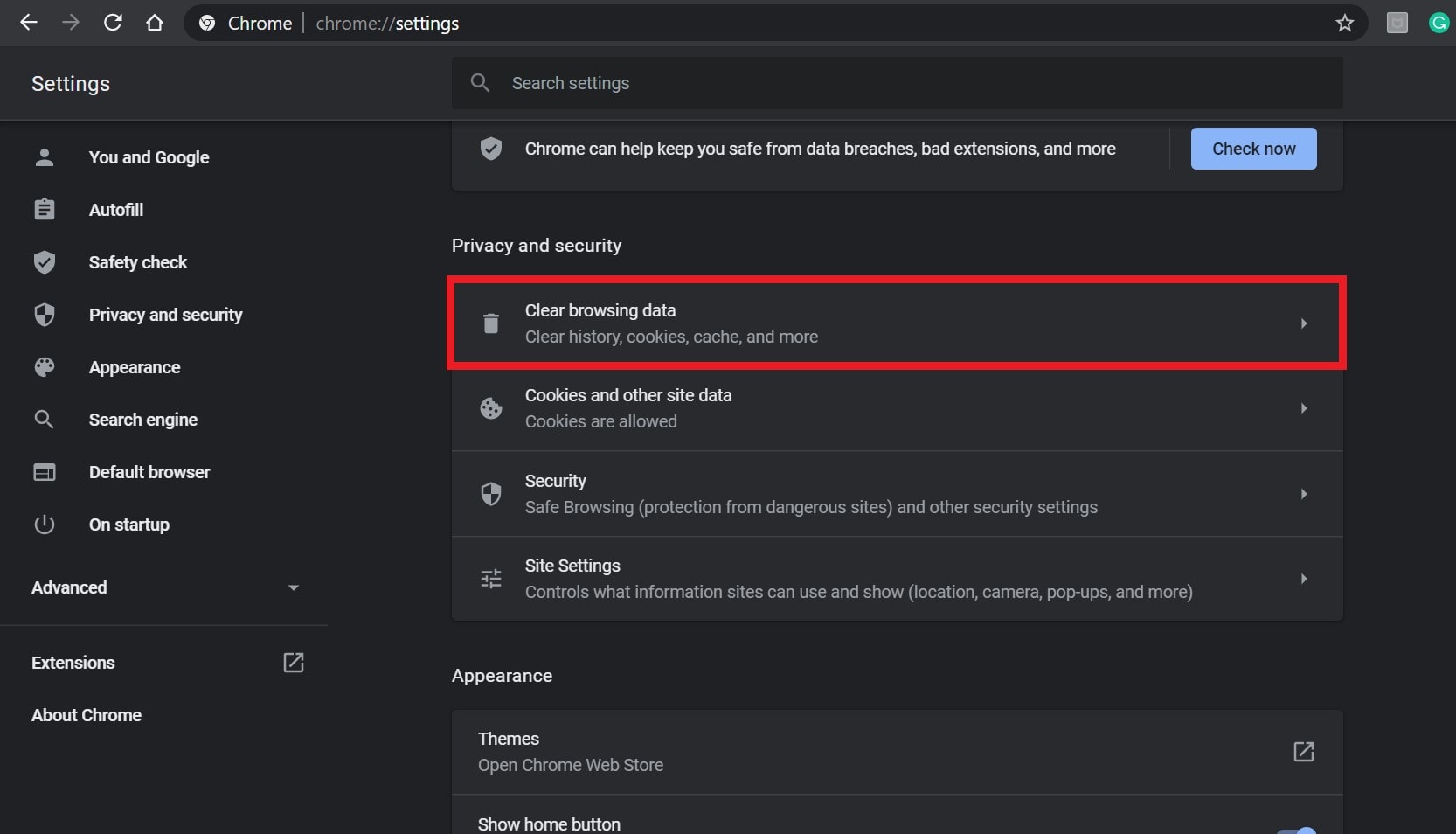
- From the Basic tab, click on the Time range as per your choice.
- Enable the Browsing history, Cookies and other site data, Cached images and files option.
- Click on Clear data.
- Once done, restart your browser to apply changes.
9. Turn Off AdBlocker
It’s also suggested to manually turn off the adblocker service or extension from the browser irrespective of which device you’re using. This specific method will allow the streaming service to run properly without any adblocking issues.
10. Ensure ITVX Services are Operational
You might need to check the ITVX server status by following the official @ITVXhelp Twitter page to ensure there is no issue with the services while you’re trying to access the content streaming. You’ll get all the latest reports regarding the server outage. You can also check for the DownDetector ITVX Status webpage to understand if there is an issue with the service or not.
At the time of writing this article, we can see that there has been a huge spike in server outages in the last 24 hours. Now, if you’re also seeing the ITVX server downtime at the moment you’re trying then just wait for a couple of hours and try again later.
11. Contact ITVX Support
If none of the workarounds did come in handy then make sure to contact ITVX Help for additional support. You should submit a support ticket for the same issue to get technical assistance.
That’s it, guys. We assume this guide was helpful to you. For further queries, you can comment below.
