Imagine settling down with a bowl of popcorn when your LG TV suddenly displays the frustrating “No signal” error message. We’ve all been there and it is extremely disheartening. It is one of the common errors on smart TVs (not just on LG TVs) that viewers keep complaining about. And, there are easy fixes to deal with the LG TV keeps showing no signal error that we’ll talk about in this guide.
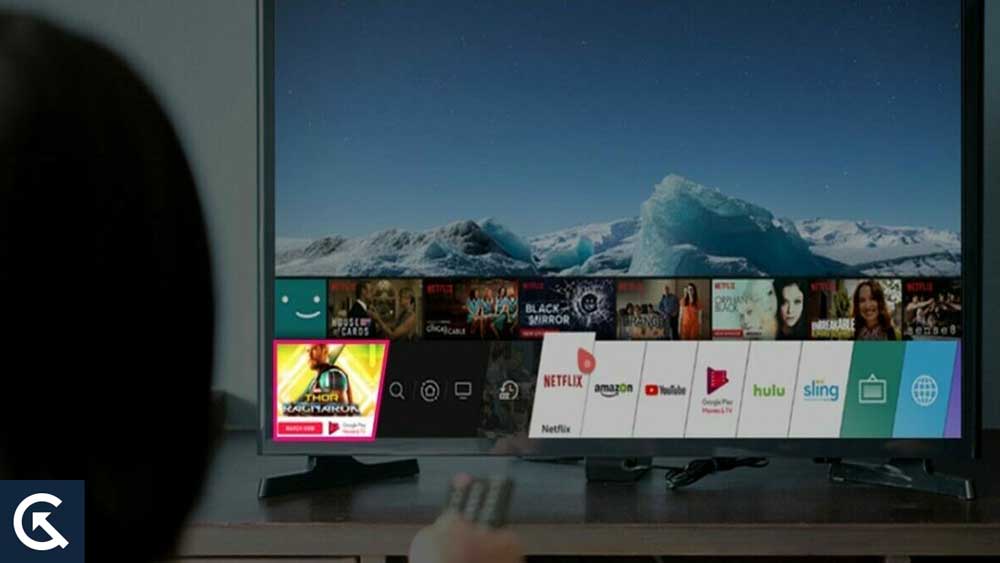
When your TV is throwing the no signal error, it means that the device is not receiving the input signal from the source you’ve selected. From a software glitch to wrong input selection to hardware defects, numerous reasons can trigger the “No signal” error on your LG TV.
If your LG TV keeps showing no signal error, check if the HDMI port is securely connected to both ends. You will also want to check if the cable is damaged. Press the “Input” or “Source” button on your remote to check if the correct source is selected. Check the rear side of the TV and look for the HDMI port number. Perform a soft reset by unplugging the power cable for a minute and then draining the residual power left in the motherboard to resolve any software conflicts or glitches.
Page Contents
Why Does My LG TV Keep Showing a ‘No Signal’ Error?
Incorrect Input Source
One of the most common reasons why you may see a “No Signal” error is the incorrect input source. Your TV will receive signals from the input source selected on your TV. For example, if your streaming device is connected to HDMI 2 input, but you’ve chosen HDMI 1 input on your input, you are likely to the error.
Selecting the correct input source is a critical step, which is often overlooked by TV owners. Make sure you are not doing the same mistake. Check the rear side of your TV and find the port to which the other device is connected. Using your TV remote, select the correct input source and enjoy your favorite TV shows.
Faulty HDMI Cable or Loose Connection
Your TV won’t receive any signal from another device if the HDMI cable is not securely connected. Unplug the cable and plug it again. Push both ends firmly to make sure they are securely attached.
You should also inspect the cable for any physical damage. If so, you need to replace it to recover the signal.
You need a high-quality HDMI cable for optimal signal transmission. Do not use low-grade cables as they can cause a lot of problems such as poor signal quality, flickering, picture loss, frame rate issues, signal dropouts, and compatibility problems.
So, if are using a poor-quality HDMI cable, do not risk your TV and other connected devices. Rather, go to the market and buy a high-quality cable.
Over time, the input ports on your TV also get damaged or worn out, which can lead to signal issues. You should also check if the port is damaged.
Software Glitches
Not every time the hardware is to be blamed. Software glitches can also cause issues with another device, resulting in a “No Signal” error on your LG TV. You should soft reset your TV to resolve all software conflicts and glitches.
Motherboard Issues
If you are certain that your TV has fully-functional ports and cables, your TV’s motherboard could be damaged. Or, there could be some hardware issues with the device connected to your TV. Although motherboard issues are not common, the possibility can’t be neglected.
LG TV Keeps Showing No Signal Error? Here’s How to Fix It
If your LG TV does not get past the “No Signal” screen, try these proven solutions and throw the error out of your TV. You may not have to test them all. Simply work your way down the list until the problem is sorted out.
1. Change the Input Source
We’ll begin our troubleshooting by checking the input source selected on your TV. If the wrong one is selected, your LG TV won’t show any content. Check the input port on your TV. It’s usually located on the rear panel or side panel. Now, press the “Input” or “Source” button on your TV remote and make sure the correct option is selected.
If you have recently switched the input port but forgot to change the input mode on your LG TV, the error is likely to persist.
You can also try switching to a different HDMI port on your TV and then changing the input mode accordingly. LG TV usually comes with multiple HDMI ports. So, if the previous HDMI port is not working, switching to a different one should resolve the problem. Do not forget to change the input source mode on your TV.
2. Soft Reset Your LG TV
If everything seems to be fine but you’re still getting the “No Signal” error, your TV may have software glitches, causing issues with signal transmission. Try performing a soft reset and check if the issue resolves afterward.
Unplug your TV from the wall outlet and wait for a minute. Please don’t be impatient here. Wait for a full minute and then press and hold the power button on your TV for 30 seconds. Doing this will drain any residual power left in your TV.
Now, plug in your LG TV again and the picture should be displayed. Soft resetting a TV is much more effective than a normal reboot.
Soft resetting your LG TV won’t result in data loss. Your apps, photos, videos, and other files remain intact. So, there’s nothing to worry about your data.
3. Check Your HDMI Connection
For optimal signal transmission, the HDMI cable should be securely plugged. A loose connection may not transfer the signal, causing a “No Signal” error on your TV. Start by unplugging the HDMI cable and plugging it again firmly. Note the HDMI input source and make sure the same is selected.
No matter how premium your HDMI cable is, it can’t last forever. If you have been using it for a long time, it may have been damaged. You need to replace the cable. Do not buy a cheap HDMI cable as it can result in poor signal quality and a bunch of other issues.
If replacing the cable didn’t work out for you, carefully inspect the HDMI ports on your TV and streaming device. The pins may be broken or bent. If so, you can use a different HDMI port.
4. Update Your LG TV
If your LG TV is running an older firmware, your device might run into various problems. The latest software generally improves performance, stability, and bug fixing.
By default, LG TVs have automatic updates enabled. So, whenever a new version is available, it will automatically update your TV. However, if you haven’t used your TV in a while, you may need to manually install the update.
Here’s how to do it:
- Connect your TV to the internet.
- Go to your LG TV’s Settings and select All Settings.
- Tap on Support. If you can’t find this option, tap on General instead.
- Click Software Update or About This TV.
- Tap on Check for Updates.
If a new version is available, download and install it. We recommend turning on “Allow Automatic Updates”. Restart your TV after installing new firmware.
5. Temporarily Signal Loss
The weather conditions in your area can also disrupt your TV signal. If there’s been heavy rain, snowfall, or strong wind flow, the cable or other electrical instruments may have been damaged, affecting your cable or satellite connection.
Try resetting your satellite box by unplugging it from the power source for a 2 minus and then plugging it back in. If the problem persists, wait for a few hours until the engineers fix the electrical disruption in your area.
6. Factory Reset Your TV
If nothing else has worked so far, you need to factory reset your LG TV. I know it’s a headache as you’ll need to set up your device again from scratch, but it can sort out all software issues on your device and restore the signal.
- Open the Settings on your LG TV.
- Tap on All Settings.
- Click General from the left pane.
- Tap on Reset to Initial Settings and confirm.
Once the factory reset is done, set up your LG TV again and the “No Signal” error should have disappeared.
7. Change Your Streaming Device/Cable Box
So far, we have tried fixing the HDMI issues, TV settings, and software bugs/glitches, but what if your streaming device or cable box is not working? In that case, you will still see the “No Signal” error on your LG TV.
To check if the device has issues, borrow one from your friend and check if the problem is fixed.
8. Contact LG Support
If you have tried the above solutions, but nothing worked so far, your TV has some hardware issues. The motherboard component(s) could be damaged. If your LG TV is still covered under warranty, contact LG support. They may replace or repair the device for free.
Final Words
Smart TVs often run into many issues, and the “No Signal” error is one of the common problems. But there’s no need to panic. Following the right troubleshooting approaches, you should be able to fix the LG TV keeps showing no signal error.
