Lightroom is the standard photo editing software for beginners and professional photographers. It’s a powerful and flexible editing tool for organizing and editing digital photos and videos. Its simple, intuitive interface provides a comprehensive set of editing tools that are easy to learn and make the photo as best as you can.
Lightroom Photo & Video Editor offers additional features, including advanced editing tools, powerful colour correction, batch processing, and more. With these tools, you can take your photos and videos to the next level. Unfortunately, most users encountered an issue with Lightroom. When they try to add the presets, they are not showing up on the Lightroom application, which can be annoying.
This article provides various solutions which you can easily take to solve the problem with the mentioned steps. It also provides the possible causes of Lightroom presets not showing up on smartphones which helps you identify the main cause and troubleshoot it. So, let’s move on to possible causes and their solutions.
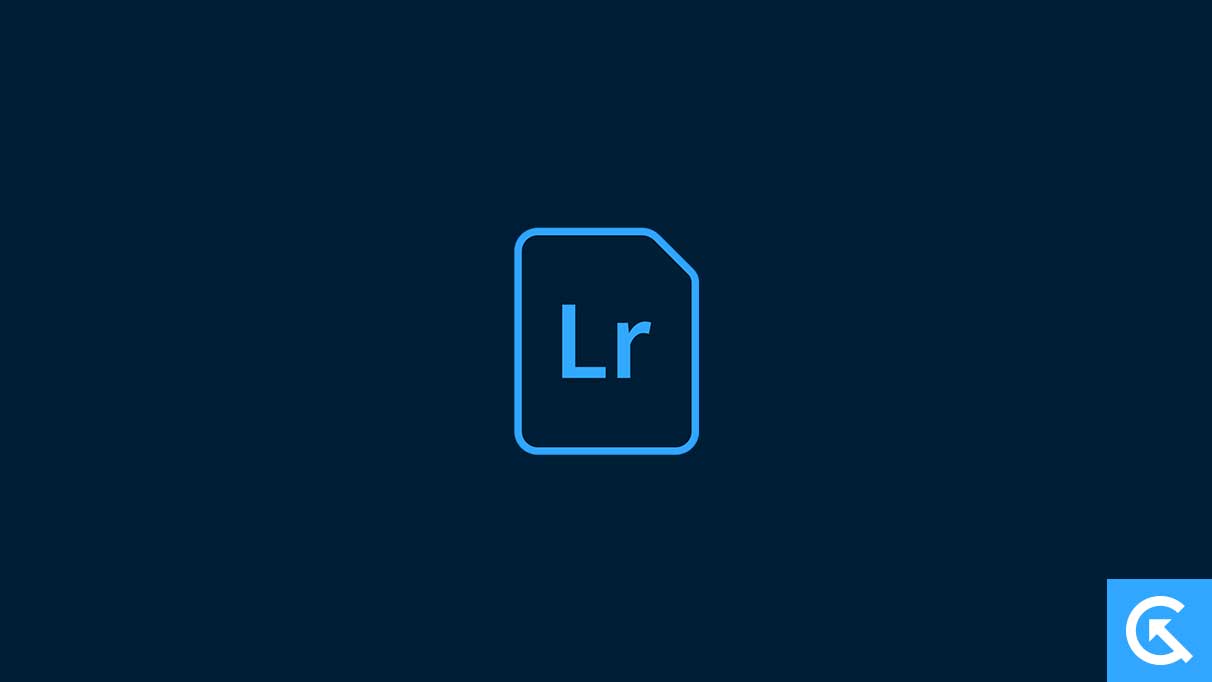
Page Contents
Why Are Lightroom Presets Not Showing Up on Smartphones?
The Lightroom presets not showing up on the Lightroom application is caused by various reasons which can be frustrating. But the problem can be seen for two reasons. Firstly, they don’t install or add the Lightroom presets properly on the Lightroom application. The second reason is outdated, or with the new update of software, the settings of Lightroom might be changed.
Most users suffered and experienced the issue due to these reasons only. However, it’s also possible that the issue is caused by software bugs and glitches which can appear sometimes. You don’t need to worry if you find these issues on your smartphone. You can easily solve the problem by trying the troubleshooting strategies mentioned below.
Lightroom Presets Not Showing Up on Smartphone, How to Fix?
If you’re using Android or iPhone devices and the presets are not showing up on the Lightroom application on the device, follow the below solutions, and it will definitely help you to solve the problem.
Fix 1: Restart Your Device
The first thing you do is restart your smartphone to solve the problem which occurred on the Lightroom application. Sometimes, the presets are not showing up on Lightroom due to software bugs and glitches and restating the device may help you to resolve the problem. Restating the device gives a fresh start, and several other minor issues are easily fixed through these methods only. Here’s how you can restart your iPhone and Android device:
For Android Users:
- Press and hold the power button until the Restart/Reboot option appears on the screen.
- Tap on the Restart/Reboot option.
- The device will automatically turn off and back on after a moment.
For iPhone Users:
- Press and hold the power button until the slide to power off option appears on the screen.
- Move the slider from left to right to turn off the device.
- Once the device is turned off, hold the power button back to turn it on.
Once the Android and iPhone device is restarted, try to open your Lightroom application and check if the presets are showing. If the issue persists, move on to other solutions.
Fix 2: Clear Lightroom Cache Data
Most times, the issue is not only caused by bugs and glitches but also caused by the cache partition, which is generally collected while accessing the application. It’s best to clear the Lightroom app cache data on your Android or iOS devices. This might help you solve the Lightroom presets again on your device. Here’s how you can clear the cache data on your Android or iPhone devices by following the mentioned steps:
For Android Users:
- Go to the Settings app on your Android device.
- Tap on the Apps section.
- Find the Lightroom app from the list of applications and select it to open.
- Again, tap on Storage and cache option.
- Finally, tap on the Clear Cache option to proceed.
For iPhone Users:
- Open the Settings app on your device.
- Go to General >> Tap on iPhone storage.
- Find and select the Lightroom app from the list of applications.
- Tap on the Offload App option and again tap on Reinstall Lightroom app.
Also Read
Fix 3: Update Lightroom App
An outdated version of the Lightroom application on your device may cause the issue. If you’re running on the oldest version of Lightroom, the presets can’t show in the application, and you can’t apply them to your selected pictures. Hence, you must update your Lightroom application to the latest version on your Android or iPhone devices. Here’s how you can do this:
For Android Users:
- Go to Google Play Store on your device.
- Search the Lightroom app and choose the application.
- You’ll be able to see the Update option; tap on it.
- Let the app download and install on the device.
For iPhone Users:
- Open the App Store on your device.
- Search the Lightroom app and choose the application.
- You’ll be able to see the Update option; click on it.
- Let the app download and install on your iPhone device.
Once the Lightroom app is updated on your Android or iPhone devices, try to open it and check if the presets are showing on the application.
Fix 4: Disable VPN
If you’re accessing any VPN on your device or the VPN is automatically enabled, you have to disable or uninstall the VPN from your smartphone. Sometimes, the VPN is the main cause of several minor issues and bugs. Disable the VPN on your device and check if the issue is resolved.
Fix 5: Log in Using Another Account
You can also try switching the Lightroom application from one account to another. If you’re still experiencing the presets not showing on the Lightroom application, changing the account type is best. This might help you to solve the problem you’re facing on your device. Simply log out of your current Lightroom account and log in using the Google or Apple ID to register. Once completed, try to check if the presets are showing.
Fix 6: Reinstall Lightroom App
If you have updated the Lightroom app to the latest version, try to uninstall and reinstall the Lightroom app on your device to check if the issue is resolved. Here’s how you can uninstall and reinstall the Lightroom app by following the mentioned steps:
For Android Users:
- Go to Google Play Store on your device.
- Search Lightroom and select the app.
- Tap on Uninstall option and let the app delete from your device.
- Once the app is uninstalled, reinstall the Lightroom app by pressing the Install option.
- Let the app download and install it on your device.
For iPhone Users:
- Open the App Store on your device.
- Search Lightroom and select the app.
- Tap on the Delete option to uninstall the Lightroom app.
- Once the app is uninstalled, reinstall the app by pressing the Get button.
- The app will automatically start to download.
Once the Lightroom app is installed on your Android or iPhone devices, log in to the app through the Adobe account or via Google and check if the issue is resolved.
Fix 7: Update Phone Software
You may also be running on your device’s oldest software version. However, the outdated software version might be why the presets are not showing up on the Lightroom application. You have to update your phone software to the latest version to fix the problem. Here’s how you can do that:
- Open the Settings app on your device.
- Tap on System >> System update.
- The device will automatically check for updates.
- If an update is available, download and install it on your device by following the on-screen instructions.
- Once the update is downloaded, restart your device, and it will take several times to turn the device back on. So, be patient.
If you’re an iPhone user, simply open Settings > General. Again, tap on Software Update > Automatic Updates. If an update is available, download and install it by following the on-screen instructions. Once your device is updated, try to check if the presets are showing on the Lightroom application. Make sure you’re connected to a stable Wi-Fi internet connection.
Final Words
This should fix the presets not showing up on the Lightroom application! Hopefully, this article was helpful for you in solving the Lightroom presets issue, and you’re now able to enjoy and access the presets on your Lightroom application without any interruptions. If you have tried the above-mentioned solutions and still have an issue with the Lightroom presets, you should contact the Lightroom support team for further assistance.
