Facebook Marketplace is a great place to sell products you don’t need anymore. It is also a place where you can find many potential buyers for your product and make a great deal from the comfort of your home.
However, posting a listing on Facebook Marketplace doesn’t automatically show up to everyone using the app. A few factors determine whether people in a number of different places will see your listing.
While most of these are not under the user’s control, the user can make their listing visible in more places, such as groups, for more successful sales. Yes, Facebook allows users to list in more places in the Facebook Marketplace. Here, we will guide you through exactly that. So, without any further ado, let’s get started.
Page Contents
- List In More Places On Facebook Marketplace
- List In More Places On Facebook Marketplace Alternatives
- Getting More Exposure
- Frequently Asked Questions
- 1. Why doesn’t my listing automatically show up to everyone on Facebook Marketplace?
- 2. How does Facebook decide the relevant groups for my listing?
- 3. Can I manually list my items in more places on Facebook Marketplace?
- 4. What is the maximum number of groups I can share my listing with on Facebook Marketplace?
- 5. Why isn’t the “List in More Places” feature available for me on Facebook Marketplace?
- 6. Can I boost my listing on Facebook Marketplace for free?
- 7. How does boosting my listing on Facebook Marketplace work?
- Summing Up
List In More Places On Facebook Marketplace
Facebook Marketplace automatically shows your listings to the users in the same location as yours. This is a great feature if you don’t want to ship your product overseas. On top of this, Facebook Marketplace also shares your listing in the groups it may find relevant for your listing type.
The group’s relevance is decided based on three factors of your listing— the brand, style, and product category. Therefore, it is important that your listing has the correct brand, style, and category selected for it to show in more groups automatically.
Beyond the automated work done by Facebook Marketplace, you can list in more places manually by sharing your listings in relevant groups. The feature is directly baked into Facebook Marketplace, and you can access it by following the steps below:
- Open the Facebook app or navigate to the website.
- Click on the Marketplace icon.
- Select “Selling” from the left menu bar.
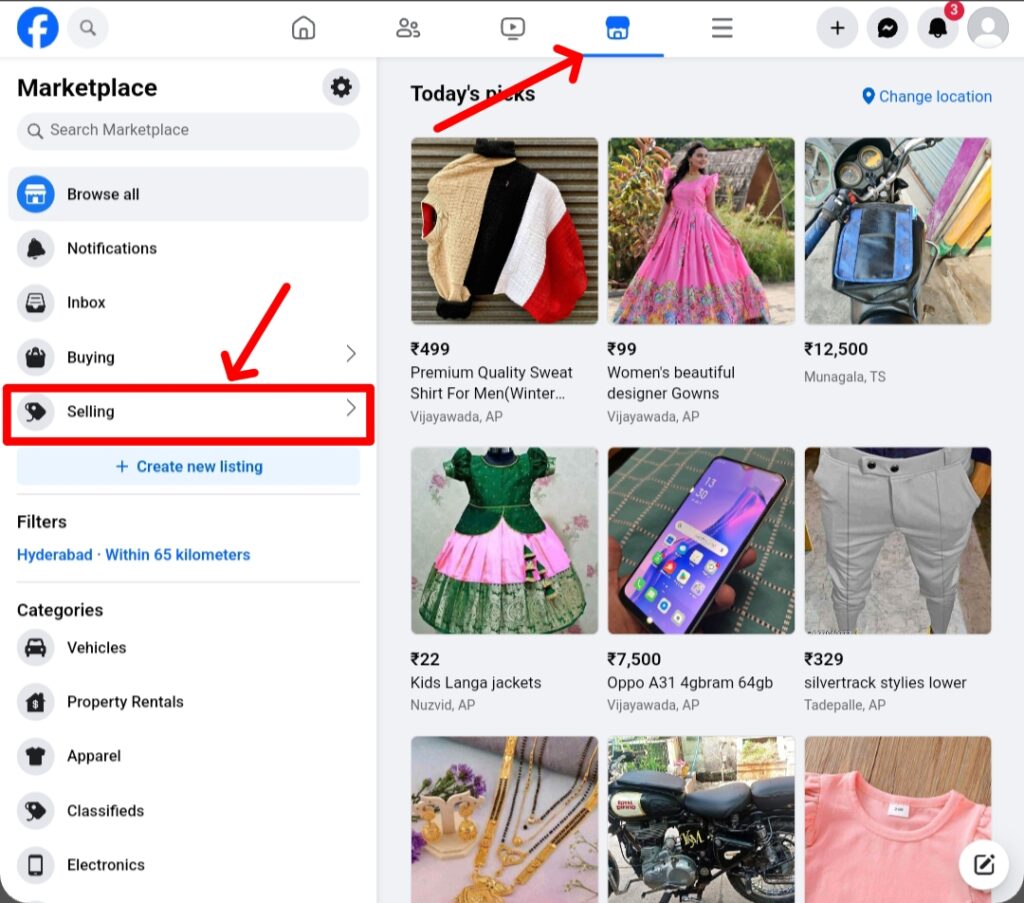
- Select “Your listings” from the left menu bar.
- Under “Your listings,” click on the three dots next to your listing.
- Click on “List in More Places” from the menu that appears.
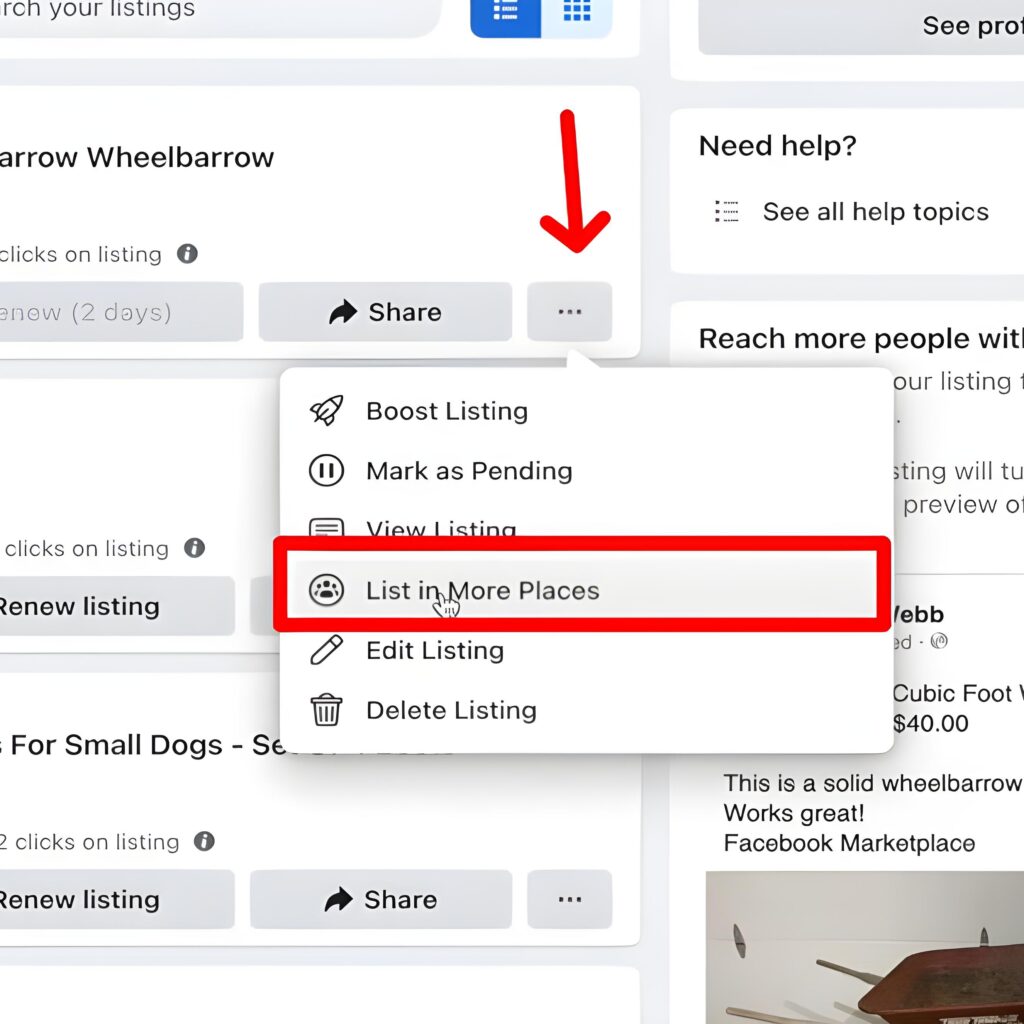
- In the mini window that appears, click on “Join Group” and then “Post.”
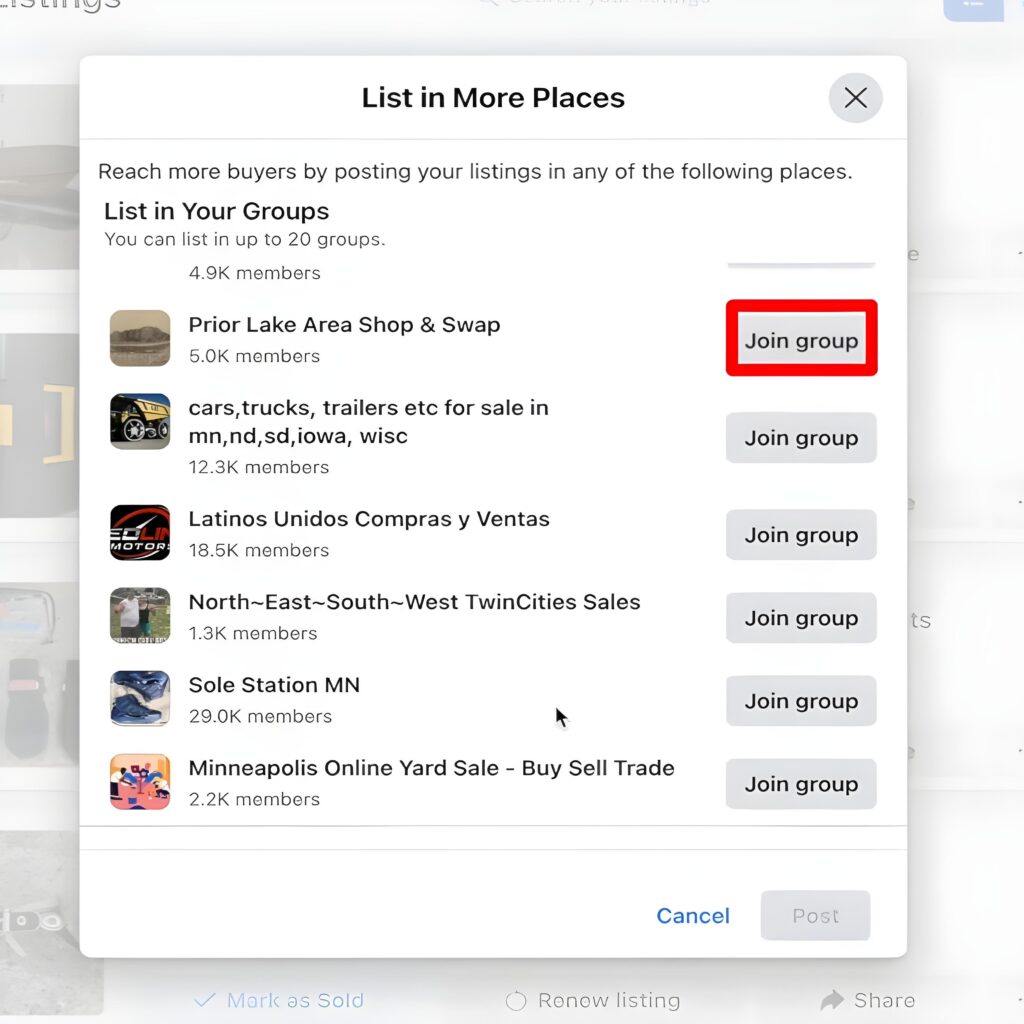
- Do this for as many groups as possible. The maximum number of groups you can share is 20.
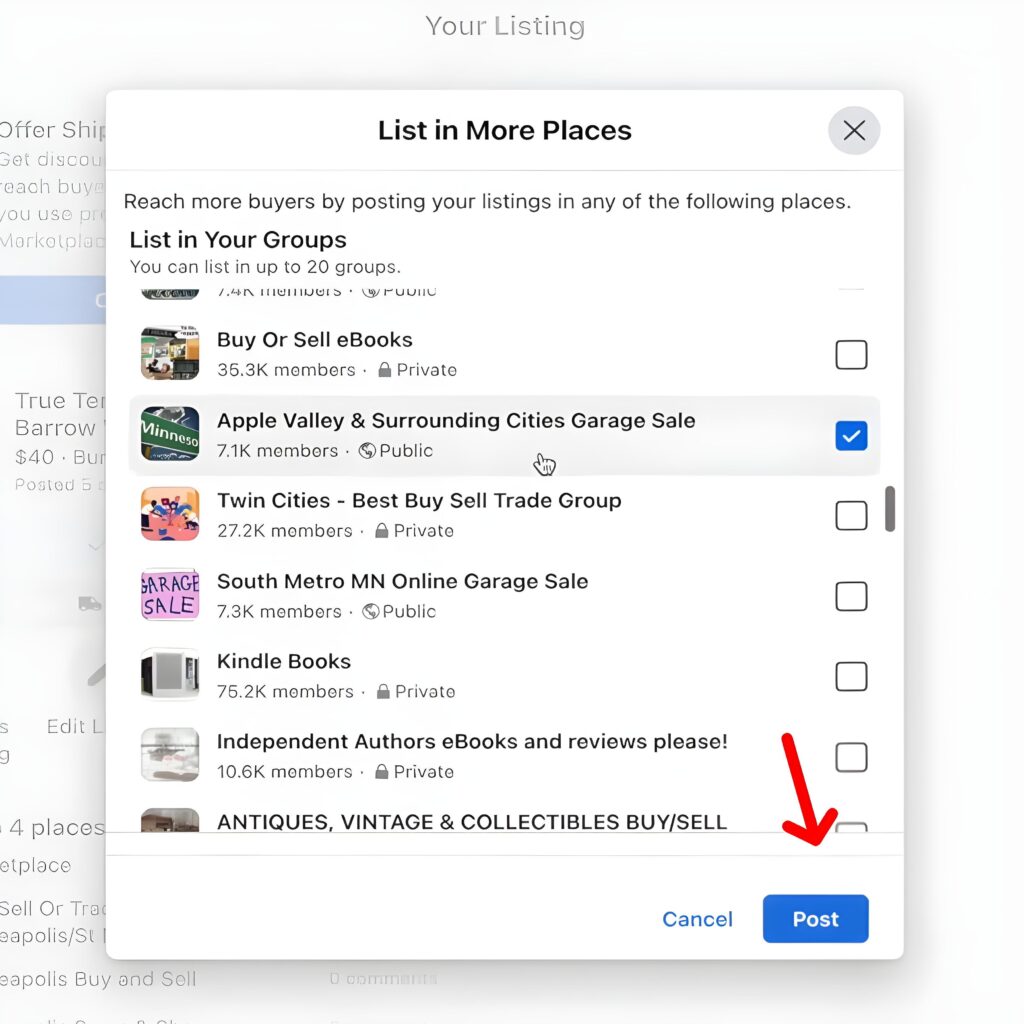
List In More Places On Facebook Marketplace Alternatives
Unfortunately, the “List in More Places” feature is not available for all users in all regions. While this feature was available previously, the latest reports claim that the feature isn’t available now.
So, as an alternative, you can use the “Share Listing” feature instead. This will allow you to share your listing as a post on Facebook as well as groups. Unfortunately, you won’t see any suggested relevant groups like you would in the “List in More Places” feature.
Follow the steps below to share your listing to more places on Facebook Marketplace:
- Open the Facebook app or navigate to the website.
- Click on the Marketplace icon.
- Select “Selling” from the left menu bar.
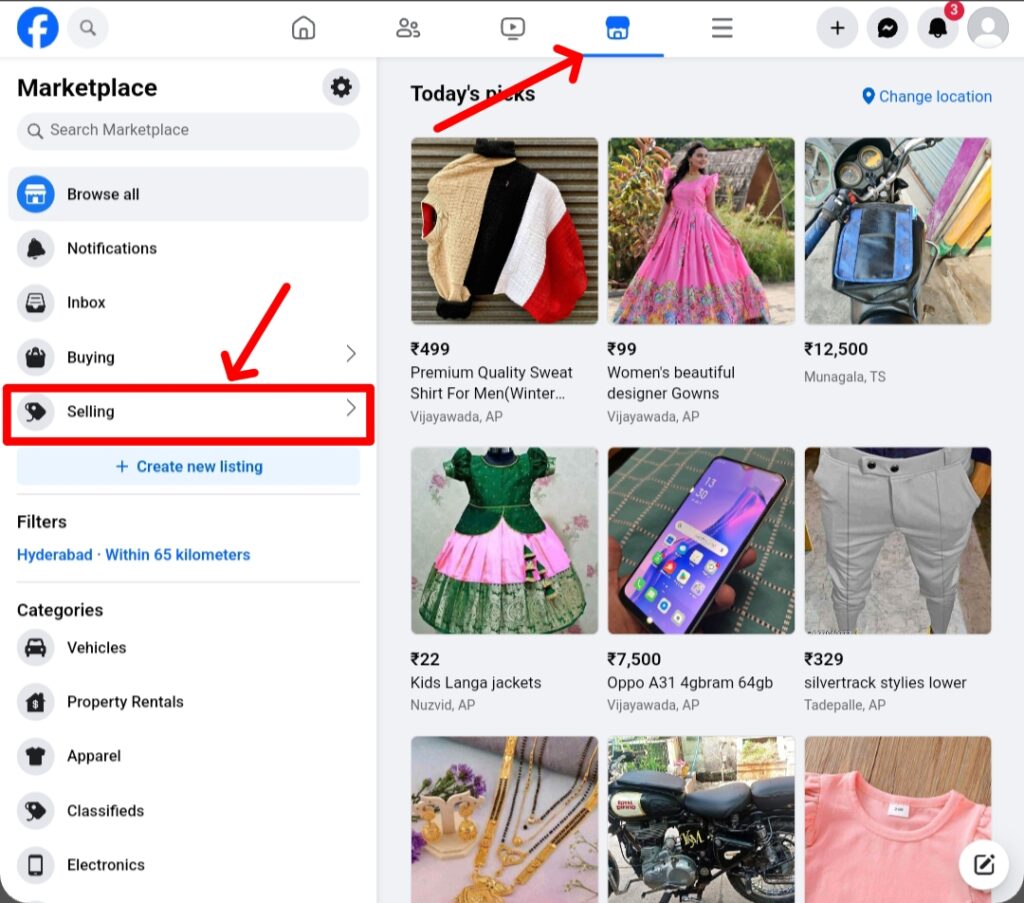
- Select “Your listings” from the left menu bar.
- Under “Your listings,” click on the three dots next to your listing.
- Click on “Share Listing.”
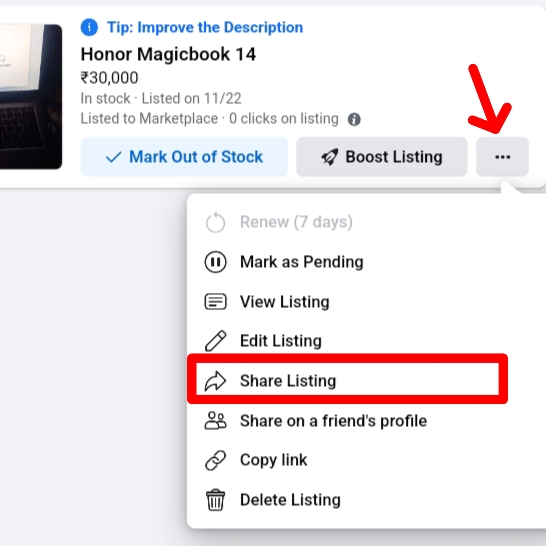
- Now, select the Audience to be Public.
- Click on Done.
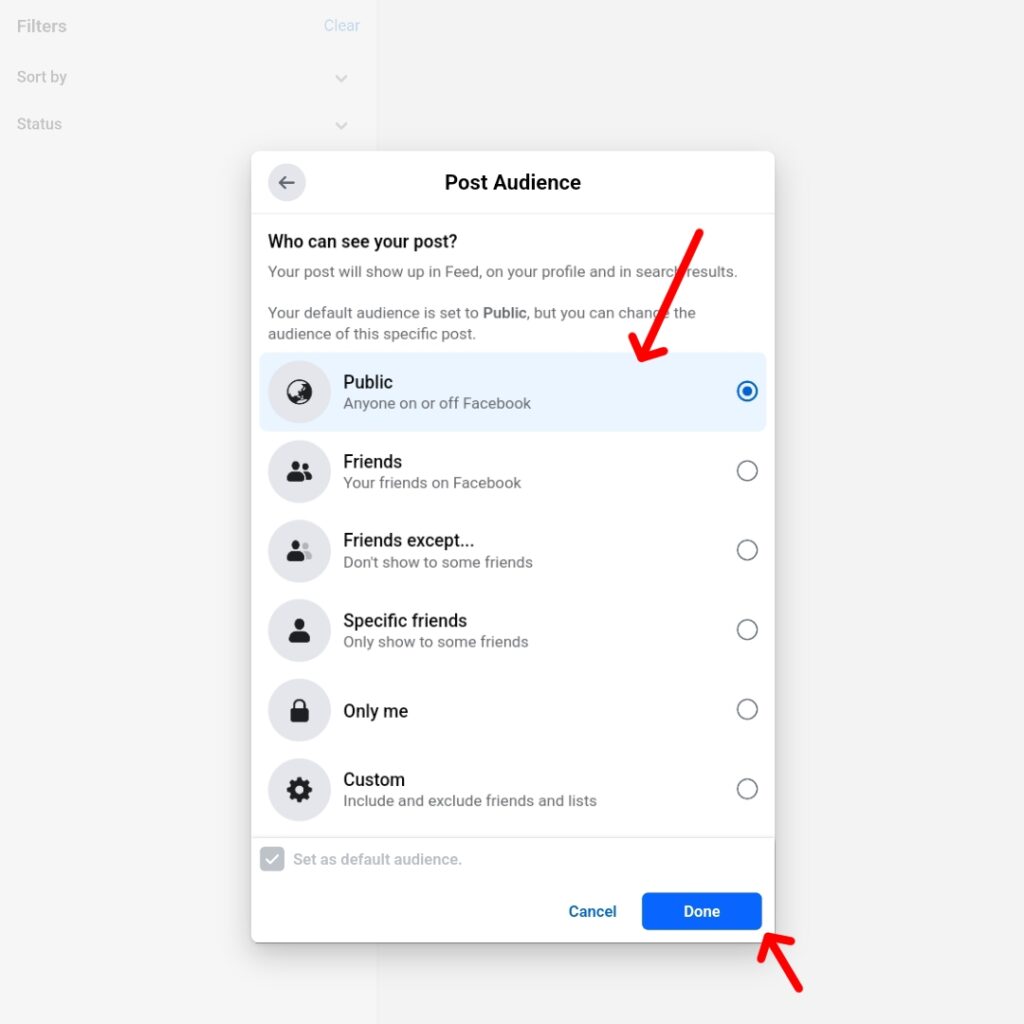
- Write a post about your listing and click on Share Listing.
You can also share your listing elsewhere, like WhatsApp and Instagram, to help potential buyers reach you more quickly. Follow the steps below to share your listing on other platforms:
- Open the Facebook app or navigate to the website.
- Click on the Marketplace icon.
- Select “Selling” from the left menu bar.
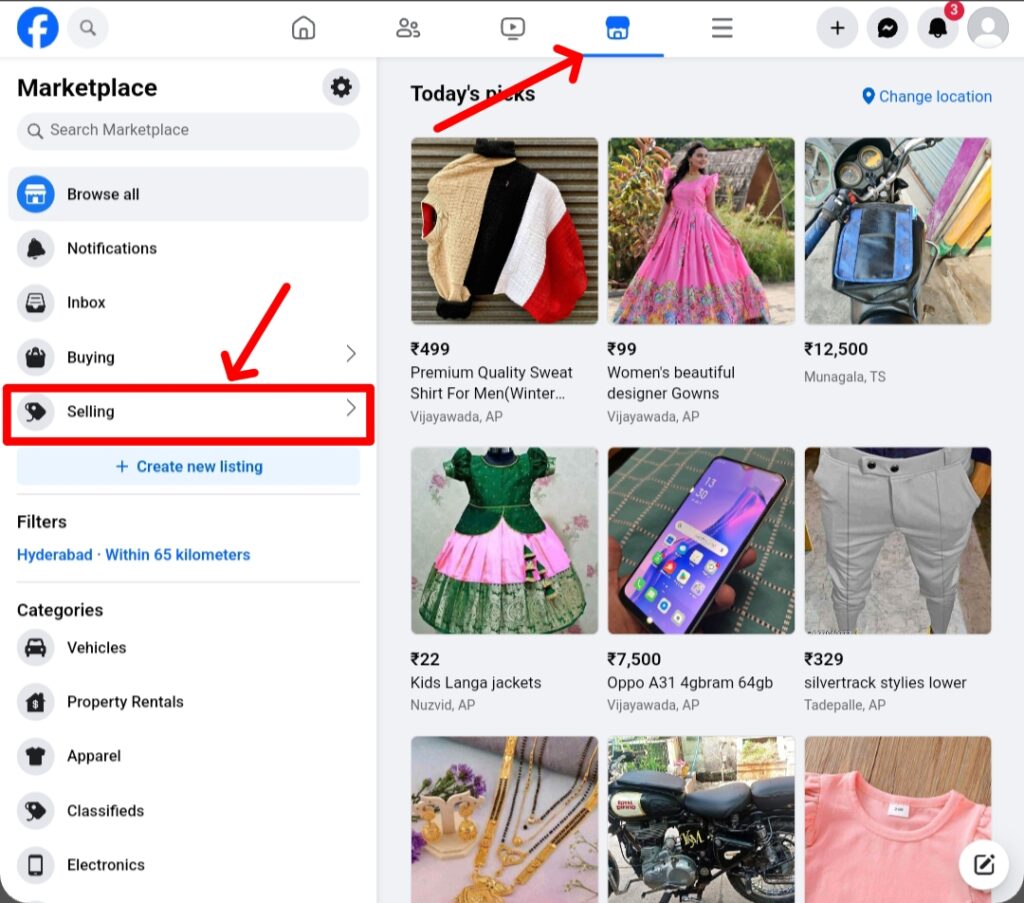
- Select “Your listings” from the left menu bar.
- Click on any of your listings.
- Now, click on the More option.
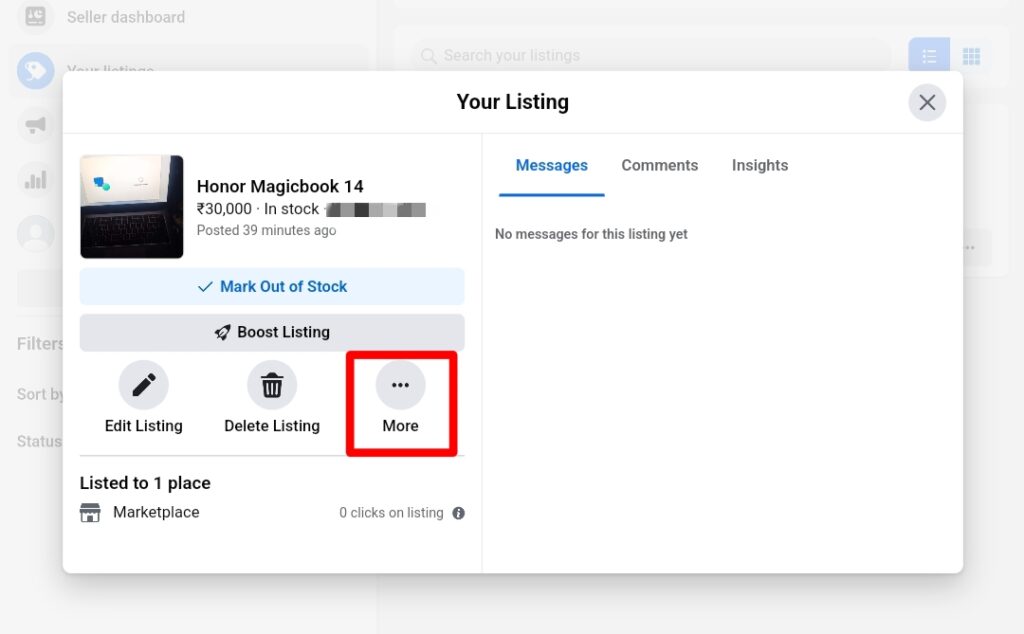
- Select “Copy link.”
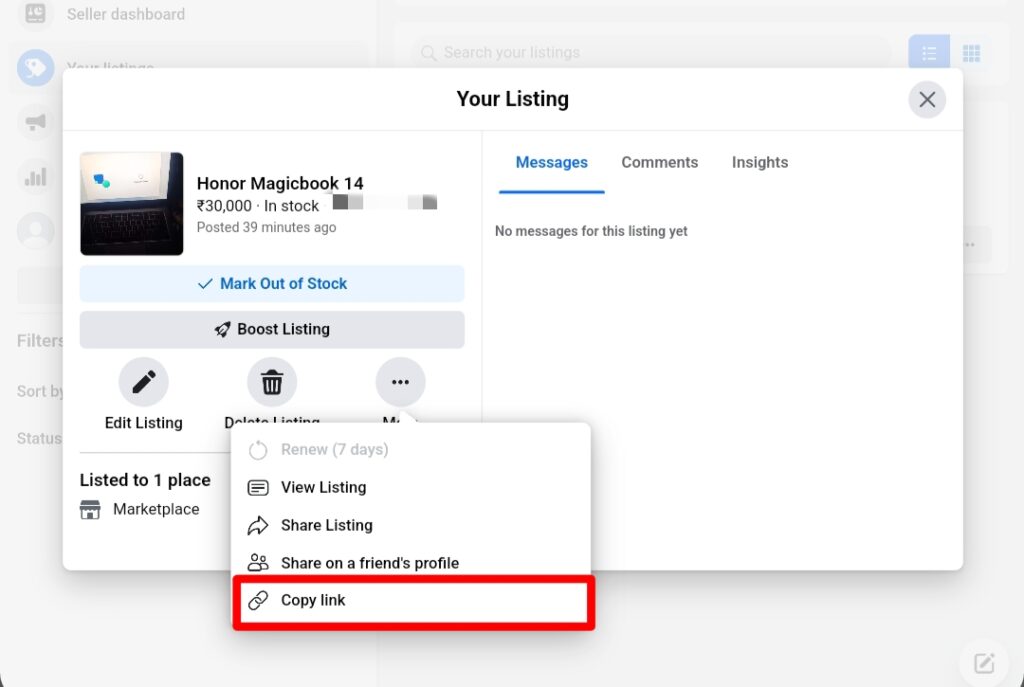
- Share the link that has been copied to your clipboard wherever you want. You can share the link with as many people and groups as you want; there is no limit.
- You can also check all the places your listing has been listed here.
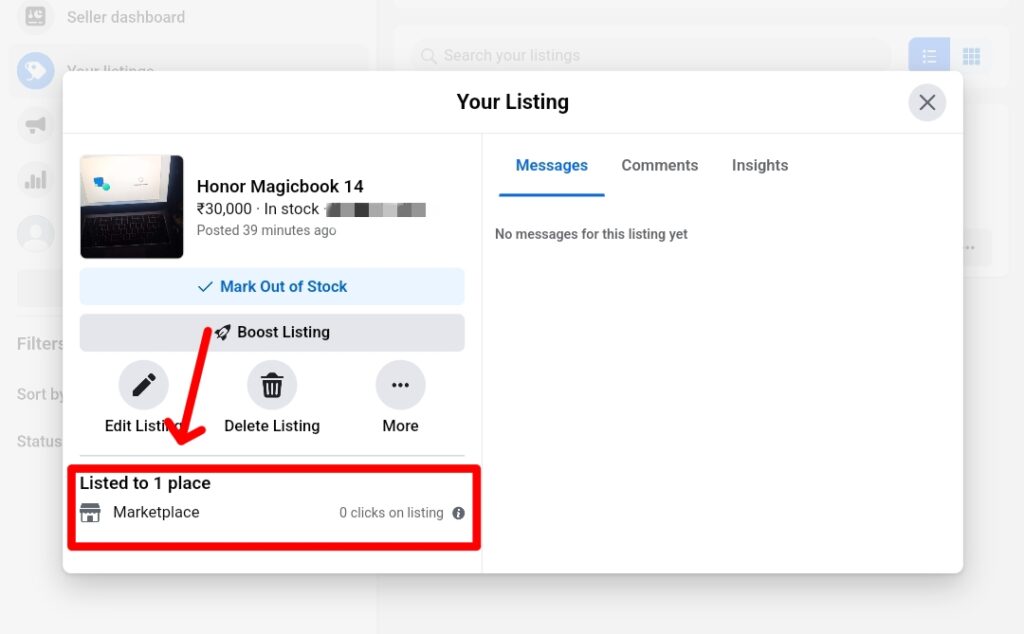
3. Boost Your Listing
Facebook also allows you to boost your listing in more places by running it as an advertisement on the app for a small fee. You can select how many users you want to see your listing, and you will have to pay accordingly. The plans are quite affordable, so this might be a great option if you want to make fast sales. Follow the steps below:
- Open the Facebook app or navigate to the website.
- Click on the Marketplace icon.
- Select “Selling” from the left menu bar.
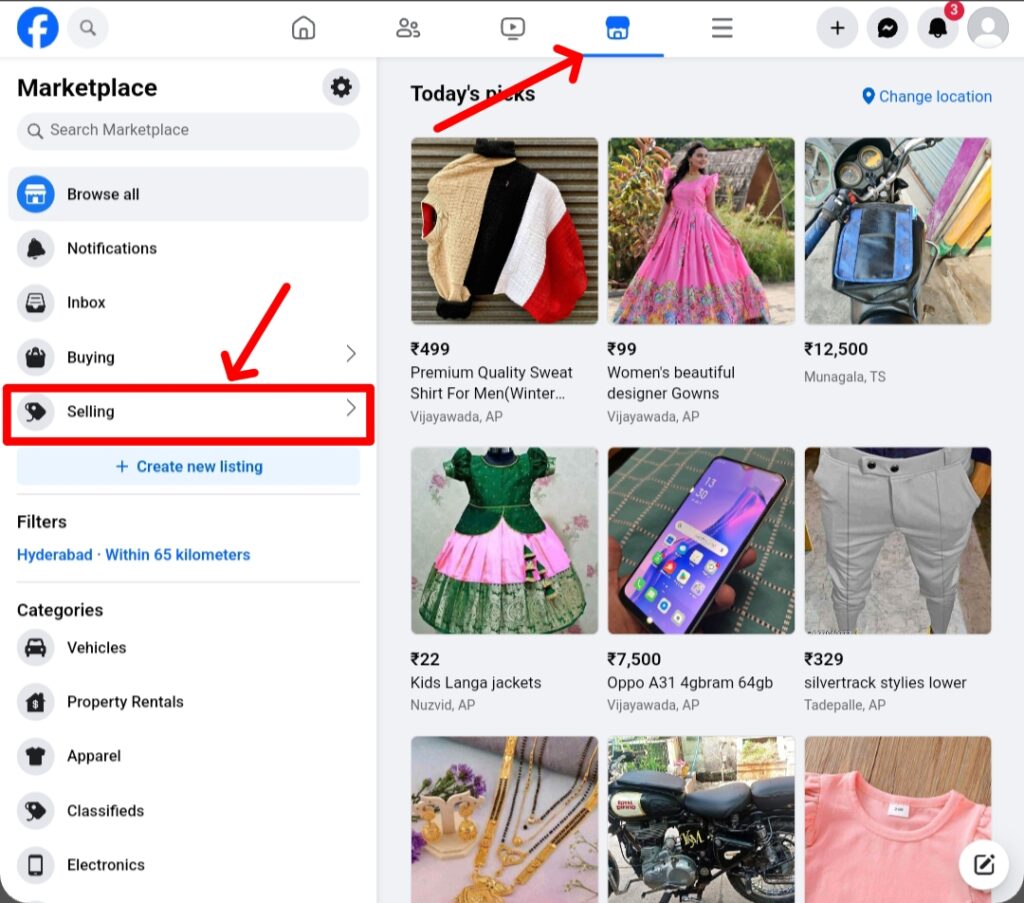
- Select “Your listings” from the left menu bar.
- Click on any of your listings.
- Click on Boost Listing.
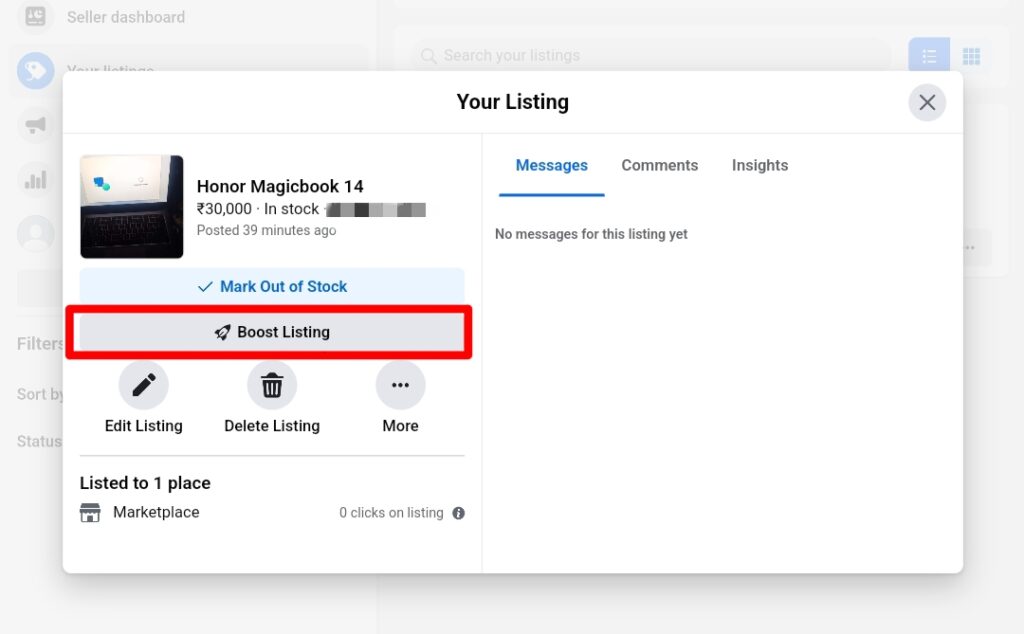
- Select a budget and duration that suits your needs and click on Submit.
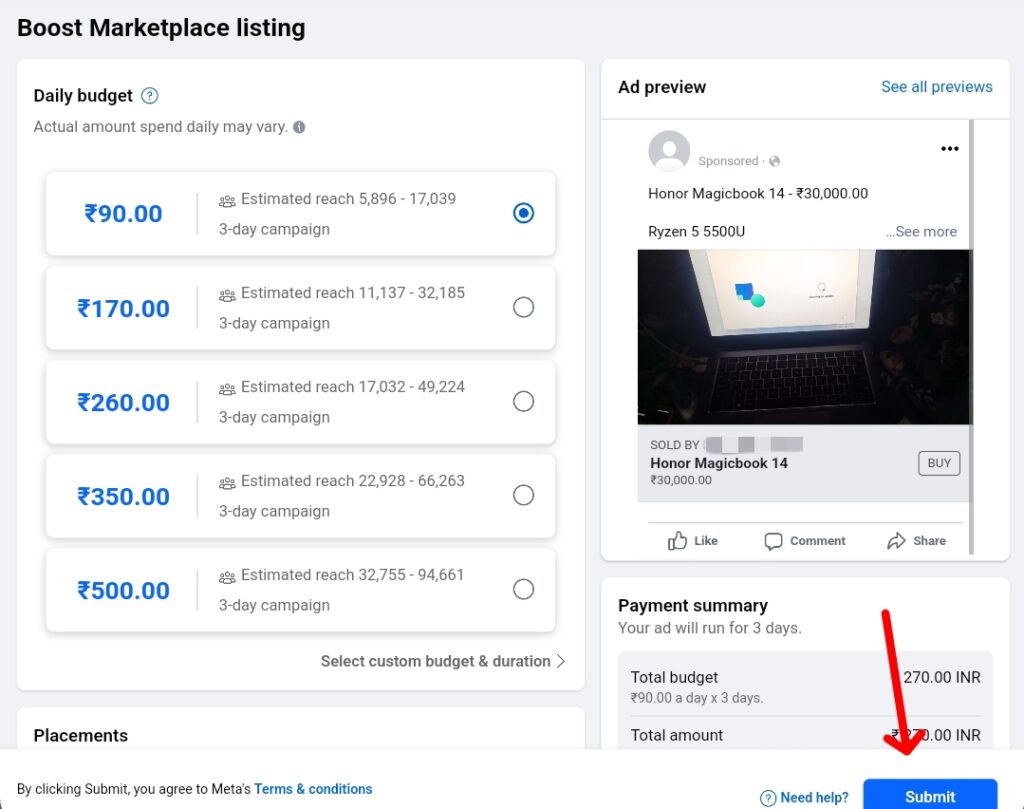
- Follow the on-screen instructions to complete the payment, and your listing should go live as an ad on Facebook.
Getting More Exposure
In addition to listing in more places, you can also try to make your listing look more appealing to potential buyers. Here are some additional tips for you to make your listing stand out on Facebook Marketplace:
- Detailed Description: Keep the description detailed yet concise. This means that only the relevant information is needed about the listing in detail.
- Keywords: Use relevant keywords for your listing so that it reaches the buyers you are looking for.
- Complete All Listing Fields: Fill out all the listing fields, including the tags and other optional fields. This will help your listing have an advantage in the search results.
- Check Out Other Listings: Take notes from similar listings of other sellers and apply them to yours.
- Select the Right Category: Make sure you have selected the correct category for your specific listing. Incorrect category means your listing will not be shown to the interested buyers.
Frequently Asked Questions
1. Why doesn’t my listing automatically show up to everyone on Facebook Marketplace?
Facebook Marketplace displays listings based on geographical location and relevance to groups. It’s not automatically visible to all users. You have to share your listing in groups and other places for it to get more views and find potential buyers.
2. How does Facebook decide the relevant groups for my listing?
Facebook considers the brand, style, and category of your product to decide the most relevant groups for your listing.
3. Can I manually list my items in more places on Facebook Marketplace?
Yes, you can. Use the “List in More Places” feature by selecting your listing and choosing the suggested groups. For more detailed instructions, check out the guide above.
The maximum number of groups you can share my listing with on Facebook Marketplace is 20. Once you have reached the limit, you can no longer share your listing in any of the groups using the “List in More Places” feature.
5. Why isn’t the “List in More Places” feature available for me on Facebook Marketplace?
While this feature was available for all users earlier, Facebook recently rolled out an update that removed the feature for a large number of users. Some users are still having access to the feature, but a majority of the users don’t. But worry not; you can use other alternatives to list your listing in more places.
6. Can I boost my listing on Facebook Marketplace for free?
No, you cannot boost your listing on Facebook Marketplace for free. There is a nominal fee that you have to pay depending on the duration you want to boost your listing for.
7. How does boosting my listing on Facebook Marketplace work?
When you boost your listing on Facebook Marketplace, it is shown to any potential buyers interested in buying your product. Your listing is displayed as a sponsored ad on their feed or timeline. You can select the budget, duration, and target audience as per your preference.
Summing Up
While the “List in More Places” feature is extremely helpful for new sellers or occasional sellers to promote their products, it seems to have disappeared for some users. If the feature is available for you, then you are in luck. If not, you can try the alternatives mentioned in this article to list your products in more places.
You can share your listing on Facebook itself or share the link of your listings on other social media platforms such as WhatsApp and Instagram. You can also use the Boost Listing feature to reach more users via advertisement. That’s it from us. Let us know your thoughts in the comments section below.

I have used the “list in other places” many times over the years. I posted several things tonight and that option is no longer there? Any advice?