Call of Duty Modern Warfare III (2023) is also going through several errors or bugs just like any other popular COD titles. Well, it’s a quite common issue among PC games where the game progress data might get corrupted or doesn’t get downloaded unexpectedly. Such kind of an issue might appear due to server downtime or other reasons. Recently, multiple players have experienced the MW3 Reason Error NIAMEY-LOGAN “Your Data is Corrupt or Didn’t Download Properly”.
The chances are high that somehow issues with the poor internet connection, corrupted game files, lack of the system admin issues, an outdated game patch version, etc might be other possible reasons. The Niamey Logan error in COD Modern Warfare 3 becomes frustrating enough among the players. If we take a quick look at the error message it says “ERROR – Your date is corrupt or didn’t download properly. You must reset your rank and unlocks to continue. [Reason: NIAMEY – LOGAN].”
Also Read
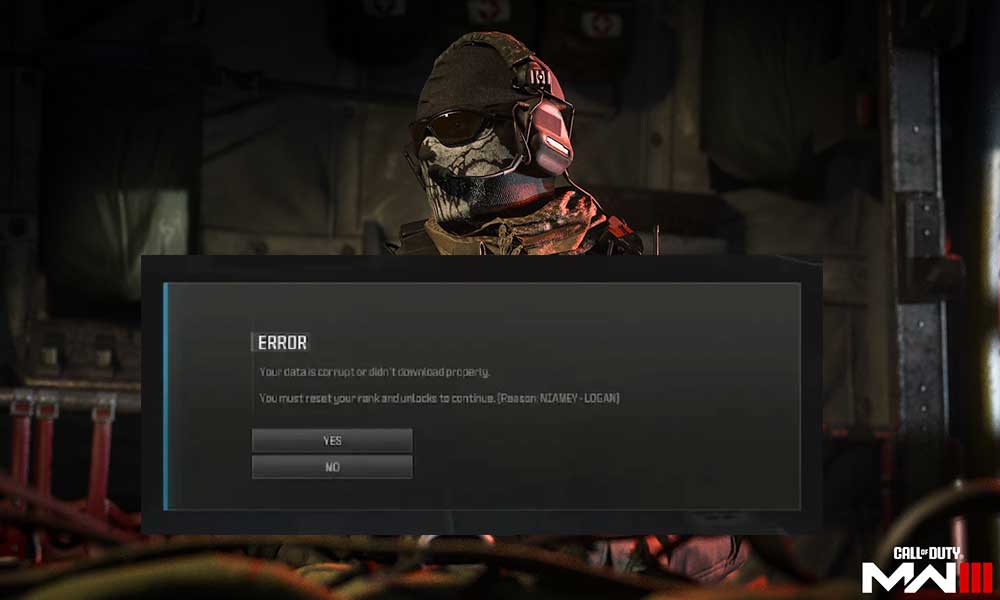
Fix MW3 Reason Error NIAMEY-LOGAN “Your Data is Corrupt or Didn’t Download Properly”
Now, if you’re also one of the victims to encounter the Niamey Logan Data is Corrupt error on Modern Warfare III then don’t worry. This indicates the game system has detected some corrupted data or missing downloaded contents in the base game which is preventing players from proceeding further. So, resetting the player’s rank and unlocking might fix corrupted files. However, some of the players were unfortunate enough to lose their game progress data, ranks, or even purchases after resetting.
The good news is that the official @CODUpdates Twitter handle has acknowledged the same issue and suggested to players that the incorrect error message while logging into Season 1 is some kind of a bug. So, players won’t have to think about losing their ranks, unlocks, and purchases with that error message after choosing ‘Yes’. However, it looks like that loadouts, customizations, and specific in-game settings might get reset if players select ‘Yes’ in the error notice. You can also check for the same below.
Players logging into Season 1 may see an incorrect error message stating their data is corrupt. Rest assured that your rank, unlocks, and purchases are not lost, although Loadouts, customization, and certain settings may be reset.
— Call of Duty Updates (@CODUpdates) December 6, 2023
Fortunately, here we’ve shared with you some potential workarounds that might come in handy. Make sure to follow all troubleshooting methods until the error or bug has been addressed. Though you can wait for the game developers to investigate the issue further, you can try fixing the issue at your end. So, without wasting any more time, let’s jump into it.
1. Check for Activision Online Services
First of all, you can check out the Activision Online Services by following the steps below to ensure there is no downtime or outage with the server. Conflicts with the server may trigger multiple issues.
- Visit the Activision Online Services page to check it.
- Click on the drop-down menu and select Call of Duty: Modern Warfare III.
- If you’re seeing All Platforms ONLINE then you’re good to go.
- You can also click on the Refresh link to manually refresh the page.
However, if you’re seeing server issues then wait for a couple of hours to check for the same. In case, the services are running fine then head over to the next method.
2. Check Your Network Connectivity
Sometimes issues with the network connectivity at your end may also cause several conflicts with the game launching or connecting to the game servers in the multiplayer mode. If your network connection has lower speed or instability then make sure to change the wired network to wireless or vice versa. You can also try using the mobile data hotspot to check if the specific issue is appearing or not.
3. Click on ‘Yes’ to Proceed
You can also click on ‘Yes’ to proceed further without worrying about data loss. Several reports confirm that even after accepting the prompt, there will be no actual data loss. However, some of the in-game settings & other customizations may reset automatically which won’t affect the overall gaming experience or progression.
4. Retry Launching Modern Warfare III
Make sure to retry launching the COD MWIII game to cross-check if the game still having some issues with the NIAMEY-LOGAN error or not. In most scenarios, closing & relaunching the game might help in fixing multiple glitches or bugs.
5. Run MW3 as an Administrator
You should run the Call of Duty game executable app as an administrator to avoid user account control regarding privilege issues. The chances are high that your game application is somehow getting blocked by the system admin permissions. To do this:
- Right-click on the COD MWIII.exe app on your PC.
- Now, select Properties > Click on the Compatibility tab.

- Enable the Run this program as an administrator option.
- Click on Apply and select OK to save changes.
6. Update Modern Warfare 3
In some cases, an outdated game patch version can trouble you a lot due to stability issues or bugs. So, it’s recommended to check for the game updates manually by following the steps below.
Battle.net:
- Open Battle.net.
- Click on Game Library > Choose Modern Warfare III.
- Now, click on the cog wheel icon.
- Select Check for Updates.
- Make sure to download & install the update, if available.
Steam:
- Open Steam > Go to Game Library.
- Right-click on Modern Warfare III.
- Select Properties > Click on Updates.
- Now, go to Automatic Updates.
- Select Only update this game when I launch it.
- It’ll automatically install updates whenever available.
7. Scan and Repair the Game Files
Sometimes corrupted or missing game files on the PC might also trouble you while starting the game. It’s always better to verify and repair the game files by following the steps below on your PC to avoid errors.
For Battle.net:
- Open Battle.net > Click on Modern Warfare III.
- Select the Cog Wheel icon next to the Play button.
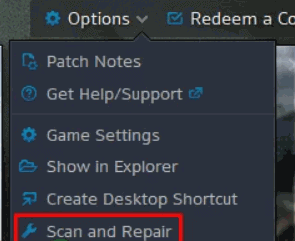
- Now, select Scan and Repair > Wait for the repair to complete.
- Once done, reboot the PC to apply changes.
For Steam:
- Open the Steam client > Go to Library.
- Right-click on Modern Warfare III in your library.
- Go to Settings and select Properties.
- Click on Local Files > Select Verify integrity of game files.
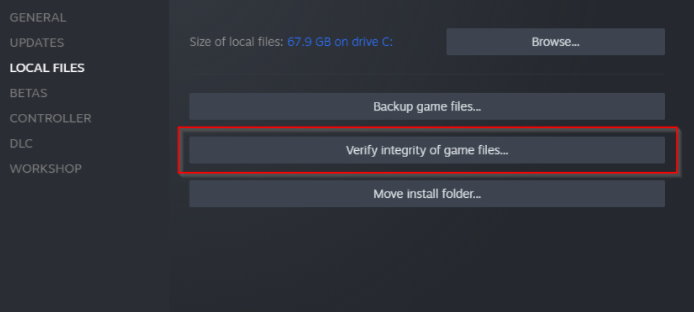
- Wait for the process to complete.
- Once done, reboot the PC to apply changes.
8. Contact Activision Support
Last but not least, you should contact Activision Support for the Call of Duty Modern Warfare III (2023) game to get better assistance. Additionally, you can try submitting the support ticket so that the developers can deeply investigate the issue & help you further.
That’s it, guys. We assume this guide was helpful to you. For additional queries, you can comment below.
