MyFitnessPal stands out as an excellent fitness and nutrition app that allows you to track your exercise routines and monitor your dietary intake. In addition to logging daily food consumption, the application provides detailed nutrient breakdowns, nutritional analysis, water tracking, and additional functionalities making it easier to analyse your health metrics in real time.
MyFitnessPal also allows seamless integration with fitness trackers and third-party health apps, ensuring precise exercise calorie counting and weight tracking. However, many users regularly report about MyFitnessPal occasional bugs or glitches that can impact its performance. Such issues cause inconvenience and potential data loss of your health data. Today in this guide, we will help you fix MyFitnessPal Won’t Sync With Fitbit, Apple Health, Samsung Health or Garmin.
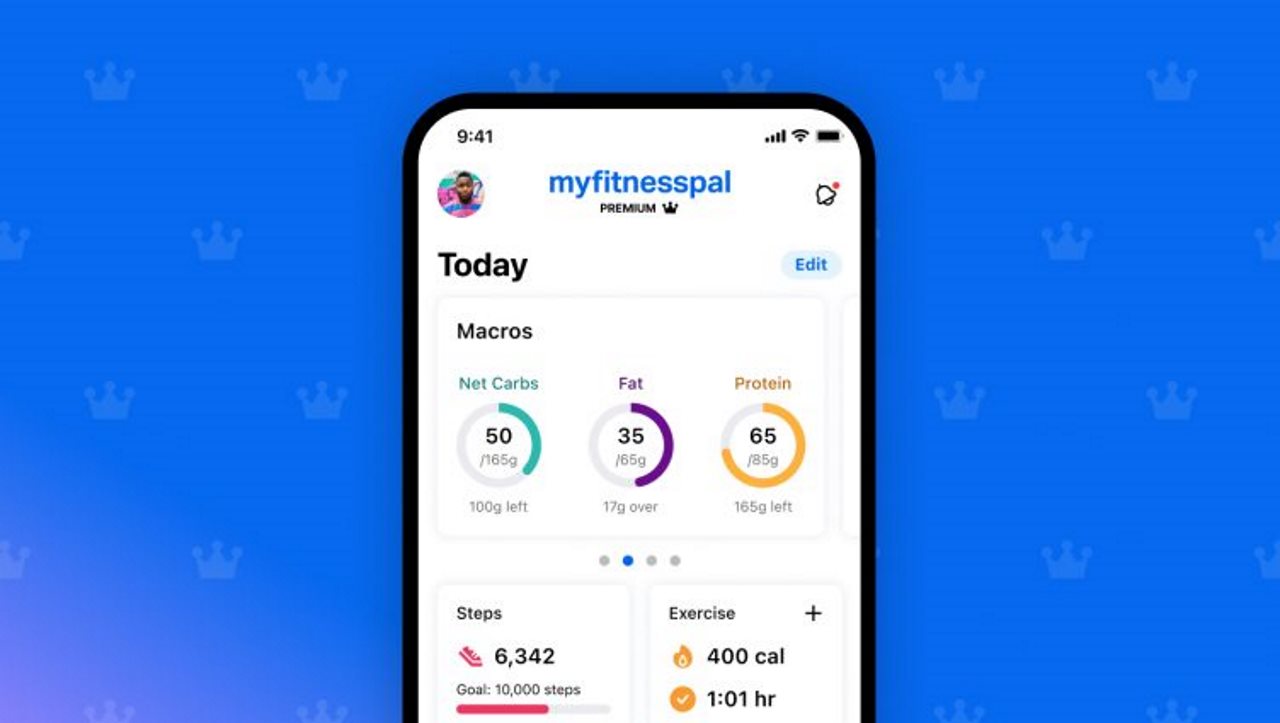
Page Contents
Why MyFitnessPal Is Not Syncing
The issue of MyFitnessPal Won’t Sync With Fitbit, Apple Health, Samsung Health or Garmin is not uncommon as there are multiple reports in various online forums and among fitness enthusiasts regarding the same. This can occur due to various reasons, ranging from technical glitches to misconfiguration. Fortunately, there are a couple of troubleshooting methods that can help resolve these issues and get MyFitnessPal back on track.
How To Fix MyFitnessPal Won’t Sync With Fitbit
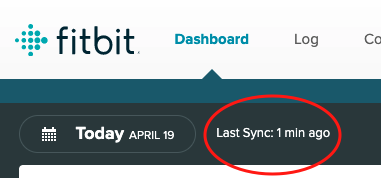
If you’re experiencing issues with MyFitnessPal not syncing with your Fitbit device, there are several troubleshooting methods you can try to resolve the problem.
Update MyFitnessPal App
Make sure that both the Fitbit and MyFitnessPal apps are updated to the latest versions. Outdated apps can sometimes lead to syncing problems.
Verify Your Fitbit and MyFitnessPal Accounts Are Linked
In the Fitbit app, go to the “Account” tab.
Select the device that is not syncing with MyFitnessPal.
Choose “Remove This Device” or similar.
Now, go back to MyFitnessPal and reauthorize Fitbit.
Check Permissions
Make sure that both MyFitnessPal and Fitbit have the necessary permissions to access data. Check the settings in both apps to ensure they have permission to sync with each other.
Reconnect Fitbit and MyFitnessPal
In the MyFitnessPal app, go to the “Settings” or “More” menu.
Select “Apps & Devices” or a similar option.
Find Fitbit in the list of connected apps and devices.
Disconnect Fitbit and then reconnect it.
Contact MyFitnessPal App Support
If none of the above steps work, consider reaching out to the customer support of both MyFitnessPal and Fitbit. They may provide additional assistance or be aware of any ongoing issues.
How To Fix MyFitnessPal Won’t Sync With Apple Health
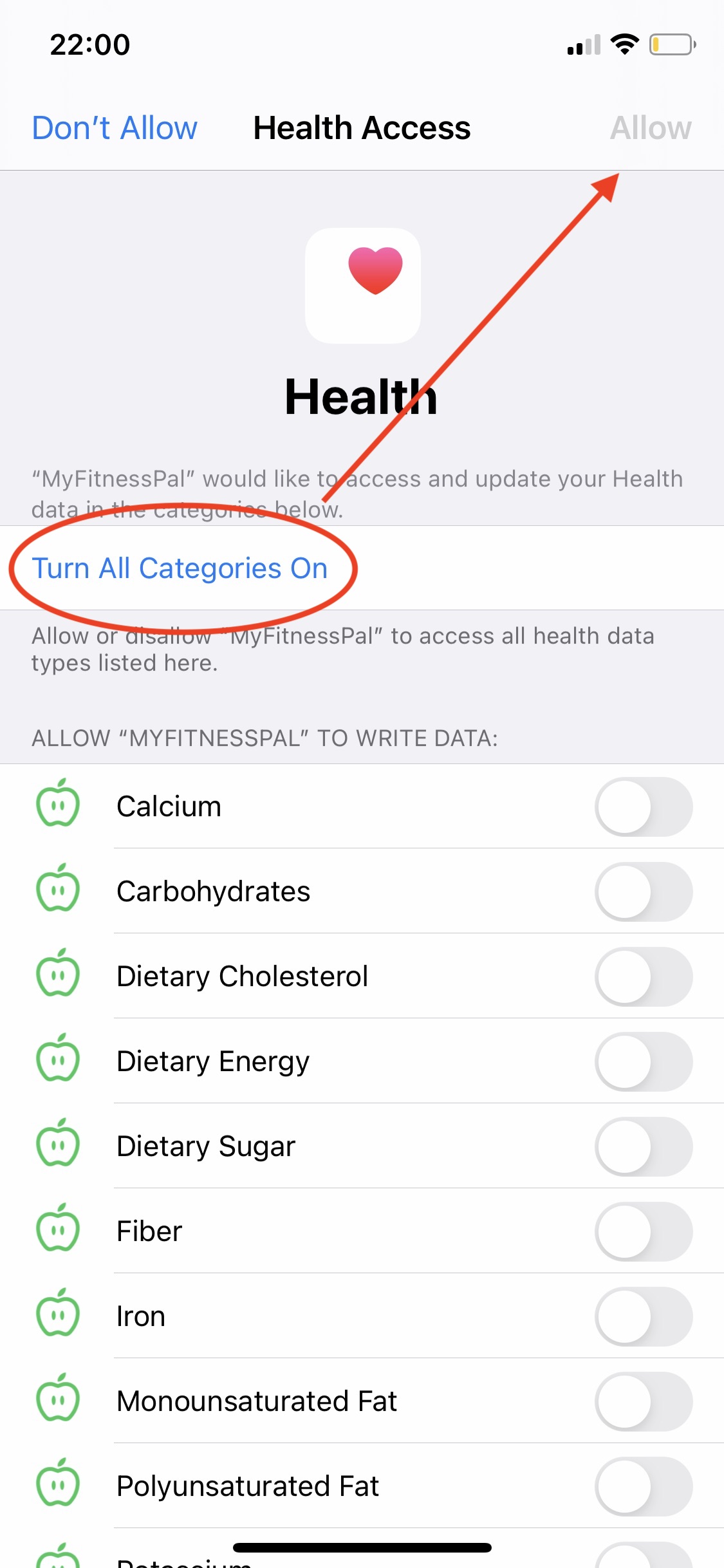
If you’re facing issues with MyFitnessPal not syncing with Apple Health, you can try the following troubleshooting methods to resolve the problem:
ReInstall MyFitnessPal App
MyFitnessPal App developers roll out app updates that usually fix minor issues including UI/UX problems and syncing issues. So if you haven updated the app in a long time, its better to update the app via AppStore.
Reset Permissions
In the MyFitnessPal app, go to “Settings” or “More.”
Select “Apps & Devices.” Disconnect Apple Health.
Go to the “Settings” app on your iPhone.
Navigate to “Privacy” and then “Health.”
Find MyFitnessPal and toggle off its access.
Reopen MyFitnessPal, go back to “Apps & Devices,” and reconnect Apple Health.
Relink Apple Health and MyFitnessPal
Open the MyFitnessPal app.
Go to the “More” tab or “Settings.”
Select “Apps & Devices” or a similar option.
Make sure that Apple Health is connected and has the necessary permissions. Also make sure the specific data categories you want to sync (such as steps, workouts, etc.) are enabled in both MyFitnessPal and Apple Health settings.
Check Date and Time Settings
Ensure that the date and time settings on your iPhone are accurate. Incorrect date and time settings can affect syncing.
Contact MyFitnessPal App Support
If the issue persists, consider reaching out to MyFitnessPal customer support for assistance. They may provide additional troubleshooting steps relevant to your case or be aware of any ongoing issues.
How To Fix MyFitnessPal Won’t Sync With Samsung Health

If MyFitnessPal is not syncing with Samsung Health, you can try the following troubleshooting methods to resolve the issue.
Clear Data & Cache on MyFitnessPal App
In the MyFitnessPal app, go to “Settings” or “More.”
Select “Apps & Devices.”
Clear the cache for MyFitnessPal.
ReInstall MyFitnessPal App
If clearing data and cache on the app doesn’t help, then it might be an issue with the app itself. To fix this, uninstall the current version of the MyFitnessPal App and install the official version from Playstore.
Check Sync Permissions
Open the “Settings” app on your Samsung device.
Go to “Apps” or “Application Manager.”
Find and select MyFitnessPal.
Ensure that MyFitnessPal has the necessary permissions to access and sync data with Samsung Health.
Relink Samung Health and MyFitnessPal
Open the MyFitnessPal application. Navigate to the “Apps & Devices” section in the Menu (More…).
Locate and select Samsung Health, then initiate the connection.
Respond to the permissions pop-up related to the Samsung Health integration.
Activate the integration and grant all necessary permissions for seamless synchronization.
Please be aware that you may need to scroll down on the permissions pop-up to view and accept all required permissions. Complete the setup by tapping the Done button.
Contact MyFitnessPal App Support
If the issue persists, consider reaching out to MyFitnessPal customer support for assistance. They may provide additional troubleshooting steps or be aware of any ongoing issues.
How To Fix MyFitnessPal Won’t Sync With Garmin
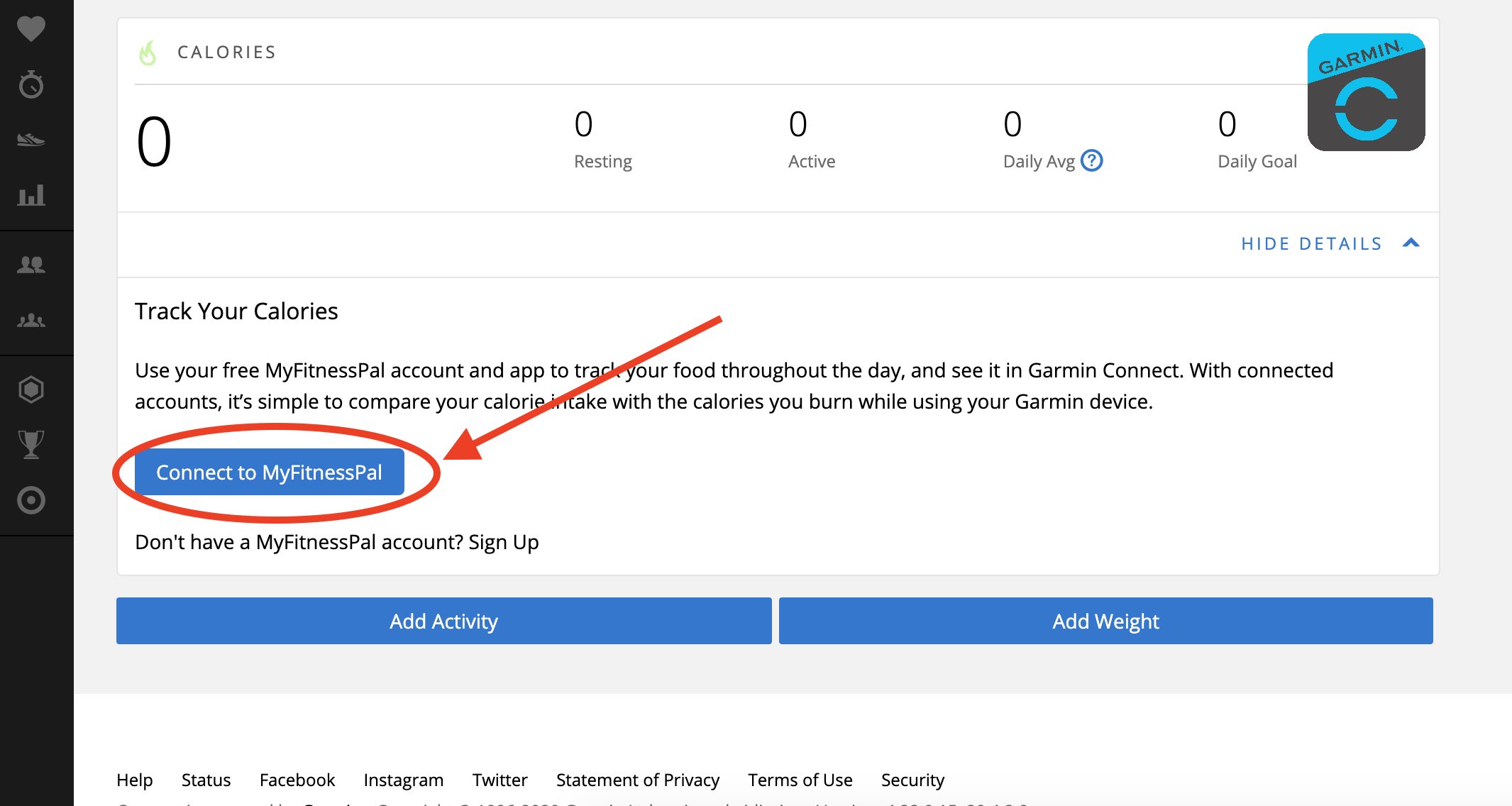
If you’re encountering issues with MyFitnessPal not syncing with your Garmin device, you can try the following methods to troubleshoot and resolve the problem:
Sync Manually
Open the Garmin Connect app and manually sync your Garmin device.
Then, open the MyFitnessPal app and manually sync your exercise and activity data.
Relink Garmin Connect and MyFitnessPal
Open the latest version of the Garmin Connect app on your device.
Access Settings, then go to 3rd Party Apps and select MyFitnessPal.
Swipe through the screens and tap the Get Started button, followed by Link Accounts.
On connect.garmin.com/modern, click on Health Stats, then select Calories In/Out to find the option to connect to MyFitnessPal.
After connecting on the Garmin side, visit www.MyFitnessPal.com and go to the Apps tab.
Double-check under “Your Apps” on the right-hand side to ensure Garmin is listed.
Check Data Categories
Confirm that the specific data categories you want to sync (such as steps, workouts, etc.) are enabled in both MyFitnessPal and Garmin Connect settings.
Contact MyFitnessPal App Support
If the issue persists, consider reaching out to the customer support of both MyFitnessPal and Garmin. They may provide additional troubleshooting steps or be aware of any ongoing issues.
Conclusion
This brings us to the end of this guide for MyFitnessPal Won’t Sync With Fitbit, Apple Health, Samsung Health or Garmin. MyFitnessPal is definitely an amazing app for monitoring calorie intake, offering a range of features beyond mere food tracking. However, syncing issues can render the app useless and inconvenient for the majority of users. If you are also facing a similar issue where the MyFitnessPal is not syncing correctly with your fitness band or watch, follow the above troubleshooting methods.
