Globally, Netflix is known for being the most popular streaming service today. Roku TV users have increased rapidly, making seamless Netflix viewing more imperative than ever before. However, some users encountered a problem like Netflix crashing or not loading on Roku Smart TV. You don’t need to worry if you’re trying to access Netflix on your Roku TV and it’s crashing or not loading perfectly. This article will discuss why Netflix is crashing or not loading on your Roku TV and how you can resolve the issue.
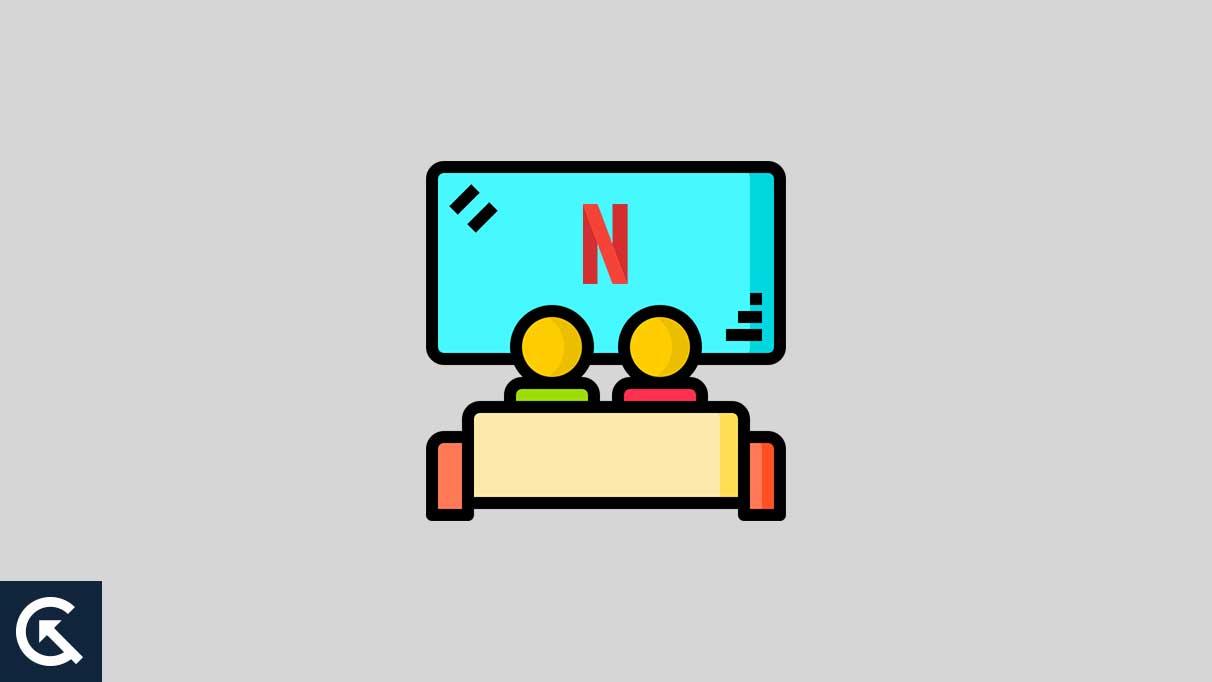
Page Contents
Why Is Netflix on Roku TV Keeps Crashing or Not Loading?
Have you encountered an issue with Netflix on your Roku Smart TV? Well, there are several reasons why Netflix is crashing or not loading on your TV. Here are the common reasons you should know.
- Server Issue: If Netflix is crashing or not loading on your Roku Smart TV, there may be a server issue that prevents Netflix from working.
- Internet Connection Problem: There may be an internet connection issue on your Roku Smart TV, which prevents Netflix from working. Make sure to check your internet connection.
- Outdated Netflix App: It’s also possible that due to an outdated Netflix version on your Roku Smart TV may prevent Netflix from working.
- Software Bugs & Issues: Software and temporary issues may also cause your Netflix to work on your Roku Smart TV. In such cases, you should restart your Roku Smart TV.
Fix: Netflix on Roku TV Keeps Crashing or Not Loading Issue
Netflix not loading or crashing issues is caused by various reasons as you can check out the common reasons which are mentioned. However, several users reported an issue on multiple platforms, including Twitter and Reddit. But if you have your own Roku Smart TV and experienced a Netflix not working or crashing issue, you must check out these fixes to troubleshoot and fix the problem.
Fix 1: Check Server Status
If you are facing an issue with Netflix, which continues crashing or not loading on your Roku Smart TV, you should check for the server down the issue. Sometimes, Netflix servers are automatically down across the world or due to maintenance which prevents Netflix from working. Make sure to check the Netflix server status and try again.
Fix 2: Check your Internet Connection
It may be possible that due to an unstable internet connection on your Roku Smart TV, Netflix is not loading or keeps crashing. Make sure to connect your Roku TV to a stable connection and try to access Netflix again. In addition, you can also try to restart your Wi-Fi router and again connect with your Roku Smart TV.
If resetting the modem or router might not resolve the issue on your Roky TV, try connecting your Roku Smart TV via an Ethernet cable. If there is any interference issue affecting the wireless signal, these may help to eliminate them. Also, disable any additional VPNs you use on your Roku Smart TV. VPNs can cause network issues that interfere with Netflix streaming services. Now try to check if Netflix is loading on your Roku TV.
Fix 3: Restart your Roku Device
It’s important to simplify things, and it’s often best to restart your Roku Smart TV to fix any software issues and bugs, including Netflix crashing or not loading issues. Several users resolved the problem by simply restarting their Smart TVs. As we know, A restart could fix minor issues and bugs on the devices without any data loss. So, it’s the best solution to fix your Netflix keeps crashing or not loading issue. To restart your Roku Smart TV, follow these steps:
- Press the power button on the Roku TV remote to turn the TV off.
- Once the TV is powered off, disconnect the power cord from the outlet. Now wait for a few seconds before plugging the power cord back.
- Again, plug the power cord and turn on your TV by pressing the power button on the TV remote.
- Launch Netflix on your Roku Smart TV and verify that the issue has been resolved.
Fix 4: Deactivate Netflix from Roku TV
As Netflix requires its own subscription and authentication process, but it still gets everything working. But an issue appears between the Netflix authentication server and your Roku TV, which can stop Netflix from loading. Make sure to deactivate and reactivate Netflix on your Roku Smart TV. This may help you resolve the issue on your Roku device. Here’s how to do it.
- Head over to the Roku home screen and choose Settings.
- Select Netflix Settings and Deactivate it.
- Now confirm it when prompted.
- Next, head over to the Roku home screen and select Netflix.
- Follow the on-screen instructions to set up the process.
Once you have logged back into Netflix on your Roku Smart TV, you can access Netflix and watch your favorite content shows and movies again.
Fix 5: Update your Roku TV
Updating the Roku TV can make a huge difference in your experience, and it also fixes any minor issues, including whether Netflix keeps crashing or not loading issues. Make sure to check your Roku TV for software updates and install it. This may help you to resolve the Netflix keeps crashing or not loading issue. Here’s how you can check for updates on your Roku TV:
- Press the Home button on your Roku TV remote and choose Settings.
- Scroll down and select System.
- Again, head over to System Update.
- Select Check Now, and your Roku TV will automatically check for available updates.
- If an update is available, download and install it on your Roky TV.
Fix 6: Uninstall and Reinstall Netflix App
The other straightforward solution is uninstalling and reinstalling the Netflix app on your Roku TV. If you have tried the above steps and still you’re facing an issue with Netflix on your Roku TV, uninstalling and reinstalling Netflix might help you to resolve the problem. Here’s how to do it.
- Head over to the Roku home screen and select Settings.
- Choose Netflix Settings and Deactivate it.
- Now confirm it when prompted.
- Again, press the Home button on your Roku TV remote.
- Highlight Netflix and press the Star (*) button.
- Again, choose the Remove channel.
- Next, search for Netflix in the App Store and download it.
- Once Netflix is installed on your TV, log in with your Netflix account and check if the issue has been resolved.
Fix 7: Factory Reset your Roku TV
This is another best solution, and if you really want to fix Netflix’s crashing or not loading issue, you have to factory reset your Roku Smart TV. It will wipe all your personal data and reset it back to factory defaults, and you may lose your channels and any other configuration changes you have made on your Roku TV. To factory reset your Roku TV, follow these steps:
- Press the Home button on your Roku TV remote and select Settings.
- Scroll down and select System.
- Again, from the System menu, choose Advanced system settings.
- Now select Factory reset > Factory reset everything.
Now wait a moment to wipe your Roku TV itself, and it will automatically reboot and reinitialize it. Once you return to your Roku TV, launch your Netflix, log in with your Netflix account, and hope everything works.
Fix 8: Contact Netflix Support
If you have tried the above solutions and are still experiencing an issue with Netflix on your Roku Smart TV, you should contact Netflix support for further assistance. To contact Netflix support, follow these steps:
- You can easily access Netflix’s website by visiting www.netflix.com.
- Once you have launched the Netflix homepage, click the “Sign In” button.
- Head over to Netflix’s homepage and click Help Centre.
- Use the search bar in the help center to find the issue you’re experiencing (e.g., “Netflix not loading on Roku smart TV”).
- To contact Netflix support, select the “Contact Us” option. If you need assistance, you can contact support via chat or email.
So, that’s how you can easily troubleshoot and fix the Netflix keeps crashing or not loading issue on your Roku Smart TV. We hope this guide helped you fix the problem on your Roku TV. Let us know in the comments section below if you have any other questions.
