Netgear is always known for its next-gen technology and leading home and office use choices. Netgear XR1000 is the latest addition to the Wifi 6 Routers Nighthawk series product range to enhance performance and gaming experience with its unique design and features. However, some users face issues with the Netgear XR1000 because the router cannot connect to the internet or drop the connection, slow speed, or poor performance. Generally, Netgear is a reliable brand, but sometimes, there may be a fault in the hardware or the router’s software that creates issues. Here are some methods to fix the Netgear XR1000 not connecting to the internet issue.
There may be many reasons behind the non-connecting issue in the Netgear XR1000 router. First, to identify the problem, check for any hardware damage in the router. Sometimes, the router is connected to the internet but shows no internet on your device. Moreover, you can apply the tips below to fix the issue yourself. So, we start from the basic to advanced solutions. But before moving to the solution, you can check if an outage occurs in your region, and if any outage is found, then we suggest you wait till the issue resolves from the backend.
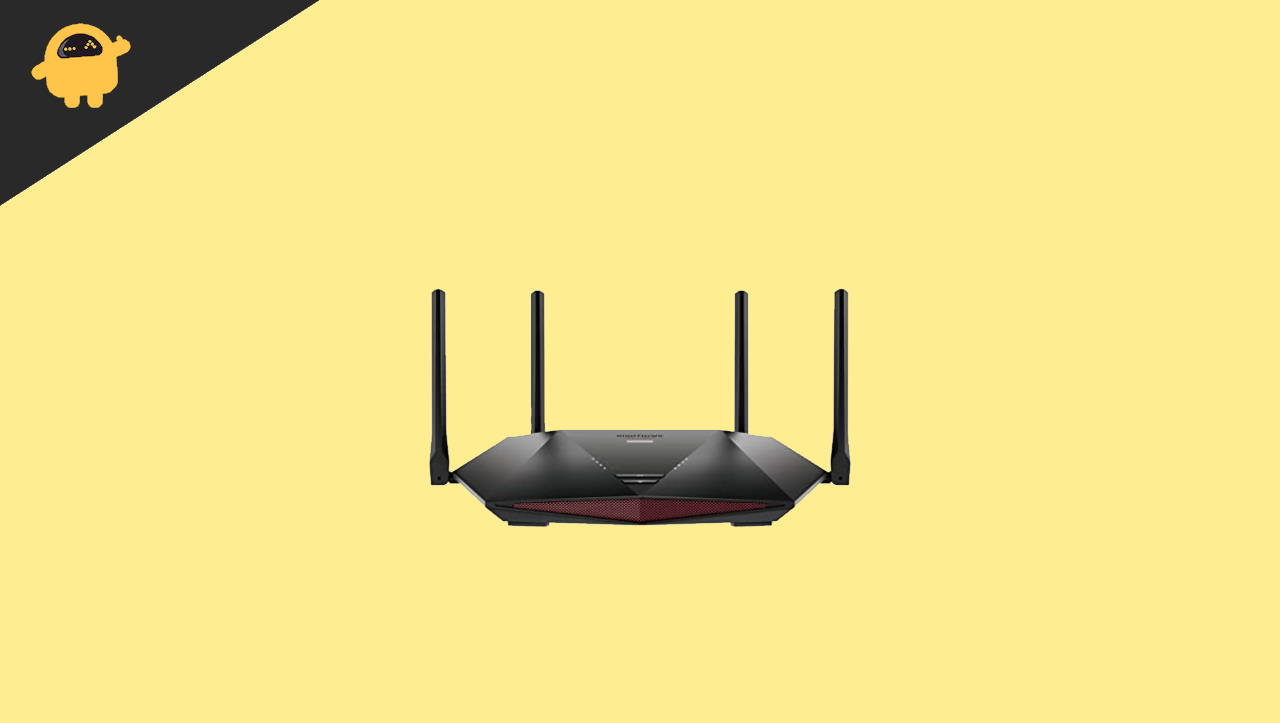
Fix: Netgear XR1000 Not Connecting to the Internet
Whenever there are any issues with your Wifi router, it’s best to connect with their customer support. But before that, you can follow the below troubleshooting methods which will help you to fix the issue easily.
The below troubleshooting methods are for fixing the router only. In order to get the Wifi, your internet series must be active from your internet provider. So make sure to check if your internet connection is active from your ISP end.
Method 1: Reboot the Netgear XR 1000
IF you are facing the no internet issue with your Netgear XR1000 router, then the basic troubleshoot is to reset the power cycle by rebooting the router. It is one of the easiest ways to fix all the minor bugs.
- Turn off the Router from the physical power button.
- Plug out all the cables connected with the Router, including ethernet and the power cable.

- Wait for 30 seconds, connect all the cables, and turn the router again.
- After that, connect your device with the wifi and check for the internet connection.
Method 2: Check Wired connection in Router
The common reason for the no internet issue is damaged or torn wire which is connected with your modem or the router from the main connection. Damage cables do not provide any stable connection to your router, and then you may get no internet notification on your device. You may also check on the Router LED panel if you have an unstable error. In this case, thoroughly check each cable and change with a new cable if you find any damage or torn cable.
Method 3: Check for Obstruction between the wireless connection
The next method is the most neglected by many users. Everyone in their home or offices almost uses wifi. We connected to the router wirelessly but needed an uninterrupted connection between our device and the router to get a better and smooth connection.
Still, sometimes lack of range is one of the important factors behind the no internet issue. To fix the issue, place the Router where it gets less interruption. Sometimes electronic devices, walls, or other objects interrupt the wireless connection, or you may use the WIFI boosters from Netgear to boost the strength and signals.
Method 4: Use Ethernet cable for Connection
If the issue is still not fixed yet, connect your system with the ethernet cable to check if any issue is in the device or the back end. Take an ethernet cable, put it in the slot of the router, and then connect with your Laptop or PC. The system will automatically deduct the connection.
Next, check if the internet connection is working or the speed is as per the internet plan. If it’s working fine, there is a chance of having any router issues. Contact Netgear for support, and if it is a warranty, they will change or be repaired without spending a penny.
Method 5: Upgrade the Firmware of the Router and System
We almost forget to check or update the router’s firmware, and the old or outdated version may also be one of the reasons behind the issue. You may check if any update is available for Netgear XR1000 from the official website. Also, check and update your system or mobiles to the latest firmware. Sometimes the old drivers are also creating issues. Here is the step to update the Router to increase the performance and use new features.
- Open Netgear Page from any browser in your system.
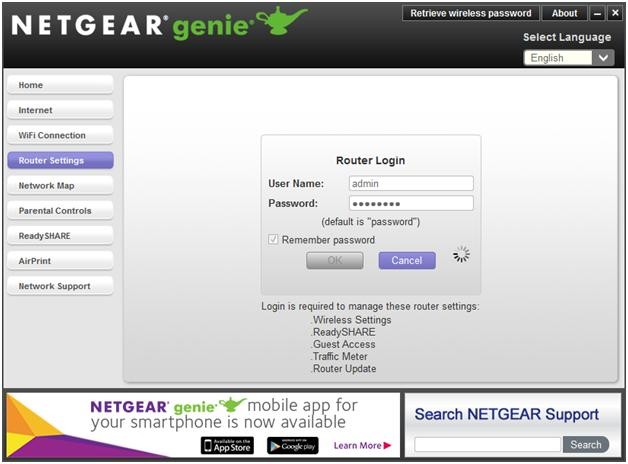
- Now Enter Login ID – Admin and Password – Password as credentials to proceed to upgrade your router’s firmware.
- After the login, click on the Advanced tab and then select Administration.
- Then click on the Router update from the drop-down menu.
- Click on the check to find any new updates available on the next page.
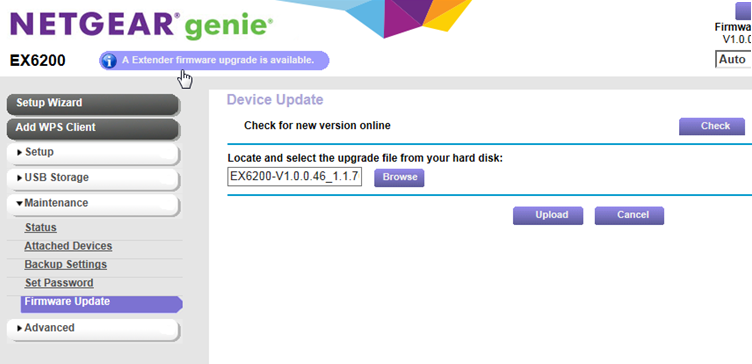
- If any update is available, follow the on-screen instruction to complete the installation.
Method 6: Reset the Router
The final method to fix the no internet issue is to reset the router. After reset, it will start fresh and remove all the glitches. There are two ways to reset the router. One is soft reset, in which we have to press and hold the physical reset button on the router and then release it.
Once you reset your router, you might need help from your ISP to connect your internet account with your router in order to enjoy wifi services.
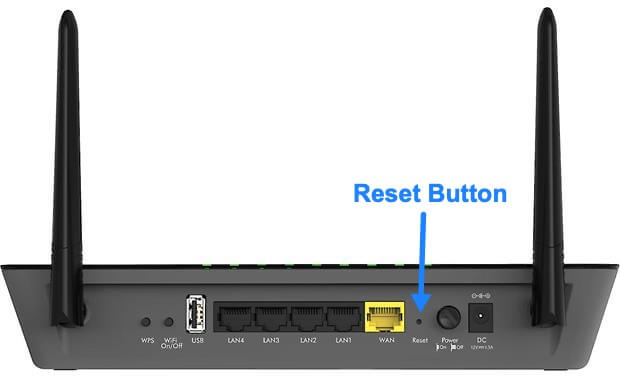
After that, it will reboot itself and then wait till all the required LED lights indicate the connection and then check if the issue is resolved or not.
The next way to reset the router is from the webpage, and here are the steps:
- First, open a browser from your device and enter www.routerlogin.net.
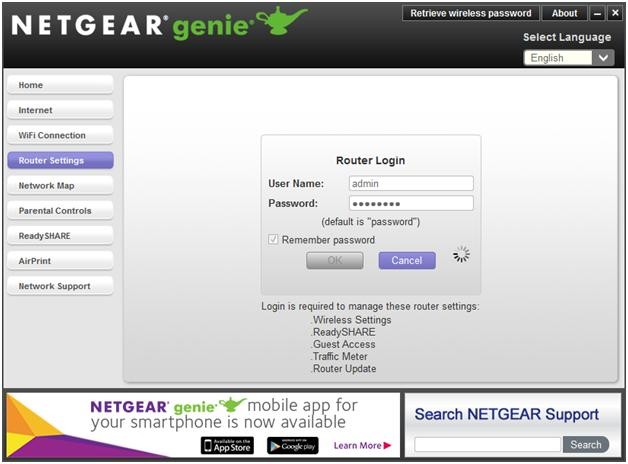
- Now Enter Login ID – Admin and Password – Password as credentials.
- Then go to the Settings option and then select Administration.
- After that, select Backup settings and click on Erase to factory Reset the router.
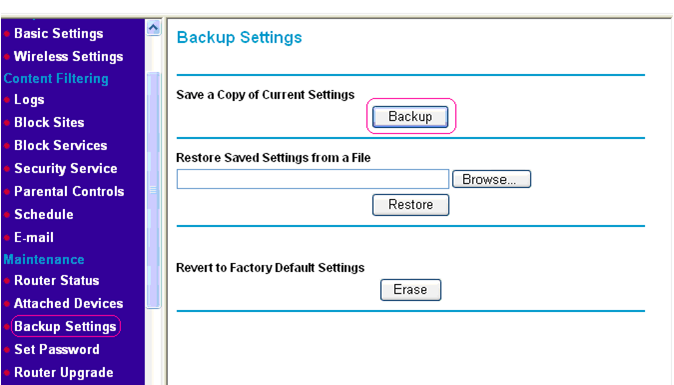
- Then click on YES for confirmation and wait till the router restarts itself.
Conclusion
The above troubleshooting tips will definitely help you to fix Netgear XR1000 Not Connecting to the Internet issue. If none of the methods works for you, we suggest contacting your service provider and Netgear and getting it fixed or replacing the router.
