In the era of digital content creation, video editing has become a powerful skill for influencers, photographers and individuals. Whether you’re a budding filmmaker, short creator, a social media enthusiast, or someone who enjoys capturing life’s moments around the surroundings, having the right video editing tools and software can make a huge difference. One such popular software tool that has gained wide popularity across the globe is CapCut.
CapCut is known for a popular video editing application that allows users to transform their normal videos into visually stunning and more engaging videos by applying unique effects and filters. CapCut has quickly emerged as an excellent choice for amateur and professional video and photo editors.
With CapCut, users can easily make their normal videos into professional and more engaging videos as it offers various tools and effects. Unfortunately, most users encountered a network error while accessing CapCut on their PC which can be frustrating. Well, worry not if you’re one of the users and encountering network error issues. This article will provide the best way to troubleshoot network error on CapCut. Read on.
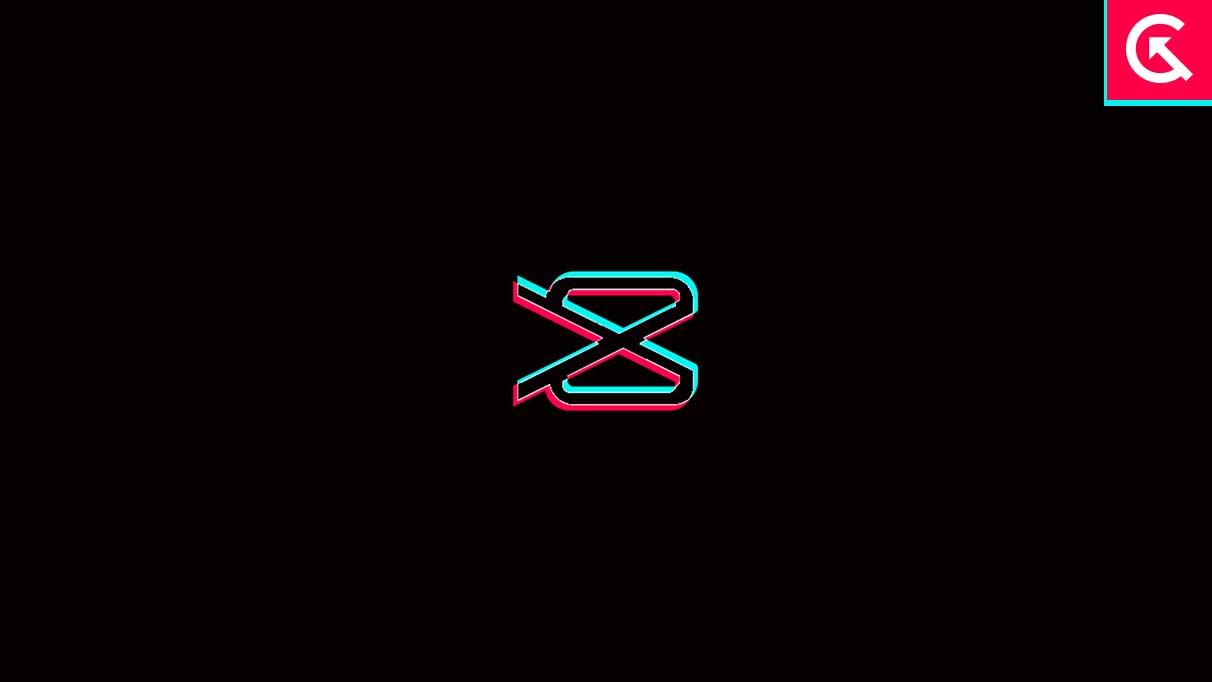
Page Contents
Why Is Showing Network Error on CapCut?
There are various reasons why the CapCut showing network error on your PC. The CapCut application is available for Android, iPhone and PC as well and you can easily download and install it on your device without any difficulties. However, users experienced CapCut network errors on their PC. Therefore, you can resolve the network problem easily by troubleshooting with our best solutions. So, let’s discuss the reasons for showing network errors on CapCut.
- The main reason why the CapCut shows a network error might be because your country has blocked the CapCut app, and you can’t access it without using VPN.
- It’s also possible that due to an unstable internet connection, you’re experiencing a network error issue on CapCut.
- CapCut application might not be available for download in some countries including Afghanistan, Russia, Indonesia, Iran, India, etc. But, still users can access it by using VPNs.
- Other issues might be related to DNS, Memory issues, Cache etc which prevents you from accessing CapCut applications on your system.
Network Error on CapCut PC for Some Countries, How to Fix?
As we mentioned earlier, there are a number of reasons why you experienced a network error on CapCut. We have gathered all the profound solutions or steps to resolve network error issues on your CapCut. Therefore, let’s take a look at them so you can easily access CapCut on your laptop or computer.
Fix 1: Try Using a VPN
The CapCut application isn’t available to download for some countries including Russia, Iran, Afghanistan, Indonesia, India etc. But users are easily able to access it on their device by using strong VPNs (Virtual Private Networks). It may be possible that you’re not able to access it on your system because the app isn’t available in your nation.
As we mentioned, you are still able to access it by using strong VPNs. You need to acquire a free VPNs app to resolve CapCut’s no network error problem. It’s recommended you download strong VPNs such as NordVPN, ExpressVPN, TurboVPN etc. We have provided the links which you can download easily on your system. Let’s look at the Steps:
Step 1: Firstly, download and install any strong VPNs on your laptop or computer.
Step 2: Launch VPN on your laptop and connect by choosing any country where the application is not banned.
Step 3: Run the VPN on your laptop or computer. Now close CapCut from the recent taskbar and relaunch again.
Step 4: Click the “New project” option and add the video to start editing. Hopefully, the network error issue has been resolved.
Fix 2: Check your Internet Connection
If you have connected your laptop with a strong VPN and still you’re experiencing a network error issue, you should check your internet connection. Most times, using the strong VPN on the device works for you. But in case the problem is still not resolved, checking the internet connection might help you. Make sure you’re connected with a stable internet connection. Alternatively, try restarting your Wi-Fi router in order to refresh the network connection and again check if the issue has been resolved.
Fix 3: Refresh the Page
If you’re accessing CapCut on the browser on your laptop or computer and it’s showing a network error, you should try refreshing the web page. Simply close your current web page and remove it from takabar. Now wait for a moment and launch CapCut again to check the results. By doing this, you have a chance to get back to CapCut on your laptop.
Fix 4: Restart your PC
Another most straightforward solution is to restart your PC in order to resolve network error issues on CapCut. Simply, press and hold the power button until the screen turns off. Now wait for a moment and press the power button back until the logo appears on the screen. Again, release the pressed keys and launch CapCut on your PC to check if the network error issue has been resolved.
Fix 5: Clear Browser Cache and Cookies
Occasionally, CapCut can’t run properly due to a problem with your browser. In such a case, you should clear your browser cache and cookie data which is generally stored on your system. By doing this, you may be able to resolve CapCut’s network issue on your PC. To clear browser cache and cookies data, follow the steps below:
Step 1: Open Chrome Browser on your system and click the three-vertical dots at the top right corner of screen and choose Settings.
Step 2: Choose the “Privacy and Security” option from the left side of the screen.
Step 3: Click the “Clear browsing data” option and check all the boxes on the screen.
Step 4: Finally, click the “Clear data” option, and that’s it.
Step 5: Now launch CapCut and add a video by clicking on the “New project” to check if the issue has been resolved.
Note: If you’re using another browser instead of a Chrome browser, try clearing your browser cache and cookies by doing the same steps as mentioned above but it would be similar. You can also directly search and proceed.
Fix 6: Try Using Another Browser
If clearing the browser cache and cookie data doesn’t resolve the network error problem on your laptop or computer, you should try using another browser instead of your current one. There are various browsers available that you may easily access on your laptop such as Microsoft Edge Browser, Brave, Firefox Browser, etc. Make sure to launch CapCut on different browsers and add a video to check if the issue has been resolved.
Fix 7: Contact Support Team
If you have tried the above workarounds and still you’re experiencing a network error issue on the CapCut, you should contact the CapCut support team for further assistance. They will help by providing the best troubleshooting steps which you can easily try on your PC in order to resolve CapCut’s network error issue. Ensure to include a screenshot with an attachment while posting details about network issues on CapCut.
Wrapping Up
CapCut’s network error issue on your laptop or computer is really frustrating when you’re trying to edit a video into professional video editing by adding such effects and filters. With CapCut, you can also apply other tools. Make sure to use a VPN on your laptop or computer while accessing CapCut. Well, by following the above solutions carefully, you can easily troubleshoot and resolve the problem. I hope you have found this article helpful. Be sure to follow the above solutions carefully and you should be good to go. If you have any other questions, let us know in the comments section below. Thanks for reading!
