Have you ever tried to install a program on your computer, only to be greeted by a puzzling NSIS error message? NSIS, which stands for Nullsoft Scriptable Install System, is a tool used to create software installers for Windows. However, encountering an NSIS Error Launching Installer message can be confusing for many users. If you are suffering from the same issue, you are at the correct place. In this article, we will find out the best possible 10 Proven Solutions to Resolve the ‘NSIS Error Launching Installer’ in Windows 10 and 11.
In simple terms, an NSIS error occurs when there’s a hiccup in the installation process. The error message usually pops up with a statement like “Error launching installer,” leaving users scratching their heads about what went wrong. Fortunately, understanding the basics of this error can help demystify the situation. It might indicate that the installer file is corrupted, incomplete, or hasn’t been downloaded properly.
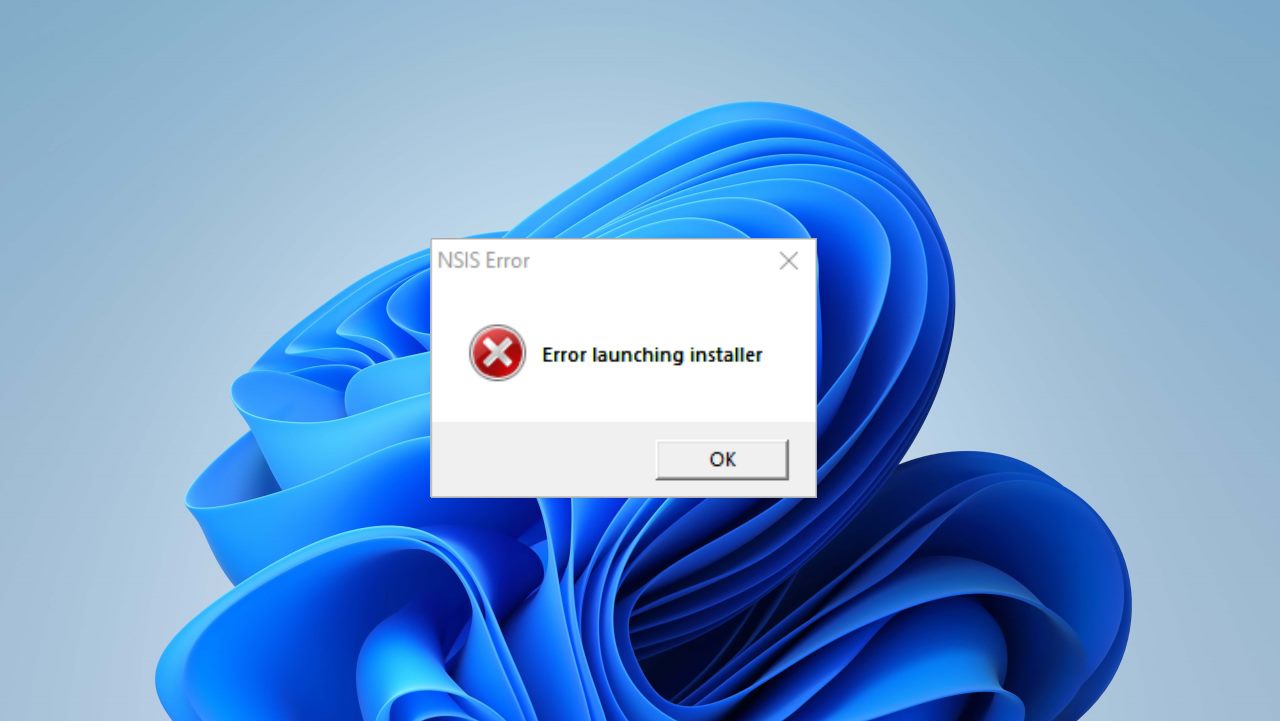
Page Contents
- What is NSIS Error Launching Installer in Windows
- 10 Proven Solutions to Resolve the ‘NSIS Error Launching Installer’ in Windows 10 and 11
- Fix 1: Install the program from CMD
- Fix 2: Relocate the installation file
- Fix 3: Download the program again
- Fix 4: Remove Viruses and Malware
- Fix 5: Update your Windows to the latest version
- Fix 6: Turn off the Windows firewall
- Fix 7: Check for hard drive errors
- Fix 8: Check for System Language
- Fix 9: Do a Clean Reboot
- Fix 10: Reinstall Windows
- Conclusion
What is NSIS Error Launching Installer in Windows
If you are a frequent user of Windows, you must have encountered this NSIS error message that says Error Launching the Installer or the Installer Itegrity Check has failed. and this has been reported by multiple users.
When you download and install software on your computer, it includes the installer, which controls the entire installation process. The Nullsoft Scriptable Install System is open-source software that helps your software get installed on a Windows PC. These installer files can install, uninstall, and extract files. This is because the installer allows users to install certain programs successfully.
Also read: Windows 11 Won’t Wake Up From Sleep With Keyboard or Mouse
While installing a certain program, drivers that are rendered by this NSIS user have reported an error that says “NSIS Error” that randomly pops up, and your installation fails. You can also get errors like “Error while launching the installer” and “Installer Integrity Check has failed.”.
Why I Am Getting NSIS Error Launching Installer
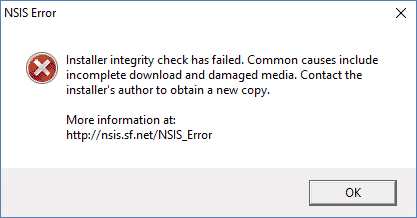
If you are getting the NSIS error, it indicates that the installer of that software has failed, and the self-check of the software can break if the installation continues. There might be various reasons for your NSIS error; here are the most common reasons faced by users.
- The installation file that you have downloaded is not complete.
- The installation files are modified or changed from the original files.
- The hardware is not compatible with or is not functioning.
- You have viruses on your PC, and that is causing the error.
10 Proven Solutions to Resolve the ‘NSIS Error Launching Installer’ in Windows 10 and 11
Whether you’re a tech-savvy individual or a casual computer user, understanding NSIS errors is the first step towards smoother software installations on your Windows system. Here are the 10 proven methods that you can use to fix this error in Windows 10 and 11. Please follow the below-given fixes for a complete solution to this problem.
Fix 1: Install the program from CMD
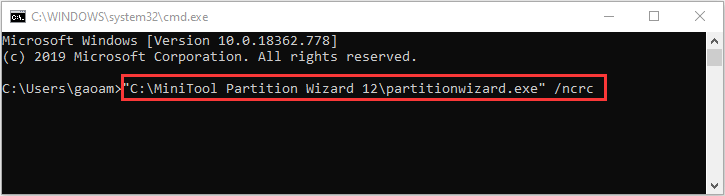
This is an easy and proven method to install your program without getting any errors. Please follow the below-given steps carefully.
- Press Win+R to open the Run command.
- Type cmd and press enter to open the command prompt.
- Now find your downloaded file by going into the file explorer. If you downloaded it from the browser, most probably it is in the download folder, and drag the installer into the CMD.
- You will see your installer path in the CMD window. Type “/nrcc” and hit enter.
- Now you will see the installer window, and you can complete your installation successfully.
Fix 2: Relocate the installation file
Sometimes you can get the NSIS error due to the folder error. It can be due to the filename error, so you can rename the file too, as a long file name cannot be installed with this installation file. So if you’re getting the NSIS error, just relocate or rename the installation file.
Fix 3: Download the program again
If you are getting the NSIS error during the installation process, then there might be a chance that your downloaded file is not complete or that it is corrupted. You should try downloading the file again and then installing it. Some people suggested that using a different browser for that particular file has also helped in removing the NSIS error.
Fix 4: Remove Viruses and Malware
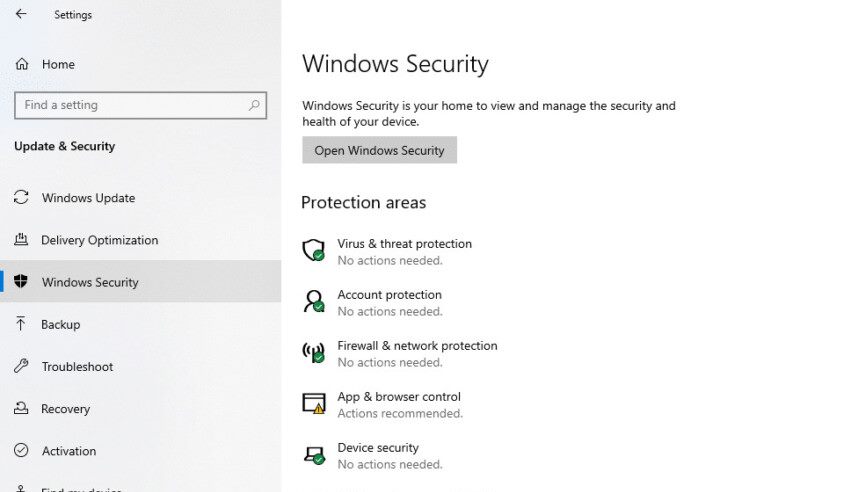
If your computer has viruses and malware, then you will get this NSIS error for sure, as some of the viruses do affect some files and installers, which is a thing to worry about. You can try using a trusted antivirus program that can remove viruses and malware from your PC. After removing any viruses, try installing the program again and checking for the NSIS error.
Fix 5: Update your Windows to the latest version
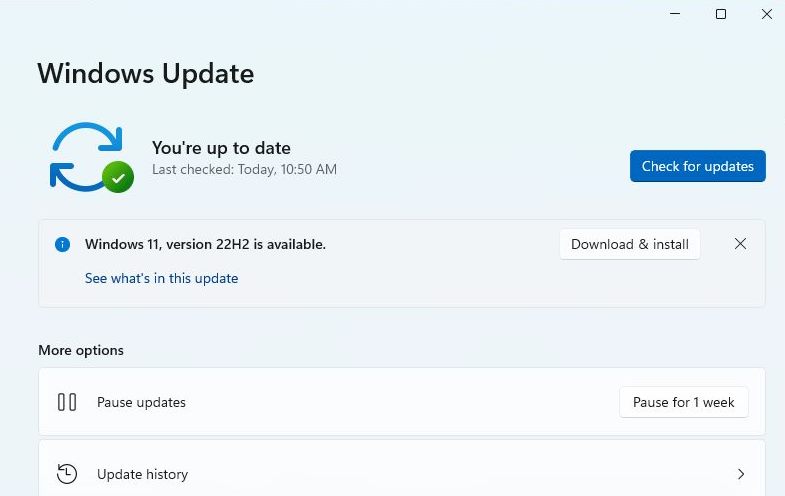
Generally, the NSIS software in your operating system is always the latest version, but if you have outdated Windows on your PC, you can get compatibility issues with the NSIS software. To fix this, you need to download and install the latest version of Windows on your PC. To update your Windows, follow these steps carefully.
- Go to settings and go to the update and security tabs.
- Now, select Windows Update.
- If you see any downloadable update listed in the right pane, click the download button next to it and follow all the on-screen instructions to update your windows.
Fix 6: Turn off the Windows firewall
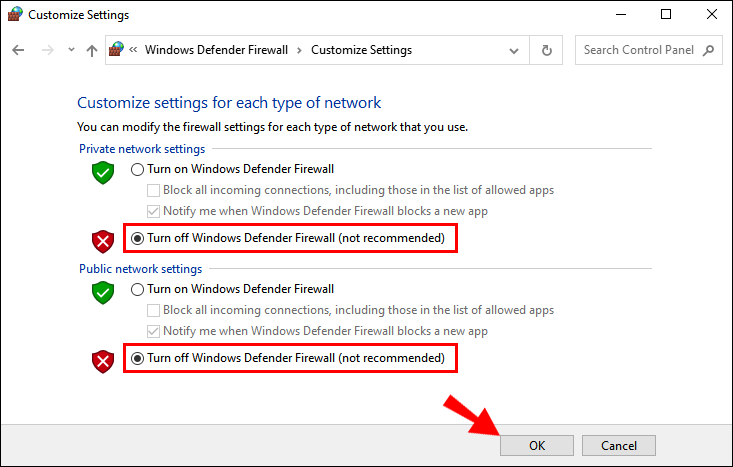
Your Windows firewall is the first line of defense for your PC, and sometimes it does not let a few software installs. Due to this, you get the NSIS error. Here is how you can turn off your Windows firewall to remove the NSIS error.
- Open the Contol Panel.
- Now, navigate to System and Security and select Windows Defender Firewall.
- Now, click on Turn Windows Defender Firewall on or off.
- Select both the public and private networks, click OK, and save the changes.
Fix 7: Check for hard drive errors
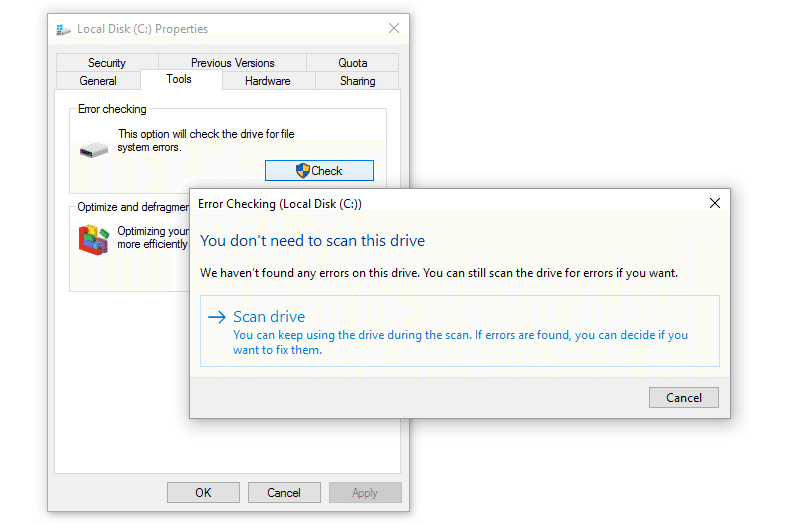
When your hard drive gets corrupted, the installer files also get corrupted, and when you install any software, it might result in the NSIS error with Installation Integrity having changed. However, you are in luck because you can verify the integrity of your files on your hard drive. To do this, follow these steps carefully.
- Open this PC and right-click on the drive you think is corrupted.
- Now choose properties and click on the Tools tab.
- Now click on the check button in the error checking section.
Note: You will need an admin password to check for the integrity of files.
Fix 8: Check for System Language
This might sound strange, but few users have fixed this issue by just changing the system language. We don’t know the exact reason why it is causing the NSIS error, but you can change the system language by just following these steps. and fix this NSIS error.
- Open the control panel and go to Cock and Region.
- Now go to the region and choose the administrative tab in the pop-up window.
- Click on Change System Locale.
- Now, expand the list of current system locales, choose your language, and click OK to save the changes.
Fix 9: Do a Clean Reboot
If you are still getting the same NSIS error in Windows 10 or 11, you can perform a clean reboot. A clean reboot will disable any non-essential programs and services that may conflict with the installer. Follow these steps to do a clean reboot.
- In the start menu, search for “misconfig.”
- Uncheck all the items that pop up in the services tab and startup tab.
- Select Disable All and click on Apply.
- Restart your PC.
Fix 10: Reinstall Windows
This is the last step that you would want to try. If all the above-given methods have failed and you are still facing the NSIS error while installing a certain application, you can reinstall Windows to fix the errors. But you will lose all your data during this process, and you need to watch the tutorial if you don’t know how to do it properly.
Conclusion
This brings us to the end of this guide for 10 Proven Solutions to Resolve the ‘NSIS Error Launching Installer’ in Windows 10 and 11. As we discussed above, this NSIS Error often occurs due to issues with the installer file or problems during the download process. Sometimes, antivirus programs can also interfere with the installation process, triggering the NSIS error. Please follow the above methods to fix the issue on your end. I am hoping that all these methods have been helpful in solving this NSIS error for sure.
