OnePlus phones come with extremely fast charging speeds. Some of the OnePlus phones boast charging speeds as high as 160W. OnePlus calls it Warp charge or even VOOC charge in some regions. However, as with any technology, the OnePlus Warp charge can also stop working. Since we are all used to fast charging, it becomes highly inconvenient when the Warp charge stops working. Don’t fret; in this article, we will tell you how you can fix this issue and get your juiced up again.
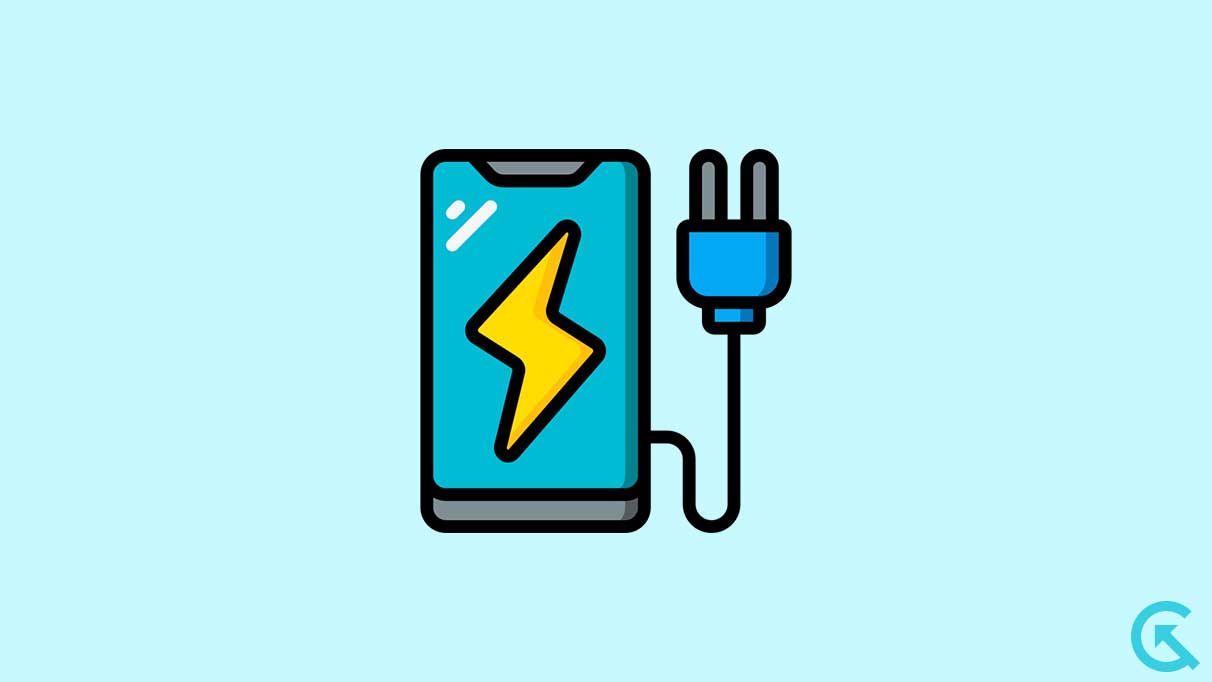
Page Contents
- Why My OnePlus Smartphones Not Showing Warp Charging?
- OnePlus Smartphones Not Showing Warp Charging, How to Fix?
- Fix 1: Make Sure You’re Using Original Charger
- Fix 2: Reboot your Device
- Fix 3: Disable Battery Optimization
- Fix 4: Check for Debris Inside the Charging Port
- Fix 5: Charge your Phone with a Different Outlet
- Fix 6: Check your Cable and Charger
- Fix 7: Update Software Version
- Fix 8: Try Using a New Original Charger
- Fix 9: Perform a Factory Reset
- Fix 10: Contact OnePlus Support Team
- Final Words
Why My OnePlus Smartphones Not Showing Warp Charging?
There are several reasons why your OnePlus smartphones are not showing warp charging while plugging into the charger. Well, most users encountered this issue on their OnePlus devices and according to users’ reports, they experienced warp charging not working after updating Android 12.
Alternatively, several platforms were used to report the incident, including Twitter and Reddit. Don’t worry. With our best solutions, you may easily resolve the warp charging issue on your OnePlus device. Before we start, it’s essential to know what causes the issue. Here are some main reasons why your OnePlus device isn’t showing Warp charging.
- The Charger you’re using isn’t original, which prevents it from showing warp charging while putting into the charger.
- It may be possible that due to the presence of debris and dust inside the charging port, you’re experiencing the issue with your device.
- Sometimes, the wall socket is also the main reason it doesn’t provide enough power source and that’s why it’s not showing warp charging on your OnePlus device.
- Software bugs and glitches also might cause the issue on your OnePlus device and that’s why your device isn’t showing warp charging.
OnePlus Smartphones Not Showing Warp Charging, How to Fix?
If you are someone who has recently bought a new OnePlus smartphone and experienced a warp charging not showing after a while, worry not. You can easily resolve warp charging not showing issues on your OnePlus device by following our mentioned solutions. So, let’s check it out.
Fix 1: Make Sure You’re Using Original Charger
If your OnePlus device isn’t showing warp charging while putting into the charger, you first ensure you’re using the original charger. The USB cable is one of the extremely abused hardware components during battery charging. And it may be possible that it will break down because it is strained, bent, and twisted. Check for any cuts on the USB cable you’re using. If there’s a cut, try connecting the ends and check if it’s working. If it doesn’t work, you will need a different USB cable.
If there are no cuts on your USB cable, detach the old cable and try using a new cable if you have one in your spare. Now charge your phone and check if your OnePlus phone is showing warp charging with a different cable. In case if the new USB cable doesn’t make any difference and still not showing warp charging, it isn’t a problem, and you will need to proceed with the next solutions to verify what’s wrong.
Fix 2: Reboot your Device
Another straightforward solution is to reboot your OnePlus device if your phone isn’t showing warp charging while putting it into the charger. It may be possible that due to software bugs and temporary issues, the warp charging isn’t showing anymore even if you’re using the original charger and cable. In such a case, rebooting the device is the best way you can prefer. It helps you to fix any temporary issues and glitches on your OnePlus smartphones. Therefore, it’s recommended you reboot your OnePlus device and try charging again to check the results. Here’s how you can reboot your device by following the steps below.
- Press and hold the power button until the Restart (Reboot) option will appear on your phone screen.
- Tap the Restart (Reboot) option and your device will automatically turn off.
- Wait for a moment and your OnePlus device will automatically turn back on.
- Now charge your OnePlus device using the original charger and check if the warp charging is showing on the screen.
Fix 3: Disable Battery Optimization
Occasionally, battery optimization is the main cause on your OnePlus device, and if you have enabled this feature, you may sometimes experience warp charging not showing on the screen. Make sure to disable the battery optimization on your OnePlus device and try checking again to see if it’s working. To disable battery optimization, head over to Settings > Battery. On the page, you will be able to see battery optimization. Select and disable it by clicking the toggle next to it.
Fix 4: Check for Debris Inside the Charging Port
Debris inside the charging port such as dust, lint or other particles can cause your Oppo phone to show warp charging on the screen. In such cases, you will need to clean the charging port. Make sure to clean the charging port carefully without any damage to the charging port. Here’s how to do it.
- Firstly, turn off your device by using the power button.
- Now, use a torch or flashlight to check for any debris or dust in the charging port.
- Use a toothpick or sharp object except any hard metallic and carefully remove the dust or debris. Clear the port carefully as any damage to the charging pins will make you replace the entire charging port.
- Take a cotton swab or cloth and dip it into isopropyl alcohol and clean the charging port carefully.
- Leave your phone idle for about a few minutes and plug the charger back to see if your OnePlus device is showing warp charging.
Fix 5: Charge your Phone with a Different Outlet
It may be possible that you’re using a power outlet that doesn’t provide enough power to your device and that’s why your phone isn’t showing warp charging on the screen. In such a case, you should try changing the power outlet as it may help you and provide a power source to your device. By changing the power source, you may be able to resolve the problem you’re facing on your OnePlus device.
Fix 6: Check your Cable and Charger
As mentioned above, the USB cable and charger are one of the abused hardware components during a battery charging spree. A faulty USB cable and charger may cause an issue with your warp charging, and that’s why your OnePlus is charging but not showing the warp charging on the screen. Make sure to check whether your USB cable and charger are working in good condition or not.
Additionally, if any cuts appear on the USB cable, replace it with another USB cable and try checking the results. Ensure you use the original charger and USB cable while charging your OnePlus smartphone. If everything looks good, warp charging not showing may be caused by other reasons. You must proceed with the next solutions to verify what’s wrong and why warp charging isn’t showing.
Fix 7: Update Software Version
OnePlus has released its official Oxygen OS 13 with Android 13 update. Most users are still running on the older Android version instead of upgrading to the latest version. In addition, outdated software can introduce a lot of problems, and that’s why upgrading the device software to the latest version helps you to resolve any temporary issues and glitches on the device.
As you might know, more users experience a lot of bugs and issues while opening the application on any software, which can be annoying. Well, don’t worry. In such a case, you should head over to software updates in order to apply on your OnePlus device. You can check for software updates on your device by following the steps below.
- Head over to Settings on your device.
- Tap the “About Device” option.
- Now tap the “Up to Date” option at the top of the screen.
- You will see a software update on the screen (if available).
- Simply, tap the Download option to install the latest software version on your OnePlus device.
- Once finished, install it on your device by restarting your phone.
Fix 8: Try Using a New Original Charger
In a warp charging, charge has a great impact in order to transfer a stable power source to the device. However, it’s likely possible that due to faulty USB cable or if your charger box has some technical damage, warp charging won’t be showing anymore on the screen. Make sure to use a new and original OnePlus charger and try to check if the warp charging is showing on your device.
Fix 9: Perform a Factory Reset
If you have tried the above solutions and still the warp charging isn’t showing on your OnePlus device, it’s time to factory reset your device. Doing a factory reset will erase all your personal data including photos, videos, documents and installed applications from your OnePlus smartphone. Therefore, ensure to backup your important data and media before proceeding to reset your device. To factory reset your device, follow the steps below.
- Head over to Settings on your device.
- Scroll down to select “Addition Settings”.
- Again, scroll down and select “Backup and reset” > “Reset phone”.
- Finally, tap the “Erase All Data” to proceed.
Now your OnePlus device will automatically turn off and start to reset your device. It will take some time to turn the device back on. Once the device is turned back on, setup by following the screen instructions. Again, try checking if the issue has been resolved.
Fix 10: Contact OnePlus Support Team
If none of the above workarounds works for you to resolve warp charging not showing issue on your OnePlus device, it’s suggested you contact the OnePlus customer support team for further assistance. They will provide their best troubleshooting strategies which you can easily try in order to fix the problem. You can also mail them at onepluscare@oneplus.com directly and they will instantly help you within 24-hours. You can also send the screenshot of the problem you’re facing if possible.
Final Words
We hope that you now have a full understanding on how to fix the Warp charge not working issue on your OnePlus point. Warp charge can be extremely convenient, especially at times when you are in a hurry. Make sure to keep your device properly connected, updated to the latest version, and clean the charging contact area. Let us know which solution worked for you in the comments section below.
