In this tutorial, we will show you how to remove the orange, yellow, or red warnings on your Mediatek devices. When it comes to the underlying chipsets, Snapdragon usually occupies the top spot in the custom development. However, the MTK chipsets aren’t far behind either. There exists a decent level of support for the latter as well. For example, you could unlock the bootloader, flash custom binaries, install mods, or even gain administrative privileges by rooting your device.
However, once any of these tweaks interact with the verified boot image state, then you might see a warning or two. This might happen when you unlock the bootloader or flash any modified binaries that haven’t been provided by the OEM on your locked bootloader. As a result, your device might throw up a warning, denoted by different colors. In this guide, we will explain what each of these colored warnings signifies. After that, we will list out the steps to remove the orange, yellow, or red warnings on your Mediatek devices. Follow along.

Page Contents
What are Orange, Yellow, or Red State Warnings on Mediatek Phones?
Before proceeding with the instructions to remove these states, let’s check out what each of them actually means:
- If your device is in a green state, then it means its bootloader is locked or verified. Along the same lines, it also signifies that the Keystore is verified with an OEM key and hence the boot image was verified by the Keystore as well.
- Next up, the yellow state outlines the fact that an alternate Keystore has been used to verify the boot image
- If we talk about Orange state, then it informs that the device is unlocked, hence no verification has been done. This state will throw up the following message: “Your device has been unlocked and can’t be trusted..Your device will boot in 5 seconds”.
- Lastly, the red state means that the device in the locked or verified state had a boot image, but the latter was not verified. This state is usually associated with a bricked device. Furthermore, you will get the following message: “Your device has failed verification and may not…..work properly…Please download %s image with the correct signature…..or disable verified boot….Your device will reboot in 5 seconds”.
Do keep in mind that if your device is a red state, then it might not boot to the home screen. If that happens, then you will have to flash the stock firmware.
How to Remove Orange, Yellow, or Red State Warnings on Mediatek Phones
Now that you are aware of these states, it would be easy for you to understand the rest of the guide. So head over to the below prerequisites section and make sure to tick mark all the requirements. After that, you may proceed with the steps to remove the orange, yellow, or red warnings on your Mediatek devices.
Prerequisites
- To begin with, if your device has a Verified Boot (dm-verity), then make sure to disable it.
- Next up, get hold of the LK.bin or .img file from your device’s stock firmware
- You also need to download and install a Hex Editor on your PC. In this guide, we have used HxD, and the steps are mentioned accordingly.
Remove Red Warnings
- Launch the HxD Text Editor application on your PC. Click on File from the top left and select Open.
- Select the LK file that you have from the stock firmware and click on OK.
- Once the file is loaded in the Editor, you should see something as shown in the below image.
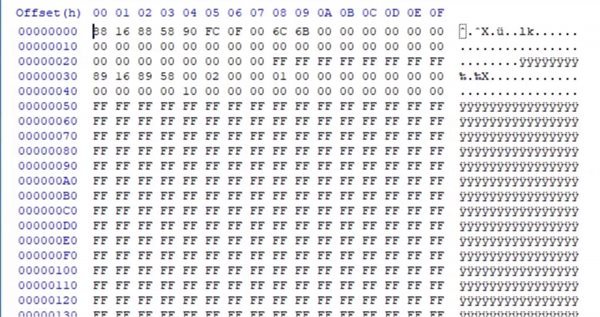
- Now go to Search and click Find.
- Under the Find dialog box, select Text-string under Data Type.
- Then under the “Search for” field, type in Red State or Orange State depending on the state you need to hide. Let’s start with the Red State. So type the same and click OK.
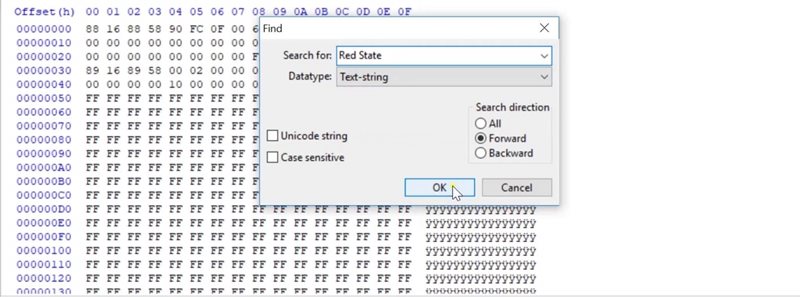
- On the right side of your screen, you will see the warning messages. Select the texts beginning from “Red State” up to “in 5 seconds”. See the below image as a reference. As soon as you select the above-mentioned text, its corresponding numerical values on the left will also be selected.
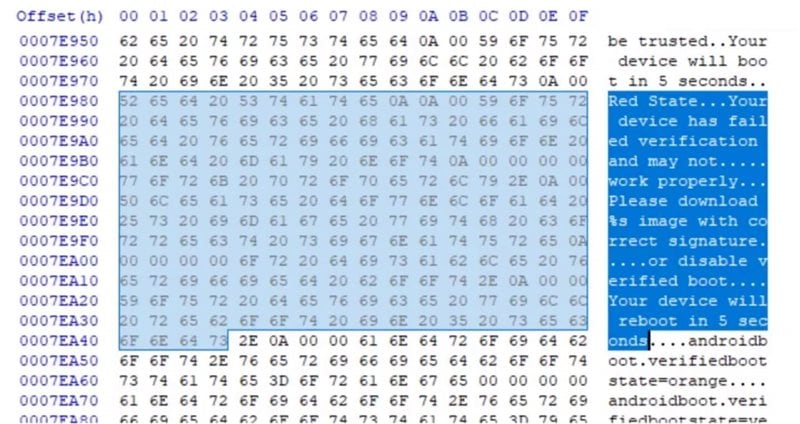
- Now you have to change all the highlighted pairs of numerical values to 00. This will automatically translate the English warning message to ‘….’.
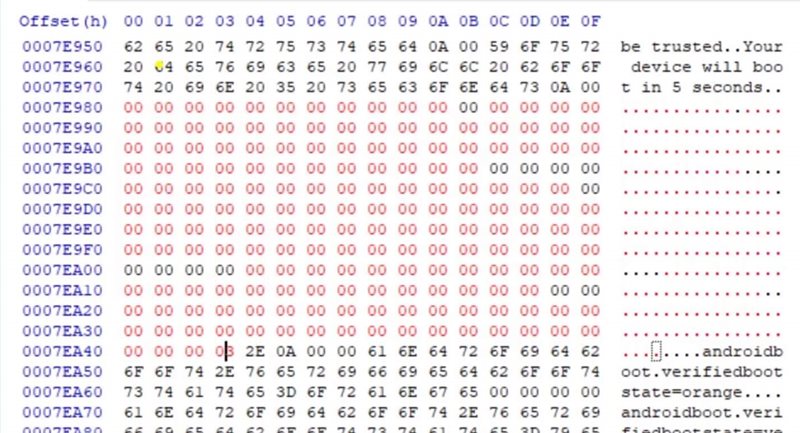
- With this, you have removed the Red warning on your Mediatek device, its time to turn our attention towards the Orange message.
Remove Orange Warnings Mediatek
- Launch the Hex Editor and use the Ctrl+F to bring the Find dialog box. Type Orange State under the “Search for” field. Make sure the Data type is set to Text String.
- Now select the texts beginning from “Orange state” to “5 seconds”. This will then automatically select the associated numerical pairs (see below image).
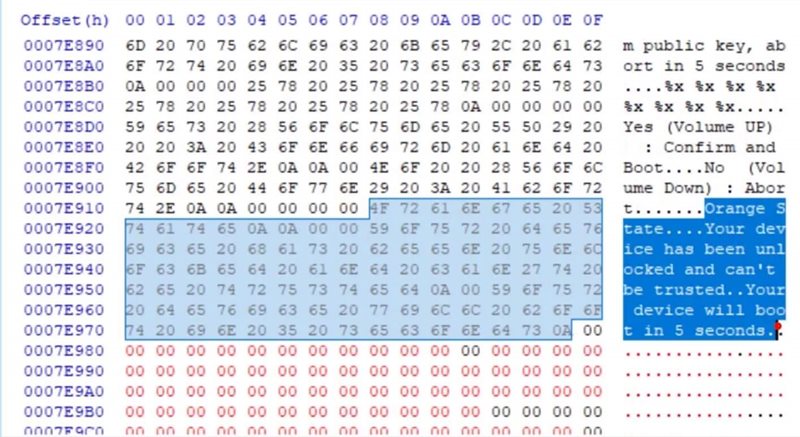
- Again, change these selected numerical pairs to 00. This will in turn change the English characters to “….”.
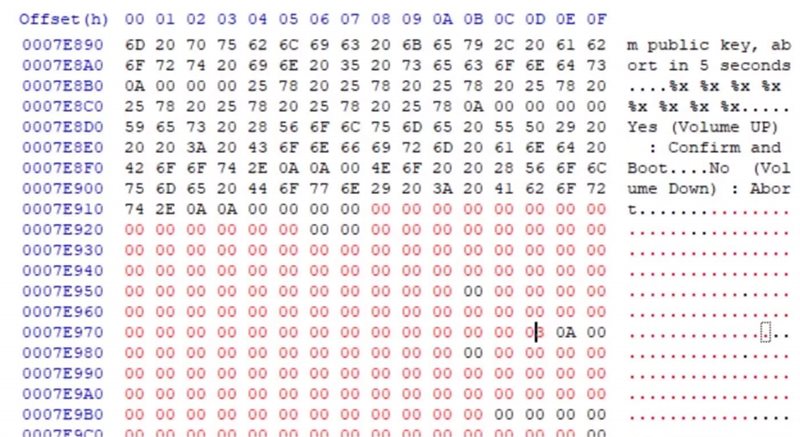
- Once that is done, click on File > Save.
- After this, you will see two files in the directory. One is lk, which is the file that we had just modified and you have to flash this file onto your device right now. The other file is the lk.bak file, which is the backup original unmodified file. If something goes wrong, you could revert simply by flashing this backup file.
With this, you have successfully removed the orange and red warnings on your Mediatek devices. Let’s now see how to remove the 5 seconds boot delay time in Orange State warning. Do keep in mind that not all Mediatek devices support this method.
Removing 5 seconds boot delay time
- Launch the HxD File Editor on your PC.
- Head over to File > Open, select the lk file, and click Open.
- Once the file has been loaded to the Editor, go to Search and select Find.
- Go to the Hex-values section and search for the following string: 7B441B681B68012B
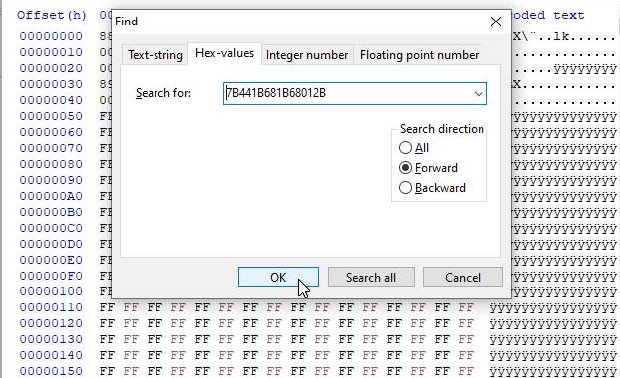
- The line where that value is found, you should see the 08B5**** values before it. The stars signify it could be any two pairs, but the first two pairs should be 08 and B5. In other words, the syntax should be 08B5****7B441B681B68012B. In our case, the four stars correspond to 0A and 4B, hence our code becomes 08B50A4B7B441B681B68012B.
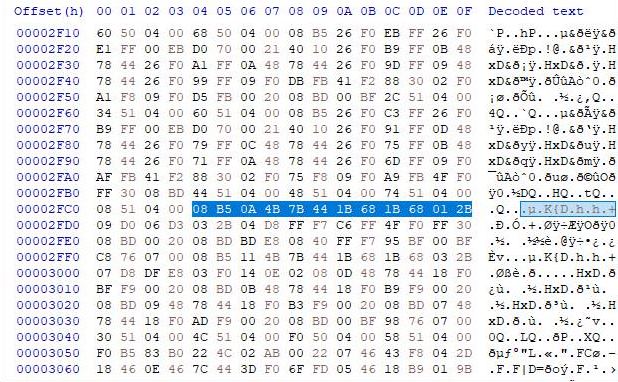
- Now copy this new 24 strings of characters: 08B5002008BD1B681B68012B
- Then select your earlier 24 characters, which in our case was 08B50A4B7B441B681B68012B, right-click on it and select the Paste insert option.
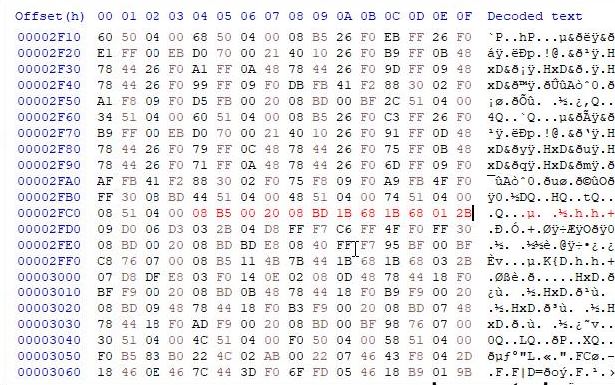
- The earlier code will now be replaced with the new one and will be displayed in the red color (see above image).
- Once that is done, go to File > Save. You could now flash this file onto your device.
With this, we conclude the guide on how to remove the orange, yellow, or red warnings on your Mediatek devices. Likewise, we have also discussed the steps to remove the 5-second warning delay on Orange State. If you have any issues, do let us know in the comments section. Rounding off, here are some iPhone Tips and Tricks, PC tips and tricks, and Android Tips and Trick that you should check out as well.
