Pandora, as we know, is a popular online streaming service for music. It lets users listen to their favorite songs and tune into radio stations. However, sometimes, users might face some problems while using Pandora. The sound may stop working, causing trouble for users. In this article, we will provide some helpful tips and solutions that might help you fix the issue.
We will be covering some common issues which could be causing your sound to stop working. Also, we will be providing troubleshooting tips and solutions for the same. By using these tips, you should be able to get your Pandora sound working back in no time. So let’s get started with the solutions.
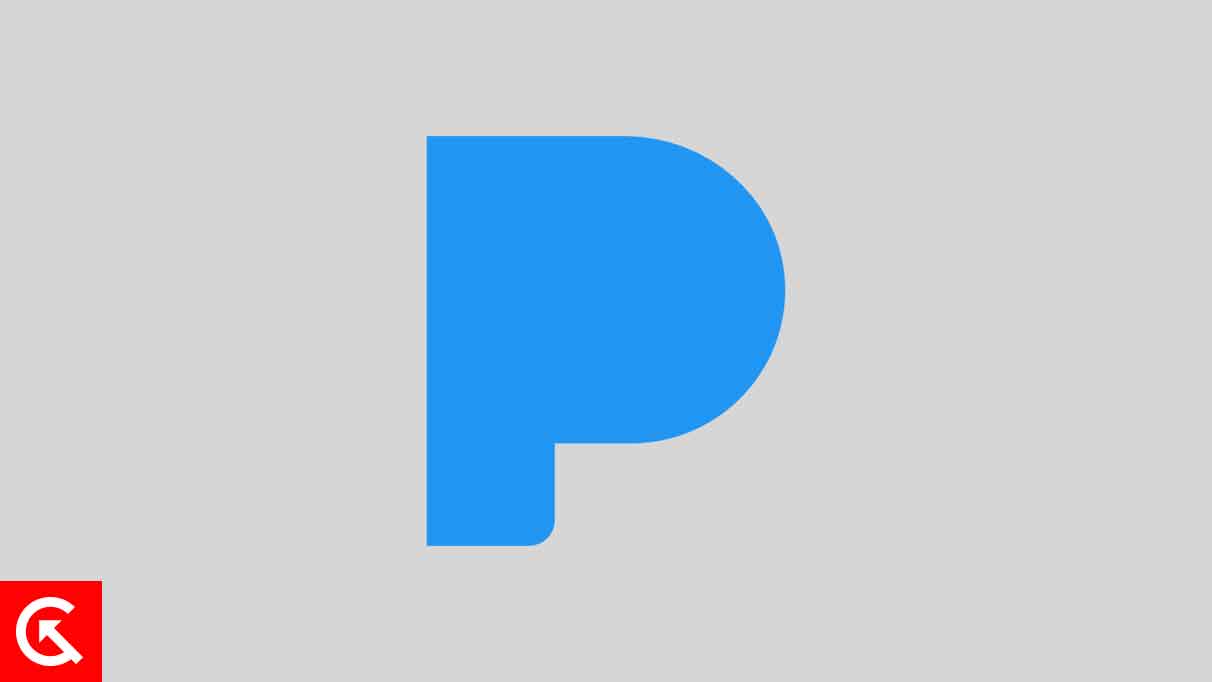
Page Contents
What Causes Pandora Sound Not Working Issue?
Many users have reported experiencing issues with Pandora’s sound not working. A variety of factors, including things like network connection problems, software conflicts, and driver compatibility issues, can cause this issue.
Network Connection Problems
Network connection problems may be the most common cause of Pandora’s sound not working. If your internet connection is slow or unreliable, it can cause audio streaming problems with Pandora. This can be especially true if you use a shared or public Wi-Fi connection.
Software Conflicts
Software conflicts can also be a cause of Pandora’s sound not working. If you have multiple applications running on your device at the same time, they may be competing for resources, which can lead to audio streaming problems.
Outdated Drivers
Outdated audio drivers can often trigger this issue. If you have not updated your audio drivers in a long time, there’s a good chance it is triggering the problem.
Fix Pandora Sound Not Working Issue
By understanding the potential causes of Pandora’s sound not working, you can better troubleshoot the issue and get your streaming music service back up and running. Following are some ways to fix the Pandora sound not working problem.
Make Sure the Volume is Turned Up
Before we begin with the advanced solutions, let’s check whether your computer’s volume is turned up. Ensure your speaker is not muted from the bottom right corner of your screen. If the volume is turned up and you still cannot hear anything, try the following solutions.
Run the Windows Built-in Troubleshooter
If you’re having trouble with your Pandora sound not working correctly on your Windows computer, you may want to try running the Windows built-in troubleshooter. This troubleshooter can help you identify and fix common issues related to your sound settings.
- To launch the troubleshooter, go to the Start menu and type “troubleshoot.”
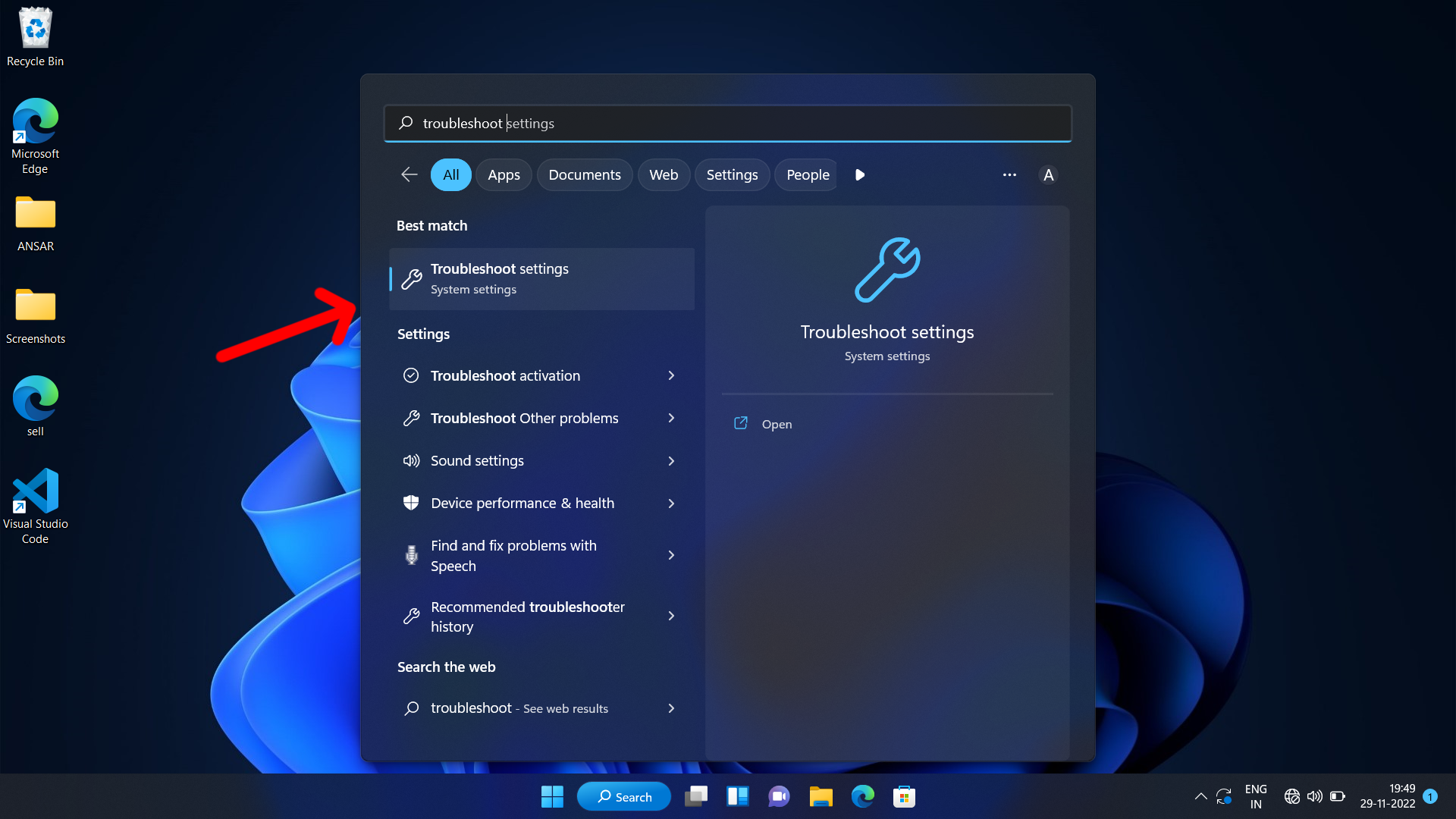
- Select “Troubleshoot” from the list of options.
- On the Troubleshoot page, under Other troubleshooters, select Playing Audio from the list of options.
- Now, click Run.
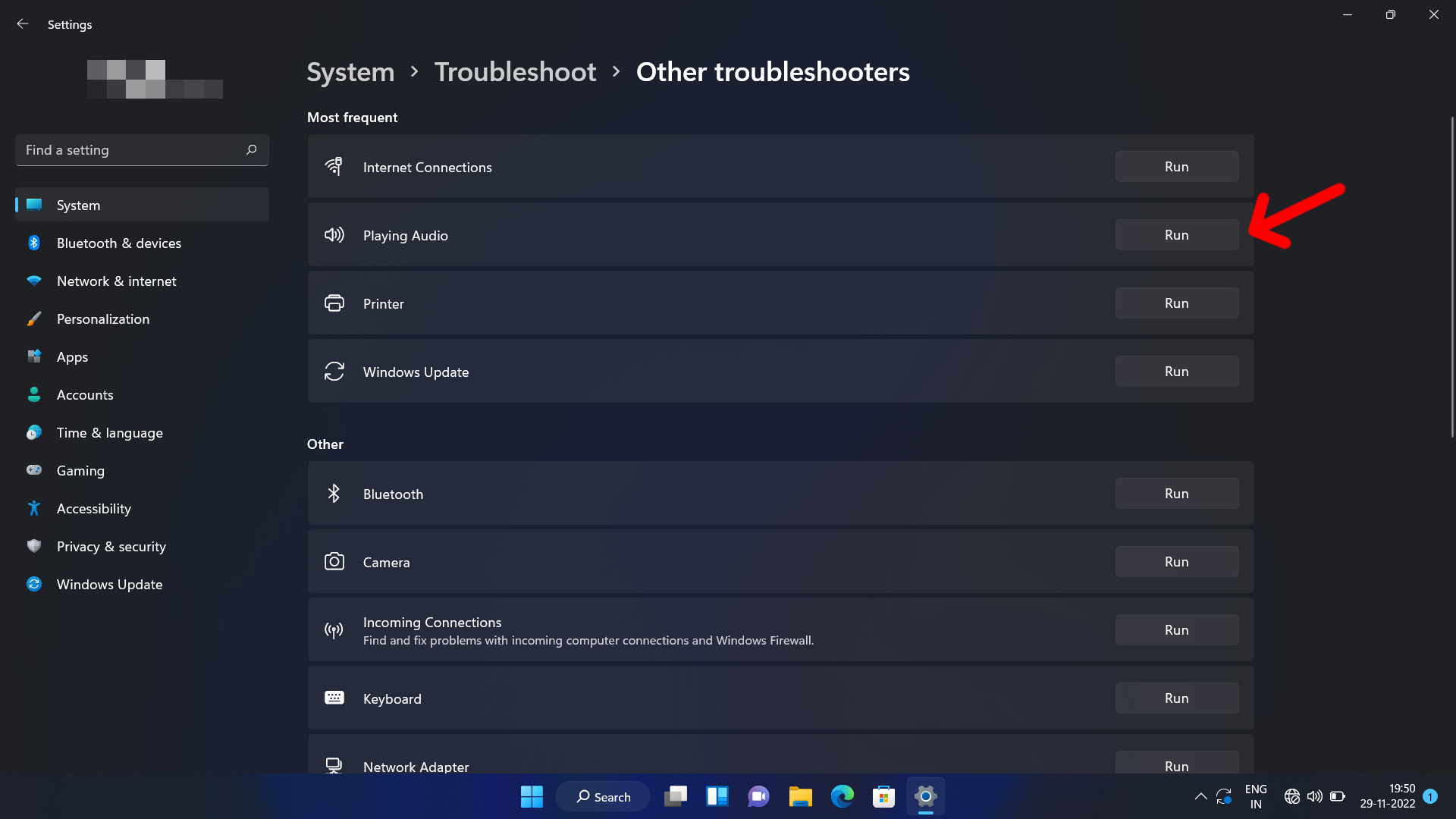
- Select the audio device you want to troubleshoot and click Next.
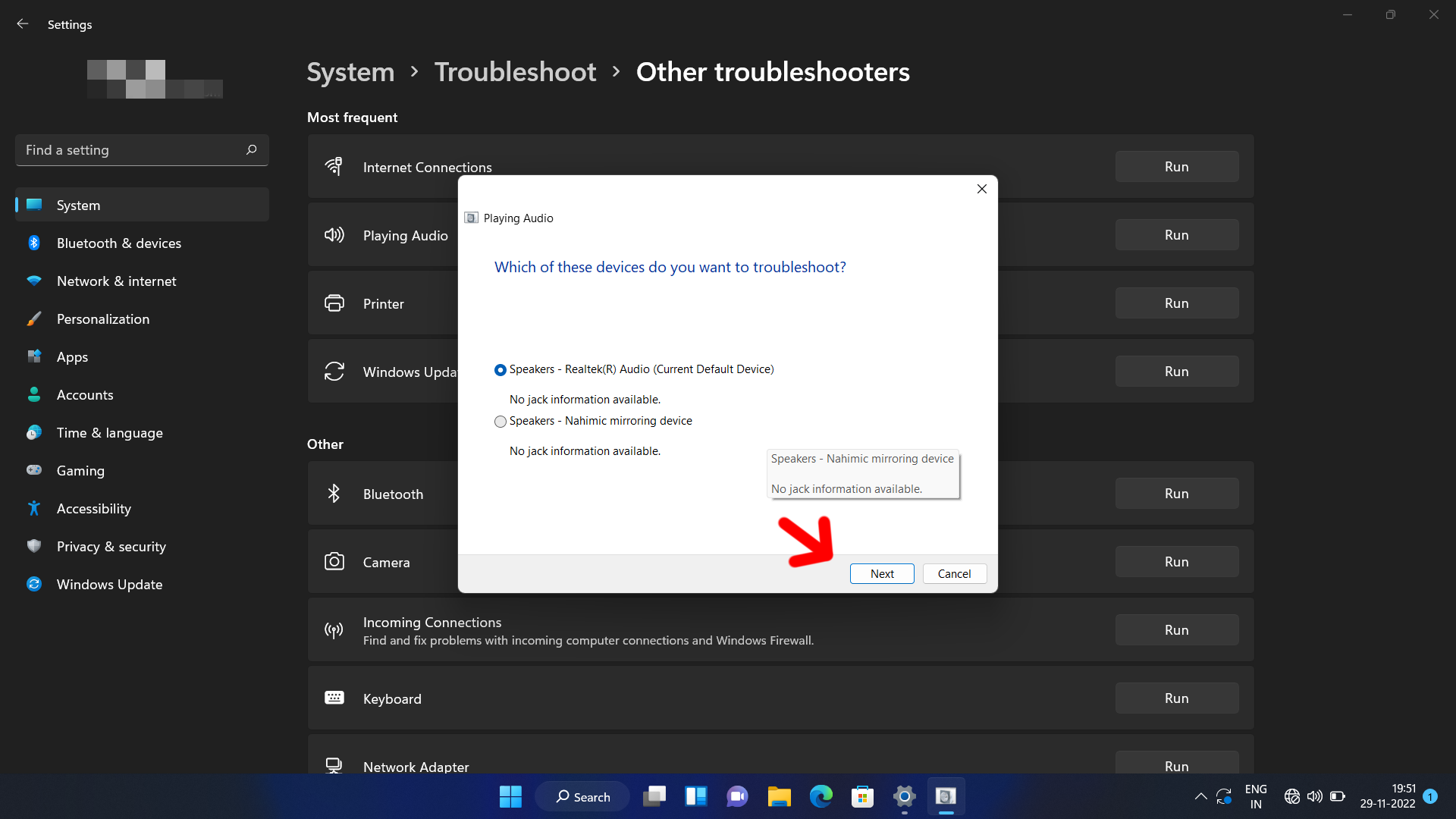
The Playing Audio troubleshooter will then run a series of tests to identify any issues with your sound settings. It will then provide a list of suggested solutions to resolve the issue.
If the troubleshooter identifies any issues, it will prompt you to fix them. Follow the instructions given by the troubleshooter to resolve the issue.
Once the issue has been resolved, you can use Pandora on your Windows computer without any sound issues. If you’re still having trouble with your sound settings, don’t worry. You can try the following solution.
Restart your computer
Restarting your computer is a simple way to fix the issue potentially. Restarting your computer will close all running programs and reset your computer’s default settings. This can help fix various sound-related problems, including Pandora’s sound not working.
To restart your Windows computer:
- First, save any open documents or windows, then click the Start button.
- Now, click on the power button-like icon.
- Choose the Restart option, and your computer will restart.
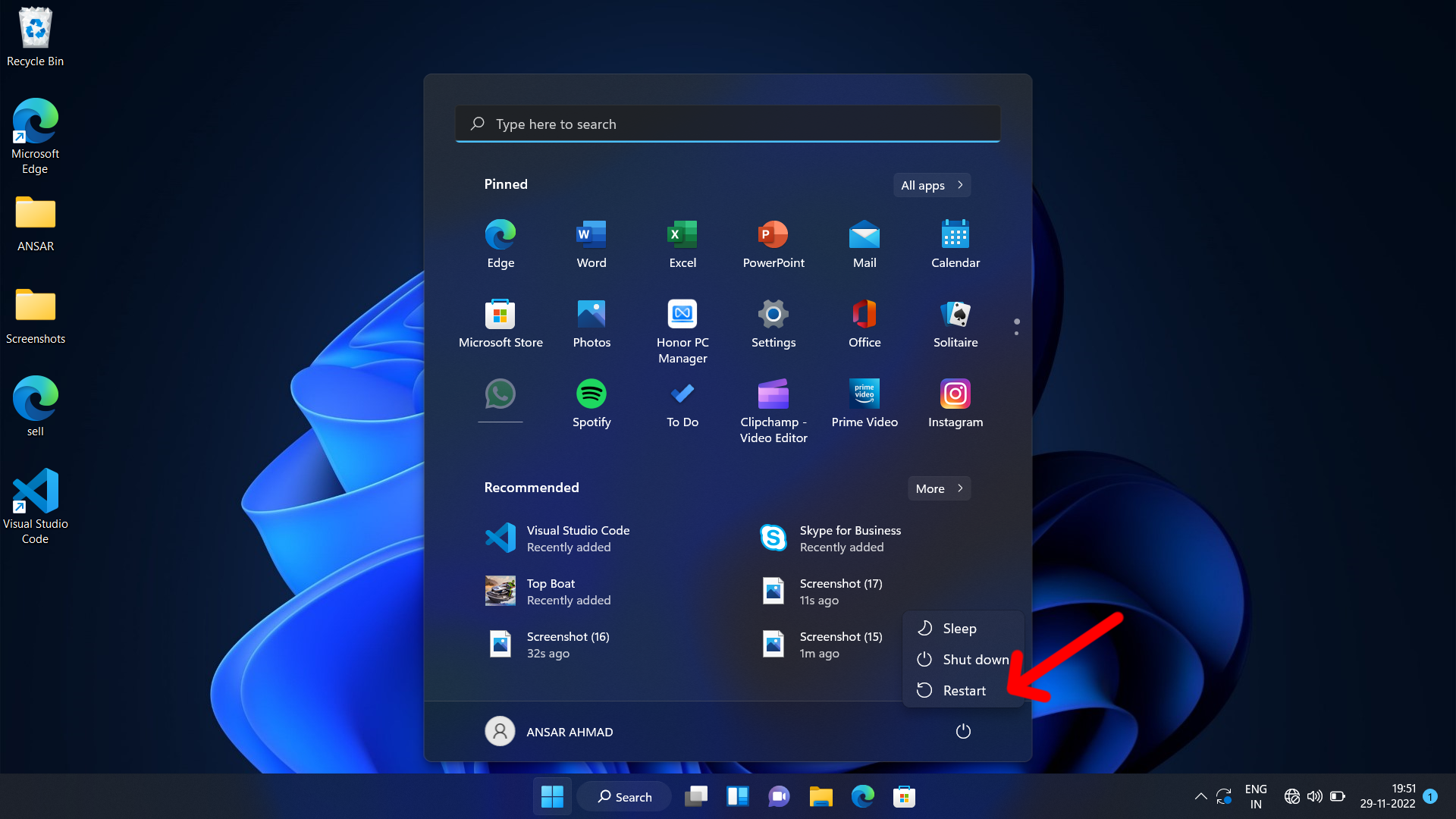
Once your computer has restarted, check if your Pandora sound works properly. Suppose it is, then great! If not, try the next solution.
Try Using a Different Browser
When you encounter sound issues with Pandora, you should check your internet connection. If your internet connection is working properly, it may be an issue with your browser. Different browsers can be configured differently, so the settings in your current browser may be causing the sound issue.
Switching to a different browser can solve the sound issue quickly and easily. Some of the most popular browsers for Pandora are Chrome, Firefox, Edge, and Safari. If you are using Chrome, try switching to Firefox or Edge. If you are using Firefox, try switching to Chrome or Safari.
When you switch browsers, it is essential to make sure that you have the most up-to-date version of the browser installed. You should also be sure to clear your cache and cookies to ensure that your browser is running optimally.
Using a different browser can be a helpful solution if you are having difficulty with Pandora’s sound not working. If the issue persists after trying different browsers, move to the next solution.
Restart Windows Audio Services
Restarting the Windows Audio Services may be the solution to get your sound up and running again. It is a quick and easy process that can be completed in just a few steps.
To restart the Windows Audio Services:
- First, open the Run dialogue box by pressing the Windows key + R on your keyboard.
- Next, type in services.msc and press Enter or click OK. This will open the Services window.
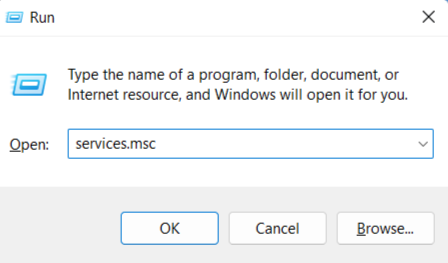
- Scroll through the list of services until you find “Windows Audio”. You can also press W to skip to the items starting with W.
- Right-click on it and select Restart from the context menu.
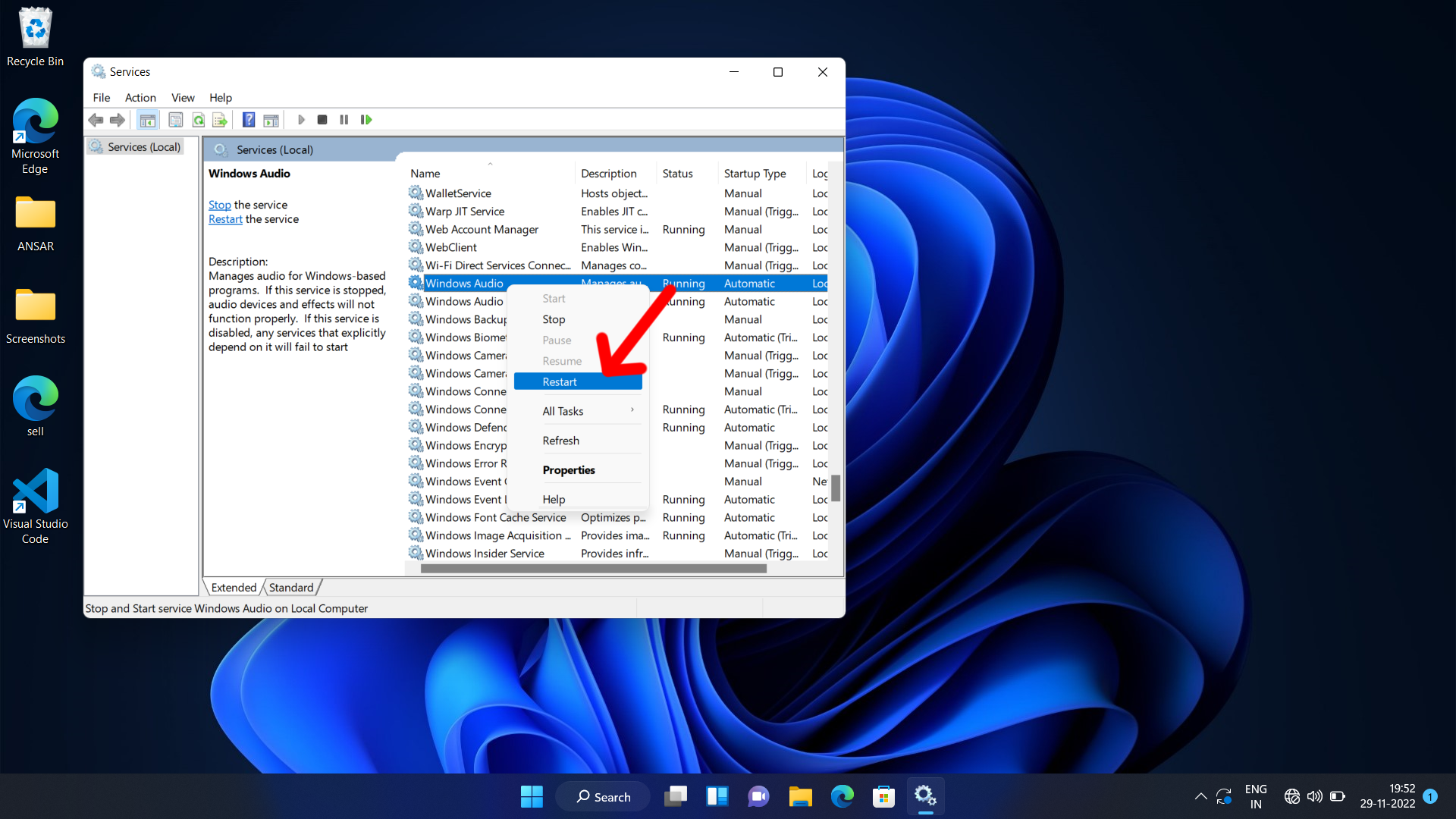
- Restart the following services: Windows Audio Endpoint Builder and Remote Procedure Call (RPC) services.
After a few moments, the services should be restarted, and your Pandora sound should work again.
Restarting the Windows Audio Services is a quick and easy way to fix the Pandora sound not working issue. If restarting the Windows Audio Services does not fix the problem, move to the next solution for additional troubleshooting.
Make Sure Audio Devices are Enabled
One of the most common causes of sound issues with Pandora is that the audio devices are not enabled. This means that your device does not recognize the speakers, headphones, or other audio output devices connected. To fix this issue, you can follow these steps:
1. Check the audio output device:
Make sure that your speakers or headphones are properly connected to your device. If they are not, plug them in and make sure they are securely in place.
2. Check your device settings:
- First, open Settings by pressing the Windows key + I on your keyboard.
- Now, click on System and then Sound.
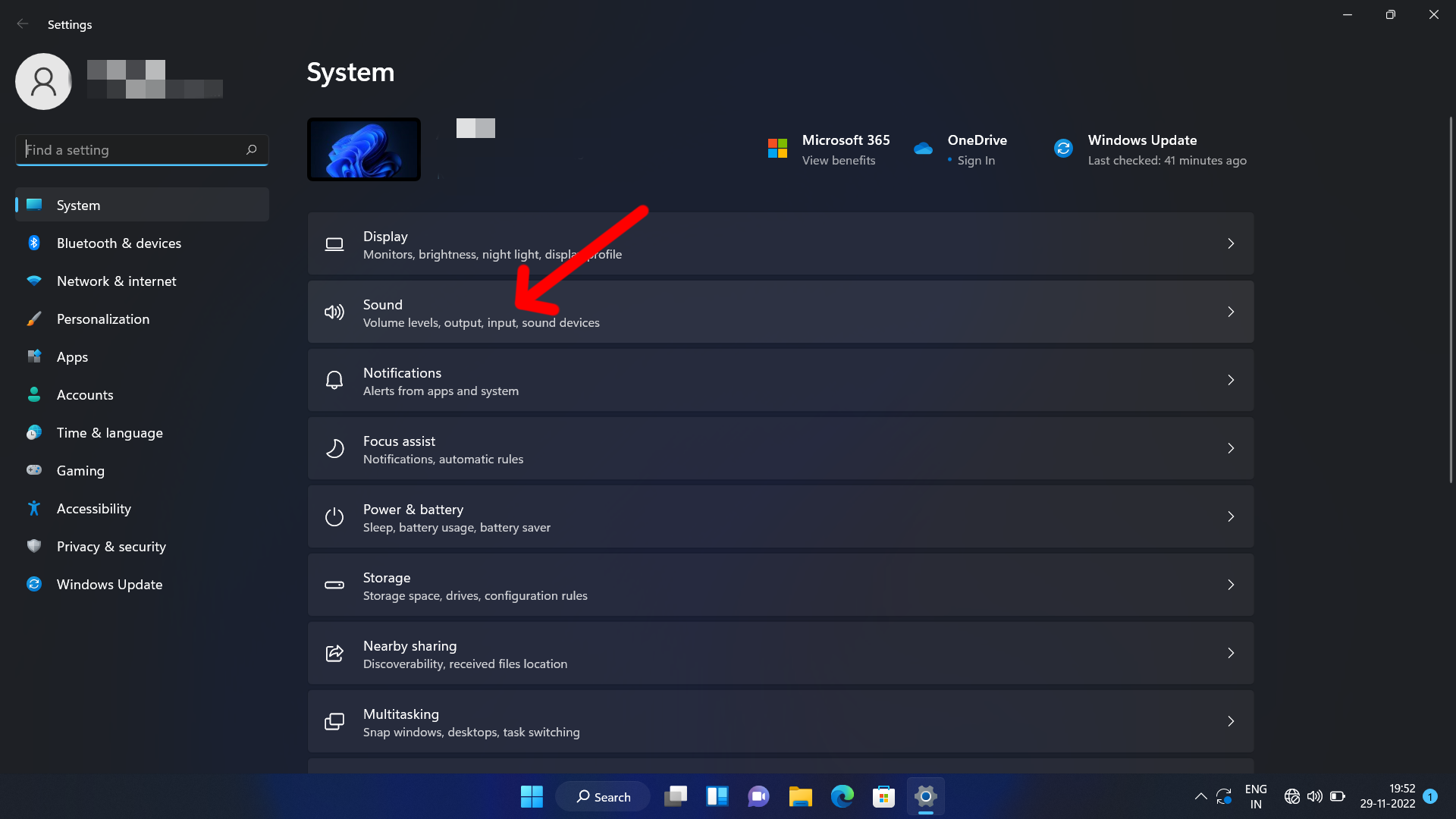
- Under the Advanced section (scroll down to find), click All sound devices.
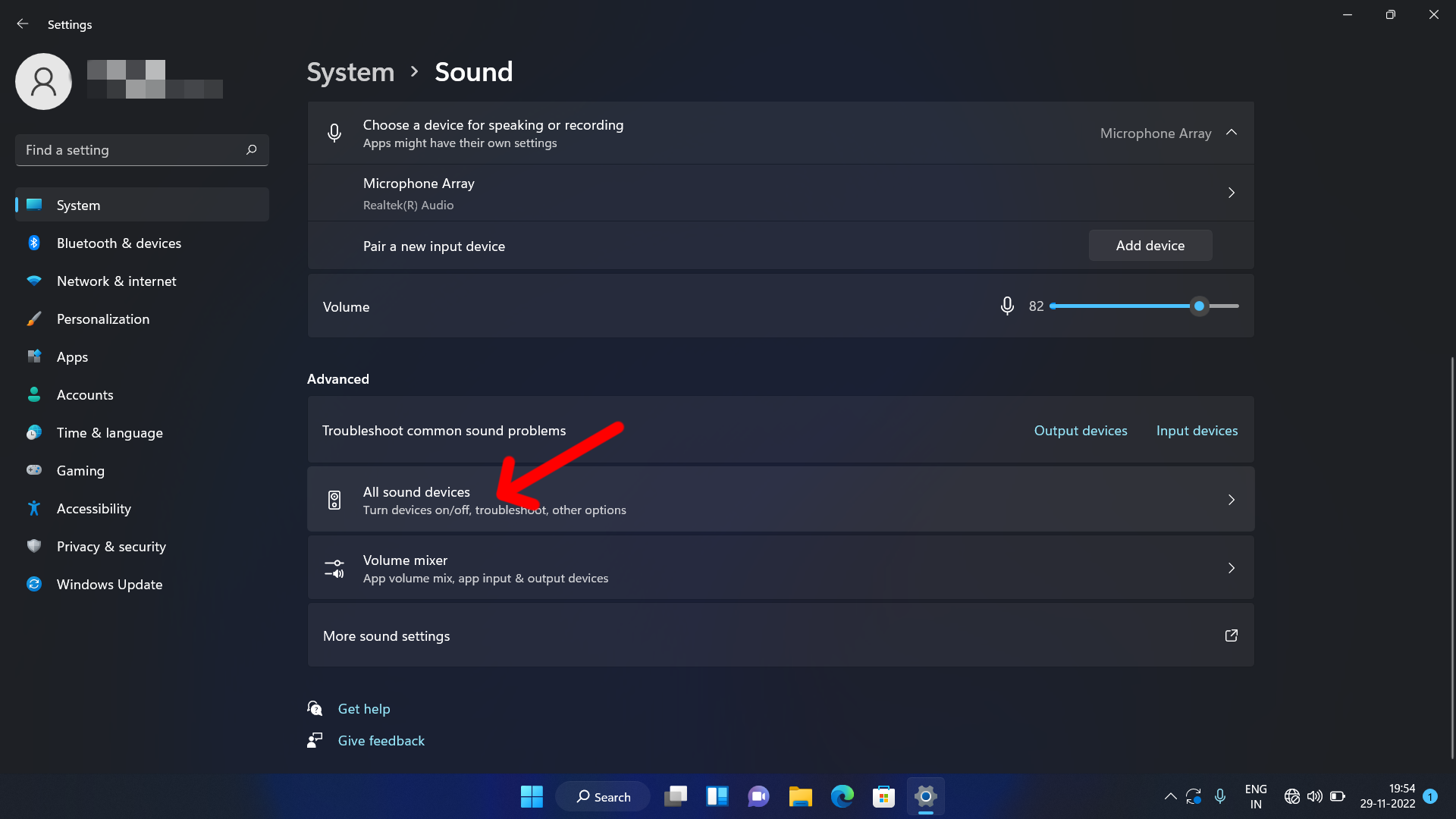
- Now, under the Output devices section, click on your output device.
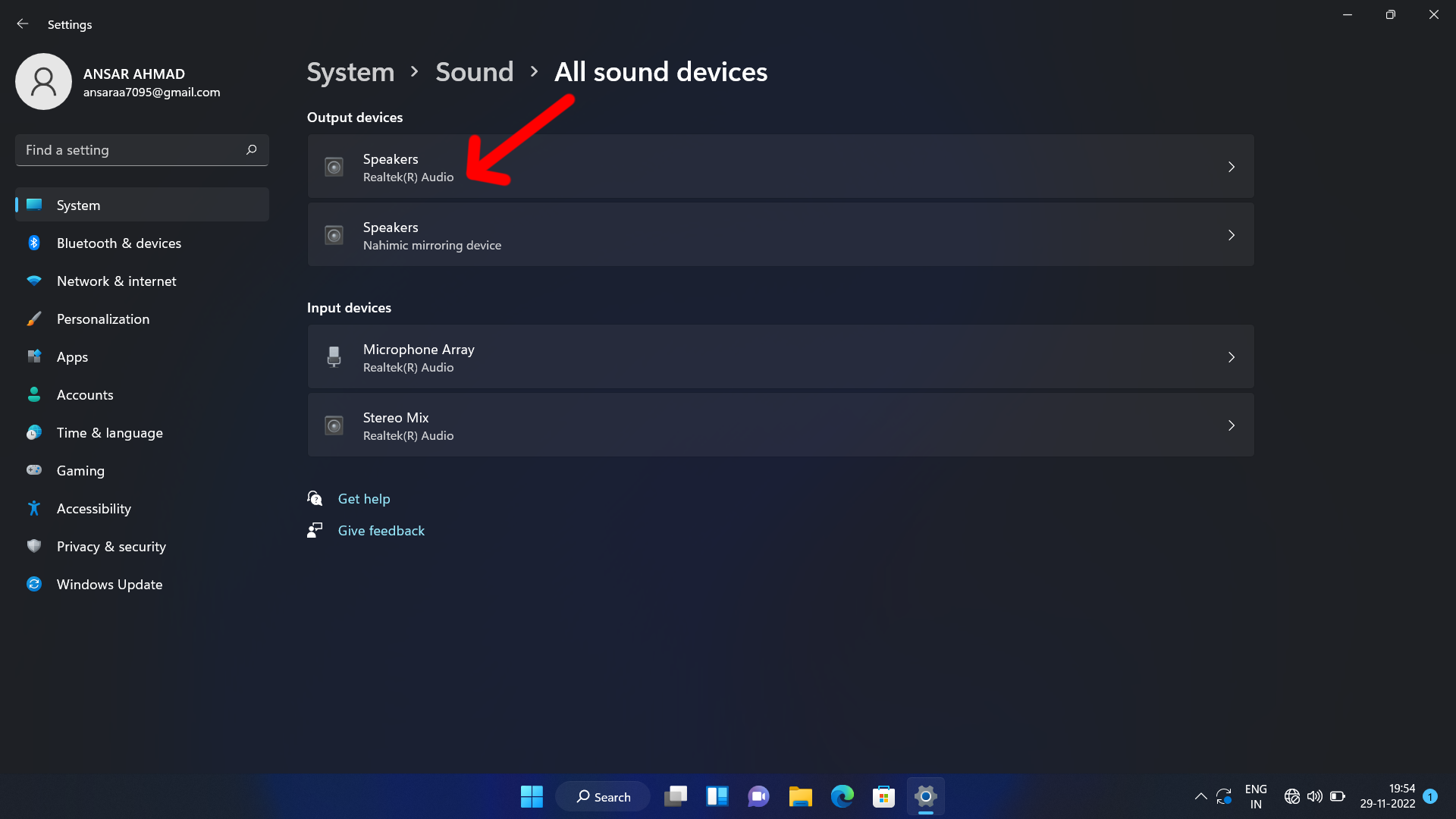
- Make sure the button next to the Audio entry displays “Don’t allow.” This means that the device is being used by the system as a speaker output.
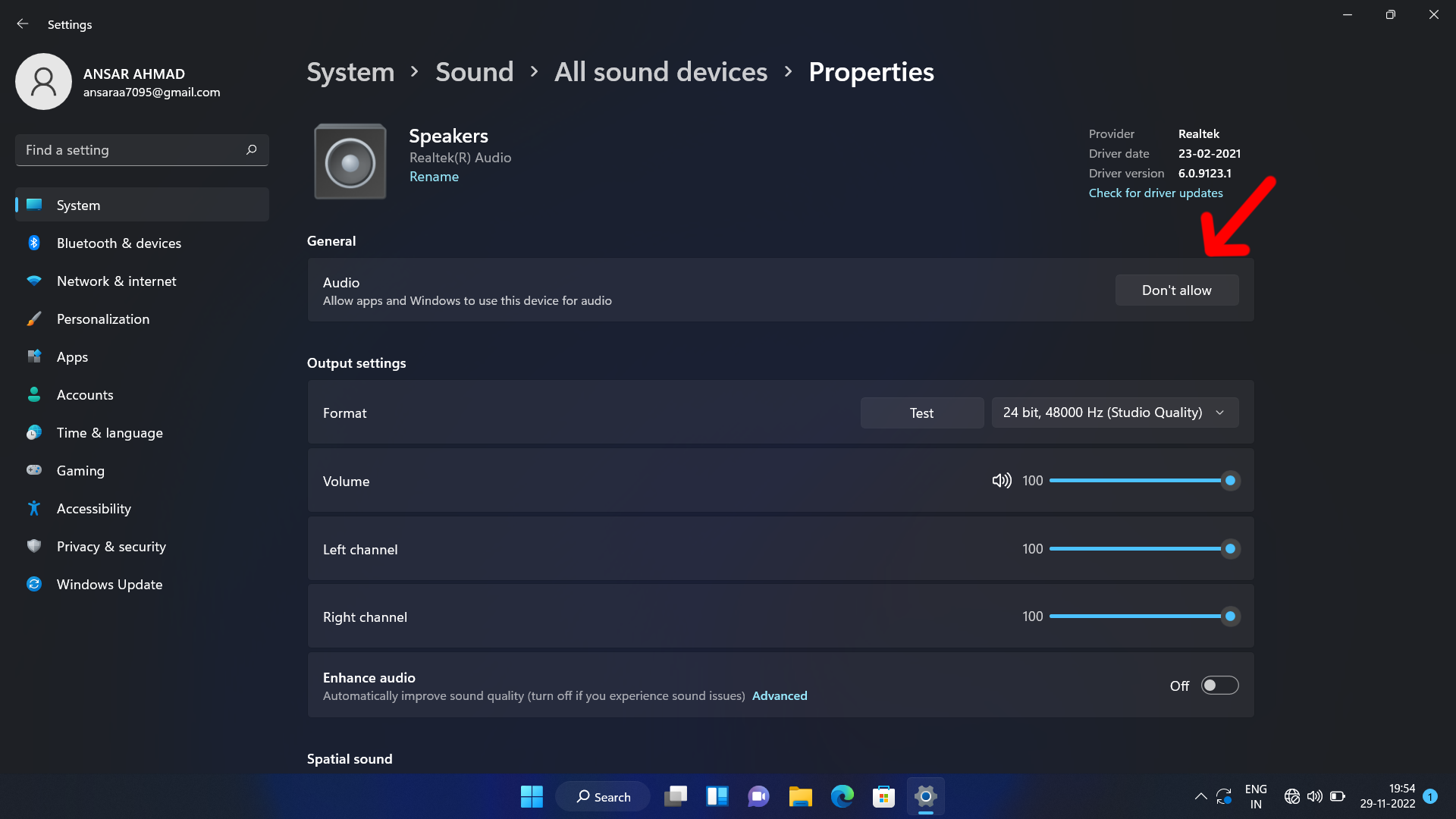
- If it displays “Allow,” toggle it back to “Don’t allow.”
Update Audio Drivers
Ensuring your audio drivers are up to date can help fix sound issues when using Pandora. It might be due to outdated audio drivers if you are having difficulty getting sound while using Pandora. Updating your drivers can help you avoid sound issues and ensure your music listening experience is smooth and uninterrupted.
To update your audio drivers:
- Right-click on Start and select Device Manager.
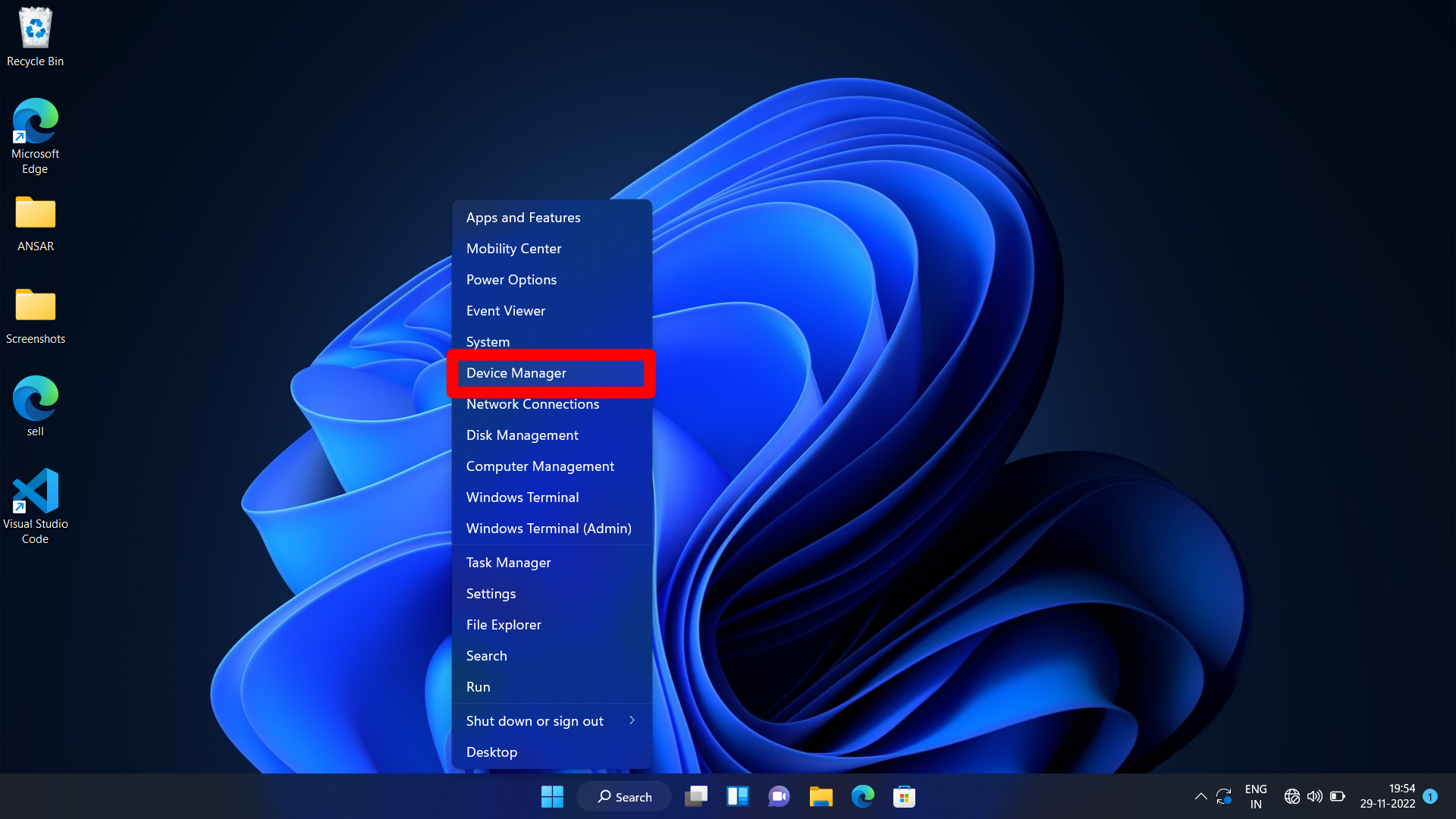
- Expand the Audio inputs and outputs section and select the audio driver in the list.
- Right-click on the audio driver, then select Update Driver.
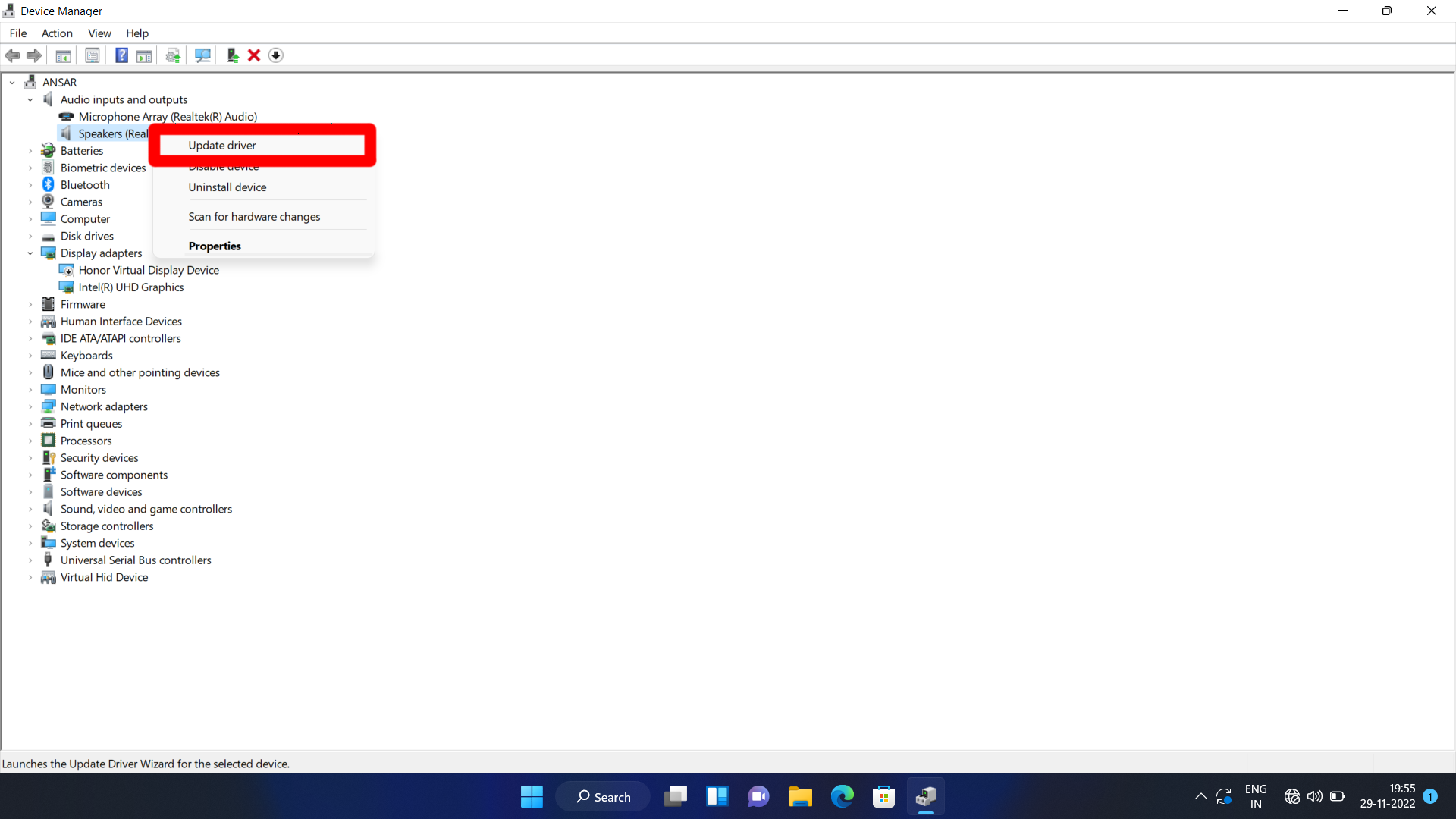
- In the pop-up window that appears, select “Search automatically for updated driver software.” Windows will then search the Internet for the latest version of the driver and install it.
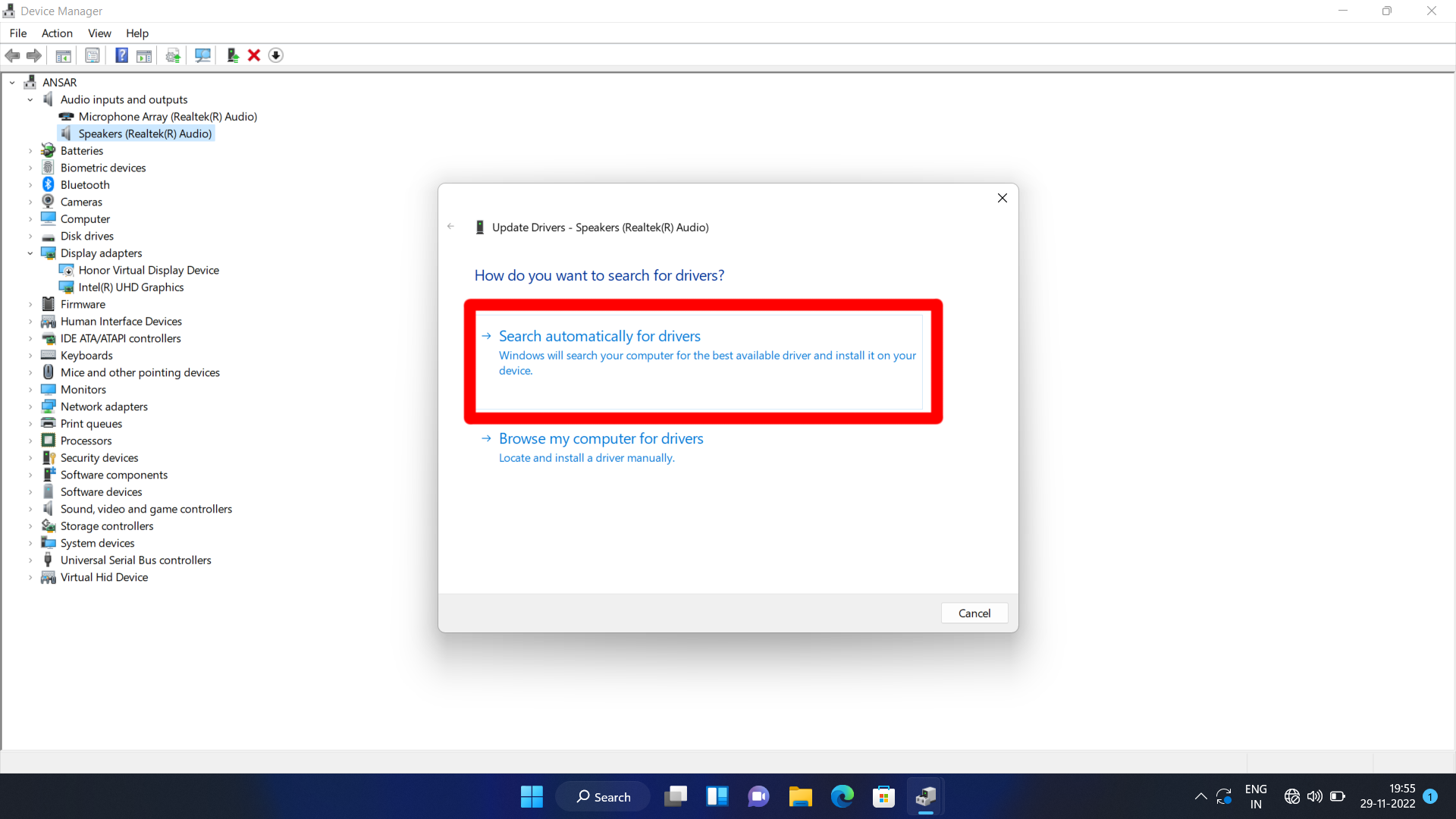
Roll back Audio Driver
If you started experiencing the sound issue on Pandora after installing an update to the audio driver, the update is likely causing the issue. Updates usually come with bugs and glitches that can sometimes even cause malfunctioning of the drivers. In this case, you can roll back your audio driver to the previous version to fix the issue.
To roll back your audio driver:
- Right-click on Start and select Device Manager.
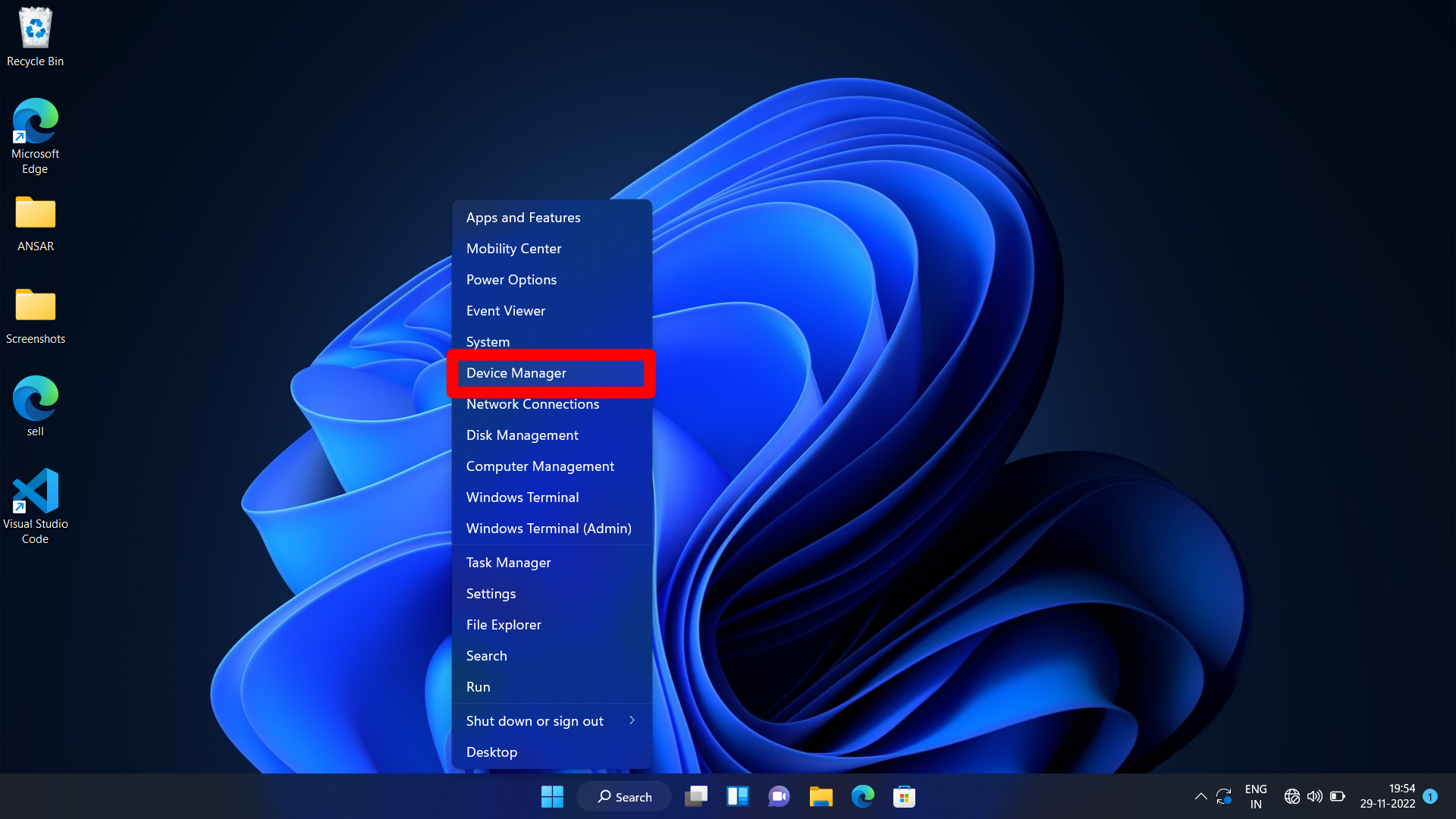
- Expand the Audio inputs and outputs section and select the audio driver in the list.
- Right-click on your audio driver and select Properties. You can even double-click the audio driver to open the Properties window.
- In the Properties window, go to the Driver tab and click Roll back driver.
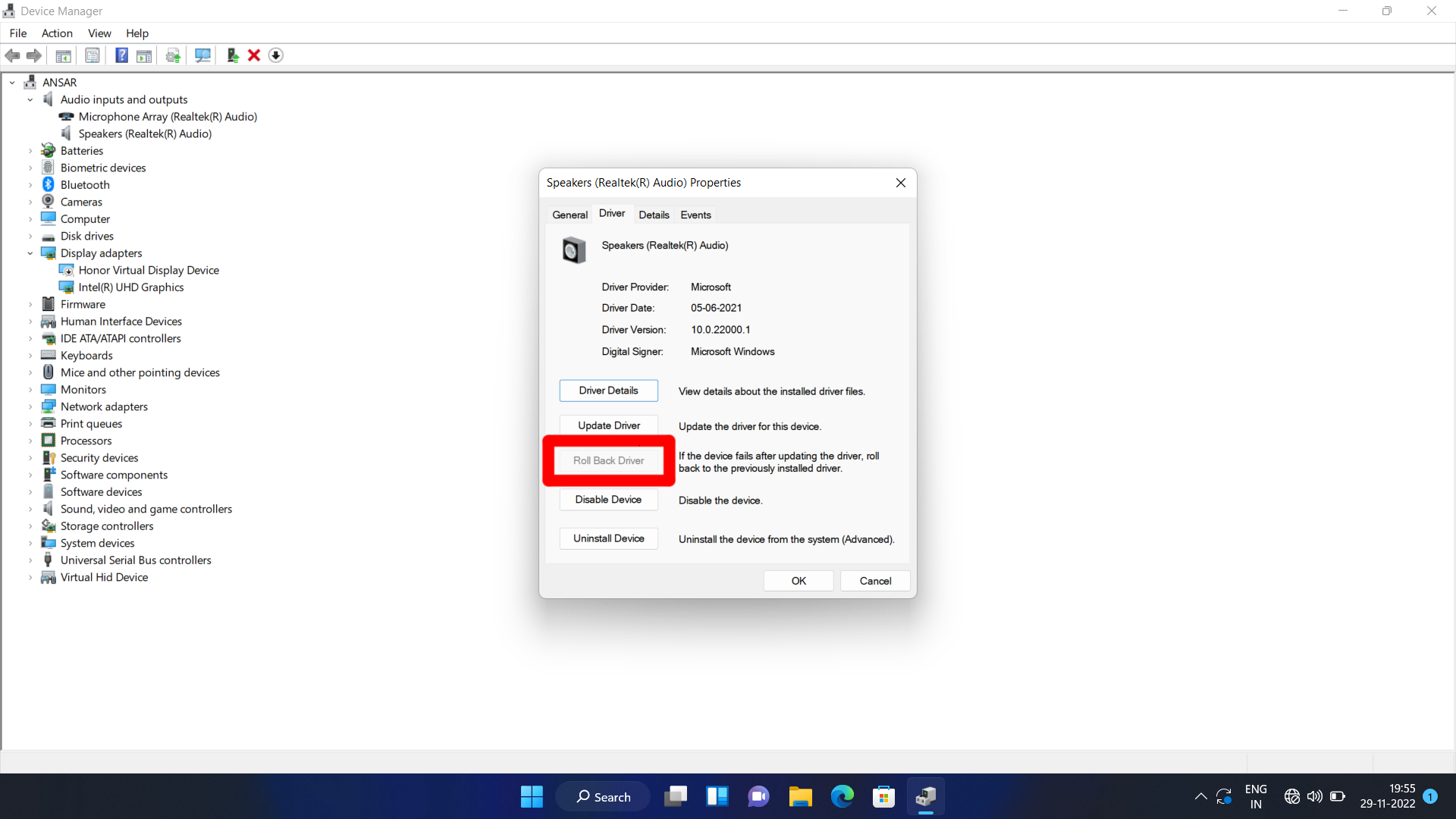
- Now, follow the on-screen instructions to roll back your driver.
- Restart your computer once you’ve rolled back your audio driver.
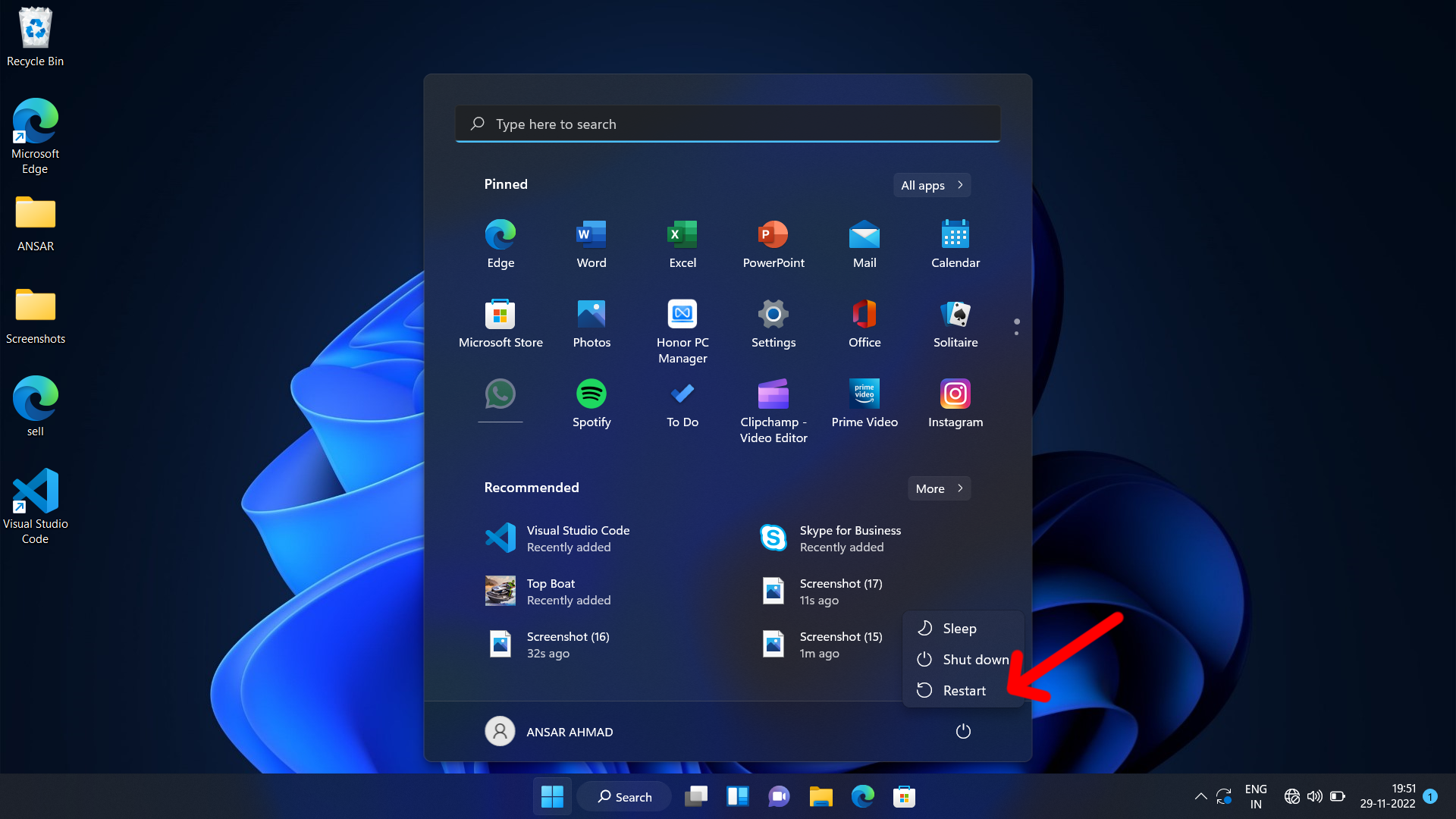
Turn Off Audio Enhancements
Audio enhancements are built into many modern operating systems designed to improve the sound quality of music, movies, and other audio files. However, they can also cause sound issues due to compatibility issues with certain audio hardware and software.
If you have audio enhancements turned on and you are facing this issue, you should immediately turn it off, and the issue should hopefully be eliminated.
To turn off audio enhancements:
- Open the Start menu and type “Control Panel” into the search box.
- Click on Control Panel from the list of results.
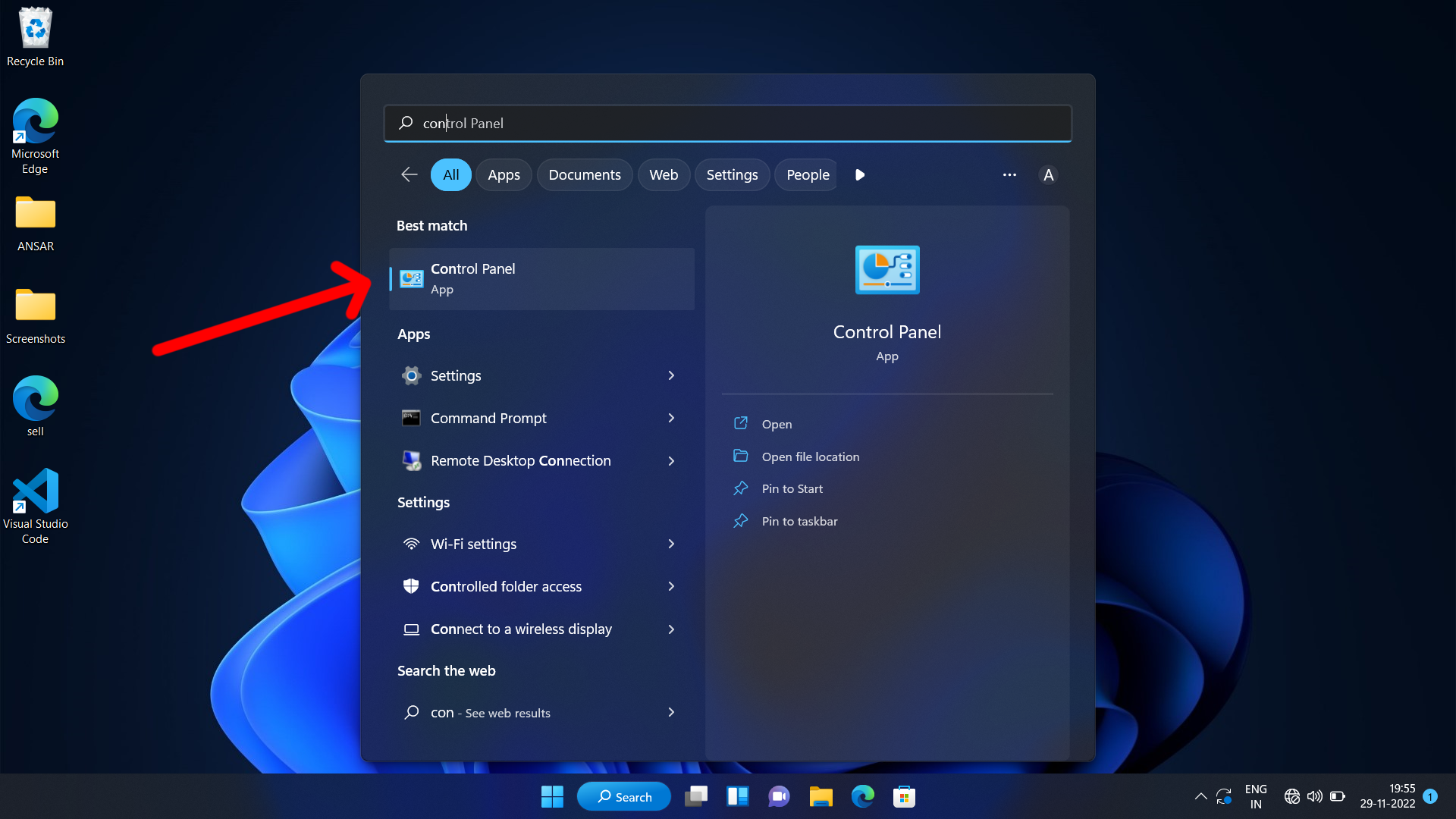
- Click Hardware and Sound and then Sound.
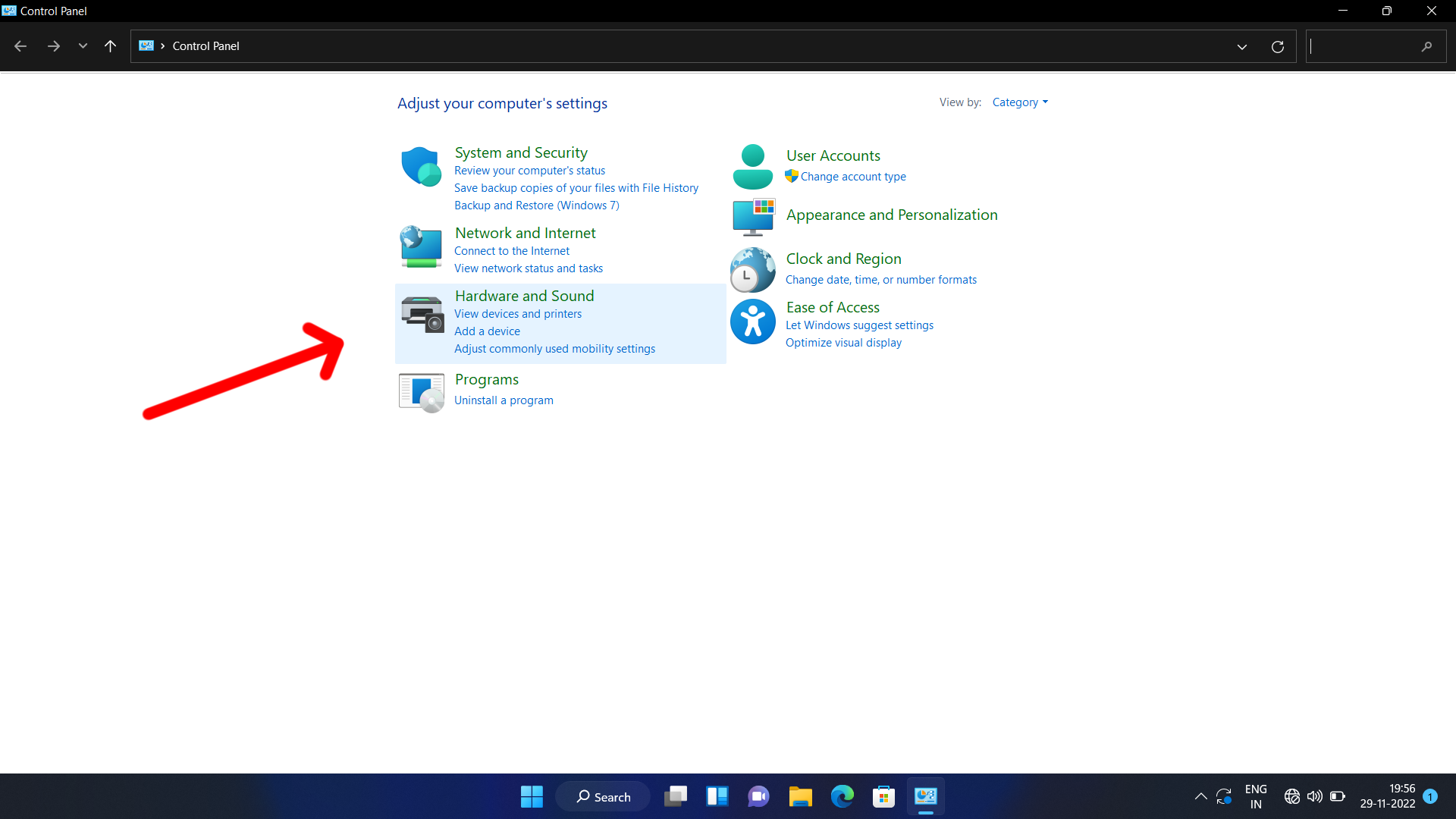
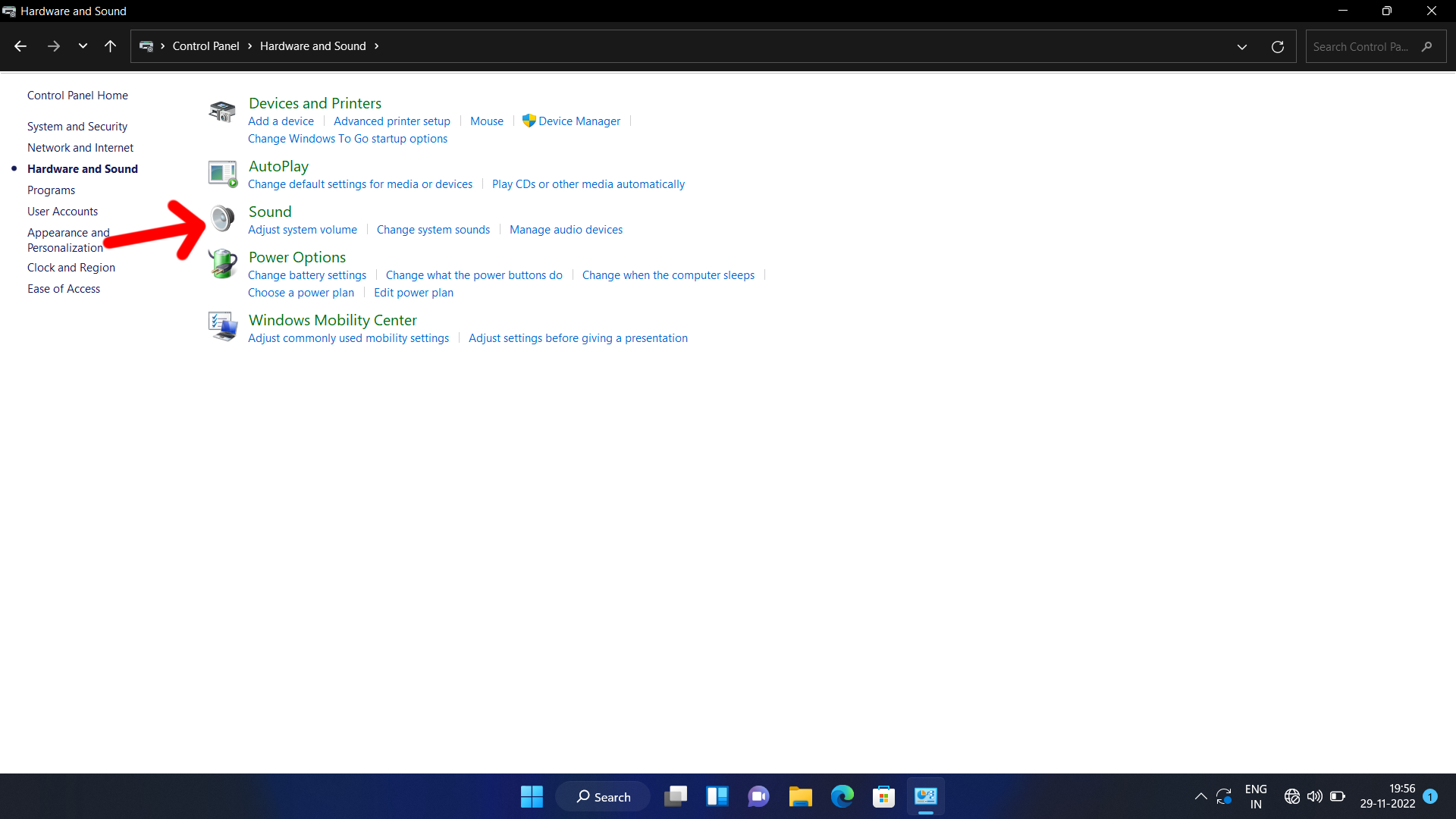
- Select the Playback tab.
- Right-click on your default playback device and select Properties.
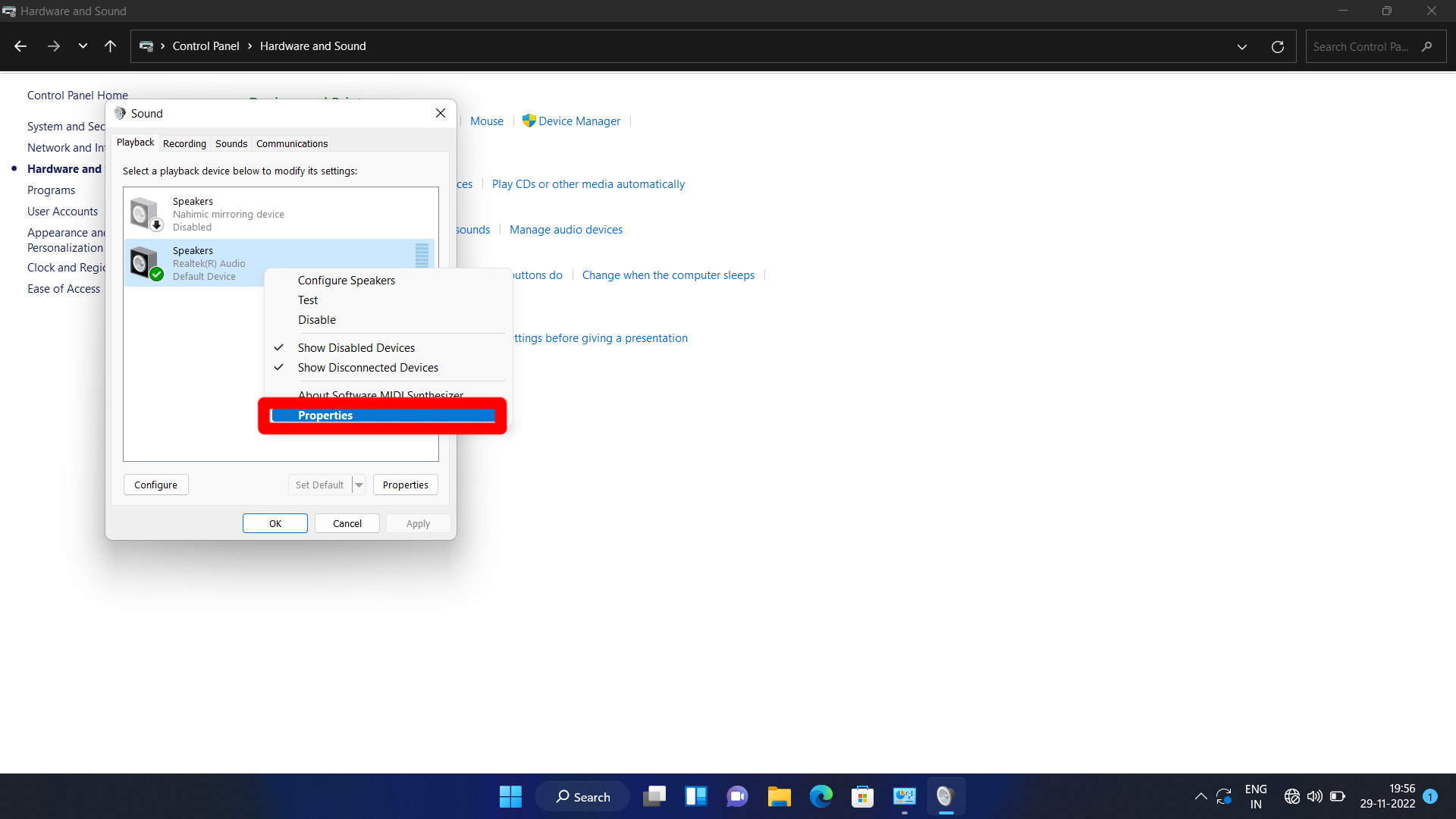
- In the Properties window, select the Advanced tab.
- Under the Signal Enhancements entry, uncheck the box next to Enable audio enhancements.
- Finally, click OK to save your changes.
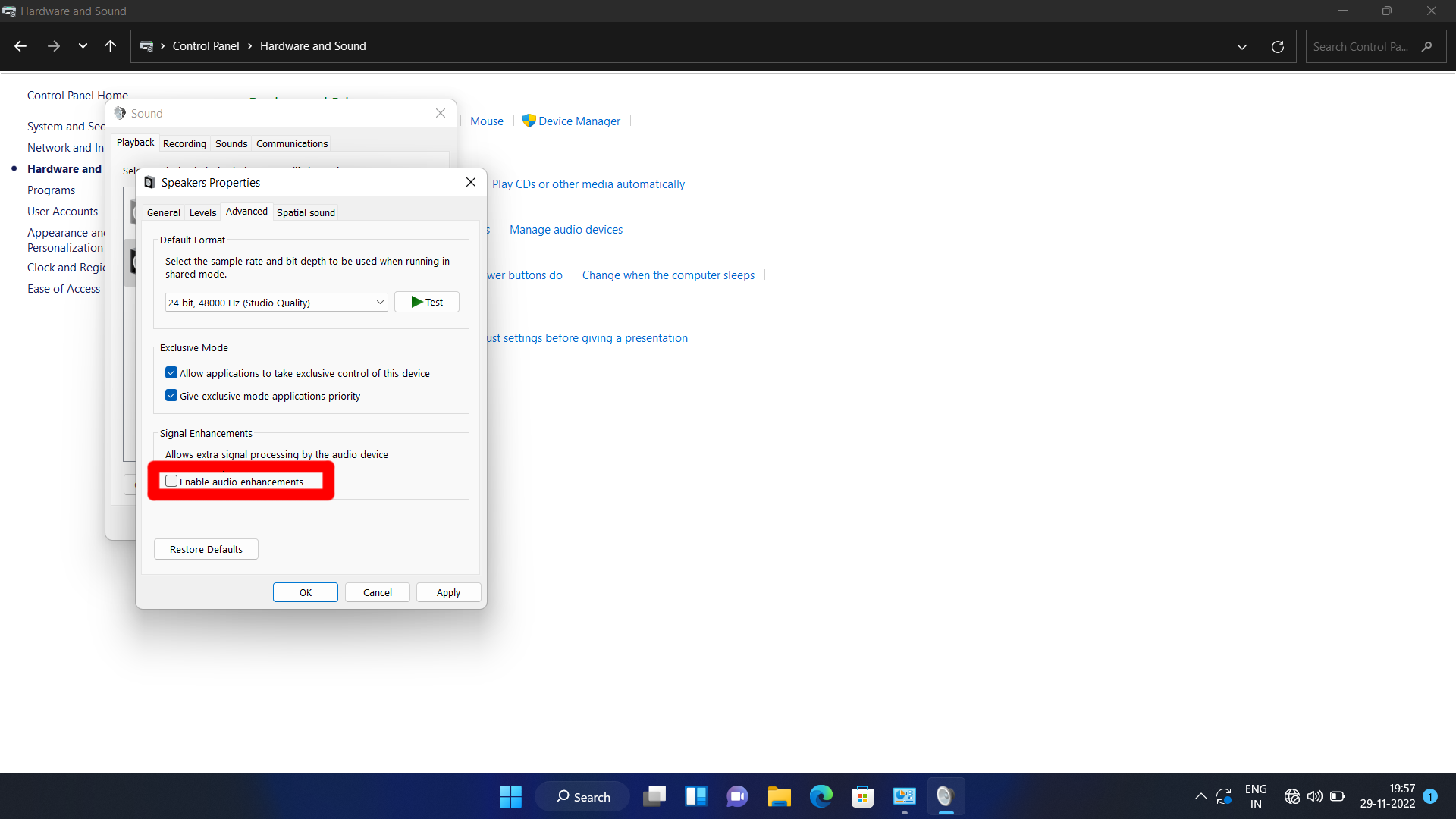
Once you have turned off the audio enhancements, check to see if your Pandora sound is now working.
Frequently Asked Questions
What is Pandora?
Pandora is a streaming music service that provides users with personalised radio stations. It allows users to create their own stations and listen to music from various genres and artists.
What causes Pandora sound not to work?
Pandora’s sound not working can be caused by several issues, including a bad internet connection, an incompatible web browser, an outdated system, or a corrupted audio driver.
How can I fix Pandora’s sound not working?
To fix the Pandora sound not working, try the following steps:
- Check your internet connection and make sure it is stable.
- Update your web browser or switch to a compatible one.
- Update the Pandora app if it is outdated.
- Uninstall and reinstall the audio driver.
- Restart your device.
Final Words
So that’s how you fix the Pandora sound not working issue on your computer. We covered everything from basic troubleshooting to advanced troubleshooting. By the end of this article, we hope that you will be able to solve the issue. Let us know which solution worked for you. And if you have any other solutions, please share them in the comments section below.
