Payday 2 is a cooperative first-person shooter video game developed by Overkill Software and published by 505 Games. The game is a sequel to 2011’s Payday: The Heist. PayDay 2 Black Screen issue and the Game not existing problem are among them. Most players report this issue, and if you’re also one of them, check this troubleshooting guide to fix it.
According to multiple reports online, the affected players mention that it is just stuck on the black screen whenever they try launching the game. Another major issue is that during the black screen, there is no sound coming out as well. After waiting some time, players must press the Alt+F4 keys to get out of the screen and nothing else. So, this issue or bug is frustrating.

Page Contents
- Fix: PayDay 2 Black Screen After Startup
- Watch Video Troubleshoot:
- 1. Disable Full-Screen Optimizations
- 2. Run the game as an Administrator
- 3. Check Graphics Driver Update
- 4. Update PayDay 2
- 5. Check System Resources
- 6. Disable Overlay Applications
- 7. Check Windows Updates
- 8. Lower in-game Graphics Settings
- 9. Update DirectX
- 10. Press ALT+TAB Key Combo
- 11. Try Disabling Other Overlay Apps
- 12. Reinstall Microsoft Visual C++ Runtime
- 13. Verify Game Files and Repair
Fix: PayDay 2 Black Screen After Startup
The chances are that the PayDay 2 black screen may appear due to the PC configuration compatibility issue with the game’s system requirements. Meanwhile, having an outdated graphics driver, missing or corrupted game files, an outdated game version, issues with DirectX, overlay app issues, higher in-game graphics settings, etc., can cause several issues with the black screen while the game launches.
It’s worth mentioning to check out the game’s system requirements from the mentioned link to ensure no compatibility issue appears on your computer.
Watch Video Troubleshoot:
Our most recent video tutorial offers a complete guide on how to fix the PayDay 2 Black Screen issue on your PC. The video provides detailed troubleshooting steps that will help you resolve this problem and enjoy uninterrupted gameplay in PayDay 2.
Minimum Requirements:
- OS:Windows 7
- Processor:2 GHz Intel Dual Core Processor
- Memory:4 GB RAM
- Graphics:Nvidia & AMD (512MB VRAM)
- DirectX®:9.0c
- Storage:83 GB available space
- Sound:DirectX 9.0c compatible
Recommended Requirements:
- OS:Windows 10
- Processor:2.3 GHz Intel Quad Core Processor
- Memory:8 GB RAM
- Graphics:Nvidia & AMD (1GB VRAM)
- DirectX®:9.0c
- Storage:83 GB available space
- Sound:DirectX 9.0c compatible
1. Disable Full-Screen Optimizations
- First, go to the C:\Program Files (x86)\Steam\steamapps\common\PayDay 2\Binaries\Win64 directory. [If you’ve installed the Steam client or game on another drive or location, then head over there]
- Right-click on the PayDay 2.exe file and click on Properties.
- Go to the Compatibility tab > Uncheck the Enable Fullscreen Optimizations toggle.
- Click on Apply and then OK to save changes.
2. Run the game as an Administrator
To avoid user account control regarding privilege issues, run the game exe file as an administrator. You should also run the Steam client as an administrator on your PC. To do this:
- Right-click on the PayDay 2 exe shortcut file on your PC.
- Now, select Properties > Click on the Compatibility tab.

- Make sure to click on the Run this program as an administrator checkbox to checkmark it.
- Click on Apply and select OK to save changes.
3. Check Graphics Driver Update
Check out the graphics driver update on your PC, whether outdated or not. Sometimes an outdated GPU driver version or corrupted driver can cause several issues. It’ll also help you to fix the black screen-related issues with games or applications. To do so:
- Press Windows + X keys to open the Quick Link Menu.
- Now, click on Device Manager from the list > Double-click on Display adapters.
- Right-click on the dedicated graphics card that you’re using.

- Next, select Update driver > Choose to Search automatically for drivers.
- If an update is available, the system will automatically download & install it.
- Once done, restart the computer to apply changes.
4. Update PayDay 2
If in case, you haven’t updated your PayDay 2 game for a while, then make sure to follow the steps below to check for updates and install the latest patch (if available). To do this:
- Open the Steam client > Go to Library > Click on PayDay 2 from the left pane.
- It’ll automatically search for the available update. If there is an update available, make sure to click on Update.
- It may take some time to install the update > Once done, make sure to close the Steam client.
- Finally, reboot your PC to apply changes, and then try launching the game again.
5. Check System Resources
If the game loads slowly or takes too much time in a startup, check out the system resources after launching the PayDay 2 game on your PC by following the steps below to check whether the RAM or CPU Usage becomes higher or not.
- Press the Ctrl + Shift + Esc keys to open Task Manager.
- Click on the Processes tab > Select the task you want to close.

- Once selected, click on End Task. Make sure to do the steps for each task individually.
- Once done, restart your computer to change effects immediately.
6. Disable Overlay Applications
According to some affected players, overlay applications can run in the background while gaming, and it consumes system resources which will cause issues with the gameplay too.
So, disabling them before the game will come in handy if you’re not using any dedicated overlay application for chatting, taking screenshots, or recording gameplay sessions. To do so:
- Open the Steam client > Go to Library.
- Now, right-click on PayDay 2 > Select Properties.
- Head to the General section > Here, uncheck the Enable Steam Overlay checkbox.
- Go back to Library > Re-open PayDay 2 to check whether the black screen issue is happening.
7. Check Windows Updates
The chances are also high that your Windows OS build outdated for a while. In that scenario, your gameplay performance will impact a lot apart from bugs or stability issues. So, it’s always better to check for Windows updates and install the latest version (if available). To do that:
- Press Windows + I keys to open up the Windows Settings menu.
- Next, click on Update & Security > Select Check for updates under the Windows Update section.

- If there is an update available, select Download and install.
- Wait for some time until the update gets completed.
- Finally, reboot your PC to apply changes immediately.
8. Lower in-game Graphics Settings
Try lowering the in-game graphics settings from the game menu to check whether that helps. Disable V-Sync, Shadow effects, and Anti-Aliasing, and try running a lower display resolution for the game to fix black screen-related issues.
9. Update DirectX
Sometimes an outdated DirectX version or missing DirectX can cause multiple issues with the game launching or gameplay. You should try following the steps below to update it.
- Head to this Microsoft link to download the DirectX End-User Runtime Web Installer on your PC.
- Next, install or update the DirectX version manually.
- Once done, restart your computer to apply changes.
10. Press ALT+TAB Key Combo
Some affected PC users have mentioned that by pressing the ALT + TAB key shortcut combo, they can switch between the opened programs on the PC. So, keep pressing the ALT + TAB to switch between programs and then go back to the running game to check whether the problem has been fixed. It’ll change the display mode from full-screen to windowed mode and then full-screen mode, which can fix the black screen issue.
11. Try Disabling Other Overlay Apps
A couple of popular apps seem to have their overlay program that can eventually run in the background and cause gaming performance or even launching issues. You should turn them off to fix the issue by following the steps below:
Disable Discord Overlay:
- Launch the Discord app > Click on the gear icon at the bottom.
- Click on Overlay under App Settings > Turn on the Enable in-game overlay.
- Click on the Games tab > Select PayDay 2.
- Finally, turn off the Enable in-game overlay toggle.
- Make sure to reboot your PC to apply changes.
Disable Xbox Game Bar:
- Press Windows + I keys to open Windows Settings.
- Click on Gaming > Go to Game Bar > Turn off Record game clips, screenshots, and broadcast using Game bar option.
If, in case, you’re unable to find the Game Bar option, then just search for it from the Windows Settings menu.
Disable Nvidia GeForce Experience Overlay:
- Launch the Nvidia GeForce Experience app > Head over to Settings.
- Click on the General tab > Disable the In-Game Overlay option.
- Finally, restart the PC to apply changes and launch the game again.
Also, remember that you should always disable some other overlay apps like MSI Afterburner, Rivatuner, RGB software, or any other third-party overlay apps that run in the background.
12. Reinstall Microsoft Visual C++ Runtime
Make sure to reinstall the Microsoft Visual C++ Runtime on your computer to fix multiple gaming issues or errors completely. To do that:
- Press the Windows key from the keyboard to open up the Start Menu.
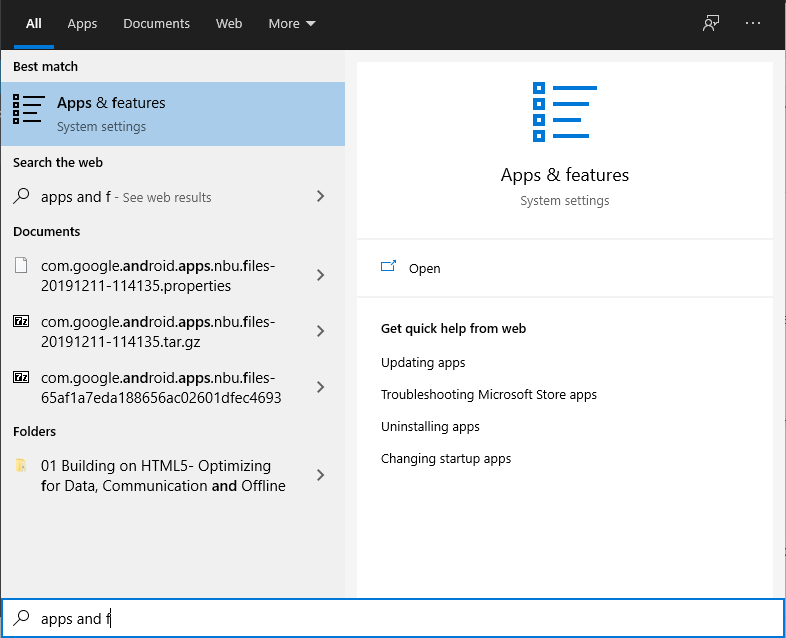
- Type Apps & Features and click on it from the search result.
- Now, locate the Microsoft Visual C++ program(s) in the list.
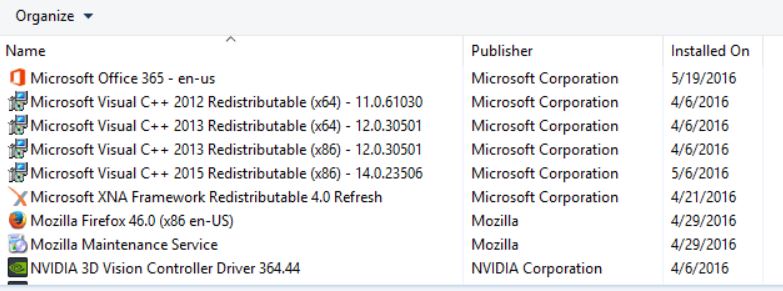
- Select each program and click on Uninstall.
- Visit the official Microsoft website and download the latest Microsoft Visual C++ Runtime.
- Once done, install it on your computer, and restart the system to change the effects.
13. Verify Game Files and Repair
Verifying and repairing the game files automatically using the game client is also recommended.
For Steam:
- Open up Steam > Go to Library.
- Right-click on the PayDay 2 game.
- Click on Properties > Go to the Local Files tab.
- Select Verify Integrity of Game Files…
- This process will start verifying and checking all the installed game files to determine whether there is a missing/corrupted file located.
- Let the process be completed. Once done, close the Steam client, and restart your computer to apply changes.
- Finally, re-open Steam, and try running the PayDay 2 game again.
For Epic Games Launcher:
- Open Epic Games Launcher on the PC.
- Click on the Game Library > Click on PayDay 2.
- Select Settings > Click on Verify.
- Close the launcher, then restart the PC to apply changes.
That’s it, guys. We hope this guide was helpful to you. For further queries, you can comment below.
