The Google Pixel 8 and 8 Pro were announced earlier this month, and they have proved to be great phones thus far. We have seen quite a number of users who are having a great experience with their Pixel 8 and 8 Pro. However, in this crowd, there are also users who are having isolated issues with their Pixel 8 or 8 Pro.
One such issue is the Pixel 8 and 8 Pro “SIM Card Not Detected” or “No SIM Card” error. This is infuriating as users are literally unable to activate their smartphones and start using them. If you are also one of those users, then you are in the right place. We will take a look at the reasons behind this issue and show you exactly how to fix this. So, without any further ado, let’s get started!
Also Read
![]()
Page Contents
- Reasons Why Pixel 8 and 8 Pro SIM Card Not Detected or No SIM Card Error
- Is Your Pixel 8 / 8 Pro Carrier-Locked?
- 14 Ways to Fix Pixel 8 and 8 Pro SIM Card Not Detected or No SIM Card Error
- Fix 1: Restart your Pixel
- Fix 2: Re-insert the SIM Card Properly
- Fix 3: Check if your SIM Card is Active
- Fix 4: Check Network Coverage
- Fix 5: Check SIM Card for Physical Damage
- Fix 6: Clear SIM Toolkit Data
- Fix 7: Reset Network Settings
- Fix 8: Reset All Settings
- Fix 9: Reset APN Settings
- Fix 10: Check IMEI Number
- Fix 11: Try Another SIM Card
- Fix 12: Try Safe Mode
- Fix 13: Factory Reset your Pixel (Optional)
- Fix 14: Contact Google Support
- Final Words
Reasons Why Pixel 8 and 8 Pro SIM Card Not Detected or No SIM Card Error
There are a number of users who are facing the “SIM Card Not Detected” or “No SIM Card” error on their Pixel 8 / 8 Pro. This happens every year with a new Pixel phone release. In other words, it is a common issue. There are a few reasons why this issue might be happening. Here are some of them:
- Dust or Debris on the SIM Card: The SIM card is dirty or has debris over the contacts.
- Inactive SIM Card: Your SIM card is inactive. This could happen if you don’t pay your bills on time.
- No Network Coverage: There is no network coverage for your SIM card in the area you are currently in.
- Damaged SIM Card: Your SIM card is physically damaged. This might have happened due to carelessness while handling the SIM card.
- Blacklisted IMEI: Your carrier has blocked your SIM card or IMEI number.
- Device Hardware Issue: There is a hardware issue with your Pixel 8 or 8 Pro.
Is Your Pixel 8 / 8 Pro Carrier-Locked?
Is your Google Pixel 8 or 8 Pro locked to a certain carrier? If so, that could be causing the SIM card detection issue you’re experiencing. Mobile carriers frequently do something known as “carrier locking,” in which the customers’ use of their devices is limited to their own network for a set amount of time.
This lockout period typically lasts for a limited amount of time and can be removed after certain criteria are met. Until you complete the criteria of your contract with the carrier, you will likely be subject to a carrier-locked period.
In most cases, this means keeping up with your monthly bill payments. Your carrier will unlock your smartphone so you can use SIM cards from other networks once you’ve fulfilled these requirements.
You should know that activating your phone may be the first step in the unlocking procedure and hence the start of the contract period. This is crucial since it starts the unlocking procedure, allowing you to switch carriers and SIM cards after the allotted time has passed. To check if your smartphone is carried locked or not, you can do the following:
- Open the Settings app on your phone.
- Scroll down and tap on About phone.
- Then, tap on Status.
- Tap on SIM lock or SIM network lock option, depending on your region.
14 Ways to Fix Pixel 8 and 8 Pro SIM Card Not Detected or No SIM Card Error
Now that you are aware of the reasons behind the issue and confirmed that your Pixel 8 / 8 Pro isn’t carrier-locked, we can get into troubleshooting. We will start with the basic troubleshooting steps first and then move on to the more advanced steps later on. Make sure you are doing all the steps as instructed.
Fix 1: Restart your Pixel
![]()
The first and simplest step in fixing minor software issues on your Pixel is to restart the device. The phone’s software and all of its connections, including the one to the SIM card, will be reset when you restart it.
If the SIM card isn’t being recognized, this may help fix the issue temporarily. Plus, it is always recommended to restart your phone after you have inserted the SIM card. Follow the steps below to restart your Pixel:
- Press and hold the Power and the Volume Up buttons simultaneously on your device.
- Once the Power Off menu pops up, tap on Restart.
Fix 2: Re-insert the SIM Card Properly
You can also try to reinsert the SIM card into the SIM tray and make sure it’s seated properly. Remove the SIM card, carefully clean it, and reinsert it into the SIM slot. Make sure it is seated properly for the phone to be able to detect the card.
Fix 3: Check if your SIM Card is Active
Check with your carrier that your SIM card is operational and activated. An unactivated or deactivated SIM card will cause your phone to display the “No SIM Card” error. If your SIM card is inactive, then you can go to the nearest store of your carrier and get it activated.
Alternatively, you can also do this by placing a request from your home as well. However, this service may not be available with all carriers. It is best to contact your carrier and enquire about how to activate your SIM card back again.
Fix 4: Check Network Coverage
![]()
If the phone is still unable to detect the SIM card, check the network strength and stability. To rule out this possibility, you should be at a location with strong network coverage. The phone may have trouble recognizing the SIM card if the network signal is poor.
You can try enabling and disabling the Airplane mode to reset the network connectivity of your SIM card. This should help your phone detect the SIM card. Follow the steps below to toggle Airplane mode:
- Swipe down from the top of the screen twice to reveal the Quick Settings menu.
- Tap on the Airplane Mode toggle to turn it on.
- Wait for a minute or two, and then tap on the Airplane Mode toggle icon again to turn it off. This will turn the toggle gray.
Fix 5: Check SIM Card for Physical Damage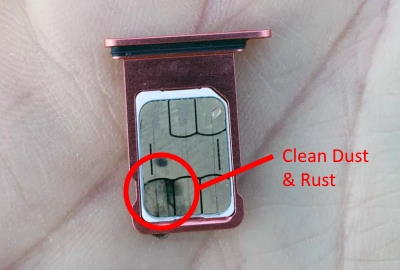
If your SIM card still isn’t getting detected, check it for physical damage. Check the SIM card for obvious damage, such as cracks or bends. Damaged SIM cards require replacement for reliable monitoring.
You can insert the SIM card into a different device to get even more clarity and see if the issue persists. If the other device is also unable to detect the SIM card, this means your SIM card is definitely damaged and needs to be replaced with a new one.
If your SIM card is physically damaged, contact your carrier, and you should be able to get the same SIM card number on a new card. This process usually takes a few days. After you have got your new SIM card, try inserting it into your phone, and the issue should be resolved.
Fix 6: Clear SIM Toolkit Data
The SIM Toolkit on your phone keeps the data of your SIM card, such as crucial information about your SIM card and the services it provides. However, this data can get corrupted over time and cause problems.
In this case, clearing the SIM Toolkit data can help refresh the information and configurations stored and fix the SIM card detection issues. Follow the steps below to reset the SIM Toolkit data:
- Open the Settings app on your phone.
- Next, tap on Apps.
- Tap on the See all apps option.
- Find the SIM Toolkit app on the list and tap on it.
- Tap on Storage & cache.
- Finally, tap on both Clear cache and Clear storage.
- Tap on OK if prompted to confirm your action.
- Reinsert the SIM card and restart your phone to see if the SIM card is not being detected.
Fix 7: Reset Network Settings
Resetting your network settings can fix the SIM card detection issue if the device’s settings are to blame. It should be noted that doing so will delete all of your customized settings for your network connections. This consists of cellular data, Bluetooth, and Wi-Fi options. Follow the steps below:
- Open the Settings app on your phone.
- Scroll down and tap on System.
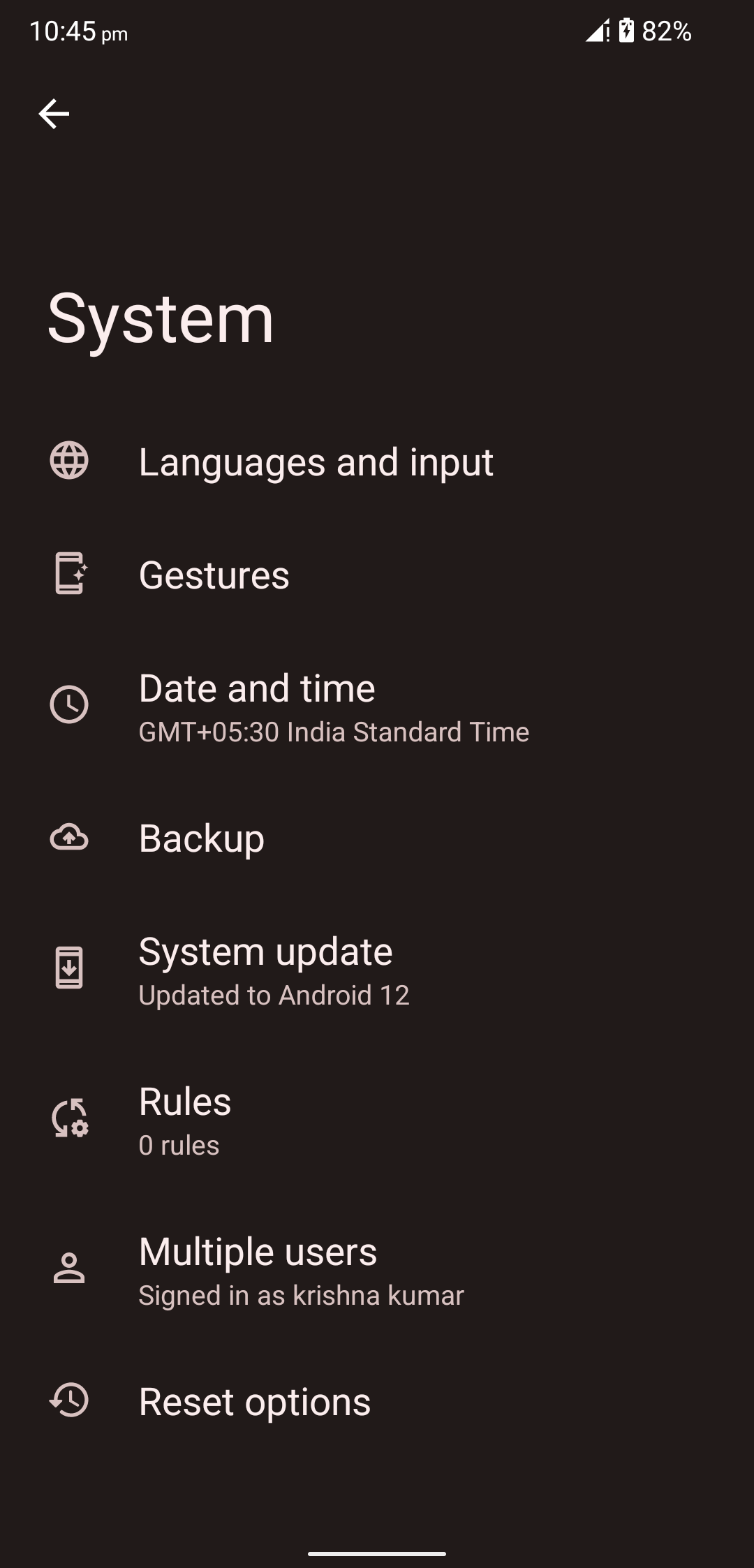
- Now, tap on Reset options.
- From here, select Reset Wi-Fi, mobile & Bluetooth.
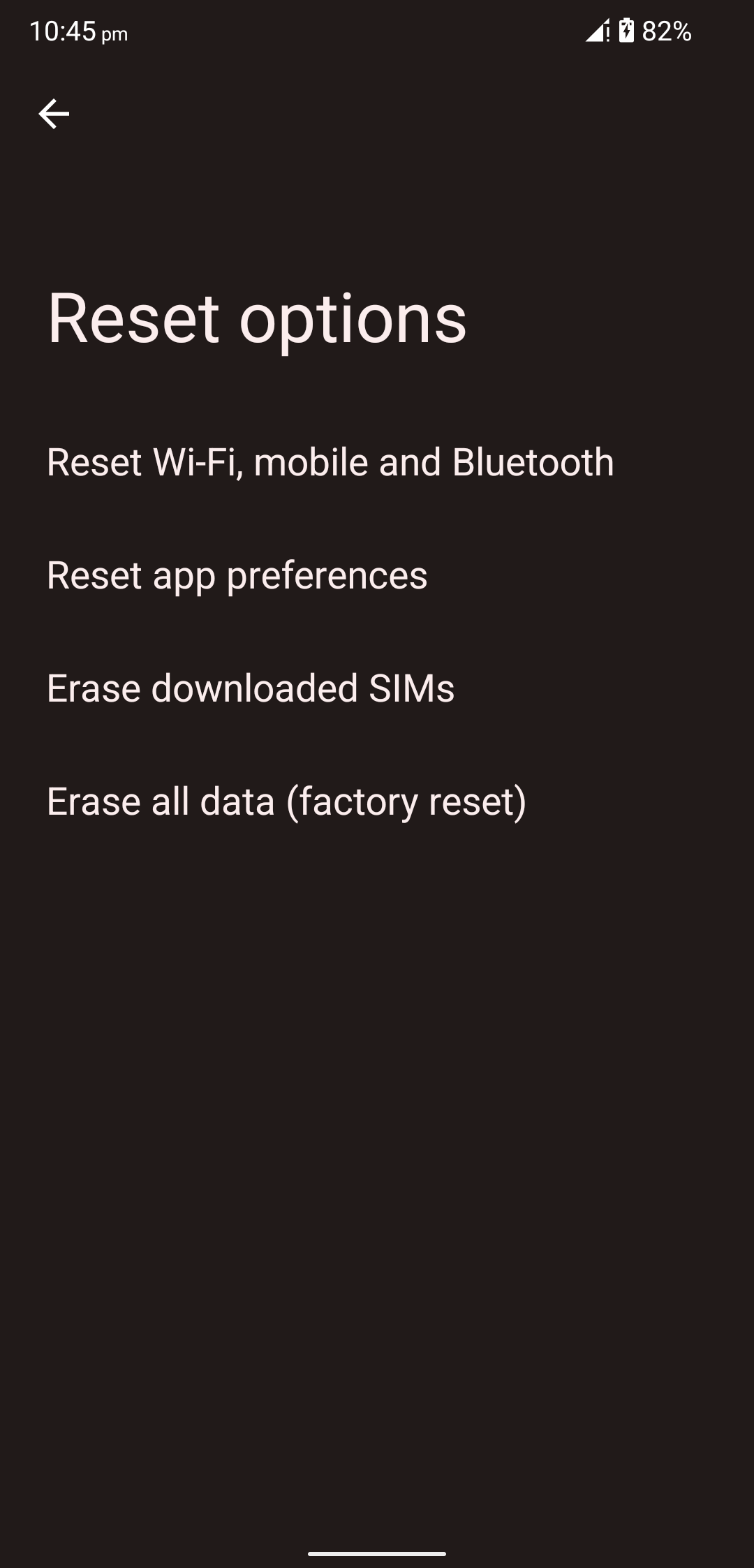
- Tap on Reset settings.
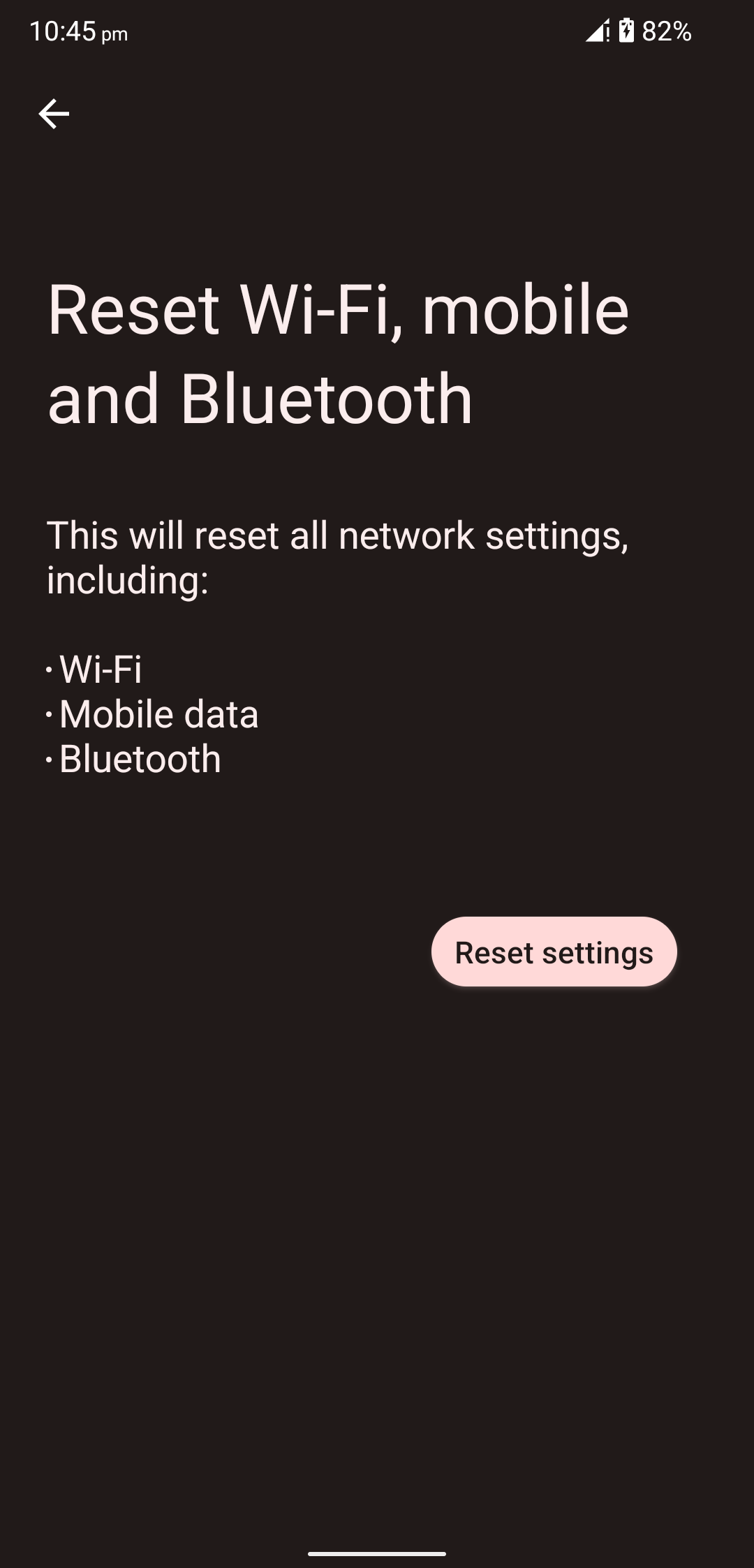
- You may be prompted to enter your phone’s lock screen password, PIN, or pattern.
- Tap on the Next icon.
- Finally, tap on Reset settings again to finish the reset.
Fix 8: Reset All Settings
Contrary to resetting the network settings, this option returns the system settings to their factory settings, erasing any user configurations made. If the SIM card is not being detected due to a misconfiguration, this may be the solution. Follow the steps below to reset all settings on your Pixel 8 / 8 Pro:
- Open the Settings app on your phone.
- Scroll down and tap on System.
- Now, tap on Reset options.
- From here, select Reset app preferences.
- Tap on Reset settings.
- You may be prompted to enter your phone’s lock screen password, PIN, or pattern.
- Tap on the Next icon to continue.
- Finally, tap on Reset settings again to finish the reset.
Fix 9: Reset APN Settings
Your APN or Access Point Names are equally important for the SIM card to be detected and for it to function as expected. Resetting the APN settings should help change how your smartphone connects to mobile networks and fix the No SIM card error. Follow the steps below to reset the APN settings:
- Open the Settings app on your phone.
- Tap on Network & Internet.
- Then, tap on SIMs.
- Tap on Access Point Names.
- Tap on the three dots at the top right corner of your screen.
- Tap on Reset to default.
- Tap on OK if prompted to confirm.
Fix 10: Check IMEI Number
You can learn much about your device by looking at its IMEI number. Carriers may refuse to recognize a SIM card if its IMEI has been blacklisted due to reports of a device being lost, stolen, or involved in fraudulent activity.
That’s why it is important to make sure that your carrier does not blacklist your phone’s IMEI. To confirm this doubt, contact your carrier and enquire about the IMEI number being blacklisted or not. You need to provide them with the IMEI number for this to work.
If the IMEI number has been blocked or blacklisted by your carrier, you can respectfully ask them to unblock it. In most cases, your carrier will do some interrogation and then unblock the IMEI number. If your carrier does not blacklist the IMEI, move on to the next fix.
Fix 11: Try Another SIM Card
In order to determine if the problem is the SIM card or the device, you could try testing with a new SIM card. Check if a different SIM card is working with your Pixel 8 / 8 Pro. If the SIM card gets detected by your Pixel 8 / 8 Pro, then your SIM card is at fault.
As mentioned in the fixes earlier, you need to wipe your SIM card’s contacts clean with a wet cloth. Make sure the SIM card is completely dry before you reinsert it into the SIM card slot. Do not blow dry it; rather let it air dry.
Once you reinsert the SIM card, make sure you restart your Pixel. If that doesn’t work, then your SIM card’s contacts might be scratched or damaged. Contact your carrier for further assistance on this matter.
Fix 12: Try Safe Mode
If you’re having trouble with your Pixel, you can try booting it into Safe Mode. If the SIM card is detected in Safe Mode but not in the regular mode means that a third-party app is to blame for the malfunction.
You need to find the app that is causing the malfunction and uninstall it immediately. This could just be an outdated or incompatible app that is not optimized well or, in a worse scenario, malware or virus. In either case, you should uninstall them. Follow the steps below:
- Press and hold the Power and the Volume Up buttons simultaneously on your device.
- Once the Power Off menu pops up, tap and hold the Restart option.
- Tap OK once the safe mode pop-up appears.
- Your phone will not boot into safe mode. You should see a little “Safe Mode” watermark on the bottom left corner of the screen.
- Check to see if the SIM card has been detected or not. If the SIM card has been detected, this means that there’s a third-party app causing the issue.
- Simply restart your phone to exit the Safe Mode.
- Once you have exited, uninstall any suspicious apps that you think might be causing the issue.
- If the SIM card is detected after uninstalling a certain app, this means that the app was at fault.
Fix 13: Factory Reset your Pixel (Optional)
If none of the above solutions work, you can try to factory reset your Pixel and see if that helps fix the issue. This will essentially return your Pixel to its original settings and data. If the SIM card isn’t being recognized because of chronic software-related issues, this may help.
Note: Resetting your device to factory settings will remove all your data and apps, so make sure you have a backup of everything before proceeding.
- Open the Settings app on your phone.
- Scroll all the way down and tap on System.
- Now, tap on Reset options.
- From here, select Erase all data (factory reset).
- Tap on Erase all data.
- You may be prompted to enter your phone’s lock screen password, PIN, or pattern.
- Tap on the Next icon to continue.
- Finally, tap on Erase all data again to finish the reset.
Fix 14: Contact Google Support
If you’ve exhausted these options without success, it’s best to get in touch with Google Support. Their technicians will give you personalized support depending on your specific issue, whether that means walking you through alternative fixes or suggesting next steps like a repair or replacement.
Final Words
SIM card issues are extremely frustrating for anyone who’s just got a new phone. This is even more frustrating if you don’t have a secondary device to use in the meantime. SIM card issues have been persistent for some of the Pixel 8 and 8 Pro users.
Thankfully, we can easily tackle the issue by diagnosing it with some troubleshooting steps. If you are still having issues after trying all the troubleshooting steps, your Pixel 8 or 8 Pro likely has a hardware issue and needs to be replaced. Get in contact with your seller or Google to get your phone replaced.
