Google’s new flagship phones, the Pixel 8 and Pixel 8 Pro, have officially hit the streets. The devices have powerful hardware, stunning cameras, and a bunch of good things. However, not everything is sunshine and rainbows. The devices have their fair share of problems users have complained about, such as the disappearing navigation bar, tinted colors, and connectivity problems. Lately, the Pixel 8 and Pixel 8 Pro users are facing charging problems.
Many Pixel 8 Pro have issues charging their devices wirelessly. The problem is not limited to wireless charging, as wired charging is also not working for some. So, if you’re facing issues while charging your Google Pixel 8 or Pixel 8 Pro wired or wirelessly, look no further. This step-by-step troubleshooting guide should help you resolve the charging problem.
Page Contents
Why Is Your Google Pixel Not Charging?
- Power supply issues: If your outlet or the extension cord has issues, it may not supply the required power and could cause charging problems. You must inspect the outlet for any defects.
- Faulty adapter or cable: A defective charging cable or adapter can cause slow charging. Sometimes, it won’t charge your device at all. Try charging your Google Pixel with a different charging to verify the problem.
- Software bugs: Your Pixel 8 or Pixel 8 Pro may have software bugs interfering with the charging process. They can cause charging failure or slow charging issues. Updating the software of your Google Pixel can resolve the problem.
- Defective wireless charger: Not all third-party wireless chargers are compatible with the Pixel 8 and 8 Pro. So, if you’re using one, it could be the reason for the charging failure. Using the Google Pixel stand can fix the problem.
- Faulty charging port: If you can’t charge your Google Pixel using a cable, the charging port may be faulty. Clean the port and inspect for any damage.
So, these were several common reasons that can cause charging failure on the Google Pixel or any other phone. I know you are here for the solutions. So, let’s check them out below.
Also Read
Google Pixel 8 or 8 Pro Not Charging? Here’s How to Fix It
Try these solutions to eliminate the charging issue on your Google Pixel 8 and Pixel 8 Pro. Remember not to lose hope midway, as you never know which solution might work for you. With that spirit in mind, let’s begin our troubleshooting.
Before testing a solution, please ensure that the adapter is properly attached to the outlet and that the charging cable is not loose on both ends. Push the adapter and the connector, and see if your Pixel is charging.
Solution 1: Use the Pixel Troubleshooting App
Google Pixel 8 and Pixel 8 Pro have a Pixel Troubleshooting app to diagnose and resolve problems. Currently, the official troubleshooting app is exclusive to the latest Pixel lineup. However, its availability on the Google Play Store hints at support for other Pixel devices. You can use it to diagnose the charging and other problems.
Launch the Pixel Troubleshooting app, go to Battery diagnostics, and tap on the exact issue you’re facing. Follow on-screen instructions to diagnose the problem.![]()
If the official troubleshooting app doesn’t help, try other solutions I’ve mentioned below.
Solution 2: Try a Different Outlet
If your Google Pixel is not charging, the outlet to which your adapter or the Pixel Stand is connected may have issues. It may have an improper power supply, causing the charging failure.![]()
Connect your charger to a different outlet and see if it resolves the problem. You can also try charging other devices using the same outlet to check if it has any issues.
If your outlet is working fine, that means no power supply issues. The next step is to inspect the adapter and the charging cable. Check out the next solution for more details.
Solution 3: Check Your Adapter and Charging Cable
![]()
Check your adapter for any physical damage and the charging cable for any cut; even a minor cut can lead to problems. If you see any damage, replace it.
Sometimes, the damage is internal, such as component failure. To check if your adapter or the charging cable is creating charging problems, try charging your Google Pixel 8 or Pixel 8 Pro with a different charger. If your device is charging thereafter, you have to get a new charger.
You shouldn’t use a low-quality adapter or charging cable to charge your Google Pixel. It can result in charging issues, such as slow charging and charging failure. Using a low-grade charger over a prolonged period can also negatively affect the battery. I recommend the original Google charger and chargers from reliable third-party manufacturers, such as Anker and Belkin.
Solution 4: Check if Your Device Is Overheating
![]()
Google Pixels are smart enough to detect if the device is overheating. When it happens, the device automatically applies necessary measures to reduce heat to prevent component failures. During the process, it can throttle its performance, reduce background activity, and stop charging the device.
If your Google Pixel is overheating, the best thing to do is to place it in a cooler environment. Do not use the device until it cools down.
If your Google Pixel 8 or Pixel 8 Pro heats too often, avoid placing it in direct sunlight for a prolonged period and try reducing background activity on your phone.
Solution 5: Connect Your Google Pixel to a Computer
Until now, we have checked the outlet, adapter, charging cable, and overheating problems, but none of them seem to be causing the charging problems on your Google Pixel. We haven’t checked the charging port yet, which can directly impact the charging process. So, in this solution, we’ll inspect the charging port for any damage.
The easiest way to check if your charging port is faulty is by connecting your device to a computer via a USB cable. If the device is connected successfully, you can be assured that the charging port is fine.
Now, how do you know if the device is connected or not? Well, If you have connected any device to a computer in the past, you know the computer notifies you about it. Another way is to open the File Explorer and locate your phone folders. If you can see them, the phone is connected, and the charging port is fine.
Solution 6: Update Your Phone
Software bugs on your Google Pixel can also negatively impact the charging process. It could be the reason why your Pixel 8 or 8 Pro is not charging.
If a software bug has caused the charging problems on your Google Pixel, a fix for it should be on the way or may have arrived in the form of an update.
![]()
Google Pixel automatically notifies you when an update is available. If you haven’t received a notification for the same, manually check it by going to Settings > System > System update. Download and install pending updates (if there are any) and restart your phone.
Solution 7: Perform a Factory Reset
If you have tried the above solutions but have had no success, factory reset your Google Pixel as a last resort. Doing this will delete all data from your phone, including your photos, videos, documents, installed apps, and their data. Hence, I recommend backing up your important data beforehand to avoid data loss.
- Open the Settings app on your phone.
- Please scroll down to System and tap on it.
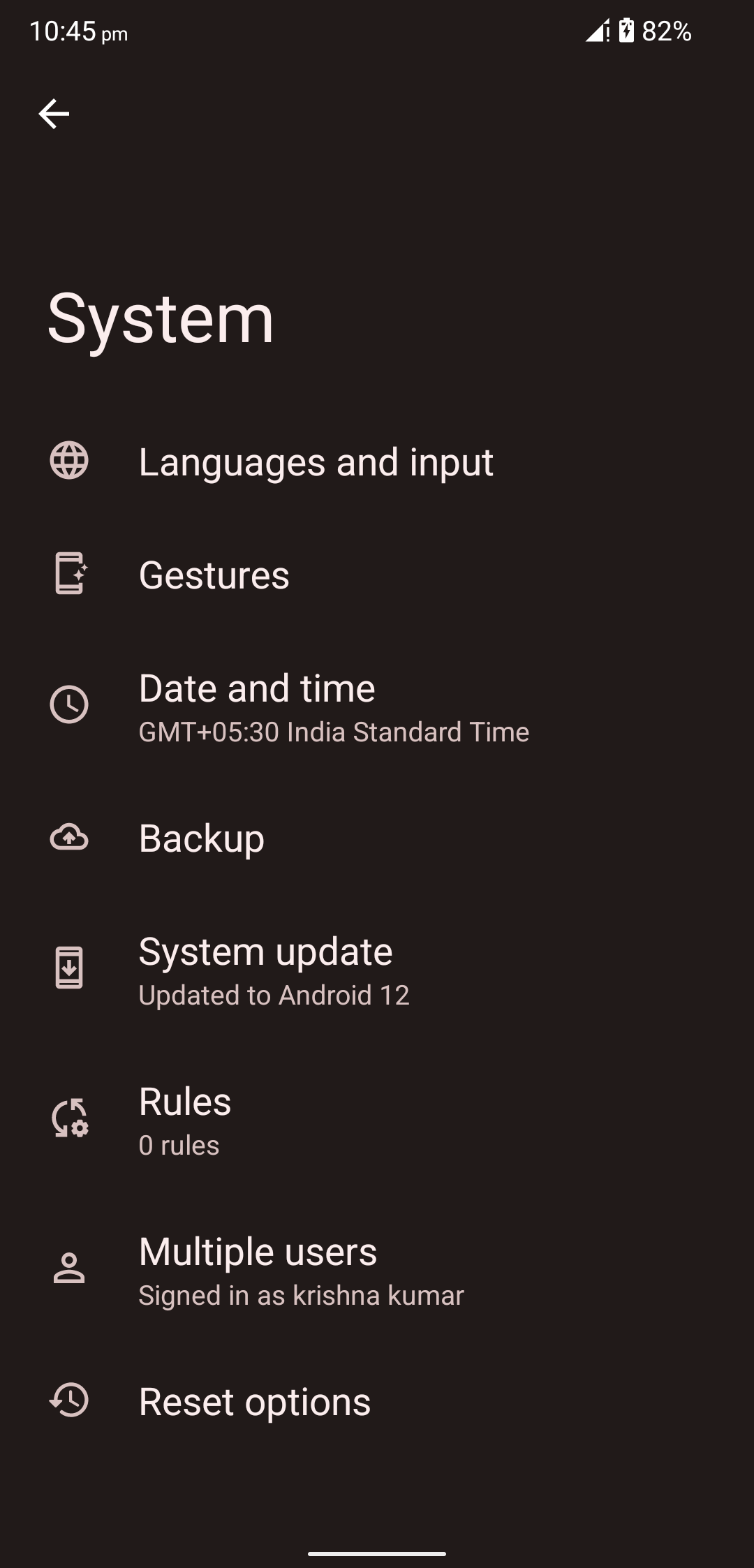
- Tap on Reset options and select Erase all data (factory reset).
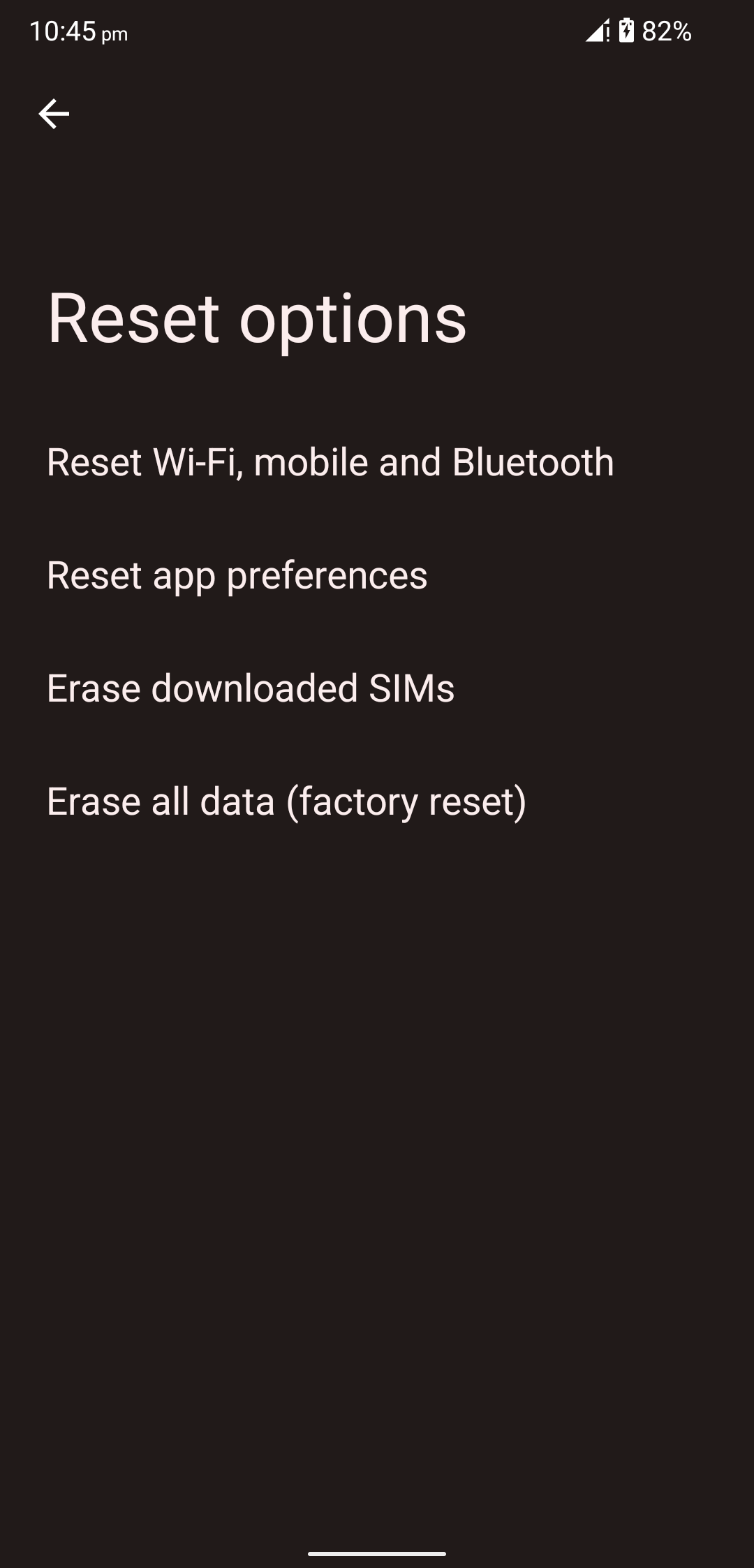
- Click Erase all data.
- Confirm your lock screen (if prompted) and click Erase all data.
The factory reset process can take a few minutes. Do not process any buttons during the process. After the reset is complete, set up your device.
Conclusion
Charging issues can occur on any smartphone, even on premium phones like the Google Pixel 8 and Pixel 8 Pro. However, following the right troubleshooting approaches, you should be able to fix it easily. In this guide, I told you about seven ways of resolving the no-charging issue on the latest Pixel lineup. By the end of this article, you should see your Pixel charging.

Useless advice, nothing worked!!!