Pixel buds are the Bluetooth earbuds from tech giant Google. All thanks to google for launching these buds which give seamless android control as well as the amazing volume output. But Sometimes, these buds have trouble pairing with the android device. Many users have been reporting that their Google Pixel Buds are not showing up on Bluetooth despite many attempts.
When your Pixel bud stops working, you need to find it by yourself what may be the reason, maybe one of the buds is damaged and need to get fixed by the google service center. Or maybe your case is not charged, or it can be some pairing issues, which you can fix by yourself with some basic troubleshooting.
![]()
Page Contents
Why your Pixel bud is not showing up?
When the device doesn’t show up in your Bluetooth devices list, there may be some problem with the charging, or maybe the buds are dirty, or it can be some connection issues that you need to fix by yourself.
Case 1: Pixel buds are not showing up
- Open your Bluetooth devices list from the settings. Navigate to Setting>Connected devices>Bluetooth.
- Tap on the previously connected devices.
- A list will show up with all the Bluetooth devices you have ever paired with, Search for the Pixel buds in that list.
- Tap and hold on to the Pixel bud and forget Pixel bud from the list.
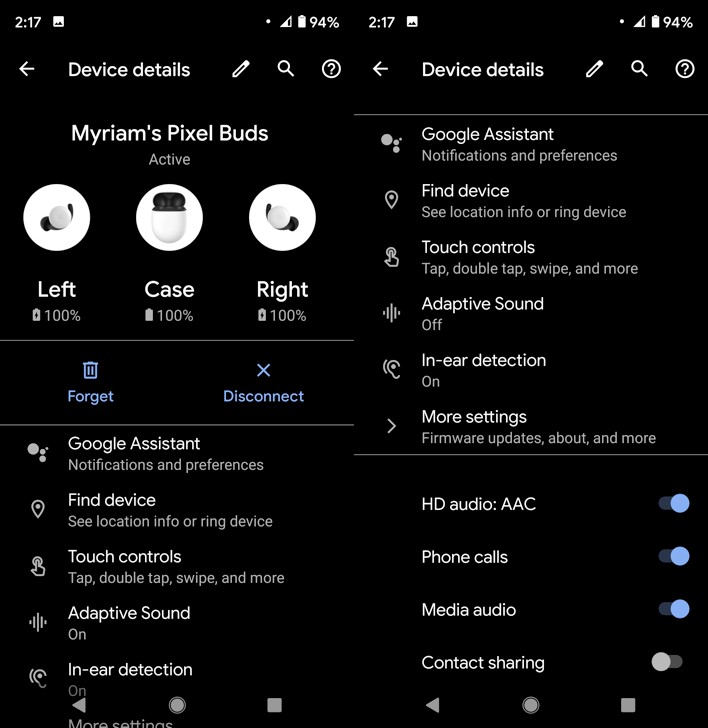
- Leave the charging case open, ensuring that the Pixel buds are inside the case.
- Hold the pairing button for 3 seconds, if the white pairing light starts blinking it means your buds are ready to get paired.
- Open Bluetooth settings and add Pixel bud as your new device.
Even after doing all this, if you are still unable to find your buds in your Bluetooth menu you can try this method too.
- Plug the charging case into the socket using the provided USB.
- Remove the buds from the case.
- Insert one earbud and see if the status light is blinking.
- If it is blinking that means your earbuds are responding.
Case 2: If your one bud is working fine and one bud is Not
When one bud is giving volume output, and the other bud is mute like all of us during exam time. It may be a battery problem. Try to charge the earbud case. And try to update the device’s firmware to the latest version.
![]()
You can also try these methods for troubleshooting the Pixel buds.
Sometimes doing a few installs and uninstalls works fine for some devices. You can also follow these steps if nothing works out for you.
- Open the play store, try to locate the Google app, and uninstall it.
- After uninstalling the Google app, search for play store updates and download if any are there.
- Forget the Pixel bud from your Bluetooth setting.
- Place the buds in their case and connect the charger.
- Reset the Pixel buds and try to pair your android device with it again.
Case 3: Not able to connect Pixel earbuds
If nothing works for you, you can try resetting your earbuds to the factory settings. But resetting your device to the factory setting will erase all your data and name associated with the device and pairing history. Resetting the Pixel earbuds is easy:
- Connect the case of the earbuds to the power adapter.
- Place both the earbuds in the charging case.
- Press and hold the pairing buttons for more than 35 seconds and see the status light of the buds.
- If the status lighting is bouncing white and orange it means your earbuds are resetting.
- See if the status light has turned white; it means your buds are in pairing mode again.
Pixel buds are wireless devices; if you are having trouble connecting the device from far away, that is not possible as it can pair the device only in its range. Please try to connect when your buds are in a range of 5-10 meters only.
Try contacting Google customer support if all the troubleshooting fails.
Conclusion
Google gives 1-year warranty for the Pixel buds. If your Pixel buds are under warranty and you are having trouble connecting them with the Bluetooth devices. Reach out to google support as soon as you can.
