Apple always adds value to their devices with amazing photography tools. The latest iPhone comes with portrait lighting mode, which gives studio-quality effects to your camera app by examining real-time light on the subject.
The portrait lighting mode feature gives five different effects to your camera app. The five effects are Natural Light, Studio Light, Contour Light, Stage Light and Stage Light Mono, provides professional photography experience to your iPhone camera app.
Stay here with us if you love photography on your iPhone and interested in how to use the different effects through portrait mode. We will guide you through how you can use portrait mode on iPhone Camera.
Also Read
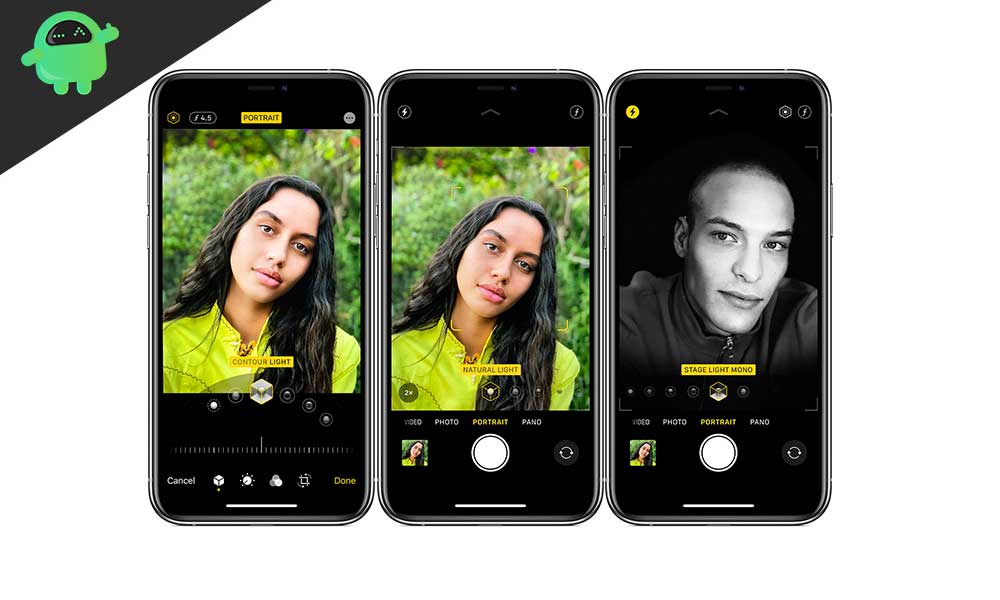
How to Use Portrait Lighting Mode on iPhone Camera?
This particular feature applies to iPhone 8 or later versions of the iPhone. So, iPhone 8 or later versions of the iPhone is the preliminary requirement to use portrait mode in the camera app.
- Open the “Camera” app on your iPhone.
- Tap on “Portrait” located next to the Photo text.
- Now, you can able to access the portrait section of the camera app. All five studio effects with professional experience shown here, which you can access here. It will show you by default “Natural Light” which is the standard portrait mode in your iPhone. It will add the shallow depth effect to your portrait and called “Bokeh”.
- The next effect is the “Studio Light”, which increases the exposure, and makes the image brighter than “Natural Light”.
- After that, you will get the “Contour Effect”, it adds a shadow to the subject and defines sharper bokeh edges.
- The last effect, “Studio Light” & “Studio Light Mono” effects analyze the depth of the picture and cut out the background. It focuses the light on the subject and enhances the performance by studio-like image. The only thing you need to keep in mind is to locate the subject in the circle on the screen before tapping on the capture button.
- It’s not perfect every time, either hit or miss kind of situation. It works best when you are shooting someone’s face with this effect. Stage Light Mono operates similarly, but it captures the images in black & white or monochrome.
Apple has designed the camera user-interface, which gives cues to capture the perfect portrait shot. It gives you instructions to move further if you are too close to get a perfect shot.
The latest versions of the iPhone having a dual or triple camera use a 2x telephoto lens to capture the portrait. The telephoto lens has low-quality compared to the standard wide-angle lens so you will see the differences in quality.
Apple iPhone XR or iPhone 11 are not having a dedicated telephoto lens. So the portrait lighting mode will work on people only. Except, iPhone 8 all recent smartphones are capable of capturing portraits with the front-facing camera.
You can also edit the photo captured through the camera app or use different effects if not comfortable with portrait lighting mode. In iPhone XS or later, you can also blur the background by sliding the depth control slider.
Apple continuously improving the camera app features through software updates.
How you use portrait lighting mode effects on the iPhone camera? Share your thoughts and experience by dropping the comment down below.
