Did you observe a big drop in your iPhone’s battery percentage even after leaving the device idle last night? A battery drain between 5 to 10% is considered normal, but anything above this range is unacceptable. Some iPhone 12 users have reported a 20% reduction in the battery level after they look at their phone the next morning. The problem is not just limited to a specific iPhone model; even many iPhone 13 users have reported the same issue. In this article, we’ll look at why the iPhone battery drains overnight. After that, we’ll go through some effective ways to reduce the battery drain on your iPhone.
Also Read
How to Fix if YouTube Music Crashing on iPhone or After iOS Update
5 Easy Ways to Turn Off iPhone Without Power Button
How to Fix If iOS 16.4 Update Won’t install on iPhone
How to increase Cellular Data/ Mobile Data Speed on iPhone
Will My Alarm Go Off On Do Not Disturb?
Fix: iPhone Reminders Not Working on iOS 16
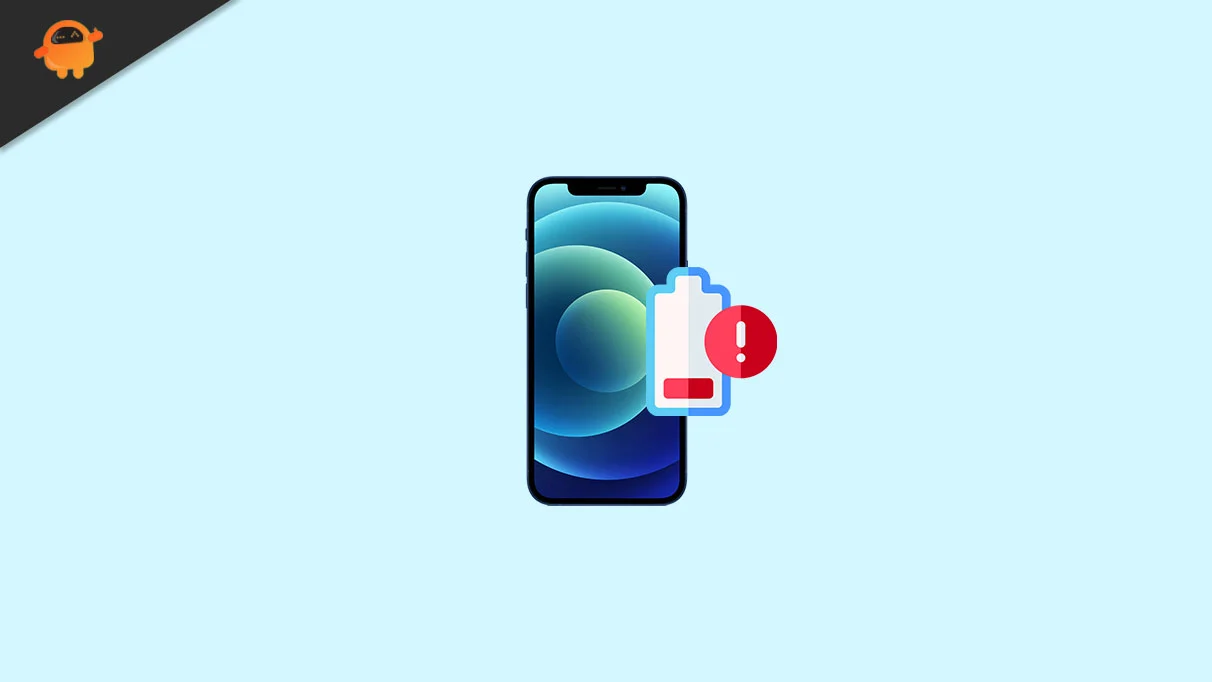
There could be many reasons why your iPhone battery is draining overnight. But, the primary reason is the software update. You might be wondering, how can a software update cause excessive battery draining? After you install a new iOS update, many background optimizations are being done on your phone in the background. It can take up to 48 hours. While your phone is being optimized in the background, you’ll notice a quick reduction in the battery level. You’ll notice it after installing every major software update. The bottom line is, that you shouldn’t worry much about the battery drain in the first two days after installing a new iOS update. If the problem persists, you should apply the solutions I’ve mentioned below.
Page Contents
- Here’s How to Fix iPhone Battery Draining Overnight Problem
- Solution 1: Enable Optimized Battery Charge
- Solution 2: Enable Low Power Mode
- Solution 3: Disable Background App Refresh
- Solution 4: Turn on Low Data Mode
- Solution 5: Enable Night Shift Mode
- Solution 6: Turn Off Wi-Fi, Mobile Data, Bluetooth When Not in Use
- Solution 7: Turn off Location Services on Your Phone
- Solution 8: Remove Unnecessary Apps
- Solution 9: Update Your iPhone
- Final Words
Here’s How to Fix iPhone Battery Draining Overnight Problem
Here are some tips to help you decrease your after-battery consumption on your iPhone. It can also improve battery health, which will eventually benefit you. Without further ado, let’s look at the first solution.
Solution 1: Enable Optimized Battery Charge
The battery health reduces over time, but the rate at which the battery health is reducing on your device might be high, if you are not taking good care of it. Usually, we leave the phone plugged into the charging for the whole night. Although most smartphones nowadays, including iPhones, have the auto power-cut feature. But, enabling the Optimized Battery Charging feature can increase the battery efficiency on your iPhone.
The Optimized Battery Charging feature understands the charging routine and removes the power supply once the battery level reaches the recommended level, that is 80%. To enable this feature on your iPhone, open the Settings app, go to the Battery option, and tap on Battery Health. Now, turn on Optimized Battery Charging.
Solution 2: Enable Low Power Mode
If you are not getting good battery life on your iPhone, enabling a single feature can add additional hours of battery life. I’m talking about Low Power Mode, which was introduced in 2015. It can significantly improve the battery life, but you won’t get the same performance. Enabling the Low Power Mode will reduce background activities and disable several features, including mail fetch and automatic downloads. As long as you are okay with it, you should enable it.
To enable Low Power Mode on your iPhone, open the Settings app, tap on Battery and toggle the Low Power Mode option.
Solution 3: Disable Background App Refresh
How do you get a WhatsApp notification the same time when your friend sends you a message on WhatsApp? It is because the apps keep refreshing contents even when you are not using the app. This is called Background App Refresh that keeps consuming battery, even when the device is locked. If real-time notifications from WhatsApp or Facebook are not important to you, disabling the Background App Refresh can be helpful.
To disable Background App Refresh on your iPhone, open the Settings app and select General. Tap on Background App Refresh and turn this feature off. You can even turn off Background App Refresh for specific apps.
Solution 4: Turn on Low Data Mode
When your iPhone is connected to the internet, the number of running activities will be high. You can reduce the activities by turning off the Wi-Fi or mobile internet. But, not always, we can keep the phone disconnected from the internet. This is when the Low Data Mode comes into play. Enabling this feature reduces the number of processes that require an active internet connection and thus helps in improving the battery life. Besides an improved battery life, the Low Data Mode saves your internet data by optimizing the internet usage.
To enable this feature, Open the Settings app, tap on Mobile data, and toggle on the Low Data Mode feature.
Solution 5: Enable Night Shift Mode
Night Shift, as the name suggests, shifts the colors of the display to the warmer end of the color spectrum, thus reducing strain on your eyes in the night. Not only it makes the display easy on your eyes, it can also improve the battery backup of your iPhone.
To enable the Night Shift mode, open the Settings app and tap on Display & Brightness. Now, tap on Night Shift and enable the feature. You can set the color temperature and timing.
Solution 6: Turn Off Wi-Fi, Mobile Data, Bluetooth When Not in Use
We leave the phone with mobile data, Wi-Fi, and Bluetooth turned on, even at night. If you also do the same, the apps on your phone which require internet connection will keep on running in the background. This consumes battery. Hence, I recommend turning the Wi-Fi, mobile data, and Bluetooth off at night and during the day when you do not use the phone for an hour or above.
Solution 7: Turn off Location Services on Your Phone
The apps you have given access to the location will check your locations multiple times a day. If many apps are using the location services, they are contributing to some percentage in the battery drain. You should turn off the Location Services option on your iPhone when it is not in use.
Open the Settings app and go to Privacy -> Location Services. Turn off the Location Services. Tap Turn Off on the pop-up screen. Please note that disabling Location Services will disable the location service for all apps. But, your personalized Location Services for apps will be temporarily restored if you use Find My iPhone to enable Last Mode.
Solution 8: Remove Unnecessary Apps
Whether you are facing a problem on your iPhone or not, you should remove all unnecessary apps. This will free up some space on your iPhone that can improve the device performance. After you remove them, all the processes related to the removed apps will also be removed from the device that will improve the battery backup.
Solution 9: Update Your iPhone
Apple periodically releases new software updates which, in addition to new features, includes several improvements and bug fixing. Hence, you should always keep your iPhone up to date. Chances are that there will be some battery-related improvements too. Hence, updating your device can improve the device performance and the battery backup.
Final Words
In this blog post, we looked at several tips to improve the battery life on iPhones. If the battery starts draining overnight after installing a new iOS update, I would advise you to wait for two days for the background optimizations to complete. After that, if the problem has gone nowhere, use the tips I’ve mentioned in this article. I hope this guide was useful to you. Do share your thoughts or suggestions in the comments below.
