With the launch of PSVR2, Sony has once again set the standards of virtual reality to a different level. Offering the experience of virtual reality through the PlayStation platform was indeed a great decision. And with consoles like PSVR2, the user experience is simply meant to become better. However, with new technologies arise newer problems. Lately, PSVR2 users have been experiencing an unusual problem with the console as well. As mentioned by the users, their PSVR 2 Left or Right Controller is Not Working all of a sudden.
Controllers are the only thing that allows us to interact with virtual reality games. Whether we need to move, walk, run, fight, or shoot, we need the controller in every instance. And what could be more frustrating than having any of the controllers stop in the middle of the game? Well, if you too are going through a similar issue, then here’s everything you need to know. In this article, we will see a few ways to deal with this issue and get back to your game in no time.
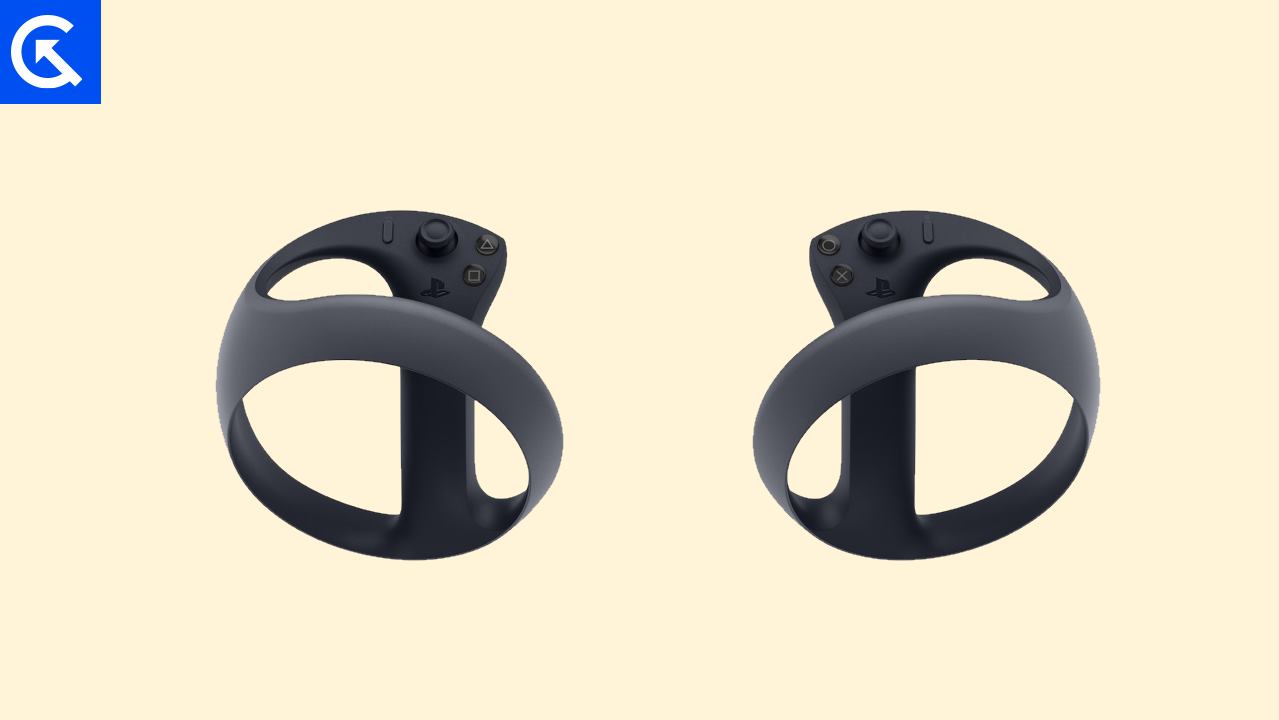
Page Contents
How to Fix If PSVR 2 Left or Right Controller Not Working?
As users are having a hard time, many have tried to reach for chat support as well. But all they received was disappointment. Currently, Sony has no idea what might be causing the issue, and neither do they have an ETA for a fix. However, on trying out multiple methods, many users have found something that worked out for them. And we have highlighted those working solutions for you below. So, let’s begin with the fixes.
Method 1: Re-enable Trigger Effect
This one is a basic fix for your PSVR2 left or right controller not working issue. We recommend that before trying out a severe trick, first, try out your luck with this method and check if that fixes the issue. But again, before moving on with the steps, make sure to fully charge your controllers.
- Firstly, connect your PSVR2 to the PS5 console.
- Now, go to the Settings and select Accessories.
- Now, click on Controller (General).
- Go to Trigger Effect Intensity.
- Disable and again enable the Trigger effect option on the screen.
Now, check if your controllers are working by now or not. If you are lucky enough, it should already start working, however, if it doesn’t, move on to the next method.
Method 2: Reset You Controllers
Next, you need to try out resetting your controllers. Although, the controllers are always in the hands of every PS user, many of us are yet not aware of how to reset them. Therefore, in order to do this, consider the following steps to guide you through.
- On the back of your controller, right beside the R2/ L2 button, find the reset button located in a tiny hole.
- Now, take a pin-like object and press the reset button with it.
- Once you hear a click sound, the next moment press the PS5 button to turn on your controllers.
Hopefully, the next time won’t be this difficult to look for the reset button again.
Method 3: Alternate way of Booting the System
If the previous methods have all gone to waste, consider this as the last resort to fix the PSVR2 controllers not working issue. Here, we will simply boot up the system but in a little different manner. So, this is how it works.
- First and foremost, start the console with DualSense.
- Now, turn on the headset.
- Using DualSense, navigate to the game which is causing the issue.
- Next, using the PS button, try to enable the Right Sense Controller. Make sure not to enable either of the “See Through” or View Surrounding” modes yet.
- Once you are done, repeat the same steps, this time for the left controller.
After enabling both controllers, we hope that will put an end to this issue and you can get back to gaming.
Conclusion
The PSVR2 controllers not working has become a very common issue, and users are speaking on the same on every platform. However, very few users were able to fix the issue while most are still going through the same. Hence, after looking for different ways, we mentioned some of the ways that have practically worked for users already. And we are hoping that our audience also finds something useful from this article. If you have tried out our methods, let us know your feedback on these tricks.
