PUBG MOBILE is a popular free online battle royale shooter video game that more than a billion active players have played. Though the game has been banned in multiple countries, including India and China, the craze is still present among the gaming community. However, like other multiplayer titles, PUBG Mobile has some bugs and server issues that we can’t deny. Meanwhile, several reports claim that PUBG Mobile server authentication error login failure has become a common issue.
Despite this game’s widespread, multiple players are encountering server connectivity errors, failed logins, high ping latency, getting kicked out of matchmaking, and more. The newly added ‘Server authentication error: Login failed’ has become a major issue for mobile gamers. Due to this error, many active players have recently been unable to access matchmaking, which also indicates an inability to log into the game.

How to Fix PUBG Mobile Server Authentication Error Login Failed
Recently, the PUBG Mobile Twitter handle has officially acknowledged this login issue and the developers are working on it. This specific error prevents players from logging in and connecting to the PUBG Mobile servers from October 14, 2023. You can check out the following tweet to know more.
Login Issue Notice
We are aware of issues that are preventing some players from logging in and connecting to the PUBG MOBILE servers starting 10/14 07:35(UTC+0).
We are currently investigating the issue and will post updates as more information and fixes are available. We…
— PUBG MOBILE (@PUBGMOBILE) October 14, 2023
We also know that the Tencent Cloud services are having downtime in specific regions, which causes such an issue. Engineers are aware of this issue and are investigating it.
Dear customer: Hello! Tencent cloud monitoring found that the cloud server-related services in the third region of Singapore are abnormal. At present, the engineer is urgently investigating and recovering. I am very sorry for the impact on you. If you have any questions, please…
— 铨🍥 (@ryq59) October 14, 2023
Luckily, here we’ve shared with you a couple of potential workarounds that should come in handy. Make sure to follow all methods until the problem has been fixed. So, without further ado, let’s jump into it.
1. Restart Your Mobile
![]()
You should restart your mobile device to clear temporary glitches or cache data from the system easily. Then, check for the issue again.
2. Check the Server Status of PUBG Mobile
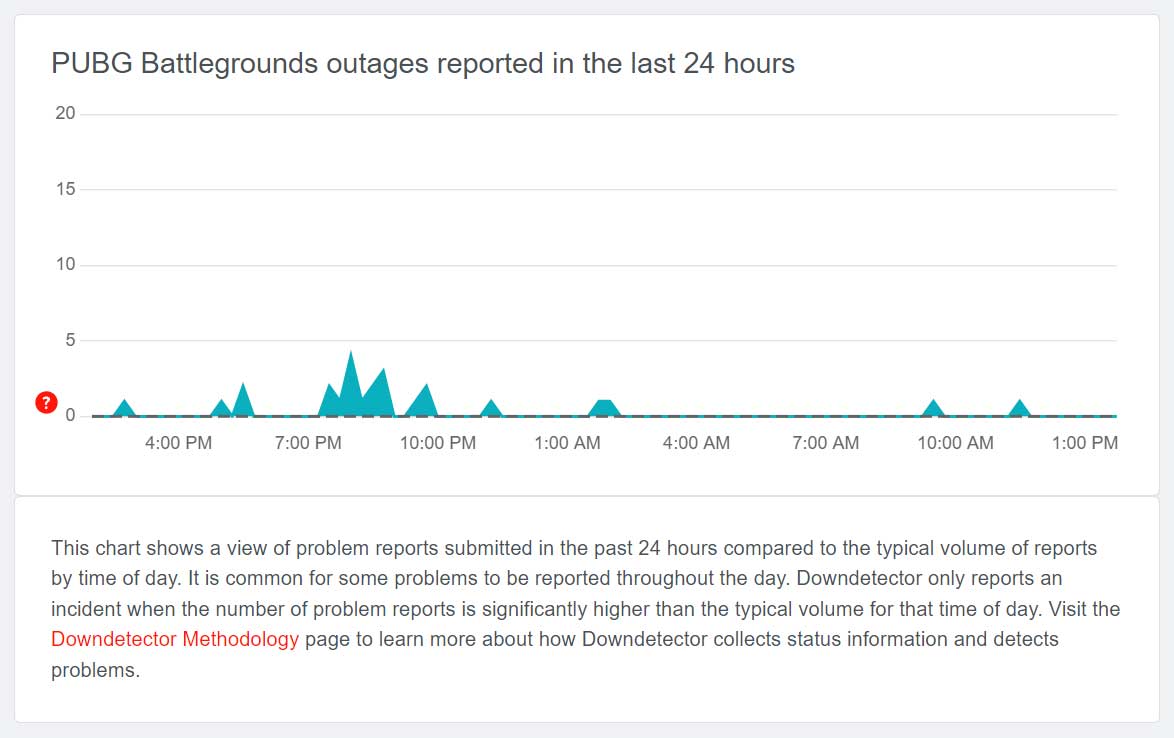
Sometimes conflicts with the PUBG Mobile servers or technical issues can trigger server authentication errors. You should check the third-party DownDetector PUBG Status webpage for the server status. Additionally, you can follow the @PUBGMOBILE Twitter handle to check for the issue. If there is a server outage then wait for a couple of hours and try again.
3. Check Your Internet Connection
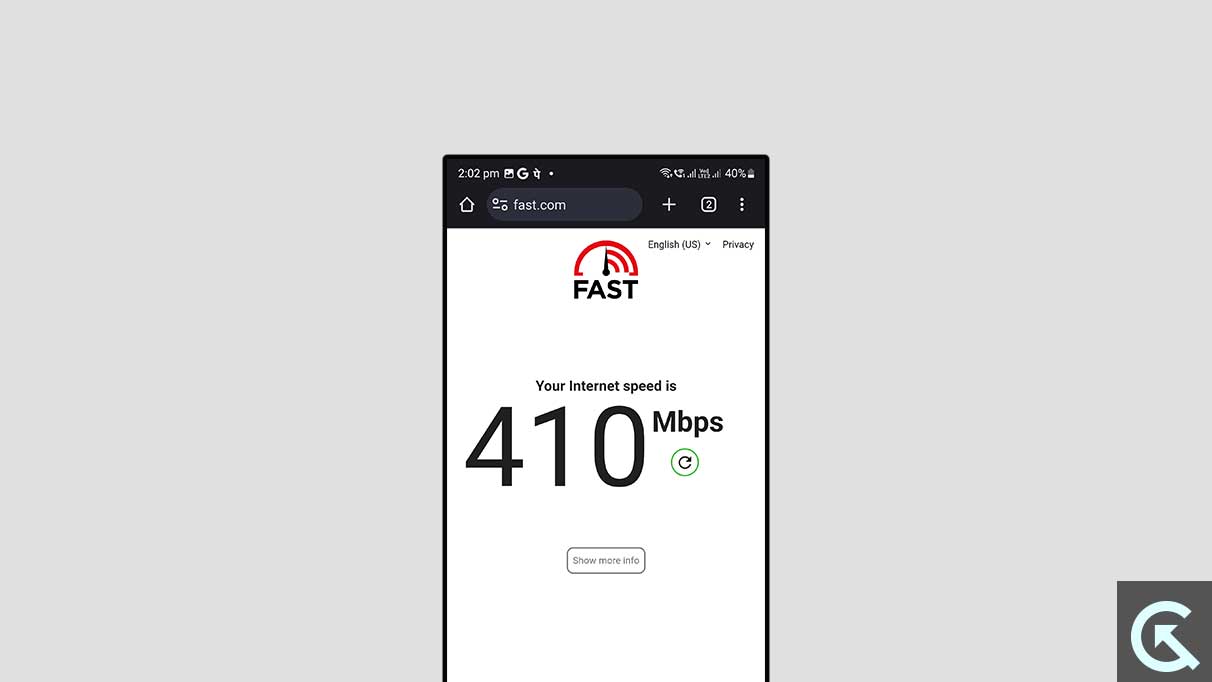
Another thing you should do is to check your internet connection manually by running the internet speed test online. You can use the mobile data or Wi-Fi to check if the server connectivity issue still bothers you or not. If the problem still persists then use a Wi-Fi hotspot to check if the problem has been fixed or not. Otherwise, contact your carrier support or internet service provider to get further technical assistance.
4. Update PUBG Mobile
In case you’re still running the outdated PUBG Mobile game on your mobile device then it may cause compatibility issues and lead to server connectivity. To do so:
For Android:
- Open the Google Play Store app > Tap on the hamburger menu icon.
- Next, tap on My Apps & games > If the PUBG Mobile game update is showing.
- Tap the Update button next to the app > Wait for it to install.
- Once done, open the game to check for the issue.
For iOS:
- Open the Apple App Store application on the iPhone.
- Now, tap on the Profile Picture icon from the top-right corner.
- Scroll down a bit to see which apps are available for update.
- Check if the PUBG Mobile game update is showing or not.
- Then tap on the Update button.
- Wait for it to complete and launch the game.
5. Clear Cache and Data of PUBG Mobile
Another thing you can do is clear the app cache data and the storage data by following the steps below. Sometimes corrupted app cache data might trouble you a lot.
Please Note: There is no option to do this on iPhone. Only a simple restart will do the job.
- Go to the device Settings menu > Tap on Apps & Notifications.
- Now, tap on See All Apps > Select PUBG Mobile under the App info section.
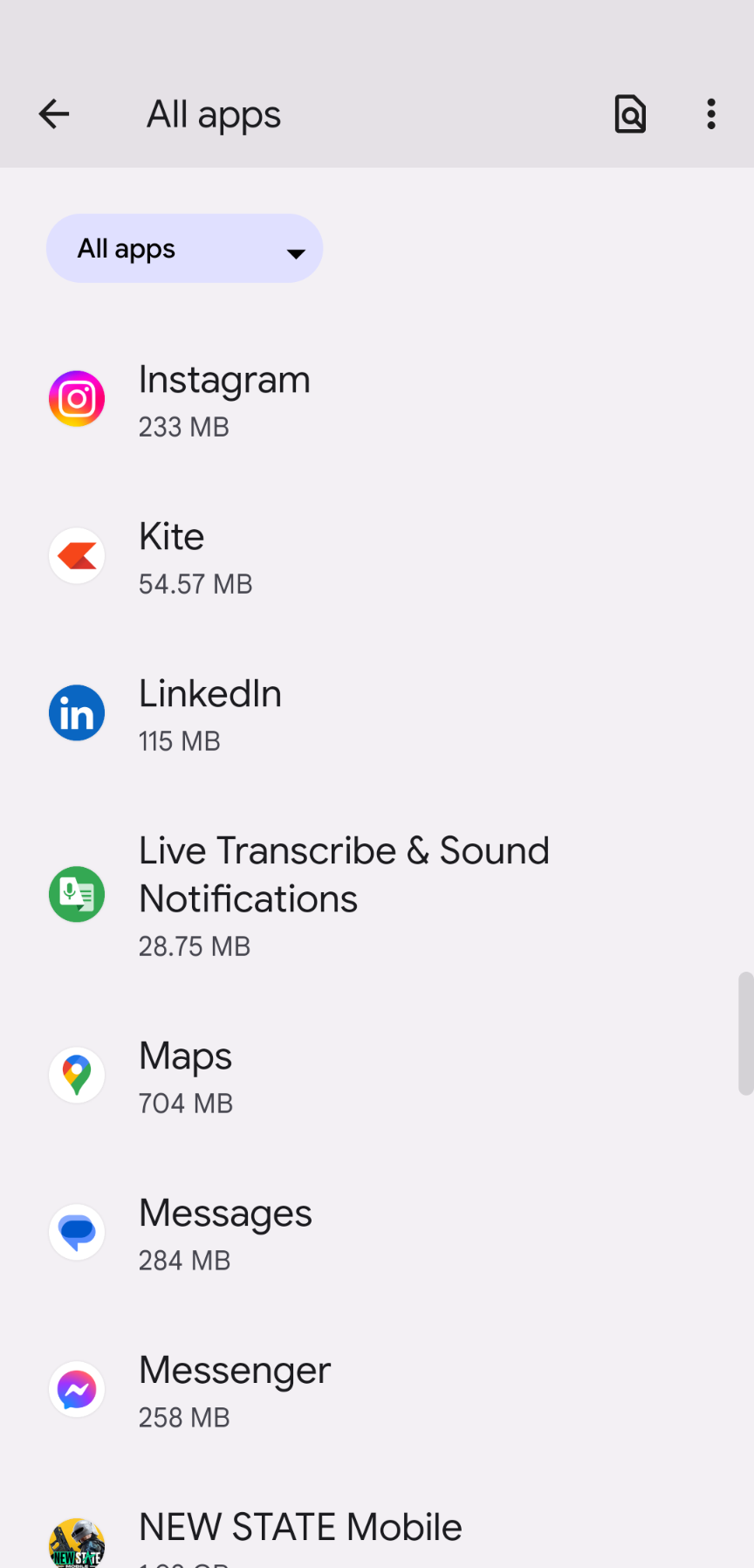 Tap on PUBG Mobile to open the app info page.
Tap on PUBG Mobile to open the app info page.- Tap on Storage & Cache.
- Next, tap on Clear Cache.
- Once done, tap on Storage & Cache.
- Tap on Clear Storage.
- Finally, restart the device and run the game again.
6. Disable VPN
Try disabling the VPN service on your mobile if you’re using it to play PUBG Mobile. We all know that so many players prefer using VPN services to connect to a different region server which easily allows them to play PUBG Mobile without any geo-restrictions. However, VPN services can eventually cause ping delay or higher latency while connecting to the game servers. So, it’s better to temporarily disable the VPN to check if the game servers responding properly or not.
7. Close Background Apps
Do not store too many background apps running on your mobile device no matter how well your system is optimized for memory management. Keeping the applications alive in the background can consume too many system resources including the data bandwidth which might affect the overall server connectivity with PUBG Mobile. So, head over to the Recent interface > Tap on Clear All to close all running apps.
8. Try to Log in Multiple Times
It’s recommended to try logging in multiple times at your end even if you’re getting kicked out of the server connectivity. The maximum number of active players on the server might prevent other players from getting into the game.
9. Contact PUBG Mobile Support
You can try contacting PUBG Mobile Support to submit the ticket regarding the issue. We expect that the support team will soon come up with a solution for you.
That’s it, guys. We hope this guide was helpful to you. For further queries, you can comment below.
