In this guide, we have listed many ways and methods that have helped many players resolve the issue of multiplayer not working in Ready or Not. Launched in 2021, Ready or Not is a tactical first-person shooting (FPS) video game. The game is based on a fictional city in California, and it offers its players the role of SWAT police in the game. Despite being the best-selling game on Steam after its initial release, it is still riddled with bugs and issues. Nowadays, the most common problem of the games are game lag, high pings, or lost connections.
In recent times, many players of Ready or Not have noticed issues while accessing multiplayer mode in the game. This is really a critical issue, as many of the players play multiplayer mode. This is reflecting negatively on the game, which in turn provides a bad experience with the gameplay. If you are also facing the same issue in Ready or Not and are unable to eradicate it, Well, do not worry; we do have a proper guide for you.
Also Read

Ready or Not Multiplayer Not Working, How to Fix?
There can be multiple reasons why the multiplayer mode is not working in Ready or Not. There could be an issue on your side or an issue on the game side. The issues on your side can be a bad internet connection, corrupted game files, faulty GPU drivers, and many more.
Nobody knows what might be the exact reason for this kind of error. So, we will look into all the methods one by one that have helped players fix this issue. Please do make sure to follow all the steps carefully, or you might end up with some other issues in the game.
Method 1: Restarting The Device
Restarting is considered the best and most effective way to solve any sort of error. Mainly, restarting your device deletes temporary caches that might be creating problems with the proper functioning of the game. If the above-listed methods do not work for you, you should definitely try this method. The steps are too simple and are as follows:
- Close all the applications on your PC.
- Now, press restart and let the device reboot on its own; any interruptions may cause the device to malfunction.
- Finally, Run Ready or Not game.
This method has worked mostly for all the players at this time. If the multiplayer mode is still throwing errors, please follow the below method.
Method 2: Troubleshooting Network Connection
Most of the time, Multiplayer games do not work when it experiences a slow network connection, and this can be the reason why the multiplayer mode is not working on Ready or Not. When the game throws error, the first finger goes to the internet connection. So it is very important to check your internet connection before taking any other step that might hamper your game data.
Note: A very stable connection is required for multiplayer games to run the game efficiently with no errors. So, it is advised to connect your PC to a wired connection instead of using Wi-Fi, which might offer some disturbances.
To check the speed of your connection, you just have to perform a speed test with any tool you wish. It is advised to use Speedtest by Ookla to get better results (ping, upload speed, download speed, etc.).
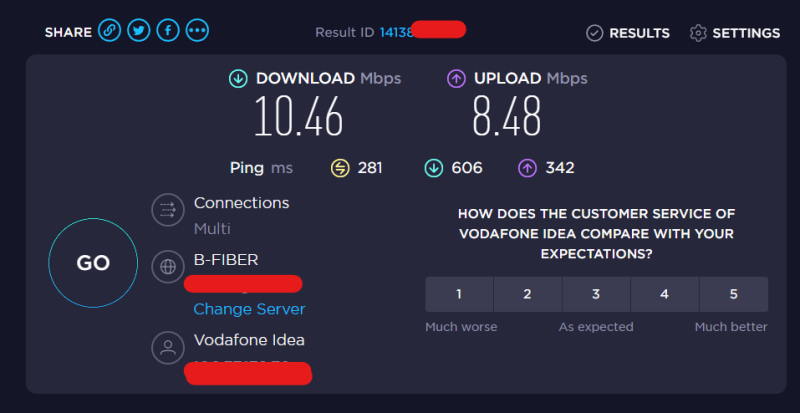
After performing the speed test, if you find that the ping is too high and the speed is also low, then Perform a power cycle on your router. Unplug all wires from the router, wait for at least 30 seconds, and plug it back in.
After carefully following all steps, there is a chance that the issue of multiplayer mode not working in Ready or Not will be resolved.
Method 3: Checking Ready or Not Servers Are Down Or Not?
If you followed all the above methods and none of them worked for you, there are chances that the problem might lie with the game servers. However, there is no specific way to determine whether or not the game servers are down. But there is one path—or you can call it a trick.
Navigate to the DownDetector website and check whether the other players are facing the same issue or not. If they happen to be, there will be a section listing the errors. You can also try contacting your friends who play Ready or Not to check whether they are also facing the same issue or not. Also, you can check their official website for more information. Sometimes they do mention when the game servers are down, like for maintenance or something.
Method 4: Update or Clean Installation of GPU Drivers
Your GPU drivers might also be responsible for the errors Ready or Not is throwing. Corrupted graphics drivers can always ruin the gameplay. So, it is recommended to perform a clean installation of your graphics drivers so that the multiplayer mode issue can be resolved. The procedure is as follows:
For Nvidia Users
- If you are an Nvidia user, go to https://www.nvidia.com/en-in/geforce/drivers/ and select your graphics card and Windows versions, making sure you select them correctly.
- Then click “start,” then download and run the first one.
- After launching, click on “custom mode,” click next, and check “custom install.”
- Click next and select whether or not to perform a clean installation, then click next and install.
- Finally, restart your PC.
For AMD Users
- If you are an AMD user, then go to https://www.amd.com/en/support and select your graphics card and Windows versions, making sure you select them correctly.
- For AMD users, the steps are the same as for Nvidia users (click on Start, download the first one, and launch it).
- After launching, click on “custom mode,” click next, and check “custom install.”
- Click next and select whether or not to perform a clean installation, then click next and install.
- Finally, Restart your PC.
After carefully following all steps, there is a chance that the issue of multiplayer mode not working in Ready or Not will be resolved. Still, If it does not work, do not lose hope; just quickly follow the next available method for fixing your issue.
Method 5: Update Windows To Latest Version
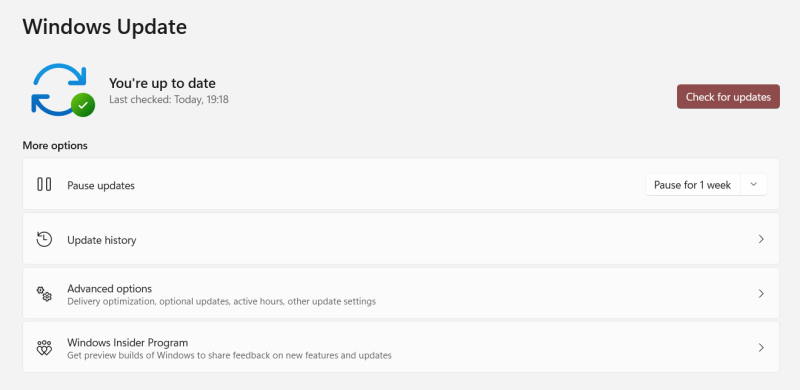
If you’re still experiencing problems, make sure your Windows is up to date. Updating Windows will definitely boost the performance and eventually update the network drivers, which might cause issues with the game.
Steps for updating Windows are as follows:
- Right-click on the start button.
- A menu will appear. Now choose “Settings.”
- On the left-side menu bar, choose “Windows Update.” A window will appear on the screen.
- Finally, Click on “Check for updates,” and a new update will be downloaded if required.
Method 6: Contact Game Support Team
If all the above-mentioned methods do not work for you, you should probably contact the Ready or Not support team. There might be such cases that we cannot notice, but the support team might notice, fix that issue, and your multiplayer mode will work normally.
To contact the support team, visit the Ready or Not official website and connect to the support team. Briefly describe the errors you are facing while accessing the Ready or Not game, and you are good to go. The support team will respond as soon as possible.
Conclusion
This brings us to the end of this guide for fixing Ready or Not Multiplayer Not Working issue. The game might be experiencing server issues that have to be fixed by the game developers, so give it some time until it stabilizes for the best gameplay possible.
